Single Sign On using Okta - Setting up an Integration between Okta and Outgrow
Okta provides cloud software that helps companies manage and secure user authentication into modern applications, and for developers to build identity controls into applications, website web services and into devices.
Step 1: Adding Outgrow as an app in Okta by the Admin
1. The first step is to add Outgrow as an app in Okta. To do this you need to login to your Okta dashboard, and click on Add Application under Shortcuts.
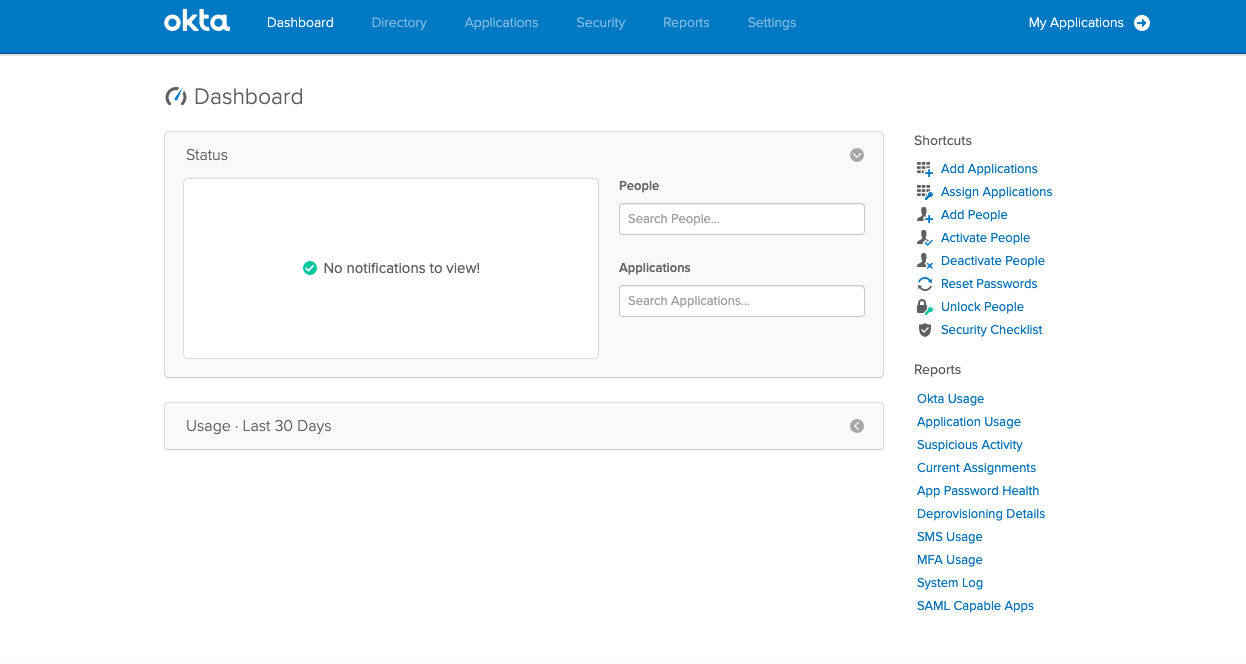
2. In the Add Application dashboard, you can search for Outgrow app from the app store and then click on Add.
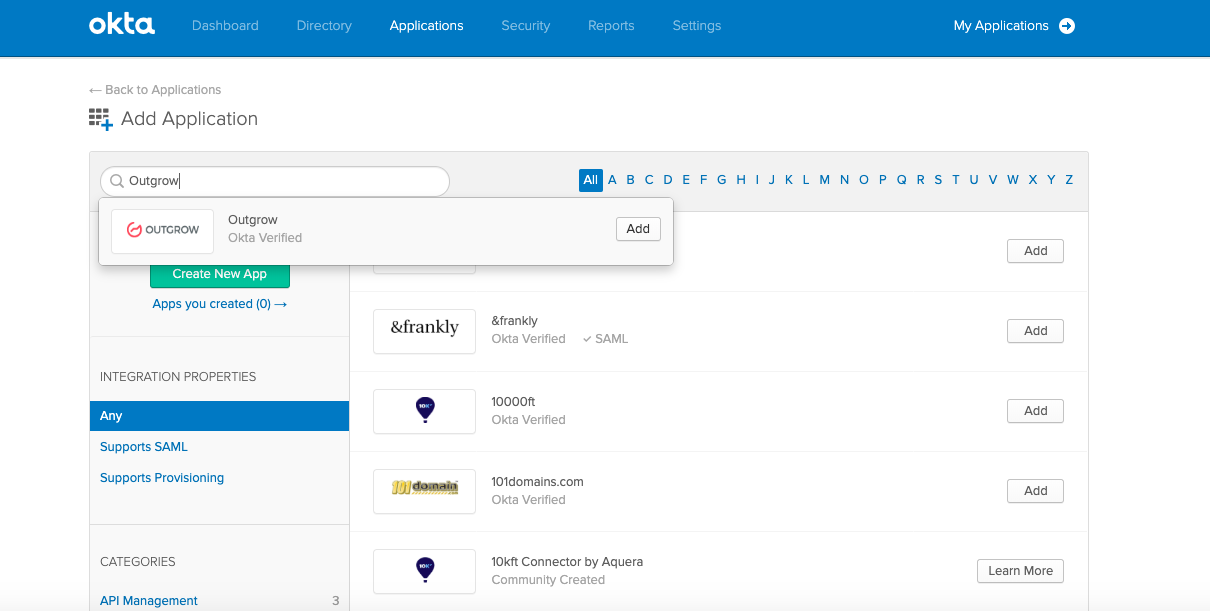
3. In the first step for adding Outgrow as an app, you need to specify how the app login will happen.
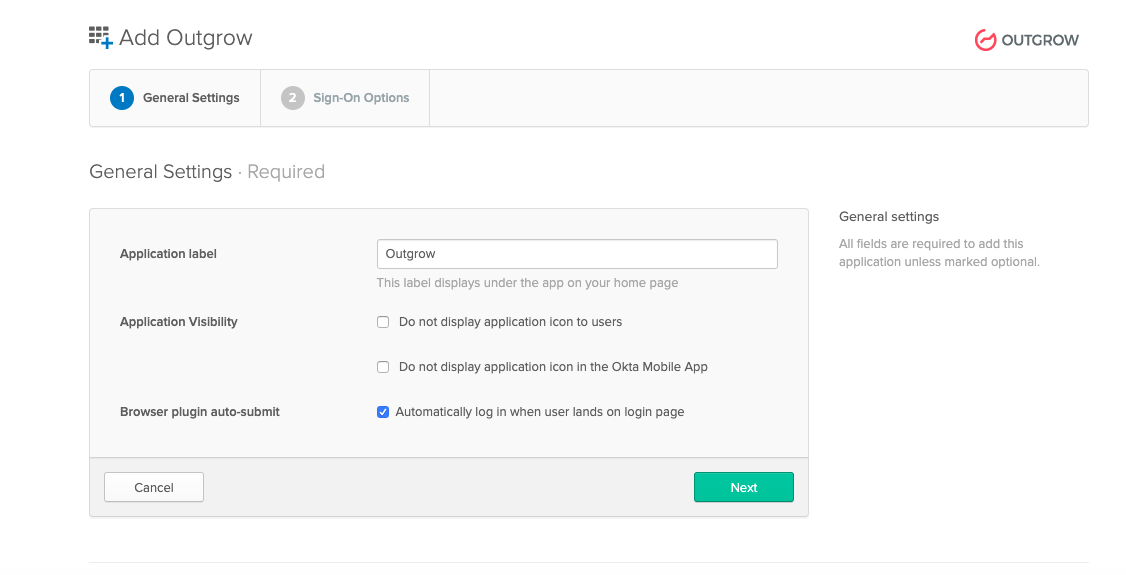
4. In step 2 you will set up how the login authentication will happen. You can choose whether a user will set up his/her own account credentials on Outgrow, or whether you will be setting up the credentials.
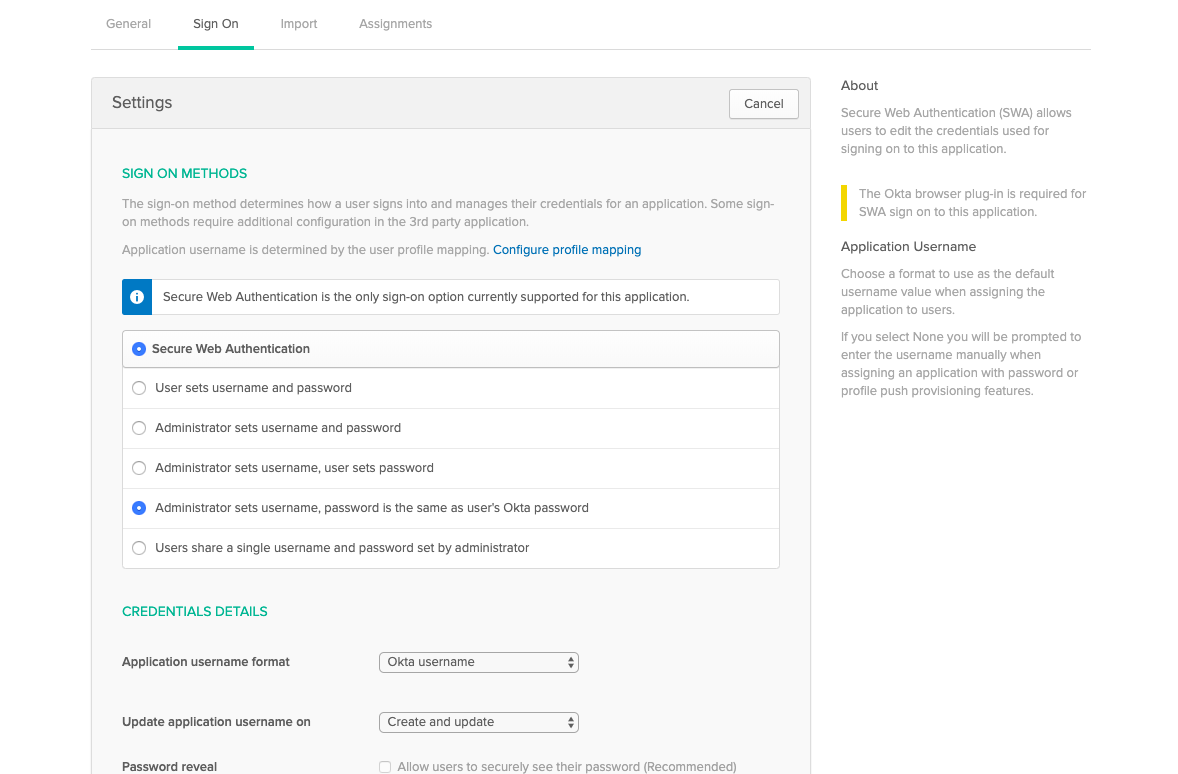
5. In the next step specify the users or groups of users who will have access to Outgrow app within Okta dashboard.
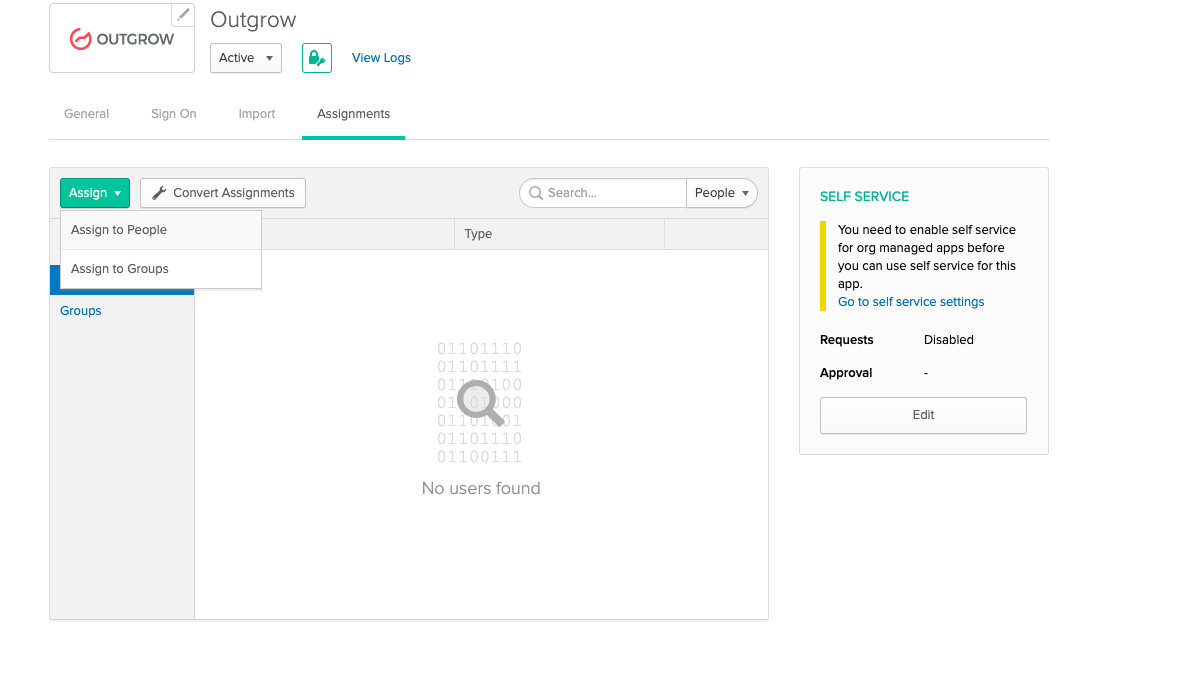
6. Once you have specified the appropriate people or groups, click on Assign and then click on Done.
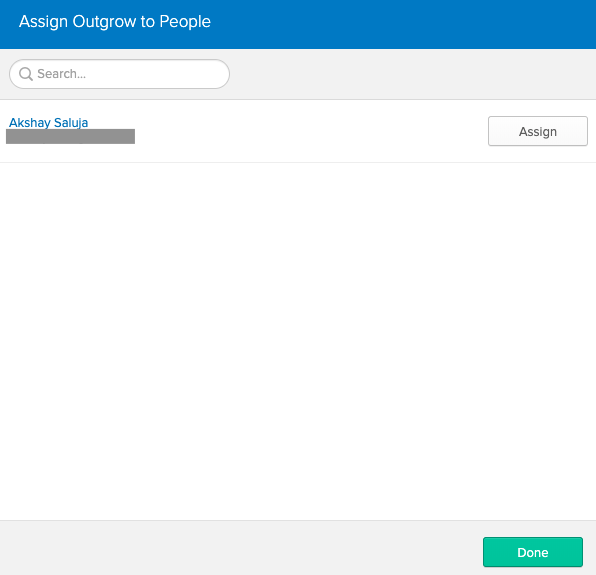
7. Once you click on Done, the Outgrow app will be added in the dashboard, and users who have access to the app will be able to use it as well.
Step 2: Outgrow access by users
1. To access Outgrow app, users will have to log in to their Okta dashboard.
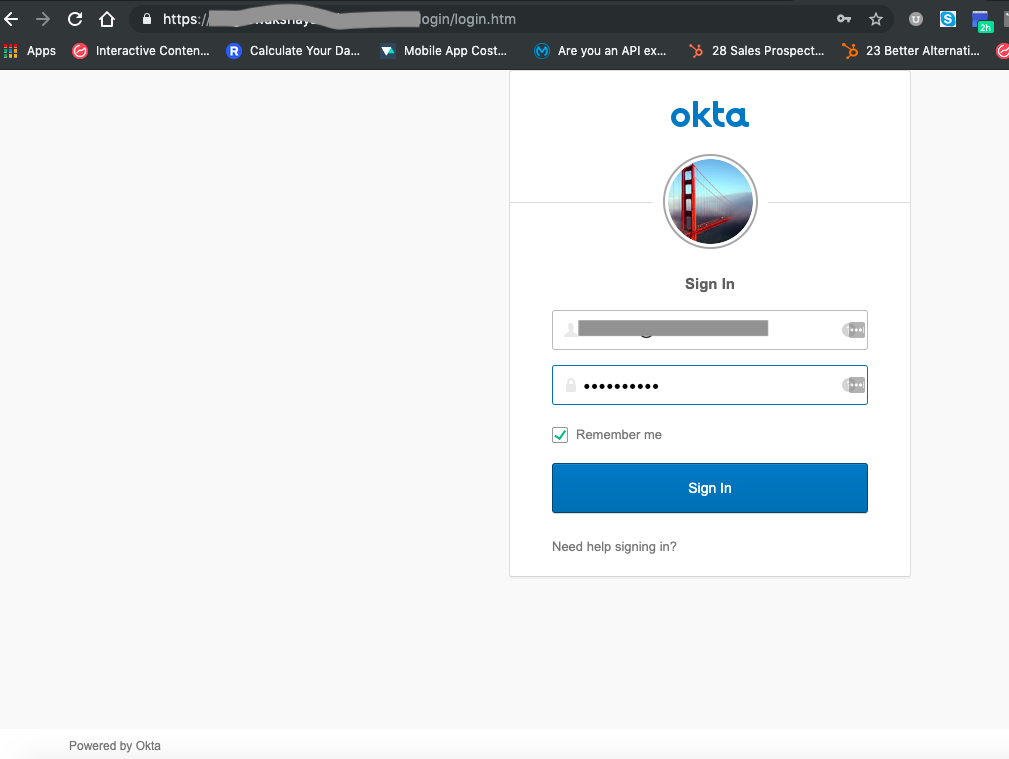
2. Once that is done, click on the Outgrow app listed in your dashboard.
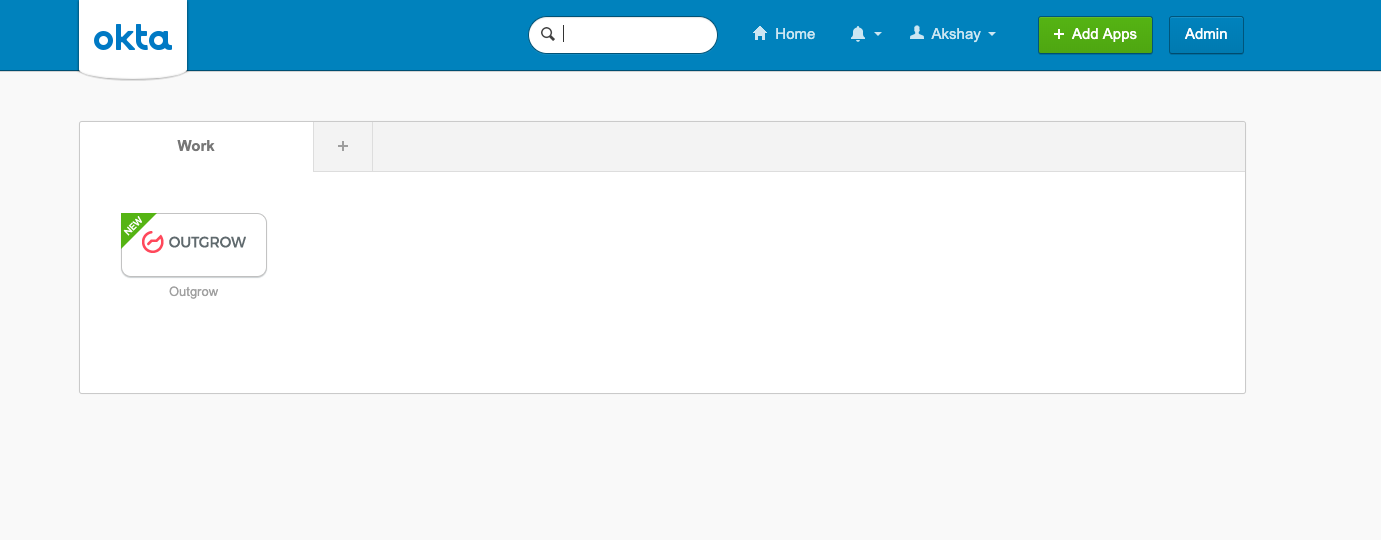
3. Once a user clicks on the Outgrow app, it will redirect the user to Outgrow dashboard.
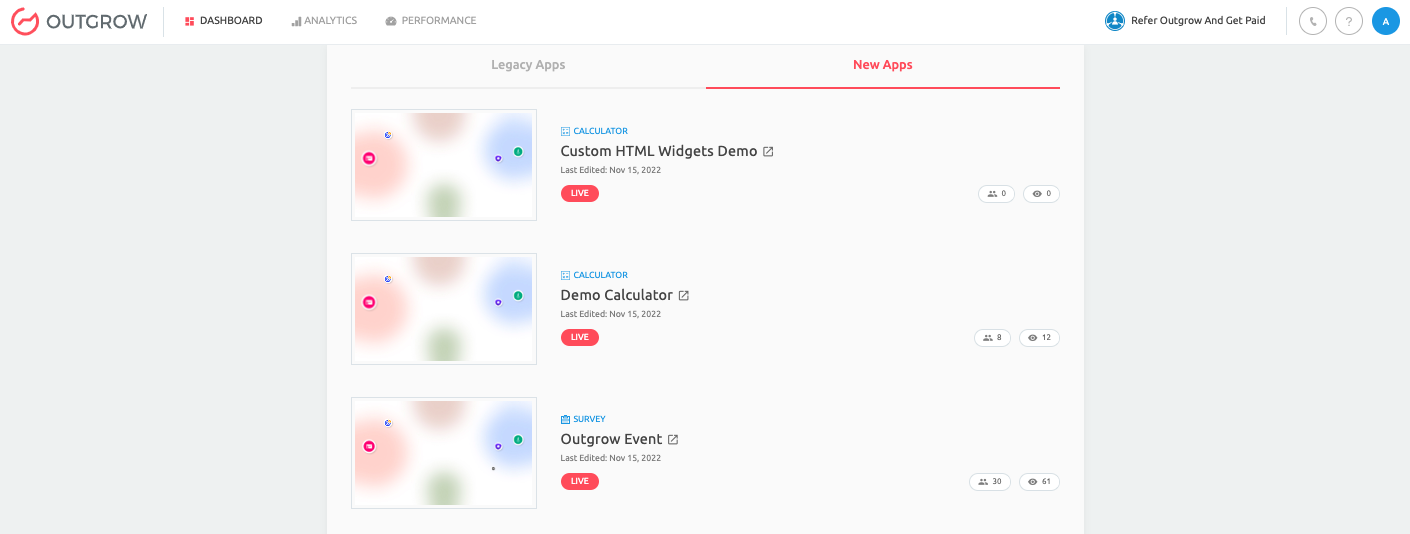
Feel free to use our chat tool on the bottom right or reach out to us at [email protected] in case you have any questions, and our team can help you with a quick solution.
Updated over 1 year ago