E-commerce mapping
With Outgrow’s E-commerce Recommendation tool, you can create a product recommendation quiz for your users to help eliminate the paradox of choice. It streamlines the customer’s journey and pulls them away from the vast pool of products that overwhelm them. You can follow the below-mentioned steps to learn more about how you can map products in Outgrow’s e-commerce quizzes.
- After adding the products and setting up the questions, the lead generation form, the result page, etc. you can proceed to map the products to the options in each question.
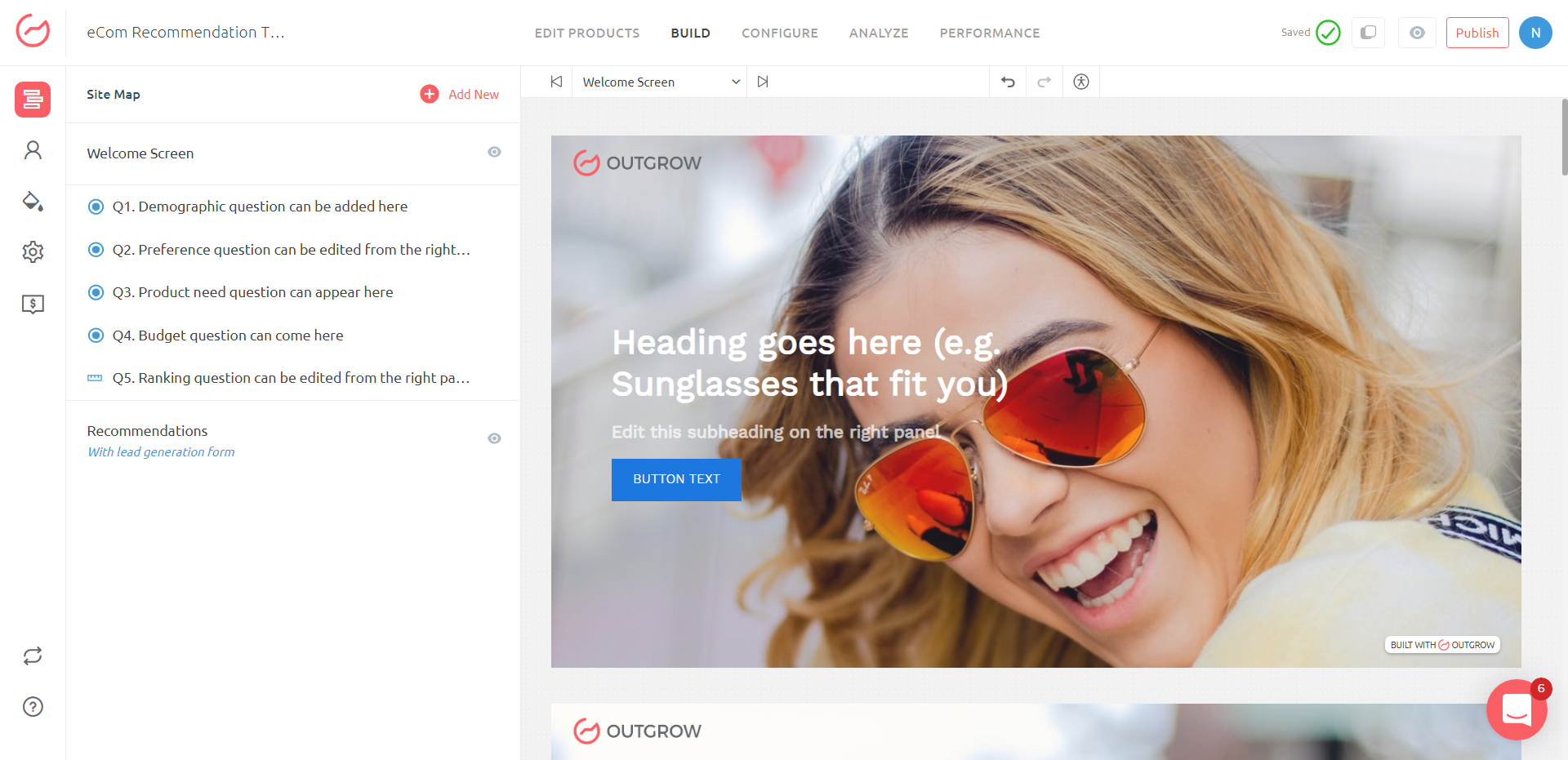
- Click on the Recommendation button to navigate to the results page. On the results page click on Map Products To Responses under Recommendation Settings.
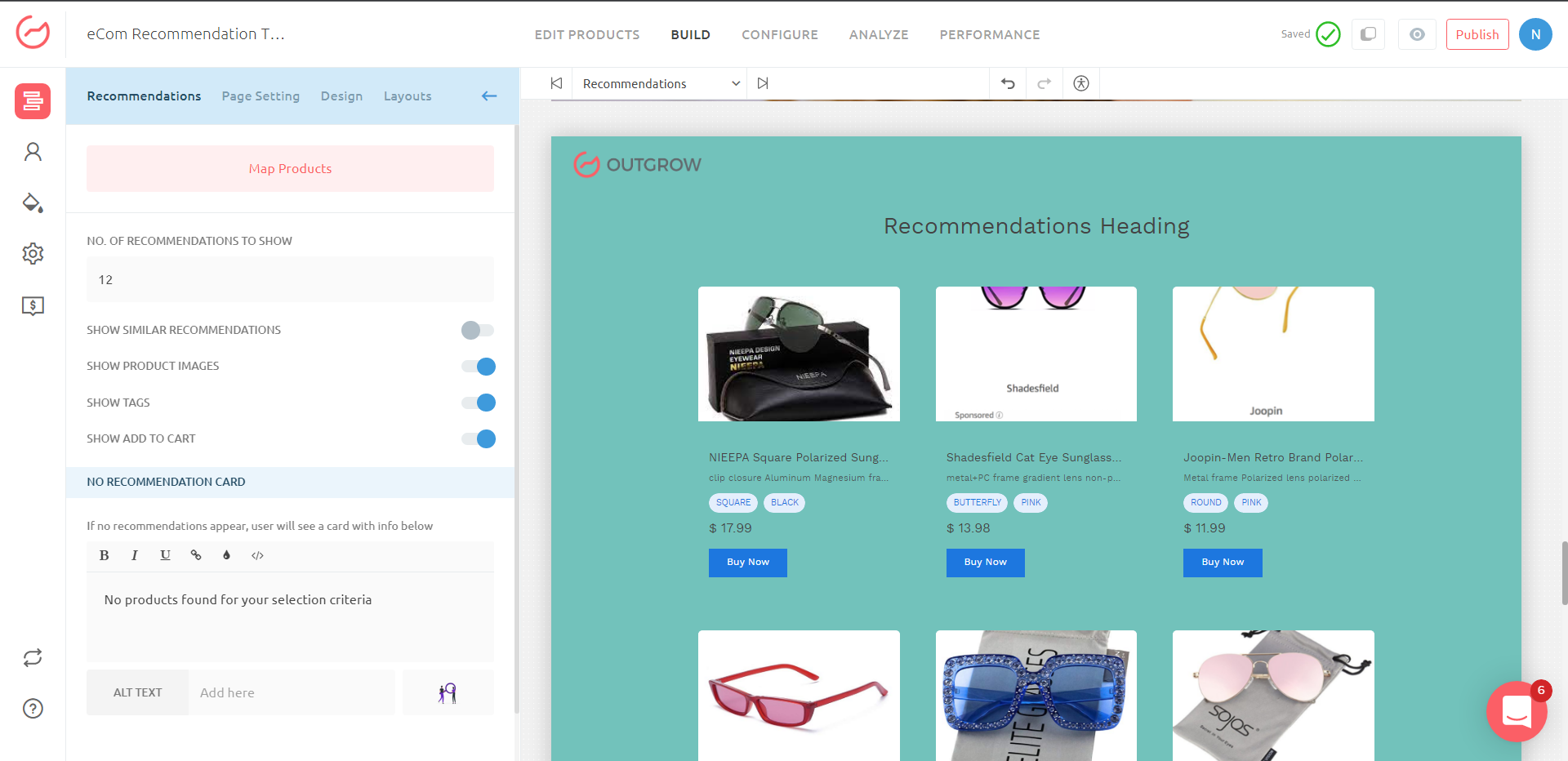
- In the product mapping section, for each option in a question choose a filter that will be used to locate the products that will be mapped to that particular option.
For example, here in Question 2, there are 5 response options available, i.e; Black, Red, White, Blue and Pink. For users who choose Black, you can apply the filter as Tag contains Black for mapping products. Once this is done click on the Map Products button. This will filter down all the products that have the word Black in them.
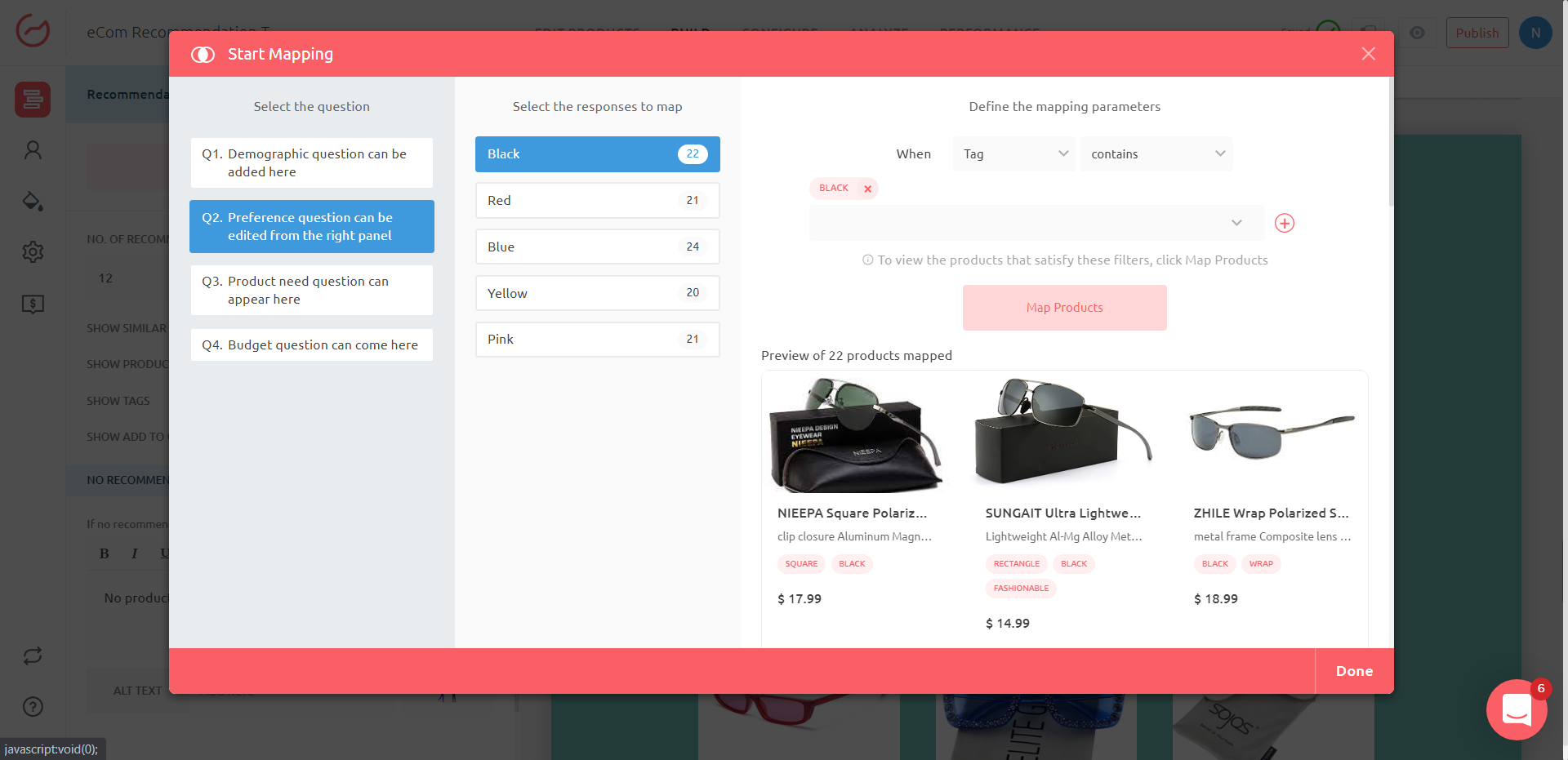
- While mapping the products to recommendations, you also have the option to use AND/OR operators individually or in combination.
For eg. Here for Question 3, ie; What kind of glasses do you use, we have four options - Affordable, Fashionable, Crazy and Inconspicuous. For the first option, ie; Affordable, we have specified the mapping filters using the AND operator as you can see below. Similarly, we can also make use of the AND and OR operators in combination if required.
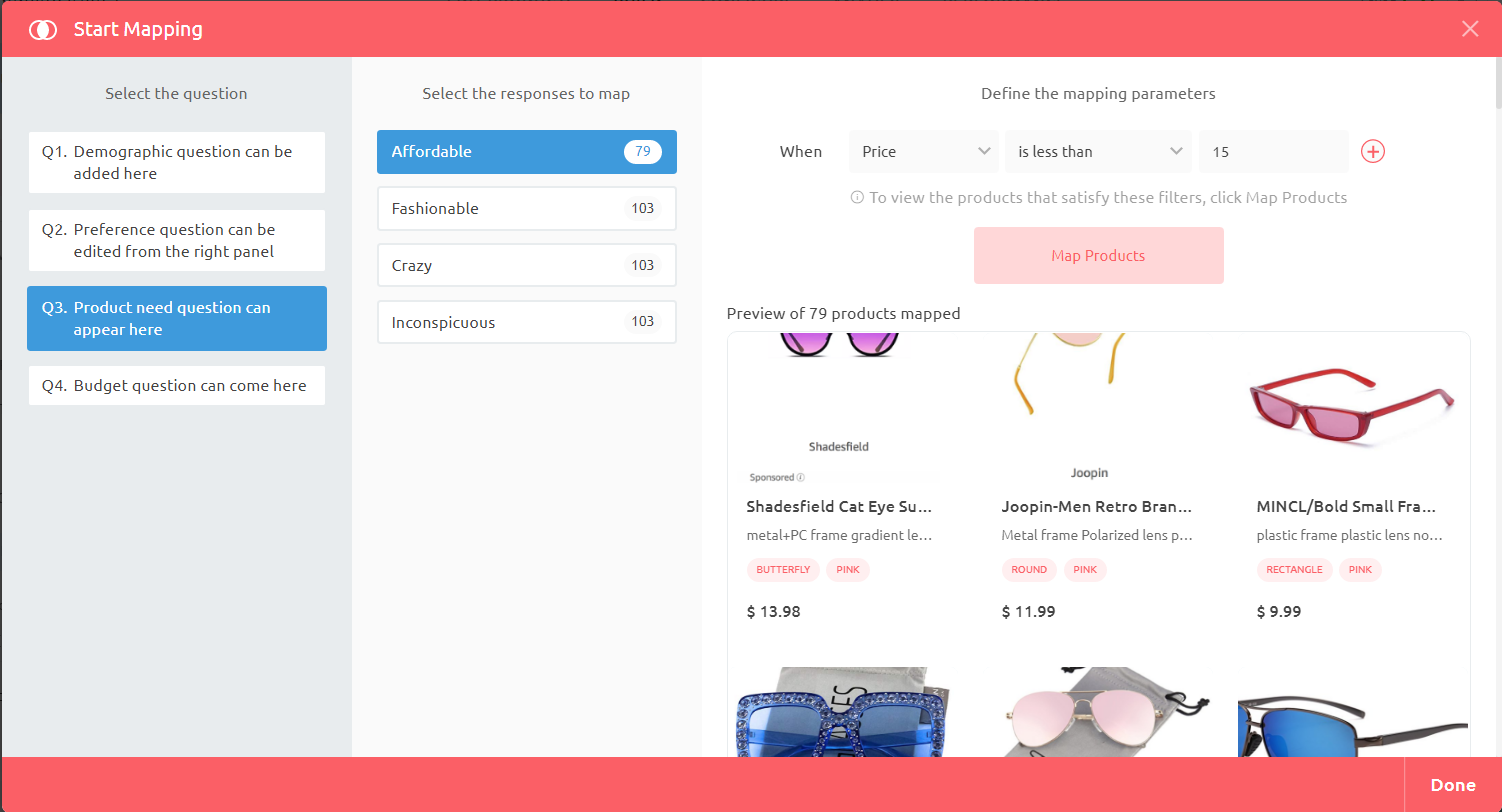
-
You can follow a combination of the above steps in order to map each option of the questions with the products that you have to offer.
-
When all the question options have been mapped, click on Done to save the settings.
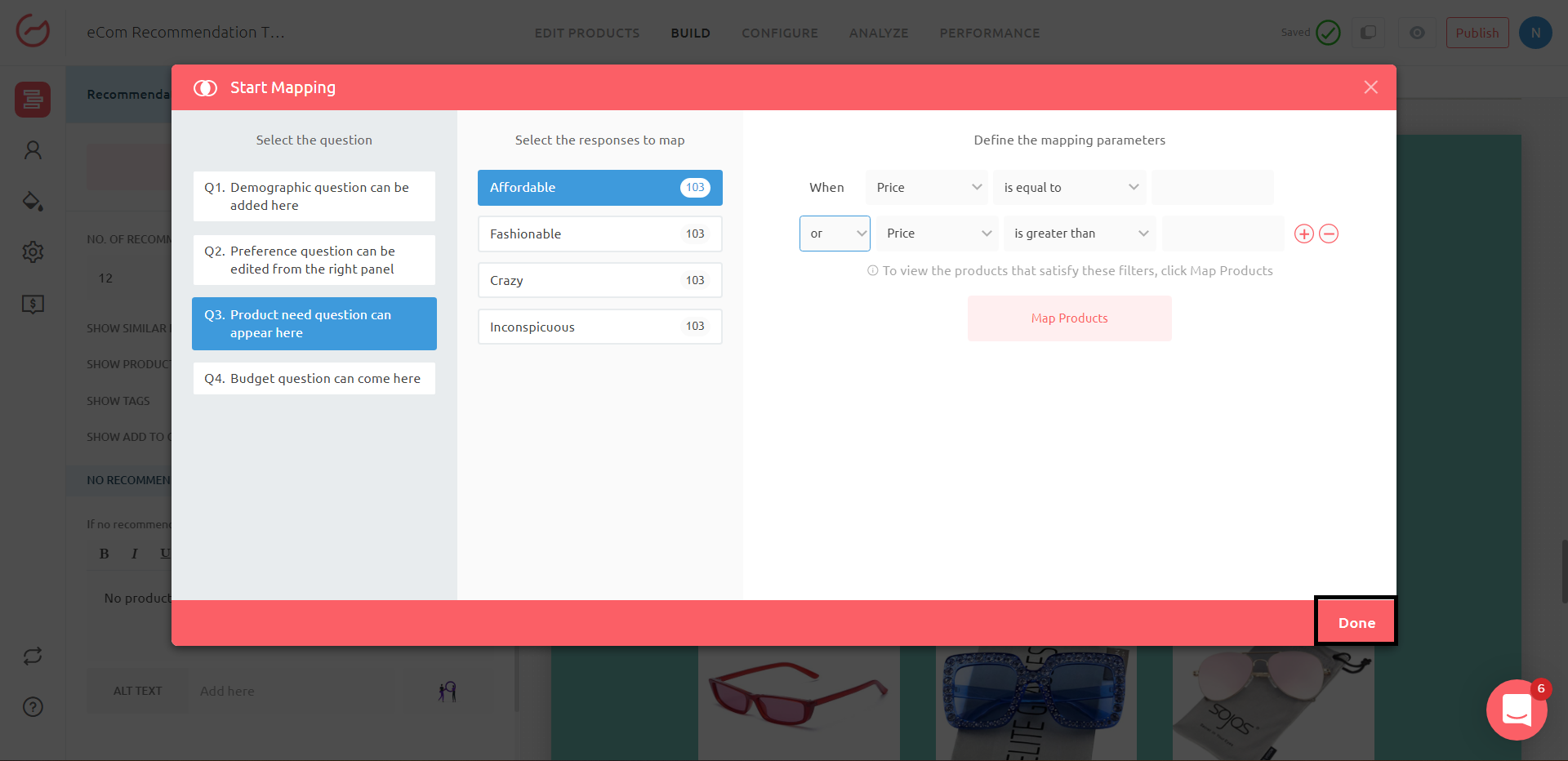
- Lastly, you need to specify how many product recommendations you want to show to each user on the results page, once they have submitted their responses to all the questions.
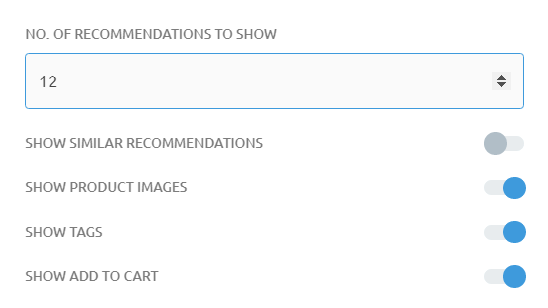
- Once everything is set up click on 'Publish', to save the changes you have made in the quiz. After the changes have been published, you can start promoting your Outgrow content piece using multiple channels.
Feel free to use our chat tool on the bottom right or reach out to us at [email protected] in case you have any questions and our team can help you with a quick solution.
Updated over 2 years ago