Creating Custom Fields in Marketo Engage
Let’s say you have additional data about your leads that do not fit into the standard Marketo Engage fields. For example, this custom field could be about Nick Name captured on the lead form. You can create a custom field in Marketo Engage for your Nick Name, and then update the value of this field using Outgrow's native integration with Marketo Engage. Follow the below-mentioned steps to learn more about how to create a custom field in Marketo Engage:
1. Under Admin, click on Field Management.
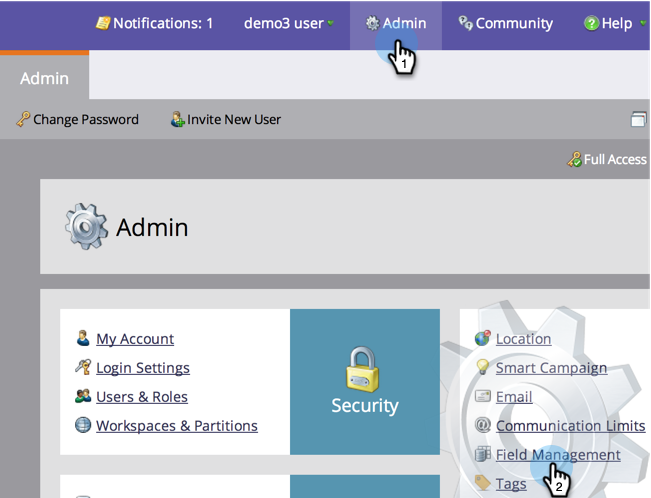
2. Click the New Custom Field button.
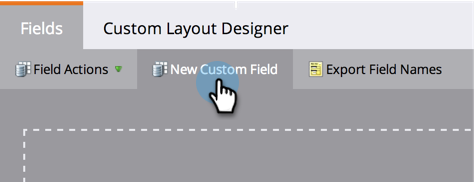
3. Choose the field Type. This will change how it is rendered in Smart Lists and Forms in Marketo Engage.
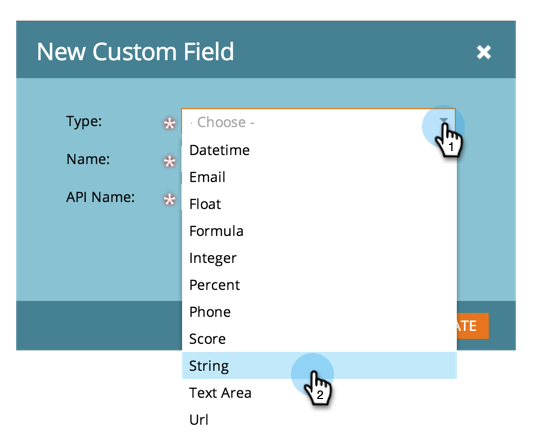
4. Enter the Name as you want it to appear in Marketo Engage. Pick the Name and API Name carefully as renaming fields can be difficult and in some situations not possible.
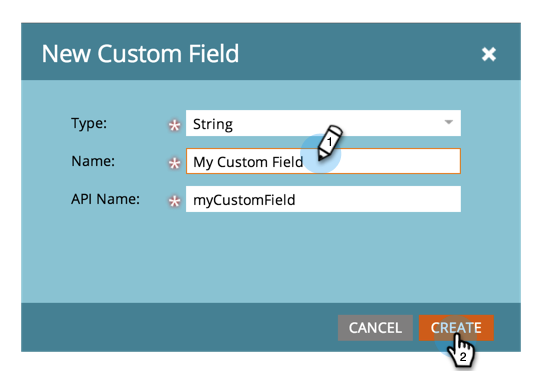
5. The newly added custom field will now be available while setting up integration in the field mapping stage.
Feel free to reach out to us at [email protected] in case you have any questions, and we will be happy to address those for you.
Updated over 1 year ago