Configure General Settings for Your Outgrow Content
Hey there! Are you ready to dive into the wonderful world of General & SEO Settings? Let's go! Under the General & SEO Settings tab, you can navigate to the General Settings Configuration section to configure settings related to your content. This document will help you understand what can be configured in this section.
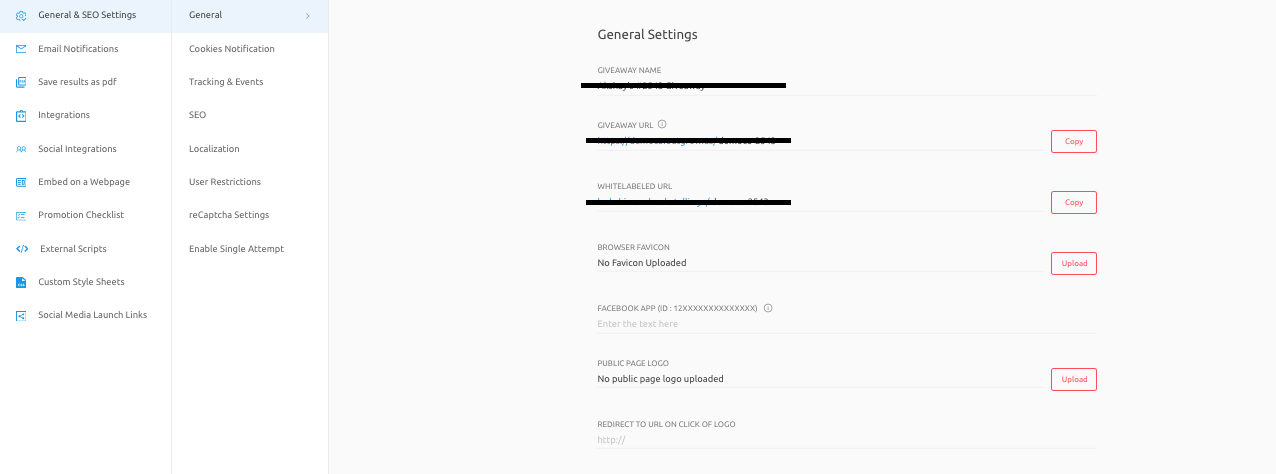
What can be configured in the General Settings section
For each Outgrow content, under the General Settings section, you can configure the following options:
A. Content Name: You can configure the name of your Outgrow content here.

B. Content URL: You can make the Outgrow URL your own by customizing the last part of it. It's like a digital name tag!

C. White-labeled URL: If you're a fan of custom domains, you can personalize the URL to match your content's name.

D. Browser Favicon: Choose the perfect favicon to make your content stand out in the browser.
E. Facebook App ID: You can add your Facebook App ID and make your developer name appear on Facebook instead of Outgrow. Score!
F. Public Page Logo: Upload your Outgrow public page logo and make it look snazzy. You can also specify the URL to which the users will be redirected when the logo is clicked.
G. Outgrow Branding: You can toggle this setting and remove Outgrow branding from your content. It's like a magic wand for brand consistency!
H. Publish on your Company page: You can share your Outgrow content on your public company page and showcase it to the world!
I. Trending Content: Get the live trending content from your account on the results page of your content. It's like having a personal trendsetter!
J. GDPR (General Data Protection Regulation): Learn about GDPR, the legal framework that sets guidelines for the collection and processing of personal information from individuals who live in the European Union (EU).
You can learn more about it here .
K. Preventive Data Control Measures: Toggling these data control measures provides your Outgrow account with an extra layer of security. It's like having a superhero guarding your data!
L. Enable Accessibility Check: Outgrow will analyze your calculator for accessibility issues and will warn you on the aspects that should be fixed to make your content more accessible in accordance with ADA Compliance regulations. Because everyone should have access to the fun stuff!
M. Allow cookies: You can make the cookies follow the user or choose to toggle them off. It's like deciding whether you want to give your users a cookie or not!
N. Status: You can unpublish the content and make it live whenever you're ready to share it with the world. It's like playing hide-and-seek with your content!
O. End the Calculator when: You can configure this setting to choose when the calculator status is made private. You can choose the Date, Total Visit Count, or Total Lead Count as the criteria. It's like setting your content on autopilot!
P. Generate GIF: You can also create a GIF of your content and share it with the world. It's like a mini-movie trailer for your content!
If you have any questions, don't hesitate to reach out to us at [email protected]. You can also use our chat tool on the bottom right and our support team will be happy to help!
Updated over 1 year ago