Add new Outgrow leads as subscribers to Mailchimp
Creating MailChimp subscribers from lead on Outgrow calculator or quiz
If you want to add the Outgrow calculator or quiz leads to your MailChimp subscribers list, you can use Zapier.
Here's what you'll need to get started:
Steps:
- Getting your accounts ready
- Connecting your accounts
Getting your accounts ready
To link your Outgrow calculator or quiz to Zapier, you will need an active Outgrow account, and a live calculator or quiz. For help getting started with Outgrow, click here. For more information on how to get started with Outgrow on Zapier, you can start here.
To link your Outgrow account to MailChimp, you must have an active MailChimp account and an active list. For more information on how to get started on MailChimp, including creating and managing a new list, you can visit this link. You can learn more about getting started with MailChimp on Zapier, here.
Connecting your accounts
Click here to add new Outgrow leads as subscribers to MailChimp.
1. Choose your Outgrow account from the list of accounts, or connect a new account.
2. To connect a new Outgrow account you will need to plug-in API key for your account. You'll find the key under the API Key Heading in the Settings section of your Outgrow account.
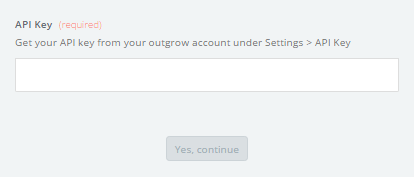
3. Select the calculator/quiz from the Calculator/quiz dropdown that you want to use to create MailChimp subscribers.
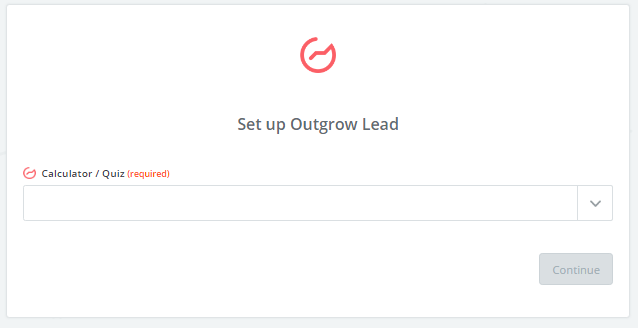
4. Choose your MailChimp account from the list of accounts, or connect a new account.
5. Select the Mailing List you will like to use from the drop-down and insert the Outgrow field for the Email that you will like to use.
6. Click Save + Finish to complete the Zap.
Now, test the Zap to make sure it works. Once you're satisfied with the results, you're all set to create MailChimp subscribers from your Outgrow calculator or quiz leads.
Note: If you ever want to change this Outgrow and MailChimp integration, just go to your Zapier dashboard and tweak anything you'd like.
Updated over 1 year ago