Adding and Using Fallback Values
When creating quizzes or surveys using Outgrow, it is important to ensure that your respondents provide answers to all the questions. However, there may be instances when a question is left unanswered by the respondent. In such cases, Outgrow passes a default value of "Not Answered" to the integrations and emails, which may result in integration errors and improper emails.
Purpose of Fallback Values
To address this issue, Outgrow has introduced a new feature called "Fallback Values". This feature allows you to add a default value that Outgrow should fall back on if a question remains unanswered. You can choose between three options for fallback values- Static, Variable, and Blank. If you choose Static, you can type in the value you want to send. If you select Variable, you will get a dropdown list of the questions and results to choose from.
Steps to add Fallback Values
- Open the respective content in Build mode and navigate to the specific question for which you want to assign a Fallback Value.
- In the respective Question, navigate to the Advanced tab and toggle on the setting for Add Fallback Value. This will let you add a default value that Outgrow should fall back on if the question remains unanswered.
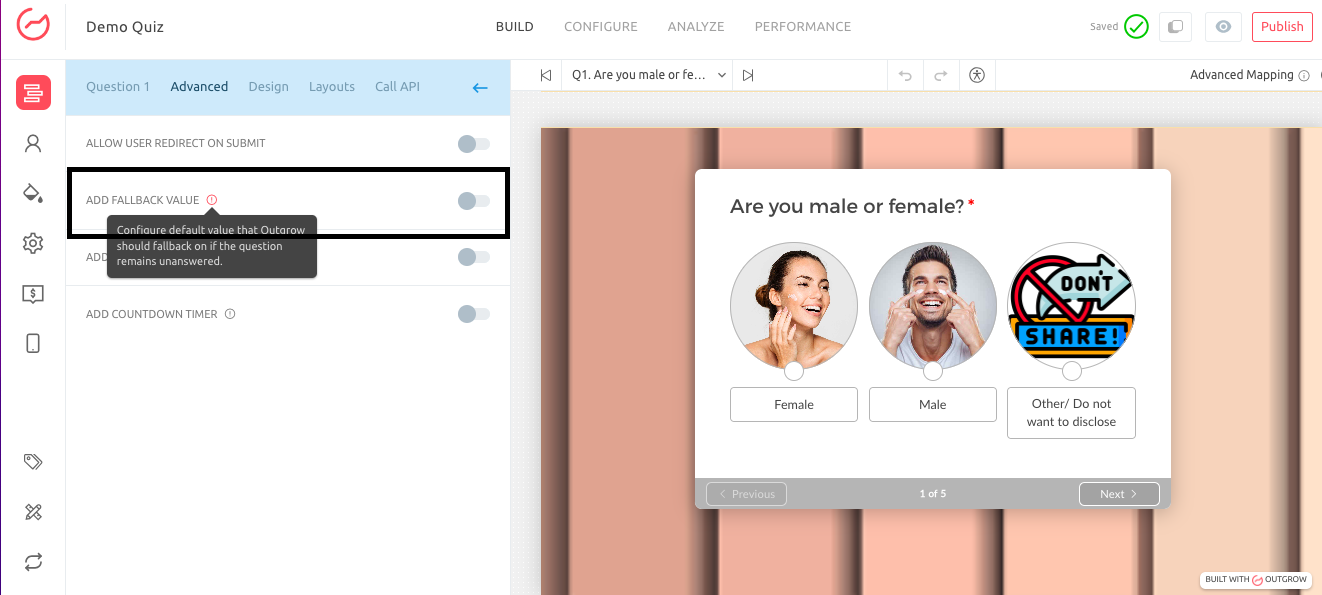
- For the Fallback Value, you can choose between assigning a Static, Variable, or Blank value. If you choose Static, you will see a field to type in the value that you want to assign as the fallback value, and if you select Variable, then you will get a dropdown list of variables for questions that you can choose from.
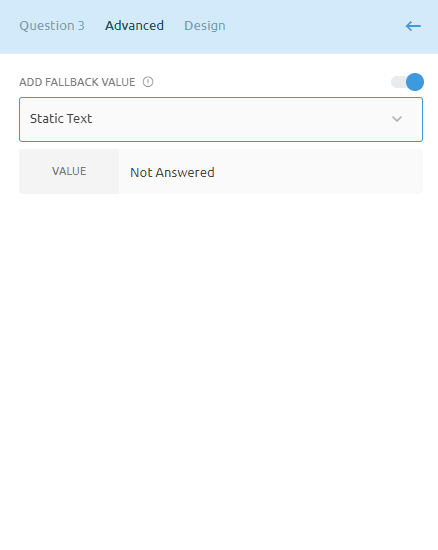
- Once the Fallback Values are assigned for each respective question, make sure you click on Publish to save the changes.
How can Fallback Values be useful
A. For Integrations and Emails: In case a question remains unanswered, the fallback value you set will be sent in the emails and integrations. For example, if someone doesn't answer Q7 and it has the fallback value set as ‘Not Applicable’, then ‘Not Applicable’ will be sent to Integrations/Notification Emails.
B. For User Details and Sheet Export: An (f) is added in front of the values to denote that they are Fallback Values. Moreover, the values appear in the grey text box.
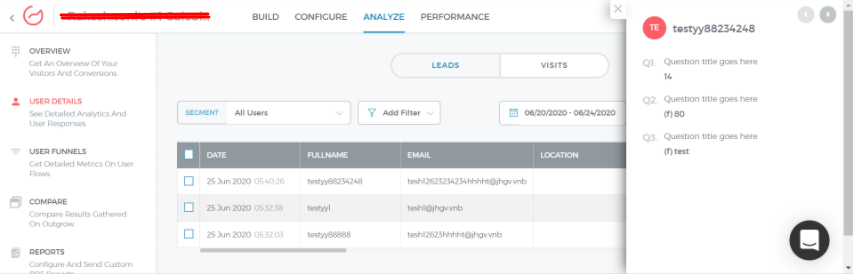
Important Note
A. This option will be present for only the questions that don't have a default value (text input, text area, multi-select, single-select, opinion scale, rating, date/time picker, ranking grid).
B. Adding fallback values can be useful in several ways. Firstly, for Integrations and Emails, the fallback value set by you will be sent in the emails and integrations in case a question remains unanswered. For example, if someone doesn't answer Q7 and it has the fallback value set as ‘Not Applicable’, then ‘Not Applicable’ will be sent to Integrations/Notification Emails. Secondly, for User Details and Sheet Export, an (f) is added in front of the values to denote that they are fallback values. The values appear in grey text boxes.
In case you have any questions or concerns regarding this feature, please feel free to reach out to the Outgrow team at [email protected], and they will be happy to assist you further.
Updated over 1 year ago