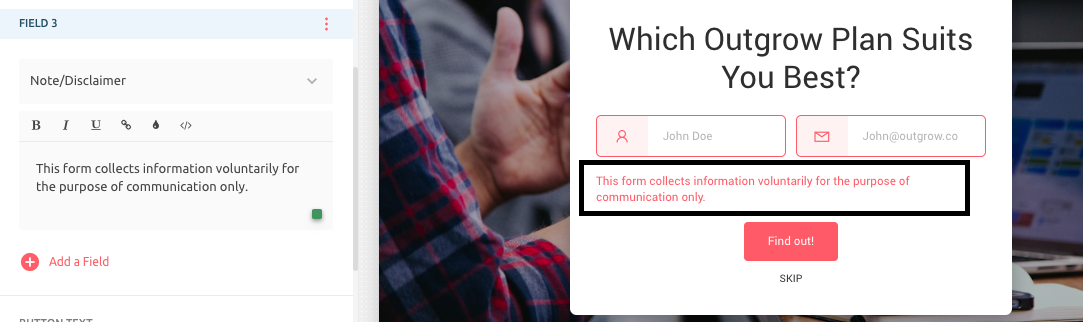Using Lead Generation Form in Outgrow
Interactive Content has been proven to be most successful as a lead generation strategy.
Outgrow offers a comprehensive platform for adding lead forms to your content in various ways, such as on the Welcome Screen, After Questions, Before Results, and With The Results page. With Outgrow, customizing your lead generation form is a breeze. Simply click on the lead generation icon in the right-side navigation bar to access the lead generation properties section. The platform lets you choose where to place your lead form by enabling the Page View (eye) icon on the Welcome or Result/Outcome Screen Form tile.
Note that you can easily enable or disable the lead form placement for the Welcome or Result/Outcome page by referring to the image provided below.
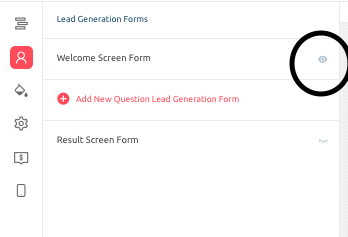
If you need to place your lead gen form in the middle of your Outgrow content, instead of on the Welcome or Outcome/Result page, you can turn off the form visibility for the Welcome and Outcome/Result page, and then click on the Add New Question Lead Gen Form option. You can even have multiple lead forms in your Outgrow content by placing the lead gen form on the Welcome or Results page in the middle of the content and setting the appropriate logic.
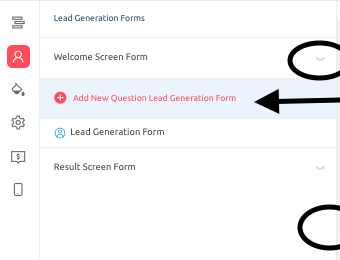
You can also choose to have multiple lead forms in your Outgrow content by placing the lead gen form on the Welcome or Results page in the middle of the content. In such cases, make sure you set a logic to ensure appropriate forms are shown to appropriate users.
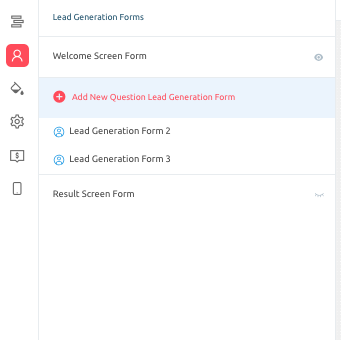
With Outgrow, you can also enable the Login With Facebook setting to make it easier for users to use their Facebook profile details as lead information.
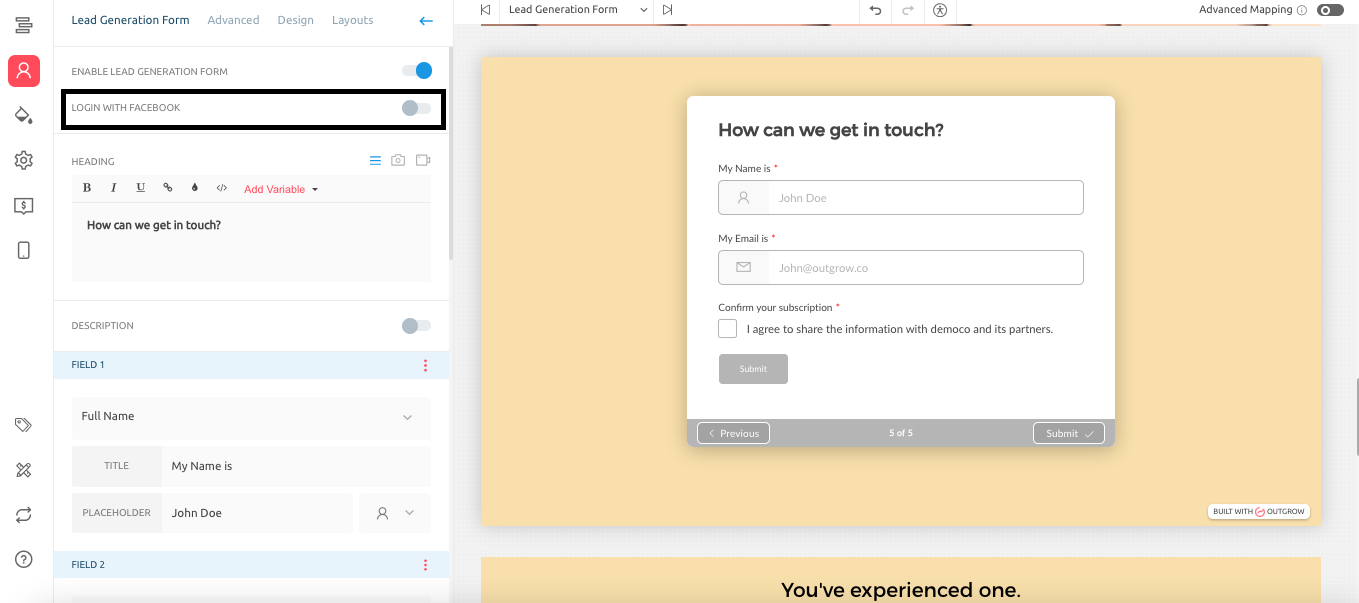
Additionally, you can add new fields, choose the field type, and even apply field validation for the Email and Phone Number fields. Validating the lead's email address helps you improve email deliverability and reduce email bounce rates. When you opt to validate the lead's email address, it helps you improve the deliverability of your emails and reduces email bounce rates. Emails are categorized as either "deliverable," "undeliverable," "risky," or "unknown." Personal emails, disposable emails, and low-deliverability emails are all flagged as risky, and our email validation disallows these types of email addresses.
| Types | Description |
|---|---|
| Personal Emails | This means the email address should not be in yahoo.com or gmail.com format and should not be in any personal email domains. |
| Disposable Email | Emails with a temporary address expiring after a certain period elapses. These can be restricted by checking the box. |
| Low Deliverability Emails | We will return an unknown result when we cannot get a response from the recipient's mail server. These have low open rates and signal to ISPs that your recipients are not engaged with you, your brand, or your content. |
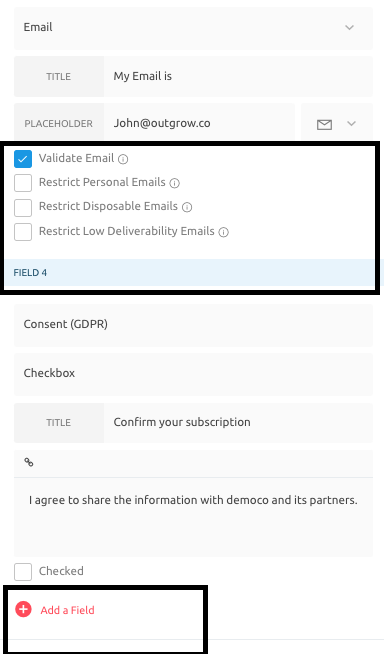
If you choose to display your lead generation form on the Results page, you can customize it to appear either Before or On The Results Page. With the former option, the lead form appears as a pop-up on the results page, while the latter option lets you choose to show the lead form at the top or bottom of the page. You can also configure a Thank You message to display once the lead is submitted and provide users with a convenient Skip button to bypass the lead form.
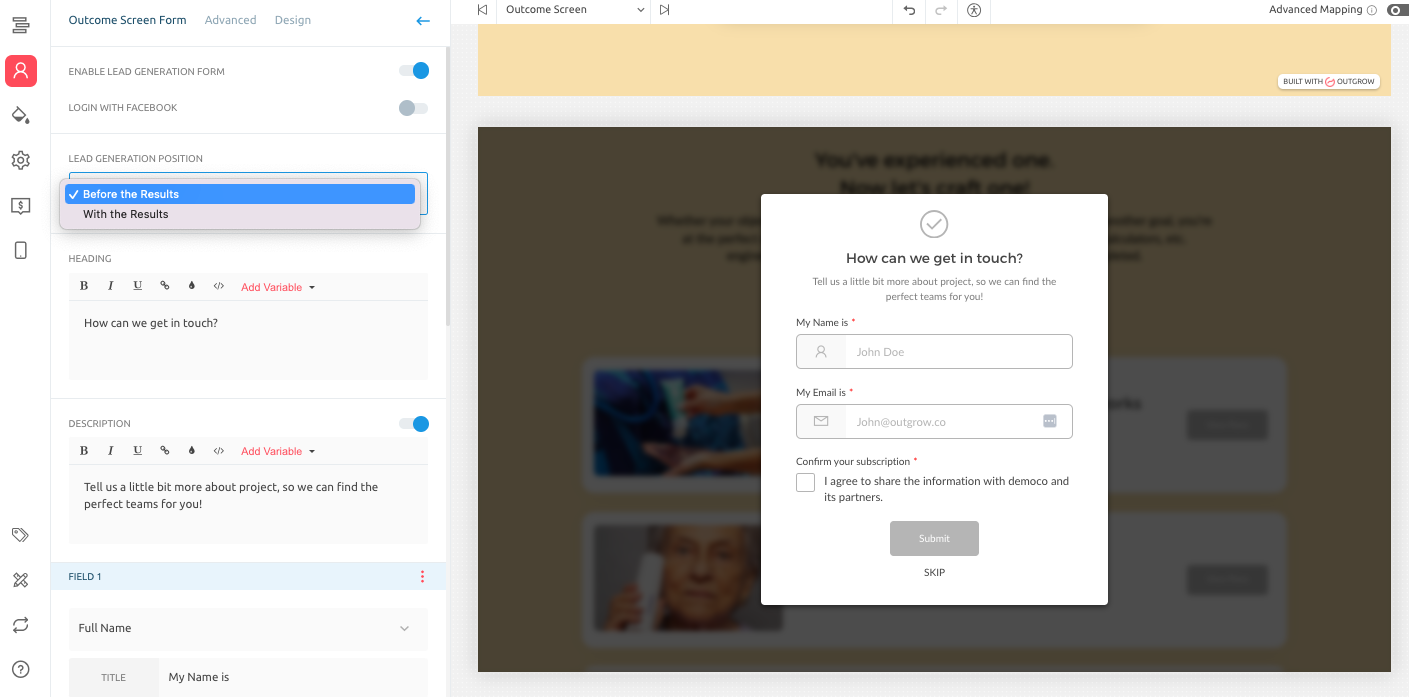
Under the Advanced sub-tab, you can enable the Do Not Allow Duplicate Leads setting and choose which fields must be checked to restrict duplicates. You can also configure the page to which the users will be redirected when they click the submit button on the lead form.

Lastly, under the Design tab, you can customise the design aspect of the lead form page.
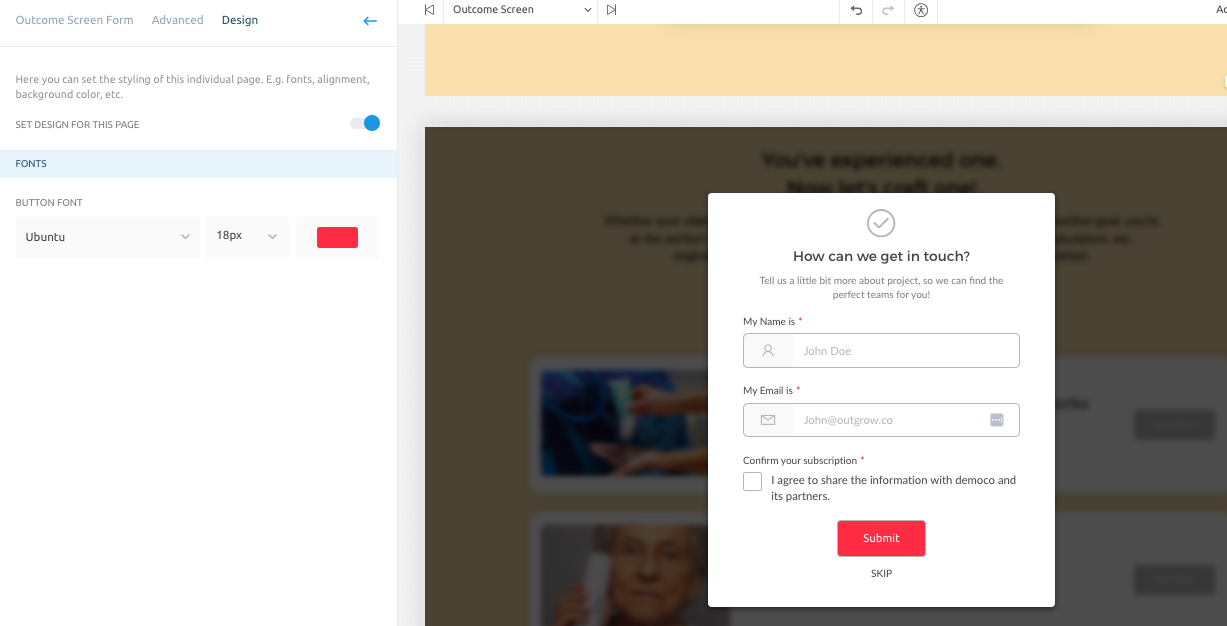
IMPORTANT NOTE
We have also introduced a new Note/Disclaimer field type that can be used to display an important note or disclaimer text on the lead form. This text could be generic in nature and applicable for the entire lead form, or can be for a specific field or set of fields as well.
If you have any questions or concerns about Outgrow's lead generation features, please don't hesitate to contact us at [email protected]
Keep in Mind
Depending on where you keep the lead generation form, certain properties may not be editable. For example, if the lead generation form is placed on the welcome screen, you may not be able to add a heading (as the welcome screen already has its own headline).
You can add as many fields as you want to the form. However, we encourage keeping it short.
Few Important Updates
A. Point 1: When you show a lead gen form on the welcome screen, the notification email will be triggered using criteria, i.e., 10 seconds multiplied by the number of questions. This is for Native Integrations only.
B. Point 2: You can now allow users to upload a file on the Lead Gen form. To add a file upload field on the form, click on the Add Field option and then choose Others as the Field Type.
C. Point 3: You can now add a Date/Time Picker field in the Lead Gen form. For this, you can add a new field with Others as the Field Type and Date/Time Picker as the Field Sub-Type.
D. Point 4: In case your lead form is placed on the Results page, and you want to shift it to the Welcome page or along with the Questions in your content, then in that case you can navigate to the Lead Gen form, and turn off the visibility of the lead gen form on Results page by disabling Page View icon.
Updated over 1 year ago