Outgrow & Marketo - How to use your Marketo Munchkin Code in Outgrow
You can use Marketo Munchkin to record web activity for visitors to your Website and Marketo Landing Pages. These activities, including Visits and Clicks, are recorded with a key corresponding to a “_mkto_trk” cookie set in the lead’s browser, and Marketo uses this to keep track of the same person’s activities. This document will help you in getting a better understanding of how to use this Munchkin Code in Outgrow to configure event tracking.
Locating your Munchkin ID in Marketo
Normally, association to lead records occurs when a lead clicks through from a Marketo email or fills out a Marketo form. Still, since you are using Outgrow's lead generation form to collect user data, we're going to associate lead data by making a Marketo form submission in the background. Background form submission is a recommended replacement method for the Munchkin Associate Lead. To configure Marketo event tracking in Outgrow, the first thing that you need to do is locate your Munchkin ID.
For this, you can navigate to the Admin tab in your Marketo account and then navigate to Munchkin sub-tab. In this sub-tab, you will be able to access the code snipped containing your Munchkin ID. As you can see in the image, you need to copy the code that will be present in place of YOUR-CODE in the 6th line, ie; Munchkin.init {'YOUR-CODE'};. Copy the ID as you will be adding this ID in Outgrow.
(function() {
var didInit = false;
function initMunchkin() {
if(didInit === false) {
didInit = true;
Munchkin.init(‘YOUR-CODE');
}
}
var s = document.createElement('script');
s.type = 'text/javascript';
s.async = true;
s.src = '//munchkin.marketo.net/munchkin.js';
s.onreadystatechange = function() {
if (this.readyState == 'complete' || this.readyState == 'loaded') {
initMunchkin();
}
};
s.onload = initMunchkin;
document.getElementsByTagName('head')[0].appendChild(s);
})();
Adding your Munchkin ID in Outgrow
To add your Munchkin ID in Outgrow for configuring custom event tracking, you can follow these steps:
- Login to your Outgrow account, and open the respective content in Build mode.
- Navigate to the Configure tab, and under General & SEO Settings, go to Tracking & Events.
- Scroll down to Integrate Marketo Tracking, and add the Munchkin ID that you copied from Marketo.
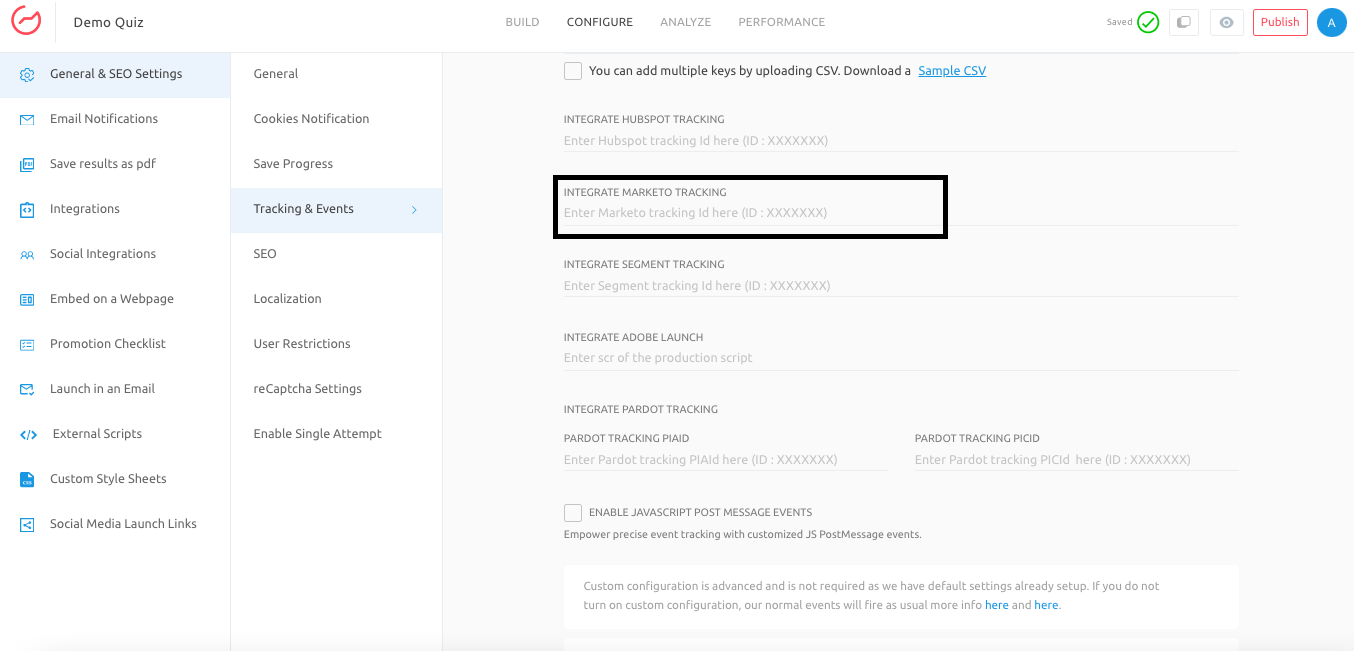
- Once you have added the ID, make sure you click on Publish to save the changes.
In case you have any questions, feel free to reach out to us using the chat option at the bottom, or you can also send us an email with your query at [email protected]. We will be happy to help you out.
Updated over 1 year ago