Save new leads from Outgrow to Google Sheets as rows
Learn how to integrate your Outgrow calculator or quiz with Google Sheets using our Zapier integration.
If you use Google Sheets to manage your leads, it can be tough to keep adding every lead to sheet manually. This Zap removes the need for manual work: it adds a new row on Google Sheets as soon as you get a new lead on your calculator or quiz.
Here's what you'll need to get started:
- an Outgrow account
- a Google Docs account
- a Zapier account
Steps:
1. Getting your accounts ready
2. Connecting your accounts
Getting your accounts ready
To connect your Outgrow account to Zapier, you will need an active Outgrow account, and a live calculator or quiz. For more on getting started with Outgrow, click here.
To link your Outgrow account to Google Sheets, make sure you are logged in and have created a new Google Sheet for this purpose. Start with a blank spreadsheet, not a template – you need to set this up very carefully, and a Google Sheets template can make this more complicated.
You can learn how to get started with Google Sheets on Zapier with this tutorial.
Connecting your accounts
Click here to save new leads from Outgrow to a Google Sheets spreadsheet as a new row.
1. Choose your Outgrow account from the list of accounts, or connect a new account.
2. To connect a new Outgrow account you will need to plug in your personal API key. You'll find the key under the API Key Heading in the Settings section of your Outgrow account.
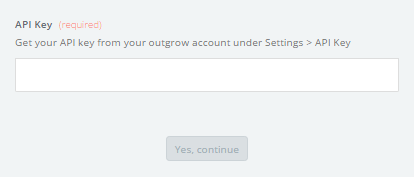
3. Choose the calculator/quiz which you wish to use.
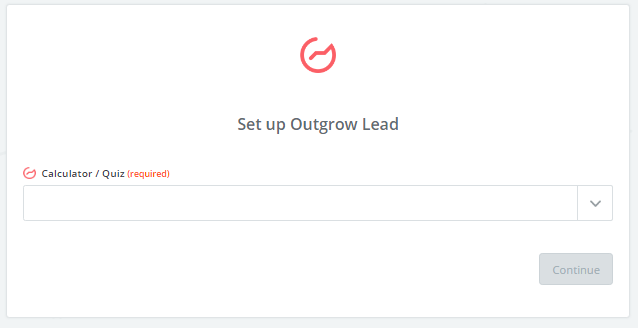
4. Choose your Google Sheets account from the list of accounts, or connect a new account.
5. Choose both, the Spreadsheet you created for your Outgrow calculator/quiz leads and the Worksheet.
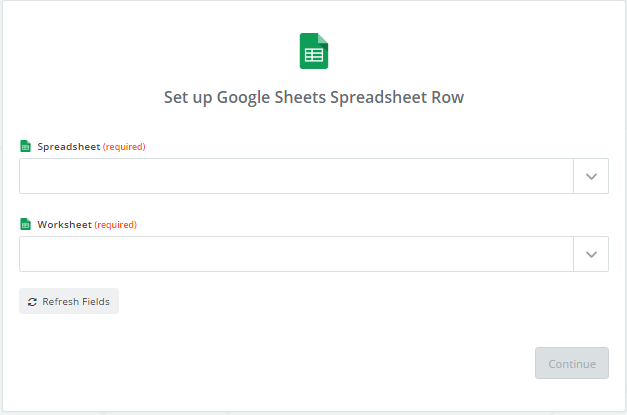
6. Click on Continue.
Now test the Zap to make sure it works. Once you're satisfied with the results, new leads that are submitted to your calculator or quiz will create a new row in Google Spreadsheet automatically.
Note: if you ever want to change this integration, just go to your
Zapier dashboard and tweak anything you'd like.
Updated about 2 years ago