Verifying Phone Number Added by User in Outgrow Using Twilio
Outgrow now lets you ensure that the phone number that you have captured using the lead form in your Outgrow content is genuine and verified. This is achieved by connecting your Outgrow account with your Twilio account, and then using the SMS-based OTP Verification process offered by Twilio. This document will help you in getting an understanding of how this feature works, and how you can configure it in Outgrow.
Connecting your Outgrow account with your Twilio account
1. Login to your Outgrow dashboard.
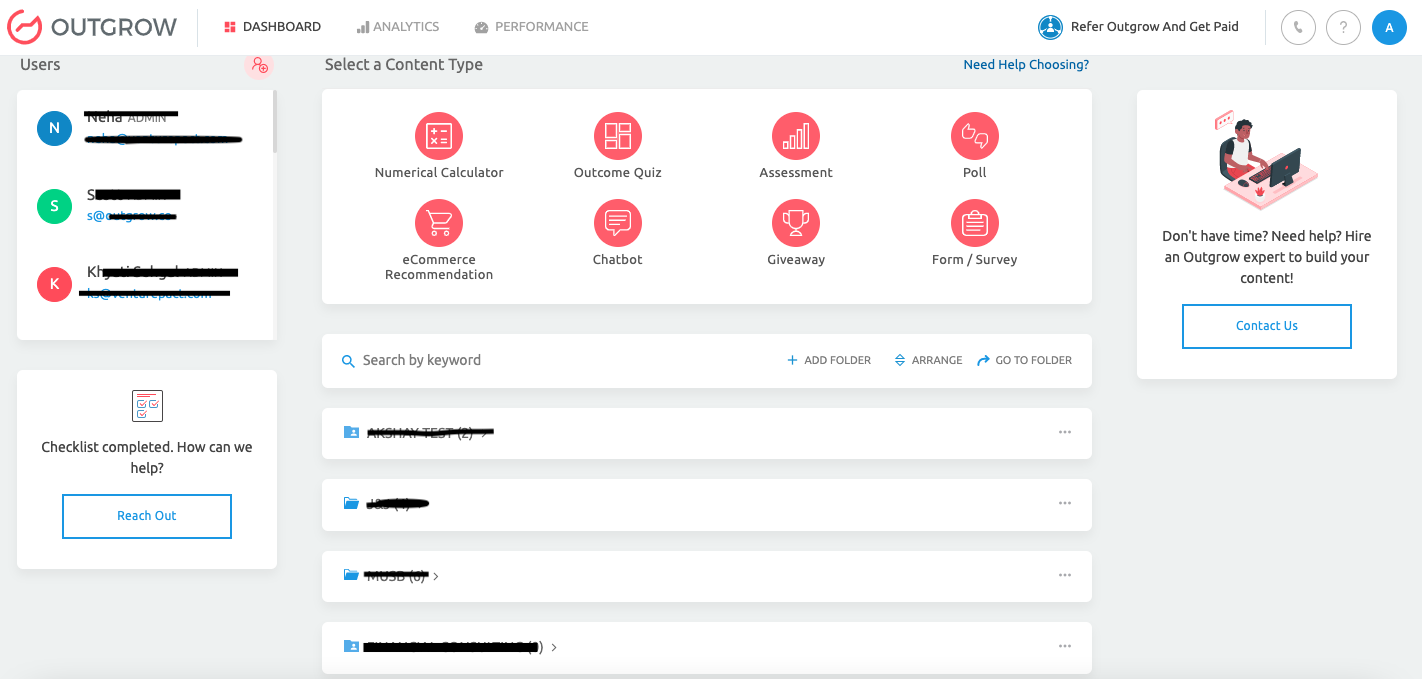
2. Locate the respective content in which you would like to use Twilio's SMS-based phone number verification process.
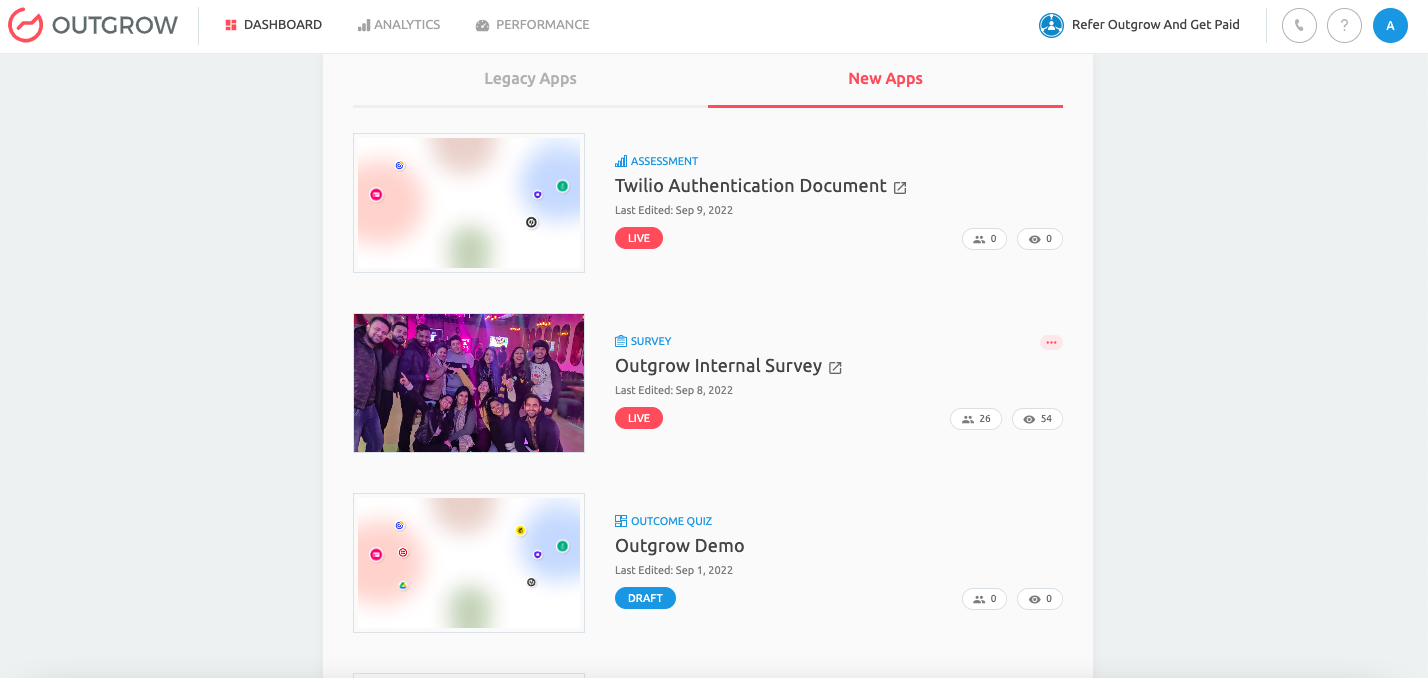
3. Open the content in Build mode, and click on the Phone Number Verification icon in the Site Map navigation menu.
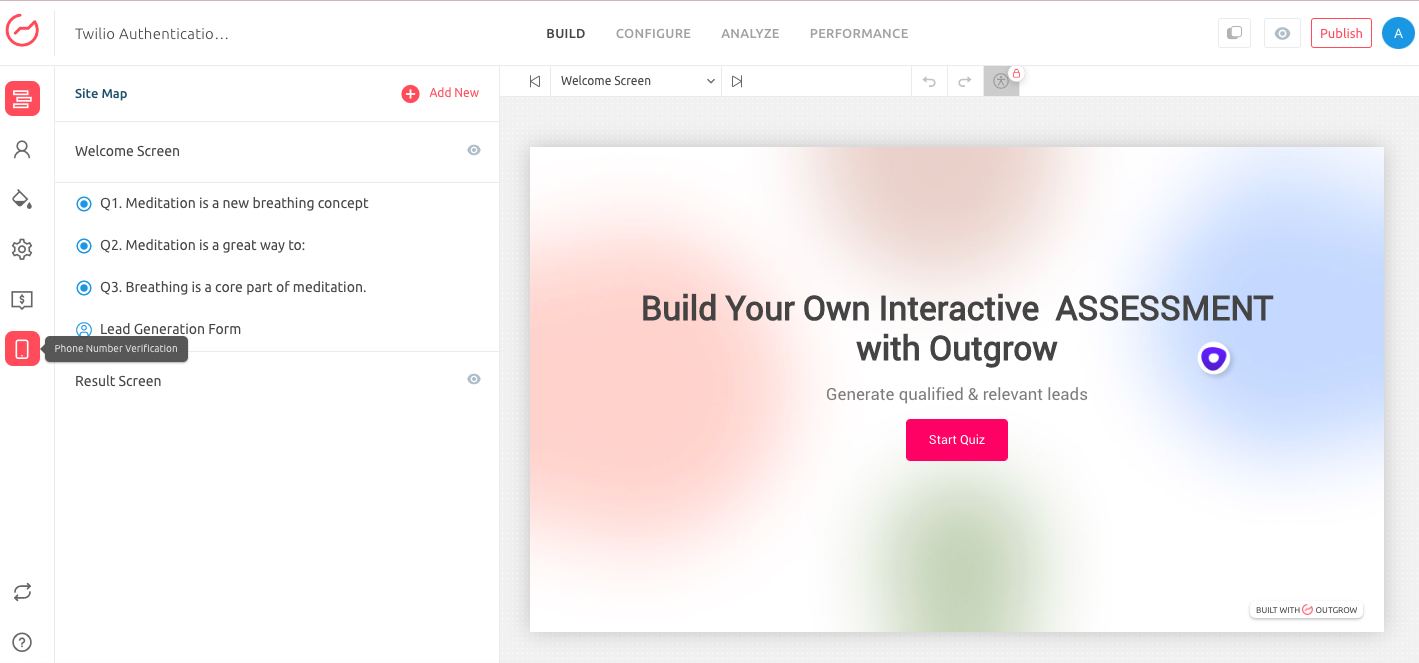
4. Turn on the toggle for Phone Number Verification.
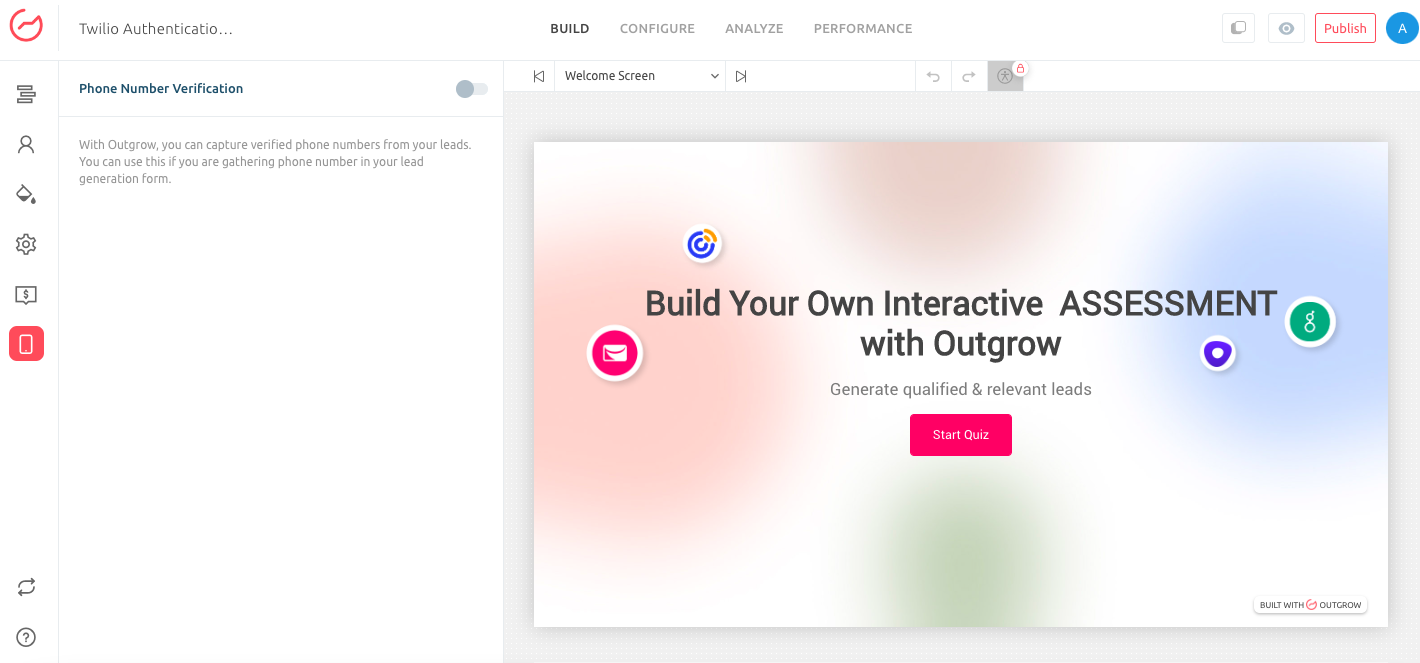
5. From the Verification Type drop-down choose the Twilio With OTP option. You will now need to add your Twilio Authentication credentials in Outgrow. You need to add your Twilio account's Account SID, Auth Token and Service Token in Outgrow.
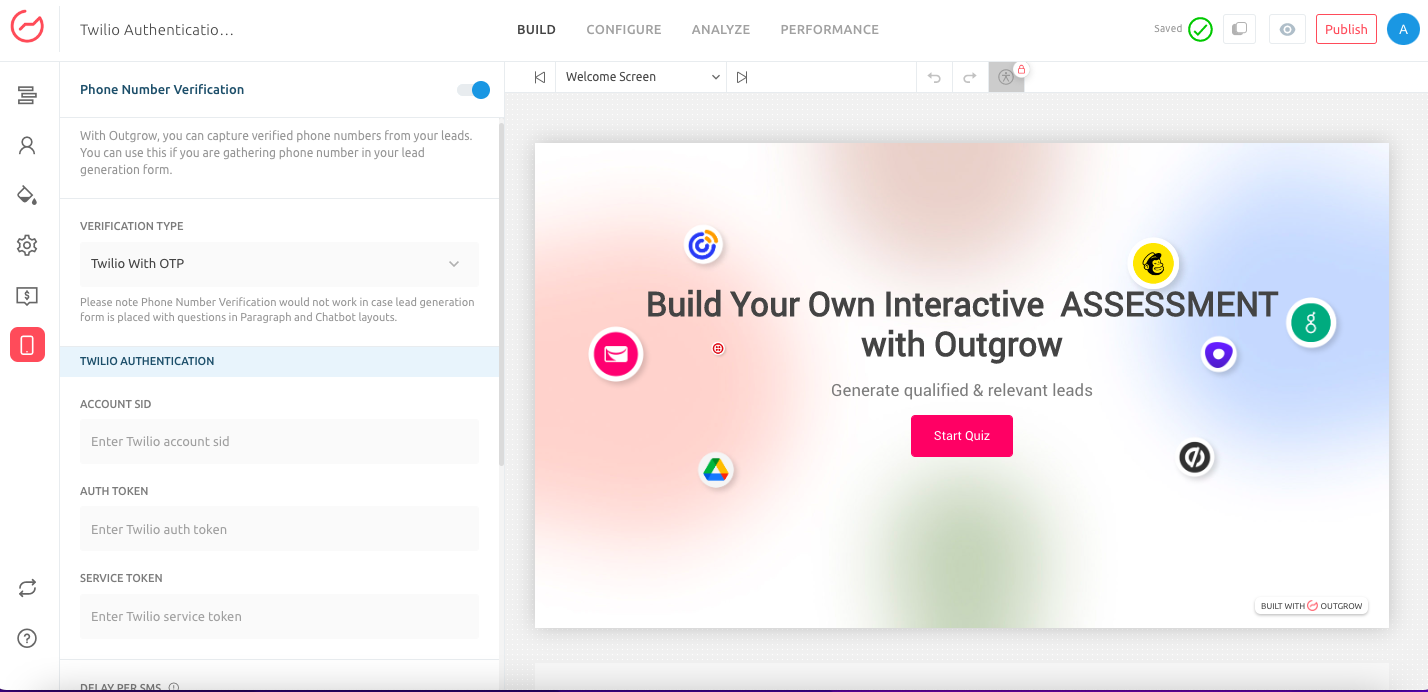
7. Now to access the required Twilio authentication credentials, log in to your Twilio account. You will be able to access your Account SID and Auth Token from your Twilio dashboard.
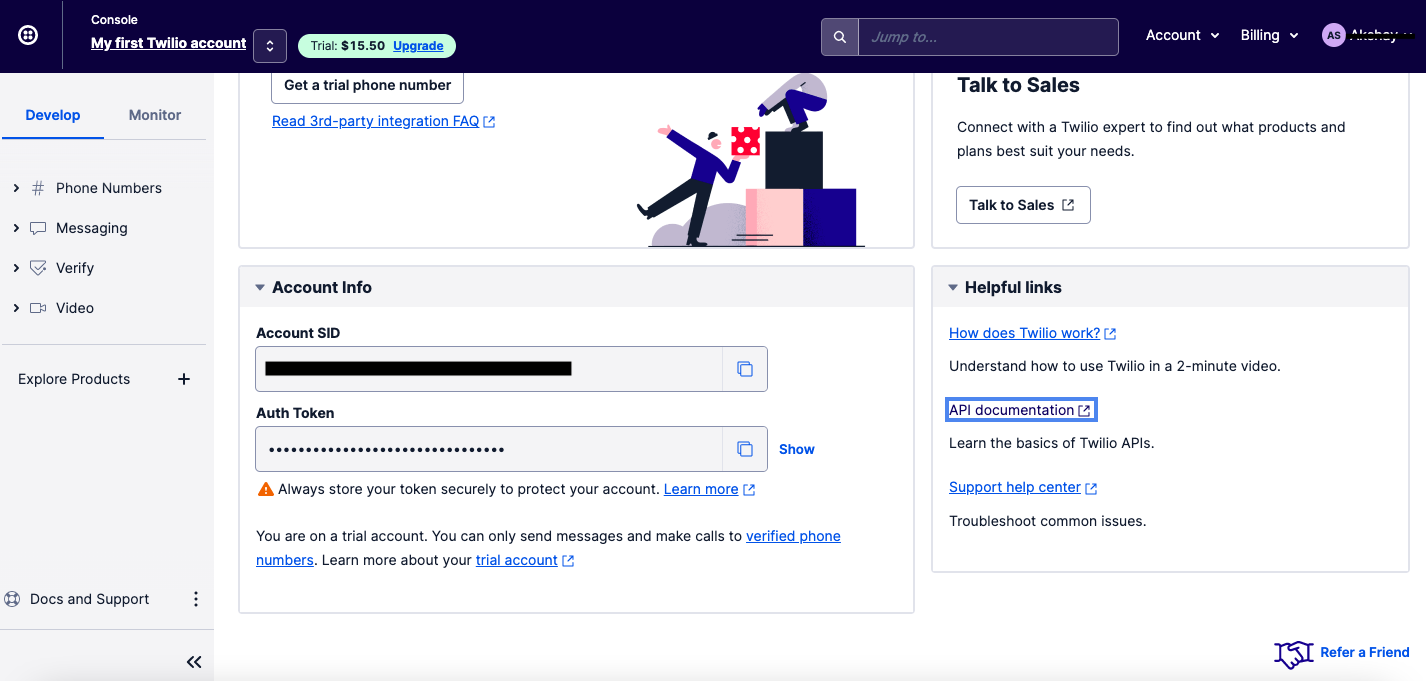
8. To generate Service Token, click on Verify and then on Services in the left-hand navigation bar. Now click on Create New to create a new verification service.
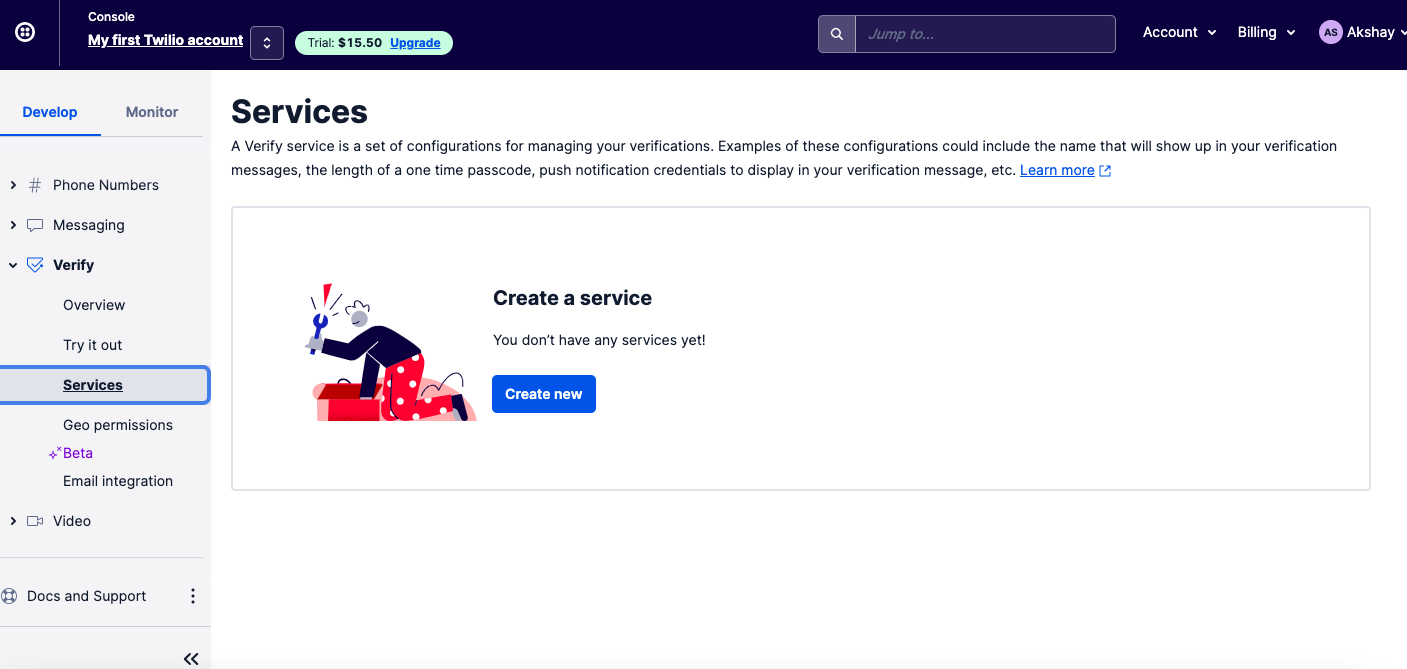
9. Specify a Friendly Name that will be shown in the message/email, and choose the appropriate Verification Channels.
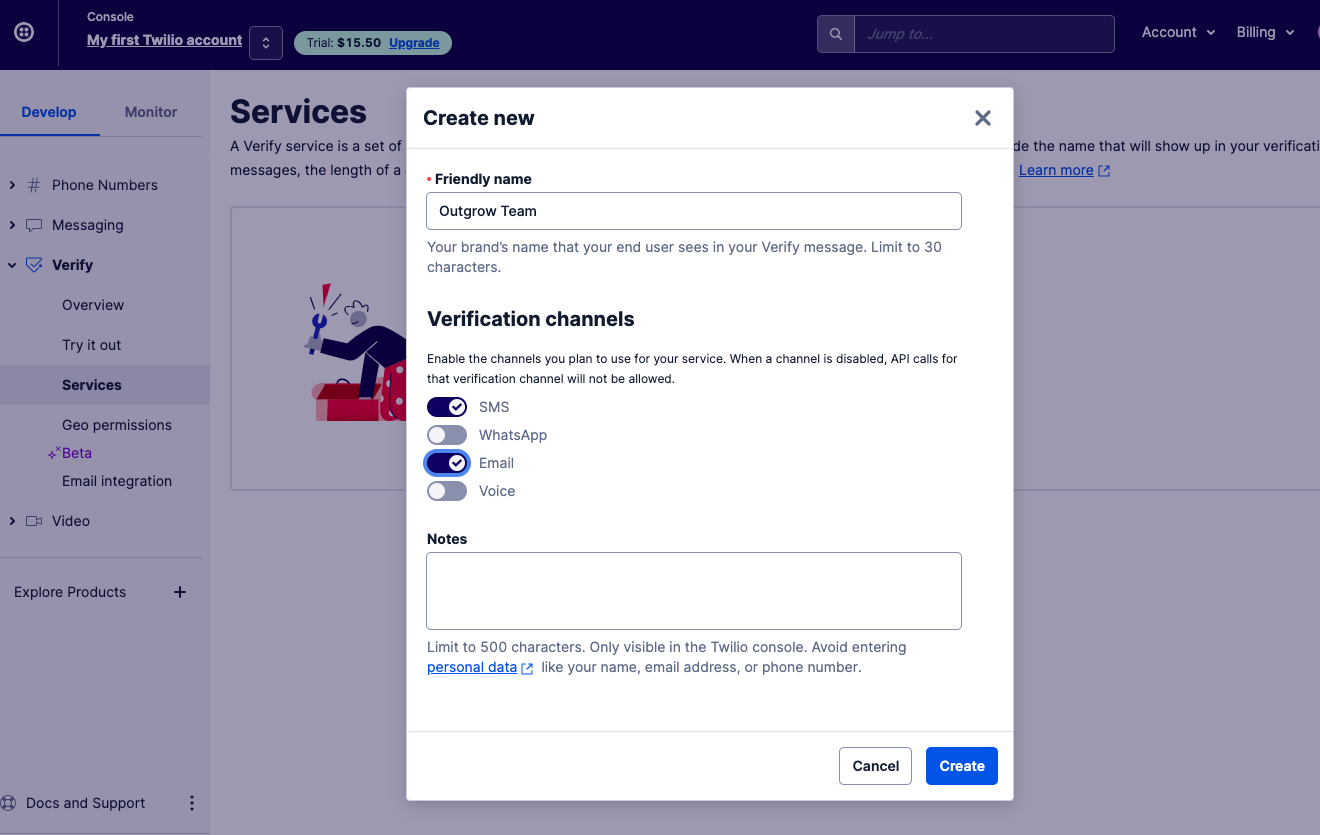
10. Now copy the Service SID from the Service Settings section. This Service SID is what you need to add under the Service Token field in Outgrow.
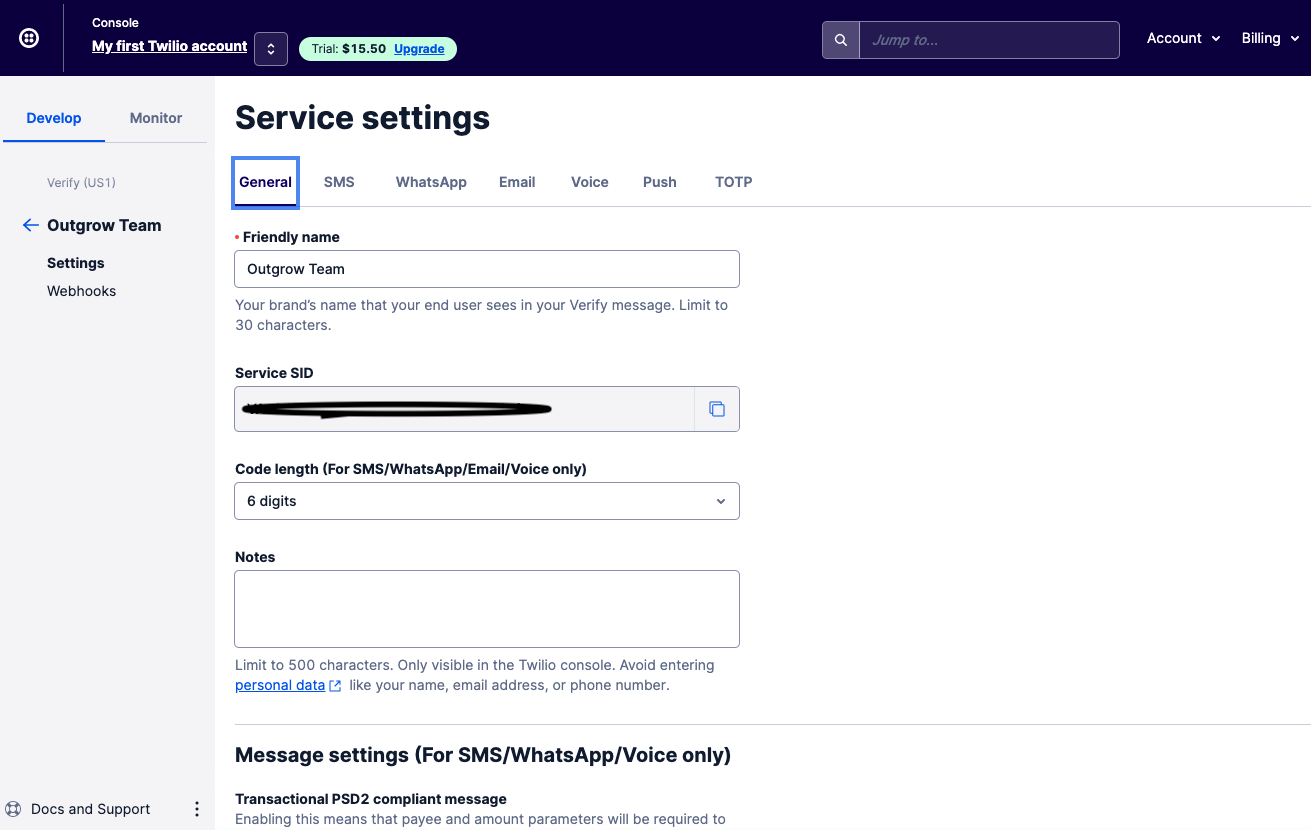
11. In the same section, you can also specify additional message settings if required.
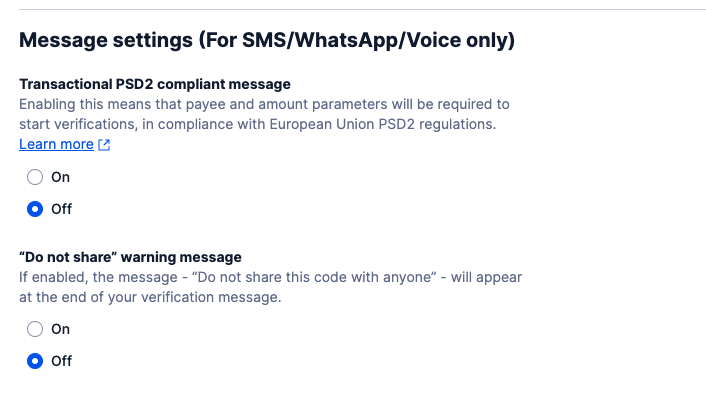
12. Add all the required credentials in Outgrow and select the time delay post which authentication OTP will be resent to the user.
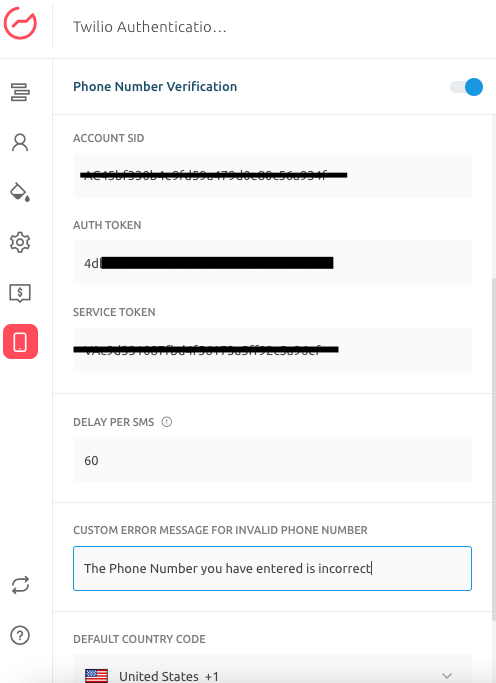
13. Make sure you publish the changes to save the settings.
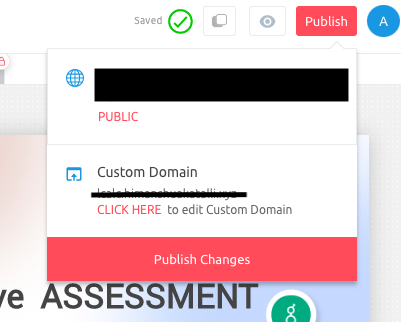
14. Now when users will enter their phone number on the lead form, an OTP will be sent to the respective user for verifying the phone number.
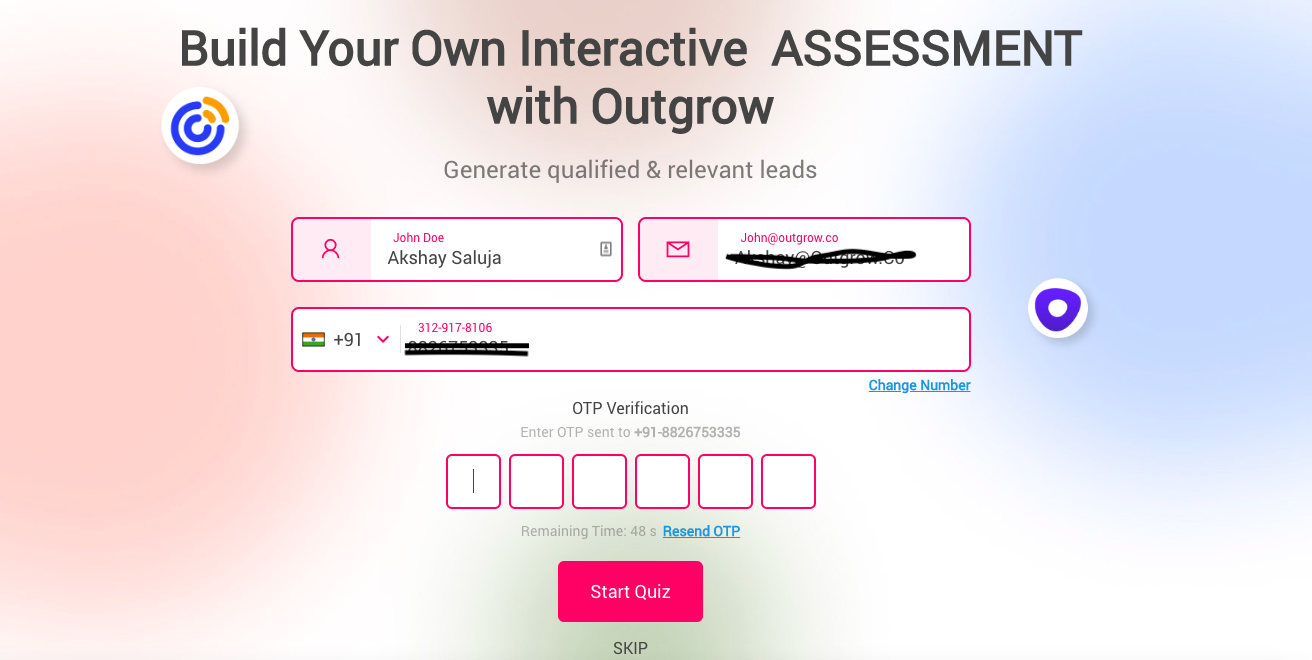
NOTE: Here is an example of the Verification SMS that will be sent to the users.
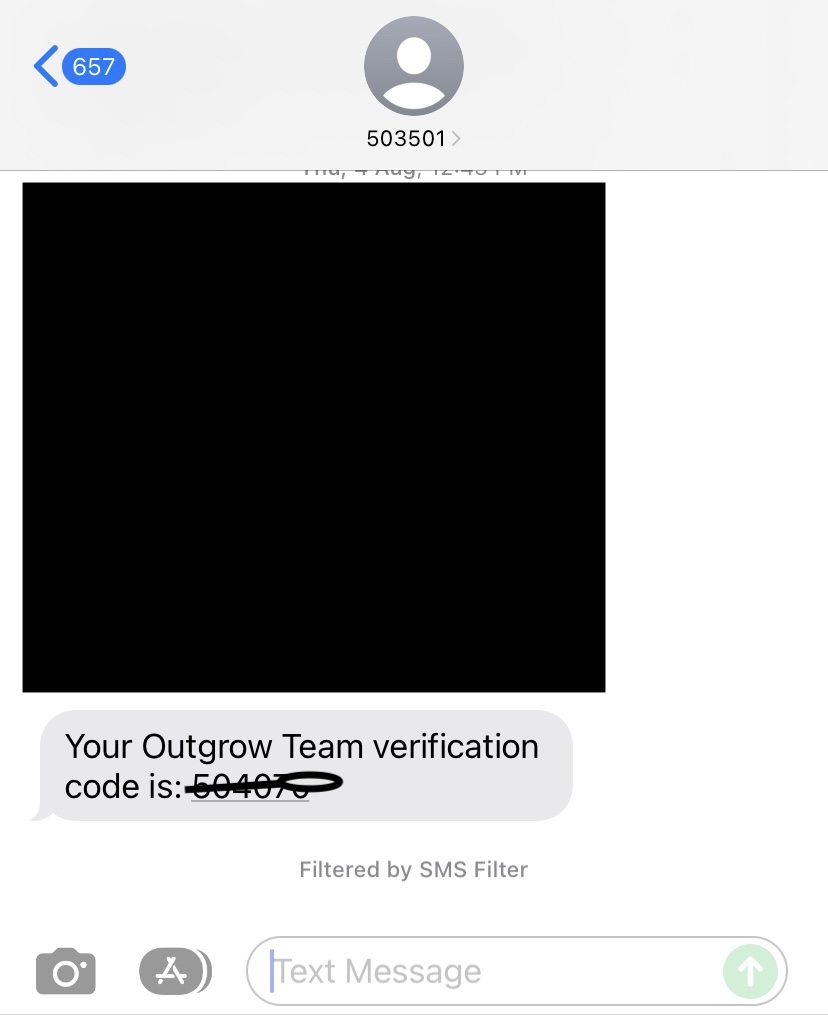
IMPORTANT
Please make sure that you have added the Phone Number field in the Lead Gen form for the verification process to work.
In case you have any further questions or concerns, please feel free to reach out to us either using our Chat feature at the bottom of the page or by sending an email at [email protected] and we will be happy to assist you further.
Updated over 1 year ago