Analyzing User Responses collected using your Outgrow Content
In Outgrow, you can find detailed analytics for every content piece about the responses submitted by a user, including his/her lead and location information. These details can be accessed from the User Details section, and here are the steps that you need to follow:
1. Open the respective Outgrow content in Build mode and navigate to the Analyze tab.
2. To access the details submitted by users, please navigate to the User Details section. Within this section, you can view information relating to various parameters such as Location, Questions Answered, Browser, Device Type, Source, UTM Parameters, Responses for the Questions with Results received, and more.
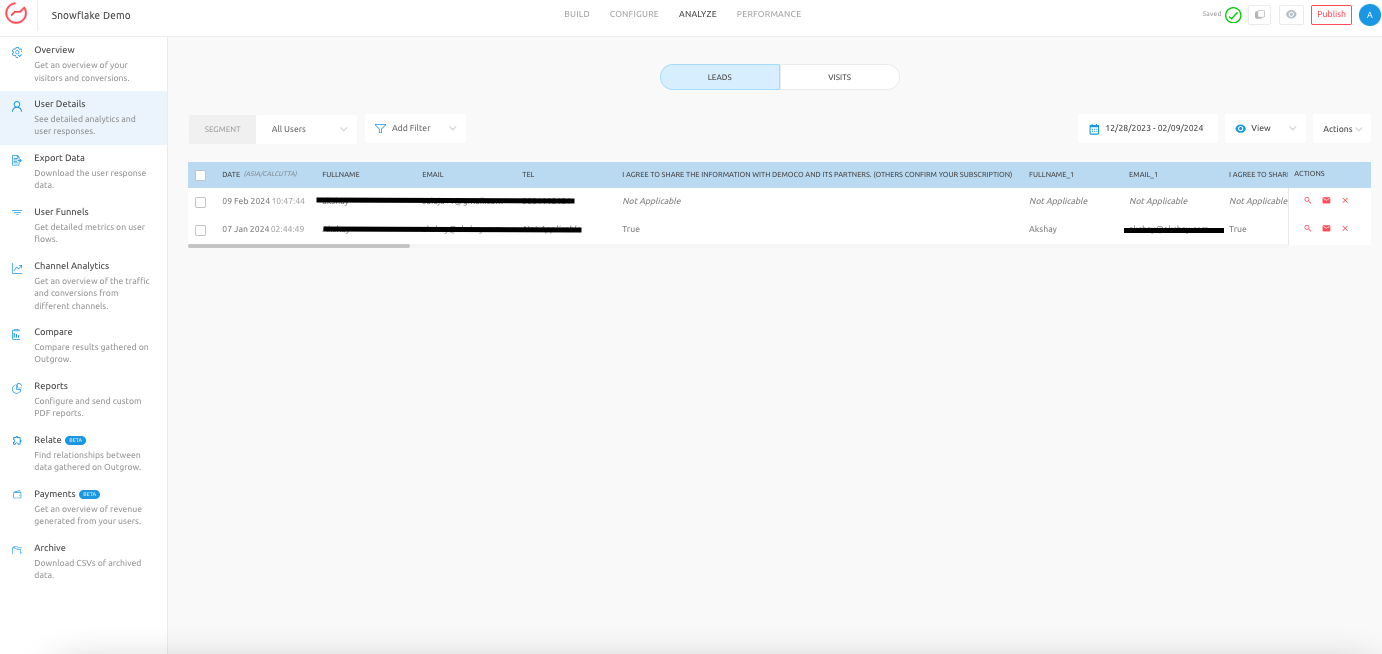
3. If you want to see the responses submitted by a particular user, click on the magnifying glass icon under Actions. This will show you the details of their responses. Additionally, you can send the response details to the user by clicking on the email icon, which will send an email to the user with the details.
NOTE: For each user click on the delete icon to delete the data collected for the specific lead.
Exporting data from Outgrow
For exporting data from Outgrow, you can navigate to the Export Data section under the Analyze tab. You can specify the Date Range, and then opt for either of the three report types mentioned below:
A. Customized Report: Here you can select the Parameters for which you want the data to be exported for the specific content pieces.
B. Full Export: Use this export type if you want to export the complete data set for both Leads and Visits.
C. Question Funnel: Using this option, you can export the Question Funnel data for your Outgrow content.
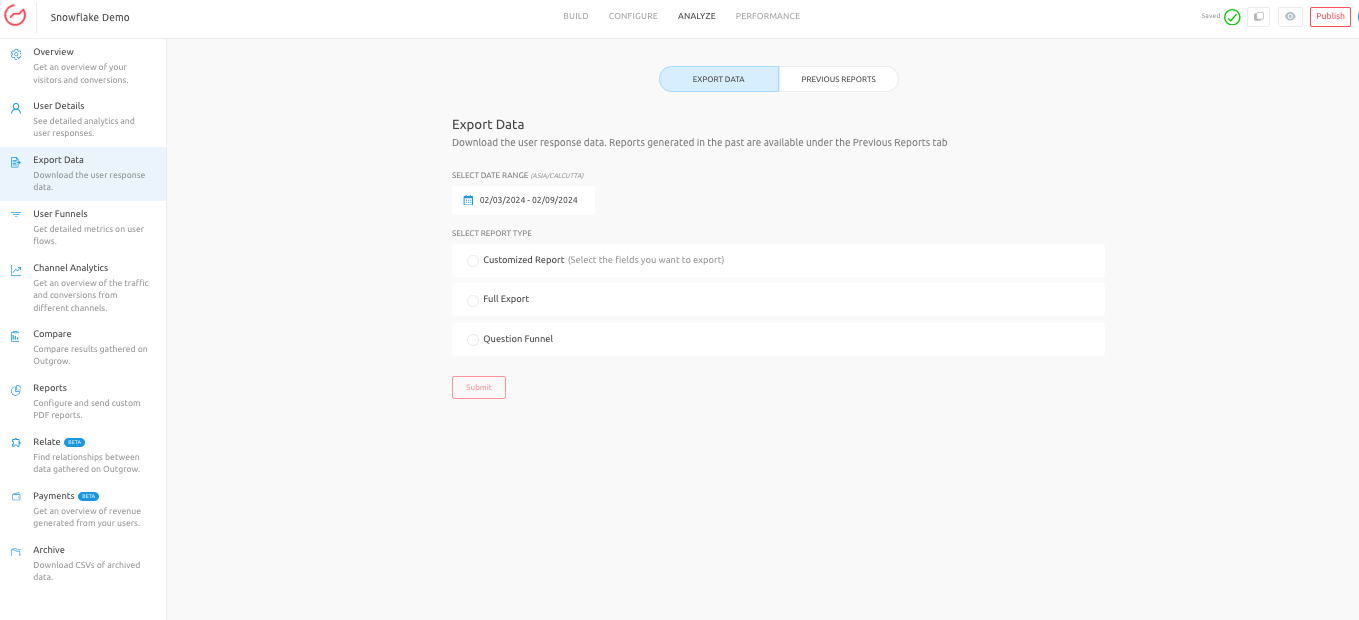
Feel free to reach out to us at [email protected] in case you have any questions or concerns. We will be happy to assist you further.
Updated over 1 year ago