Running Comparative Analysis in Outgrow b/w Multiple Content
In Outgrow you now have the option using which you can compare multiple content pieces with each other, to see which one performed better and if there was any window for improvement in the content pieces being compared. This document will give you an overview of how the Compare feature can be used in Outgrow, to evaluate the performance of your content.
Performing Comparative Analysis in Outgrow
1. To use the Compare feature, the first thing that you need to do is to log in to your Outgrow dashboard. Once you have logged in to your Outgrow dashboard, you need to open the respective content piece in Build mode.
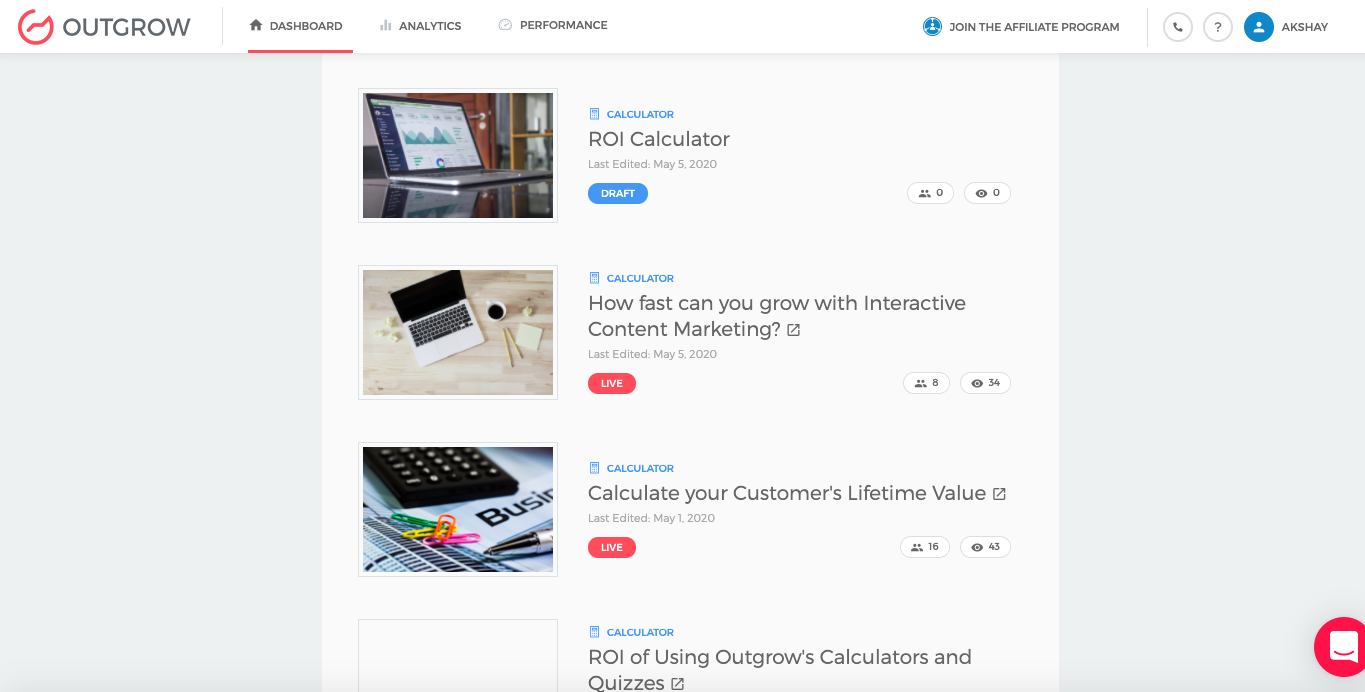
2. Once the respective content piece is open in Build mode, you can navigate to the Analyze tab and then go to Compare sub-tab.
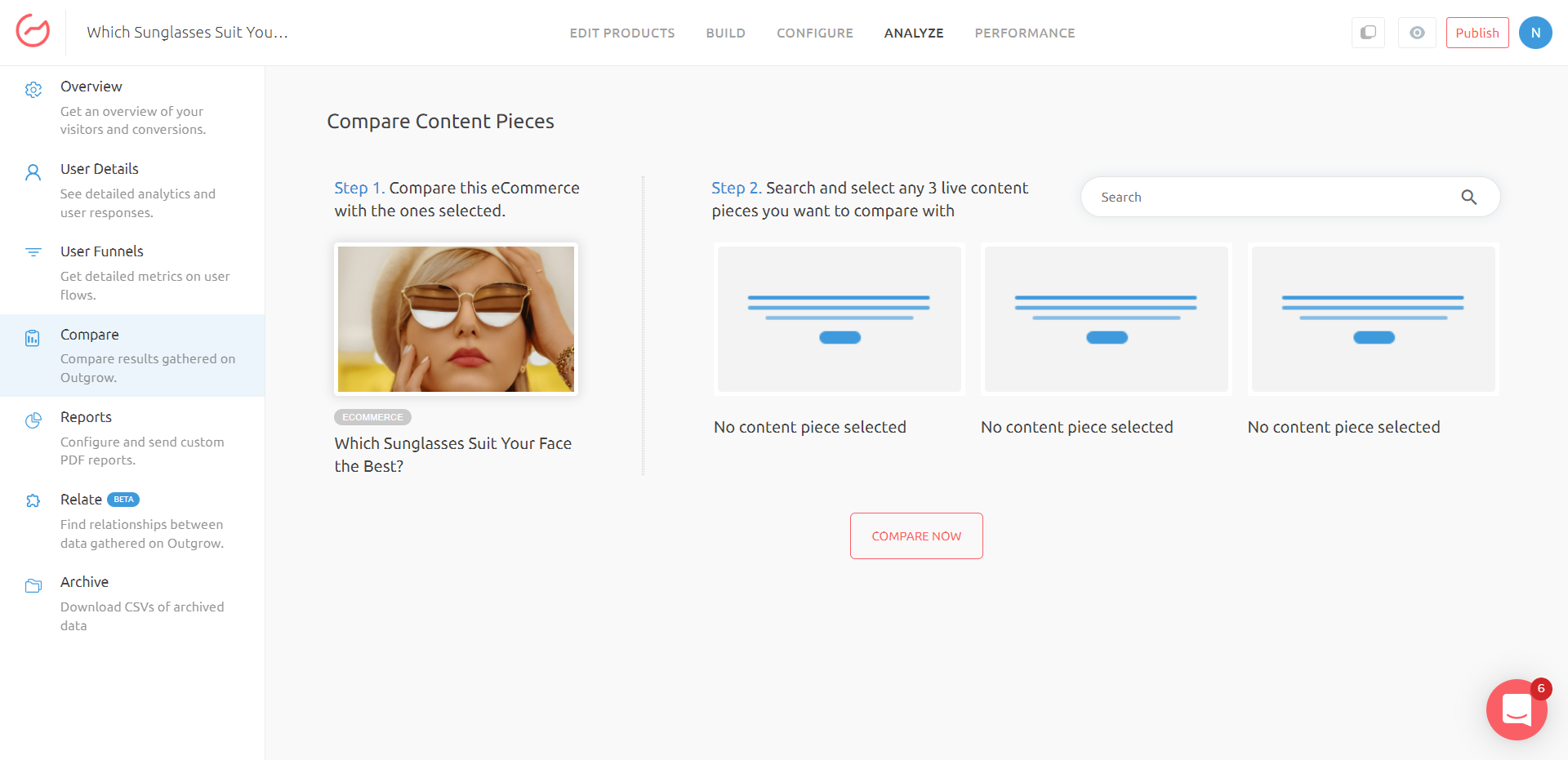
3. You can choose between the different content pieces available in your account, whose performance you would like to compare with your respective content pieces. You can choose up to 3 content pieces to perform the comparative analysis.
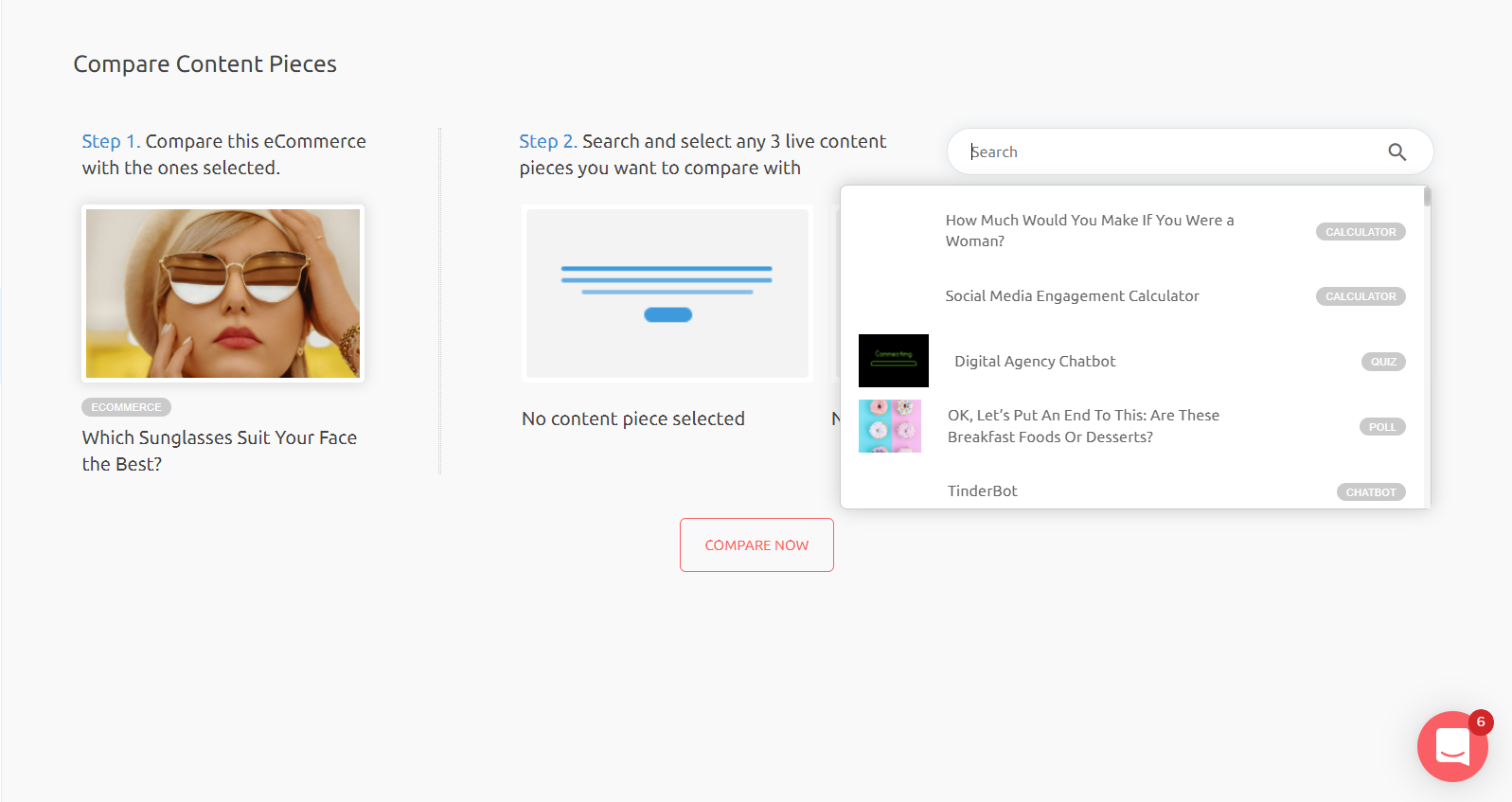
4. Once you have selected the content pieces that you would like to compare, you can click on the Compare Now button.
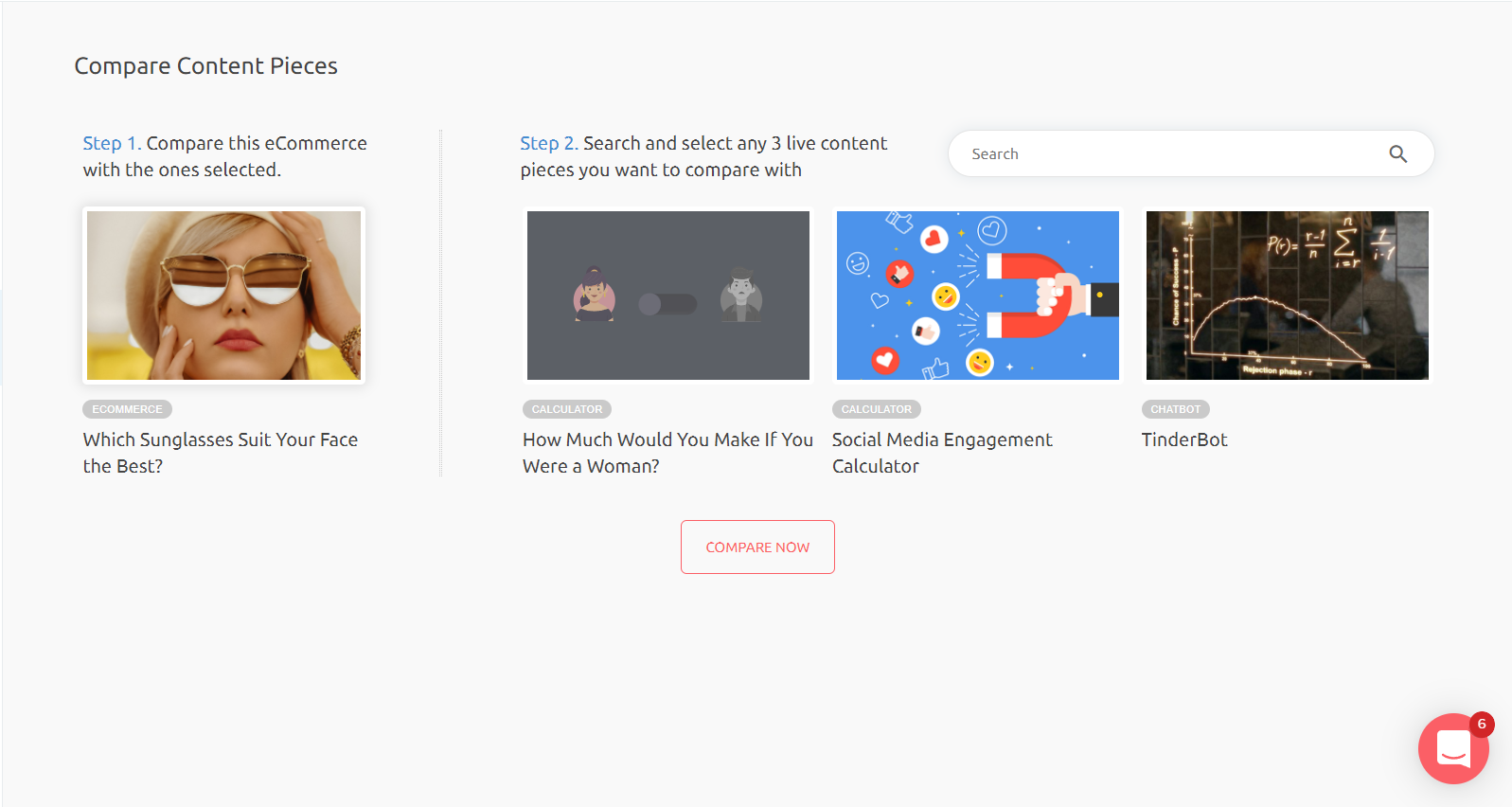
5. Once you run the comparative analysis, you can review the comparison between the Conversion Rate of different content pieces that you selected. Each content piece is denoted by a different color line in the graph.
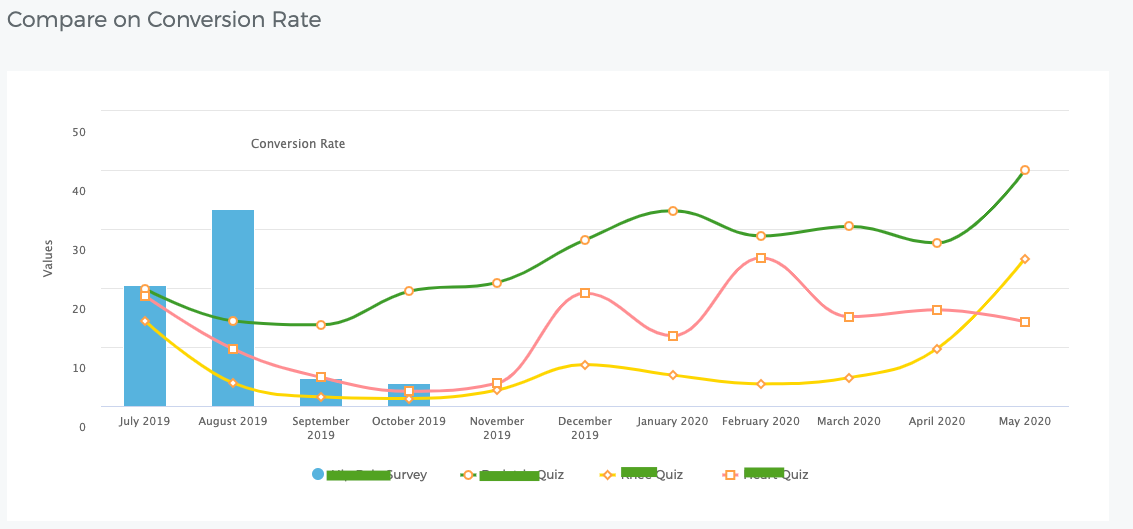
6. Along with the graphical representation, you can also see the details about the Conversion Rate, Positive or Negative Improvement percentage, and whether or not there is a Room For Improvement in the respective quiz or quizzes that are used for comparison. You can also get details about the Lead & Visitor count for each quiz.
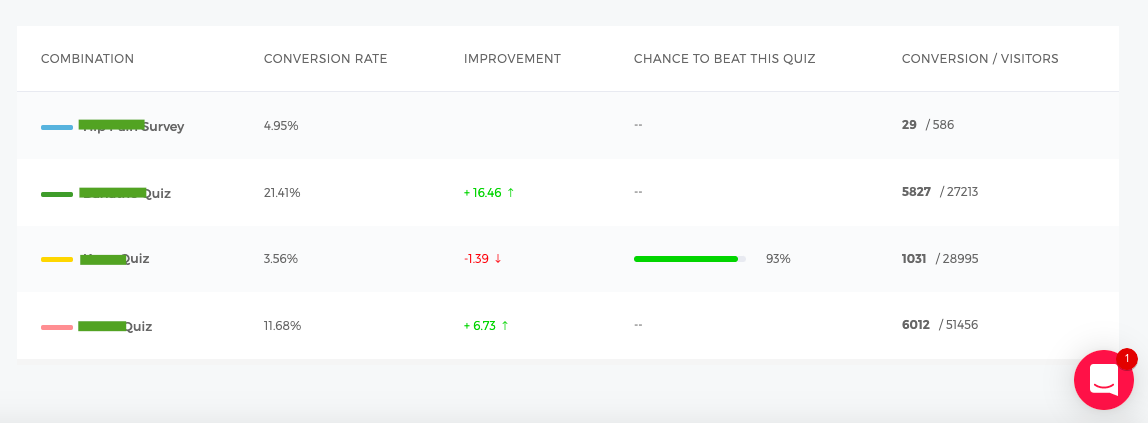
In case you have any questions or concerns, feel free to reach out to us at [email protected] and we will be happy to assist you further.
Updated over 1 year ago