Create a campaign in Marketo Engage for Outgrow leads
Once you've completed integrating your Outgrow and Marketo Engage accounts, it's easy to split your Outgrow leads into meaningful CRM segments. In Marketo Engage, Smart lists allow you to find specific groups of people using simple filters. Here's how you can create a Marketo Engage Smart List and send Outgrow calculator or quiz leads to it directly. You can also set up a campaign using the Smart list in Marketo Engage.
1. Create a Smart List
- Go to Marketing Activities.
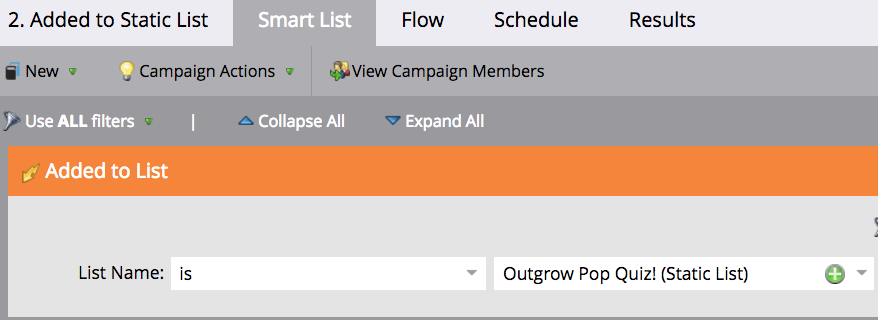
- Select the program you want to create the Smart List in.
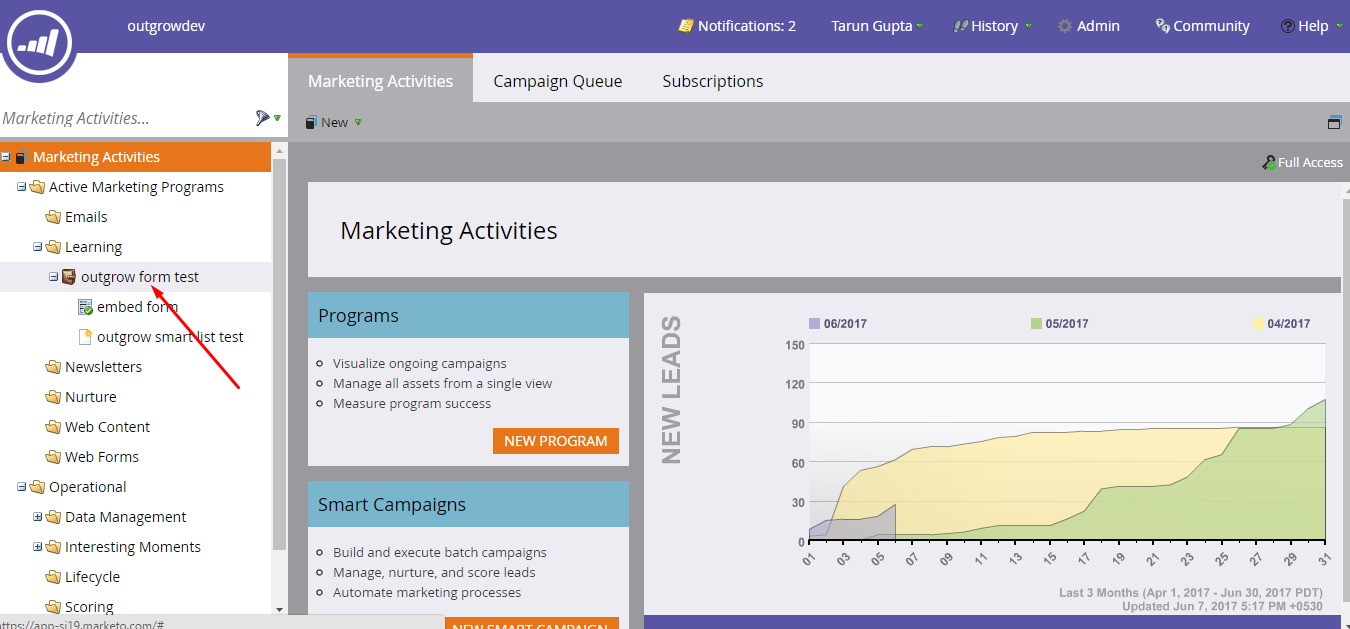
Best Practices
Use Marketo Engage's "Program" component to contain all the assets (Lists, Smart Campaigns) associated with each initiative. You get more powerful capabilities by first creating a Program, and then creating the List and the Smart Campaign(s) within that Program. You can use Marketo's reporting to measure Program success metrics.
- Under New, click New Local Asset.
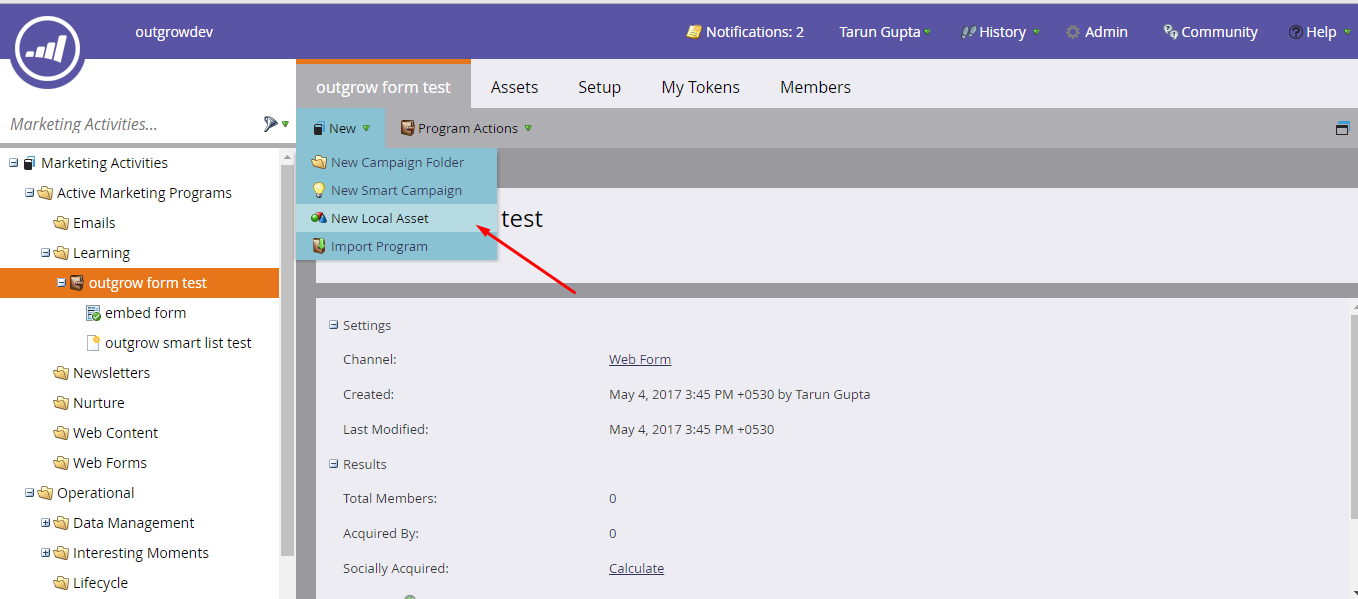
- Select Smart List.
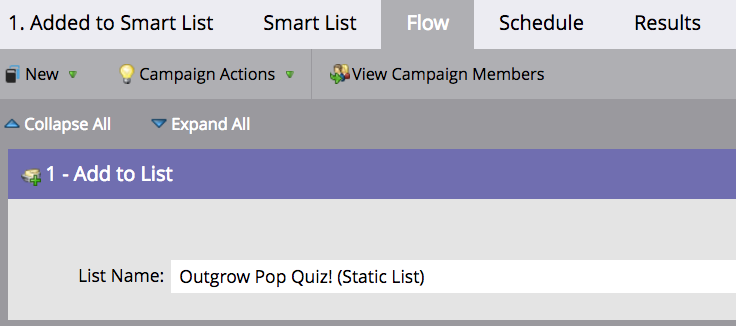
5. Enter a name for the Smart List and click Create.
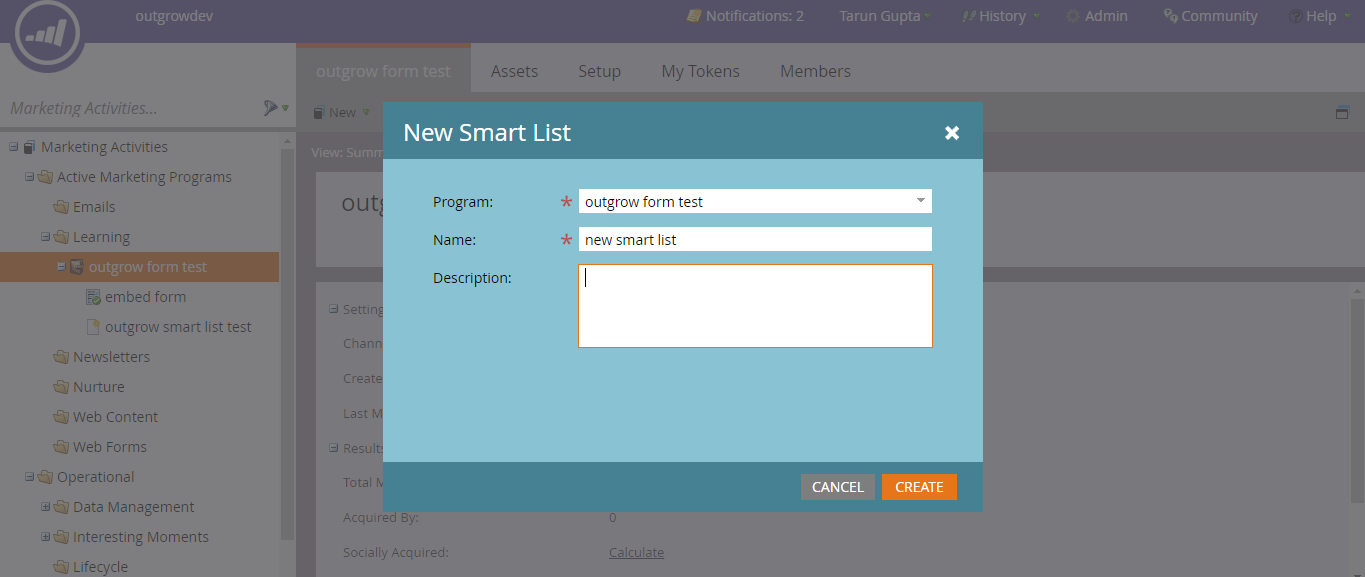
6. Now define some filters for this Smart List.
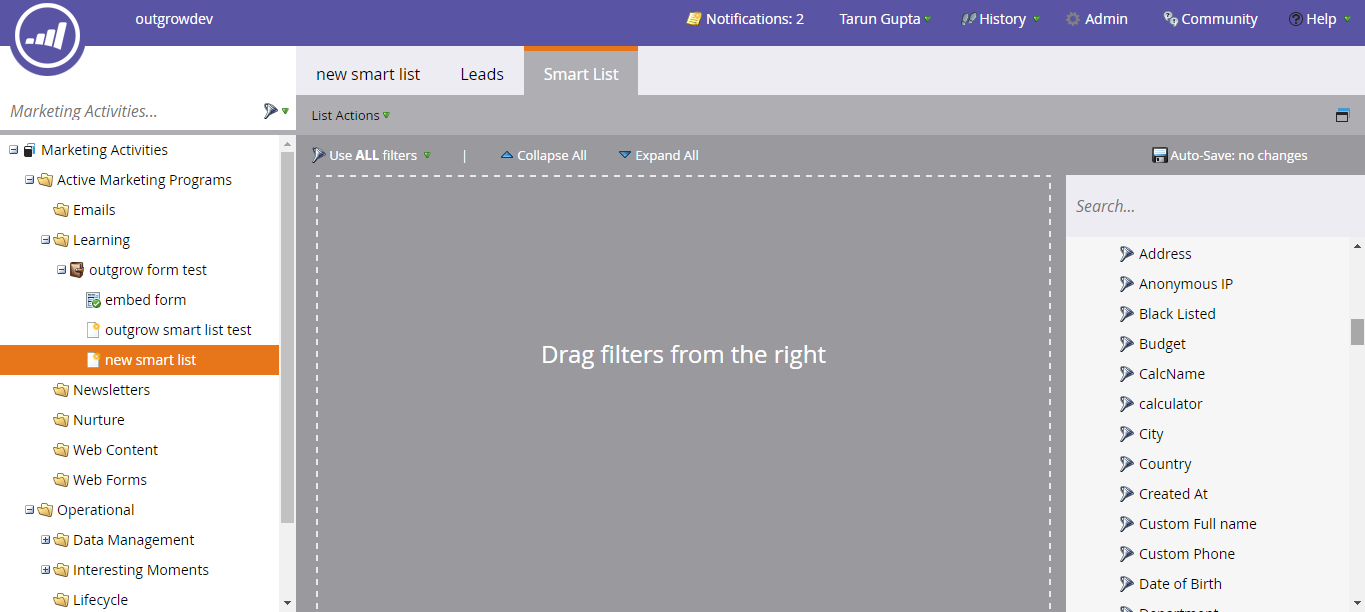
7. Let's use calculator or quiz name and source field for filtering this list. If you have not already added custom fields for calculator or quiz name you can add a custom field by following the info here. We can also define the filters while creating them. Let's say we want to filter out all the Outgrow leads from a quiz Pop Quiz! How Social Media Savvy Are you? . For the first filter we choose the lead attribute calculator (which is a custom field to store source i.e Outgrow). Another filter added to our Smart list is for Calculator Name i.e "Pop Quiz! How Social Media Savvy Are You?"
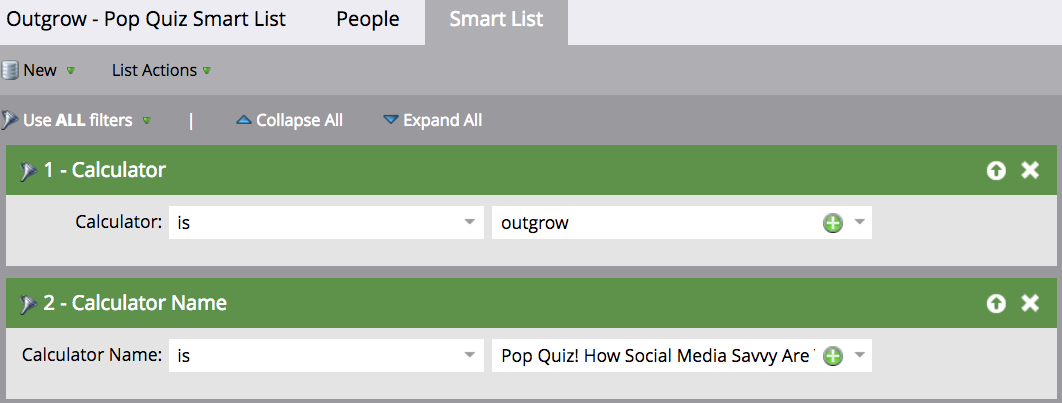
Now, move to the Leads tab under this Smart List to see the result of this segmentation
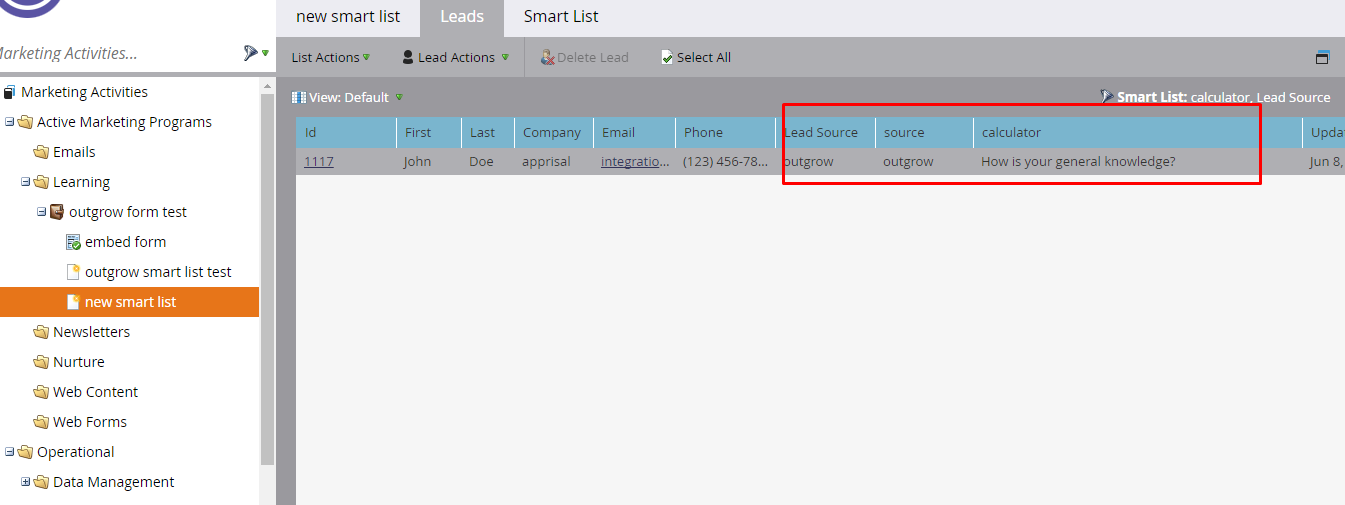
Setting up a Static List
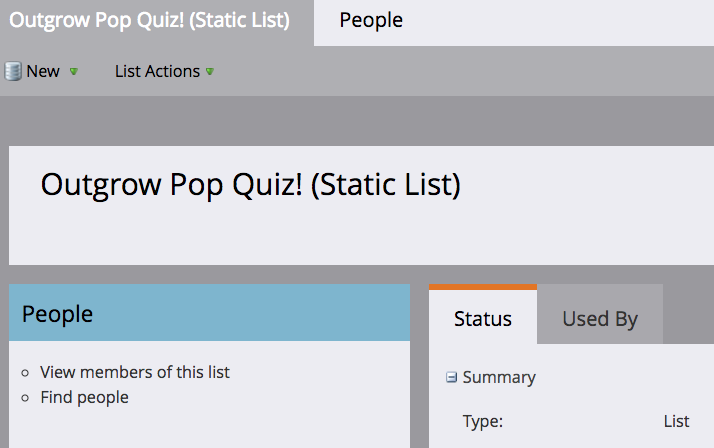
Adding Smart List to Static List:
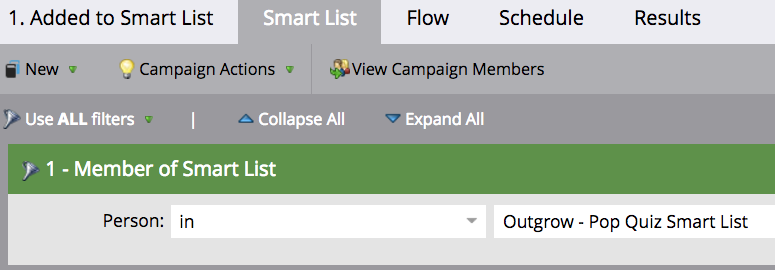
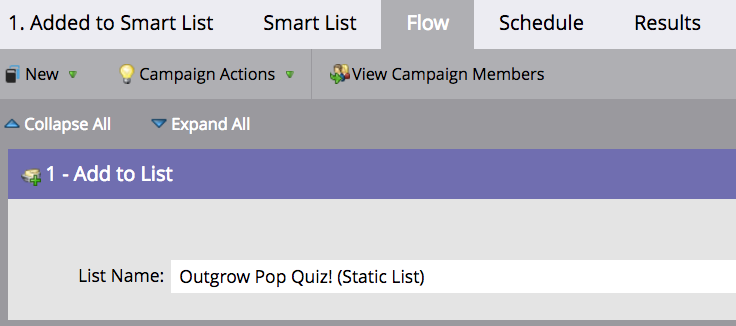
Scheduling at a reccurring time
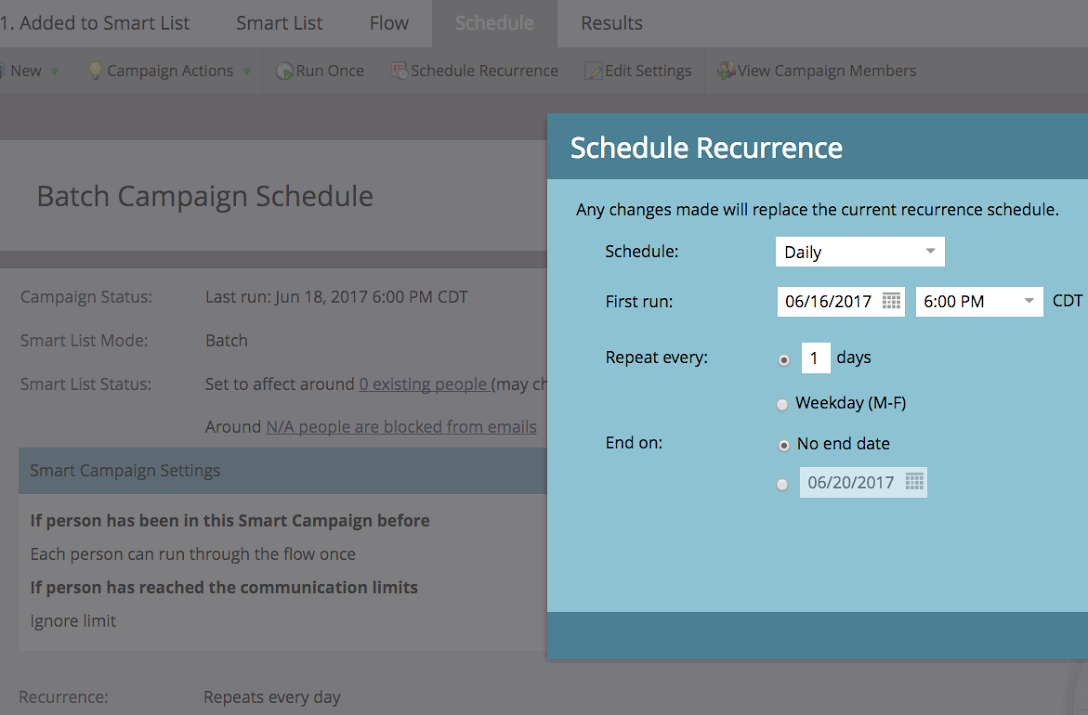
Sending email and setting data on lead for further use
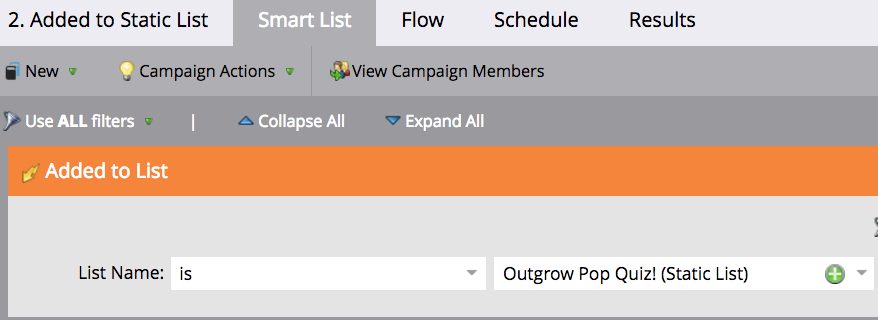
Setup various attributes and define flow for the lead under Flow tab.
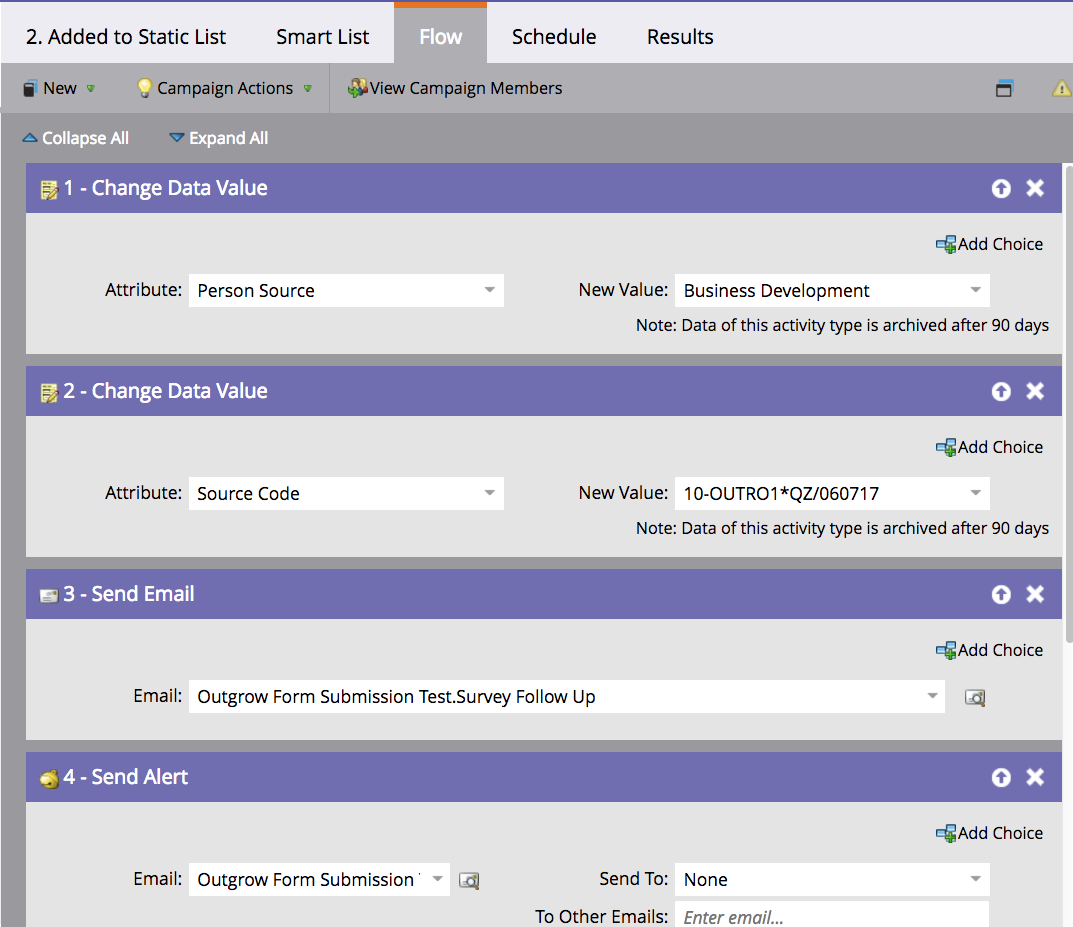
Set and Alert and Add to SFDC Campaign.
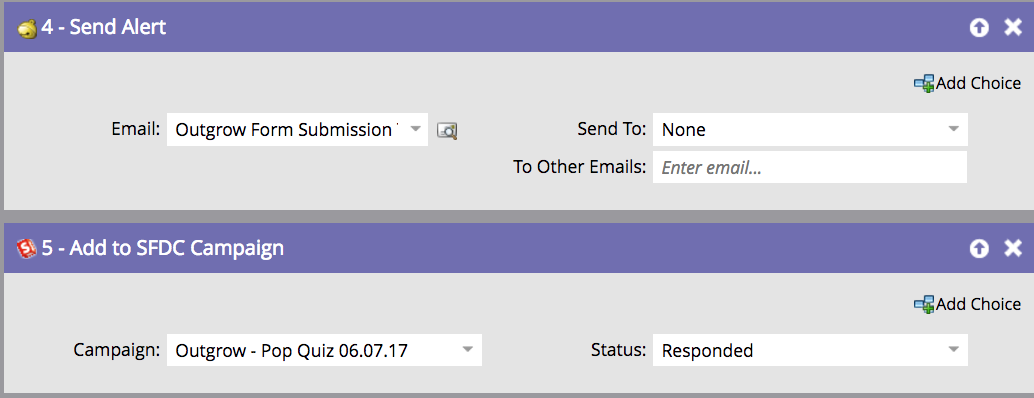
Updated over 1 year ago