How to Add Your Logo to Outgrow Content
Enhancing brand recognition is crucial. Adding your logo to your interactive content on Outgrow can help maintain brand consistency and enhance user trust. This guide will walk you through the simple steps to add your logo to quizzes, calculators, or other Outgrow content.
How to add a logo in your Outgrow content
A. Log in to your Outgrow account and open the content builder by selecting the content you wish to modify from your dashboard.
B. Navigate to the Overall Design tab and toggle the Add Logo setting.
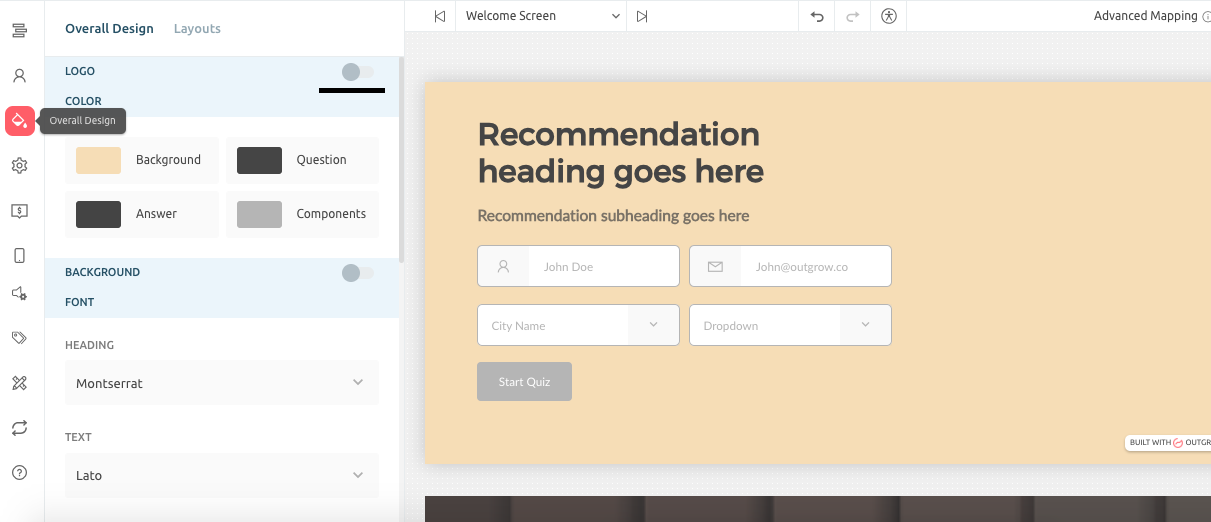
C. Click on Upload to upload the logo you want to use in your content. Choose the orientation as well, using which the logo will be displayed. If you want the logo to be clickable, specify the Go To URL as well.
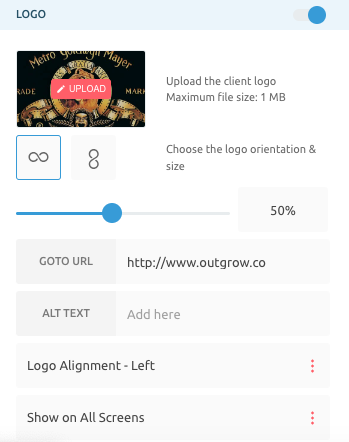
D. Now, you can specify the Logo Alignment using the alignment drop-down.
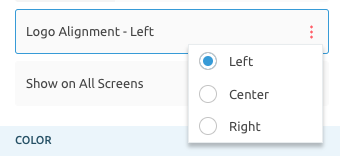
E. You can also select the pages on which the logo will be displayed using the Visibility Confirmation drop-down.
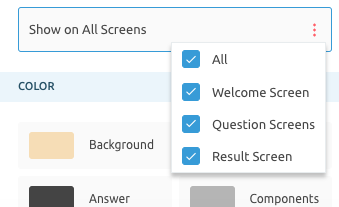
F. Save changes once you are satisfied with the appearance.
Adding your logo is a step towards creating a cohesive brand experience across all customer touchpoints. With your logo in place, your Outgrow content will look more professional and echo your brand's voice. Please feel free to contact us at [email protected] if you have any questions or concerns, and we will be happy to assist you further.
Updated over 1 year ago