Using Zapier to Send Leads Collected Using Outgrow to Other Tools
Zapier is an automation tool that allows users to connect their favourite apps and online tools without the need for any coding. With over 500 app integrations, Zapier enables users to automate manual tasks and streamline their workflows efficiently.
By integrating your Outgrow content pieces with Zapier, you can automate tasks like sending emails to leads from your Outgrow content pieces through Mailchimp, Salesforce, or any other app. Instead of manually exporting leads from Outgrow and creating mailing lists, you can create Zaps that will automatically pull leads and populate your mailing lists regularly.
To integrate your Outgrow content piece with another app using Zapier, you will need an active Outgrow and Zapier account.
NOTE: Zapier offers free and paid account plans, with premium apps requiring a paid Zapier membership.
How To Connect Your Zapier & Outgrow Accounts
- Navigate to Zapier.Com and either sign up for an account or log in to your existing account.
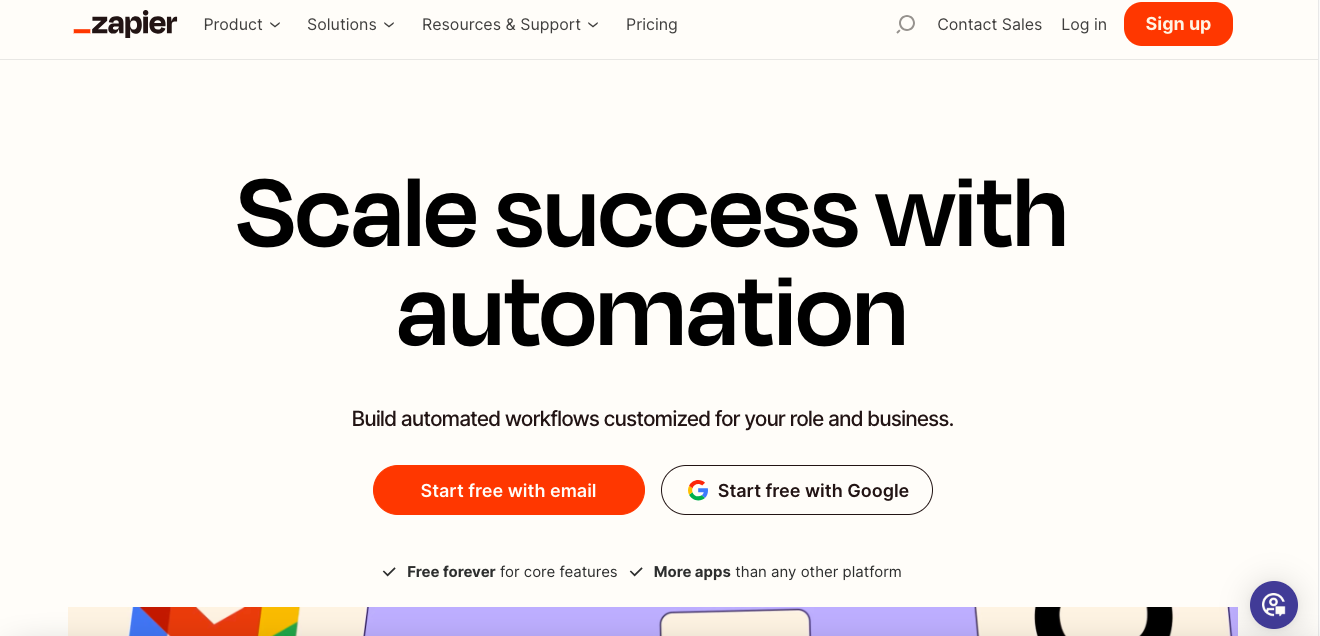
- Once logged in, click the Create A New Zap icon (Orange Plus Icon).
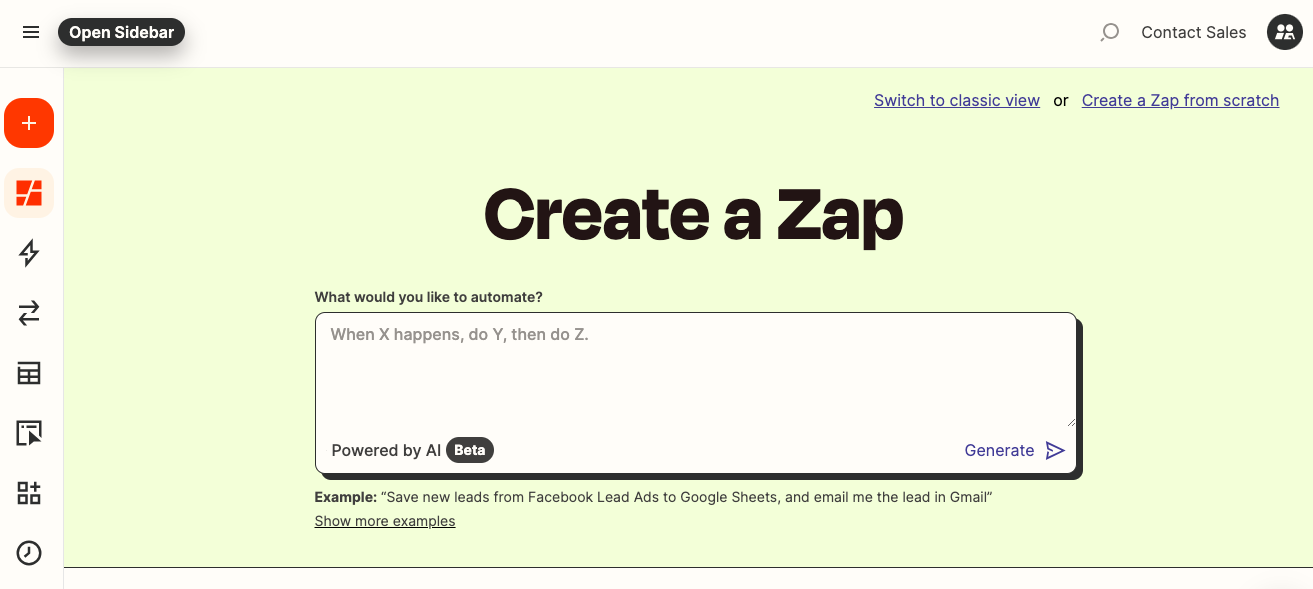
- In the Select Trigger section, choose Outgrow as the app that will initiate the zap.
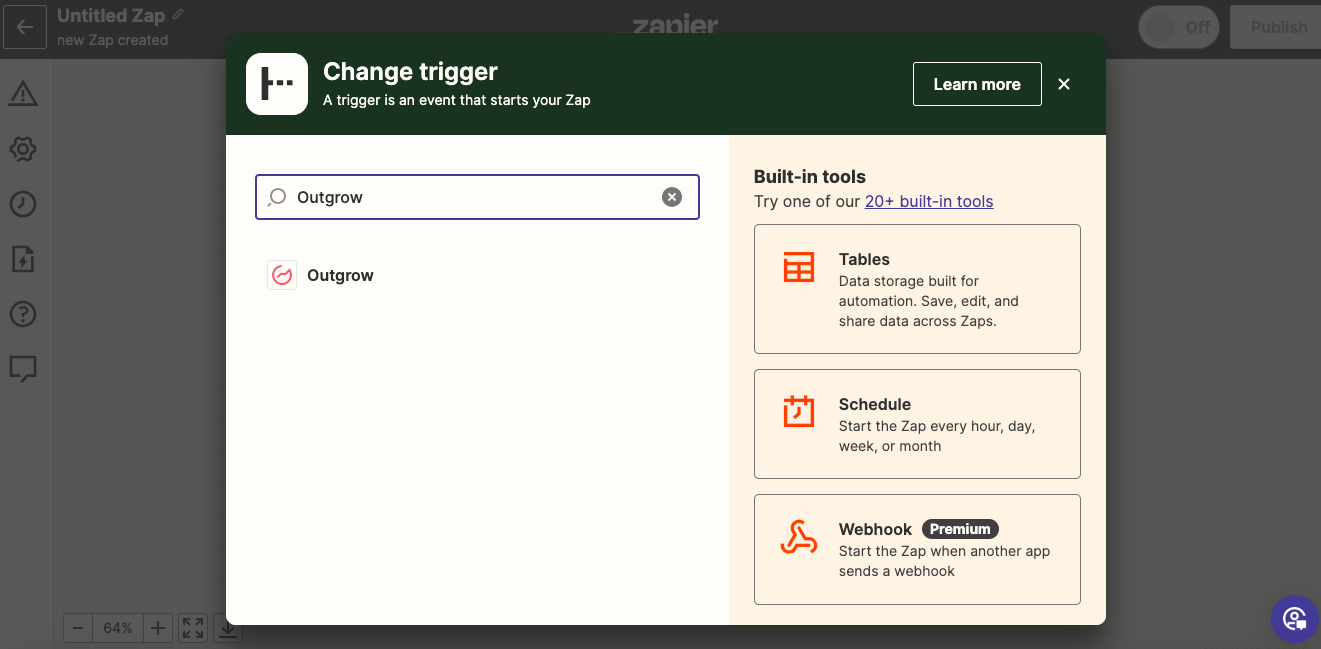
- Choose the Outgrow event that will trigger the zap. You can choose between the submission of a New Lead or the Addition of a Lead in a Segment.
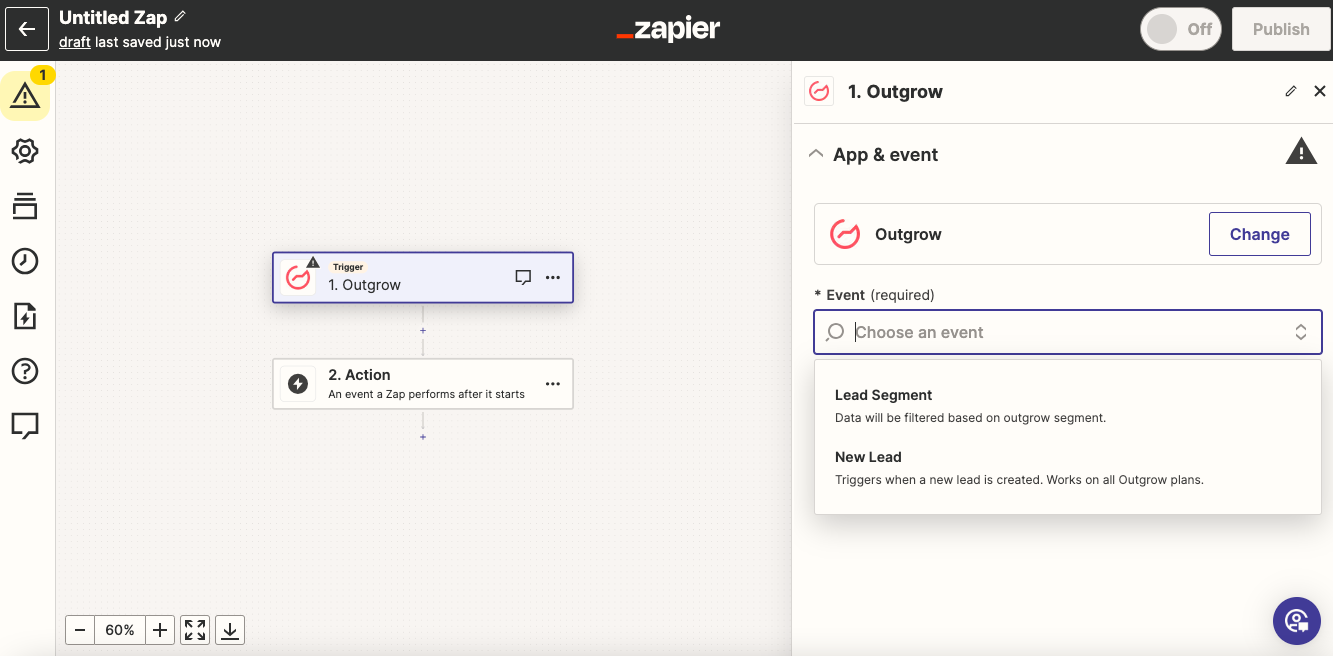
- In the next step, click on Sign In to connect your Outgrow account with Zapier.
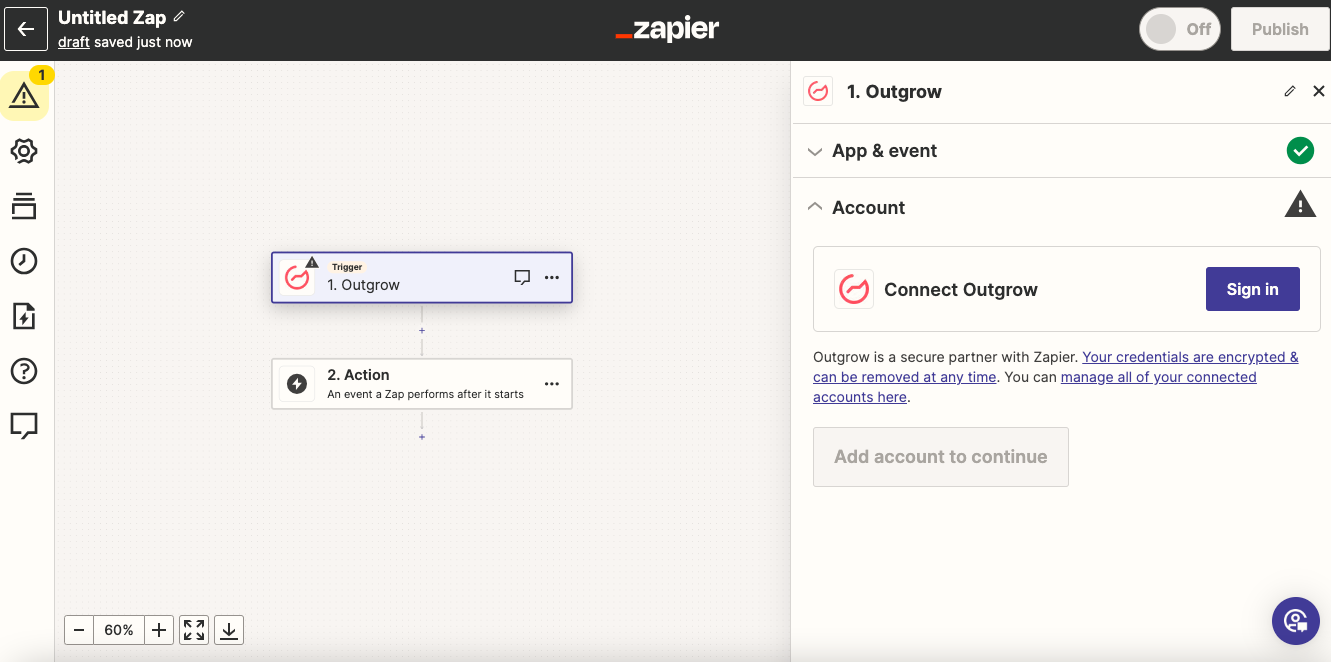
NOTE: You can access the required Outgrow API Key by navigating to the Zapier integration sub-tab, under the Integrations section in the Configure tab.
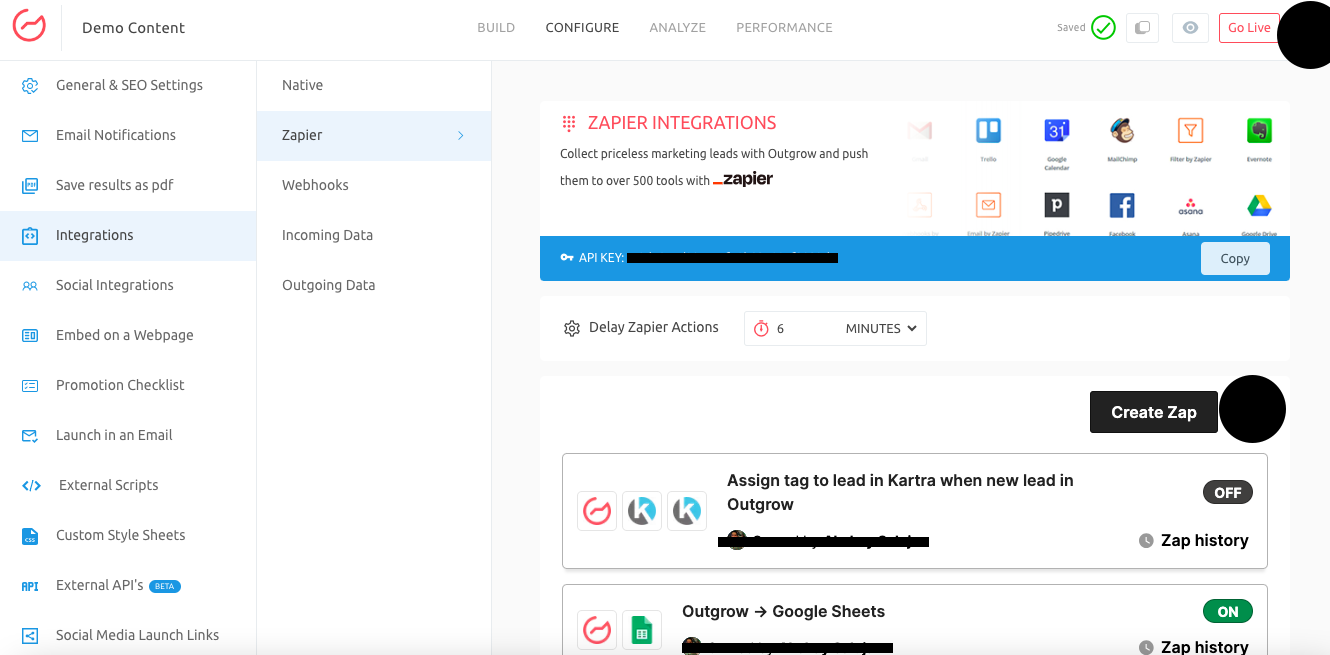
- Click on Continue to move to the next step.
- Now, under Trigger, choose the live Outgrow content piece from which the leads will be sent to the connected app.
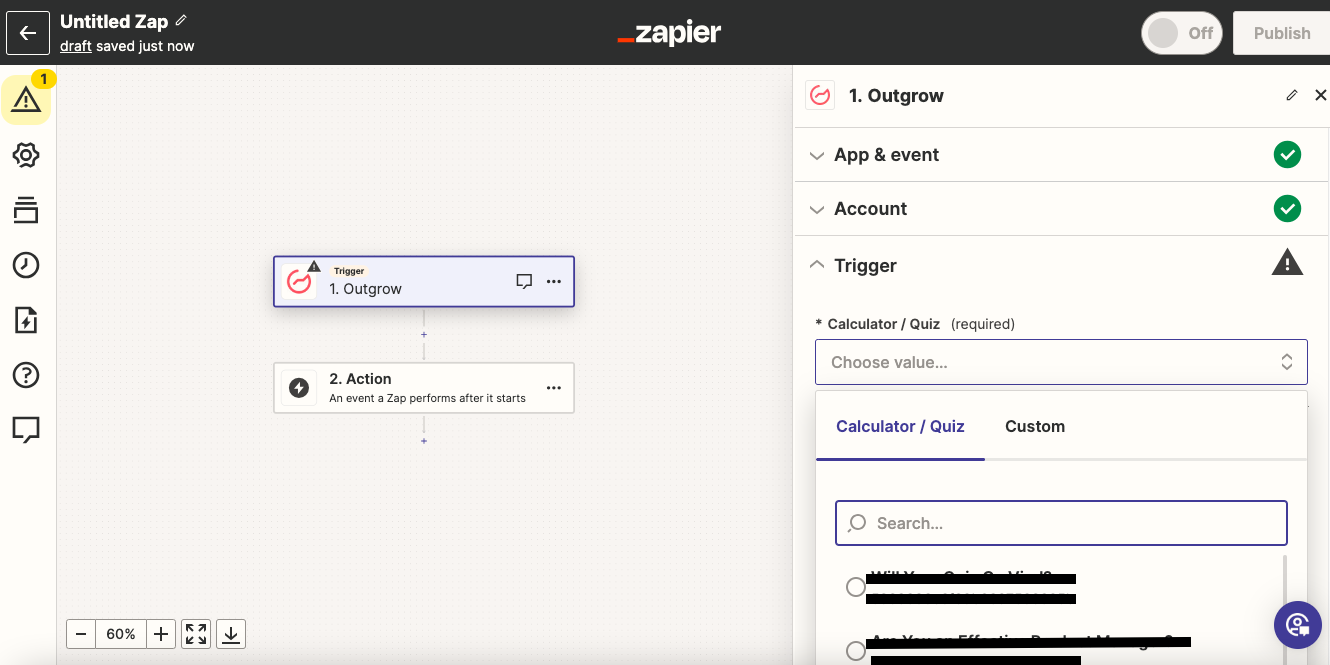
- Now click on Test Trigger, to fetch test leads from the respective Outgrow content.
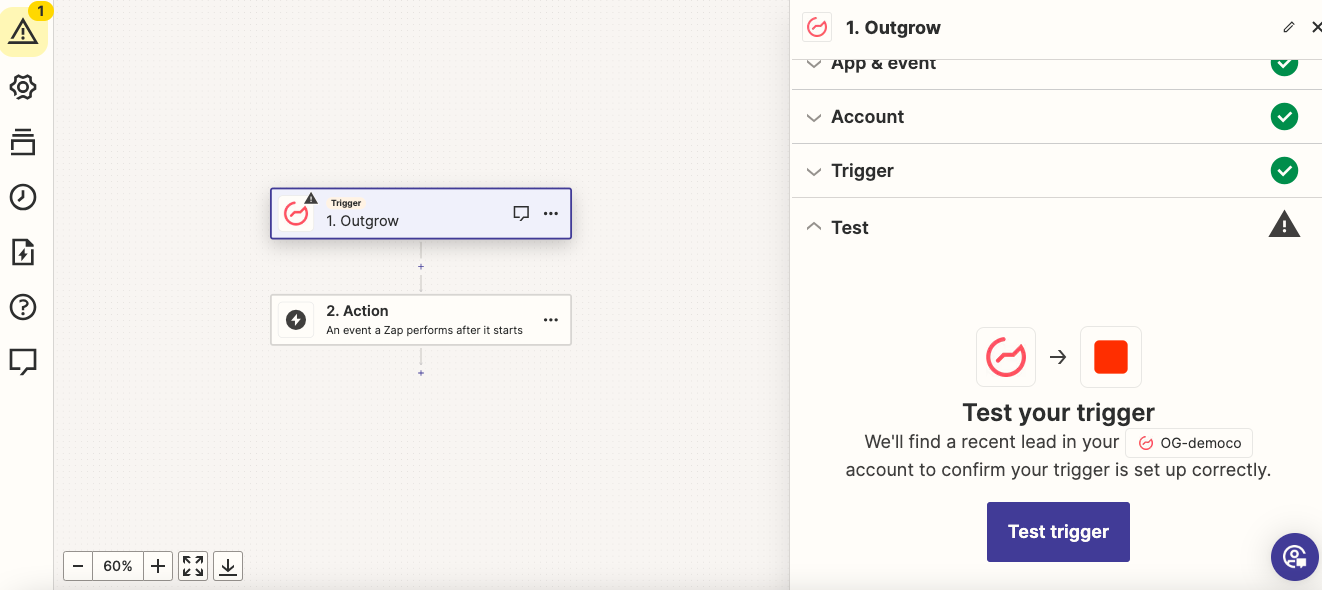
- The test leads that will be fetched from Outgrow, will be used to authenticate the connection between Outgrow and Zapier.
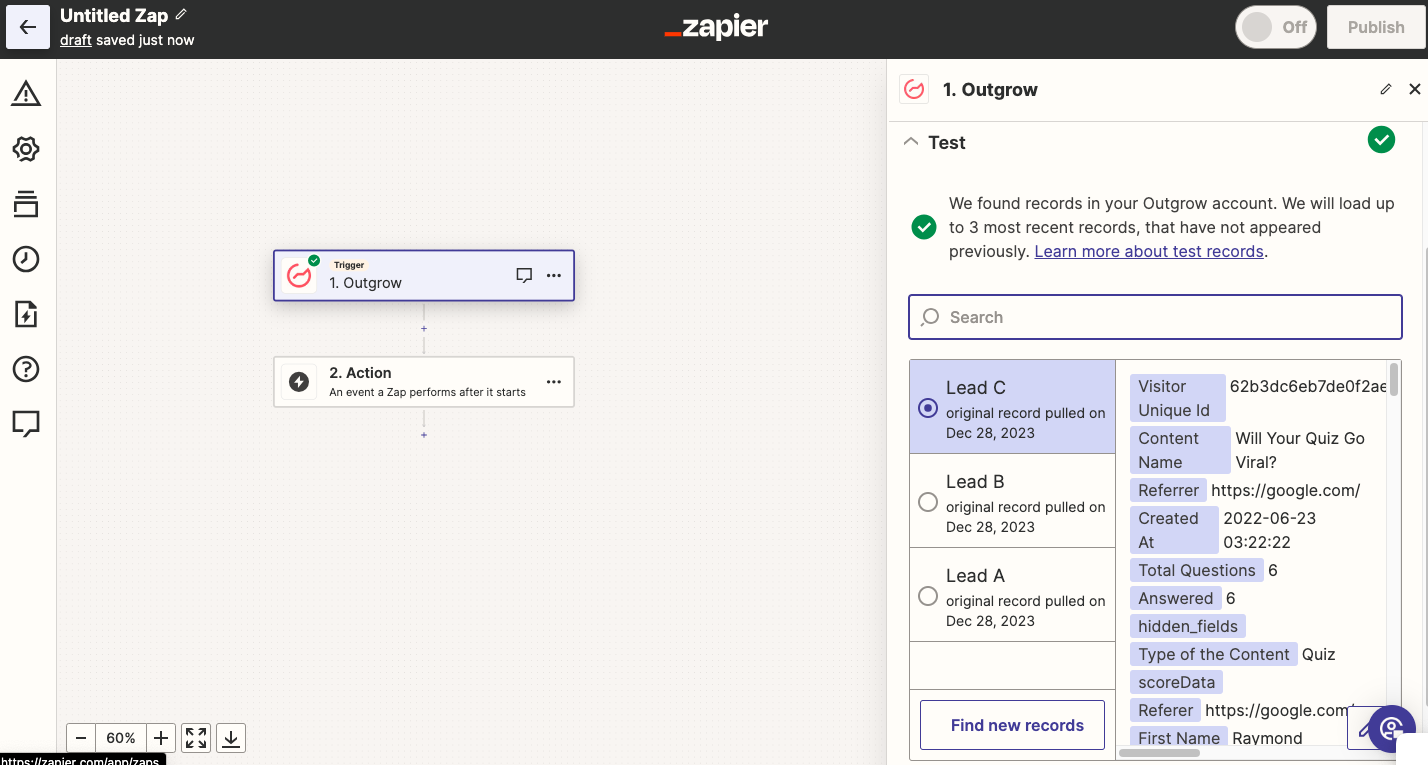
- Now in the Action section, select the application that you would like to connect with Outgrow. Depending the application that you select, you can refer to our other support articles here, to get detailed instructions on how to connect the respective application with Outgrow.
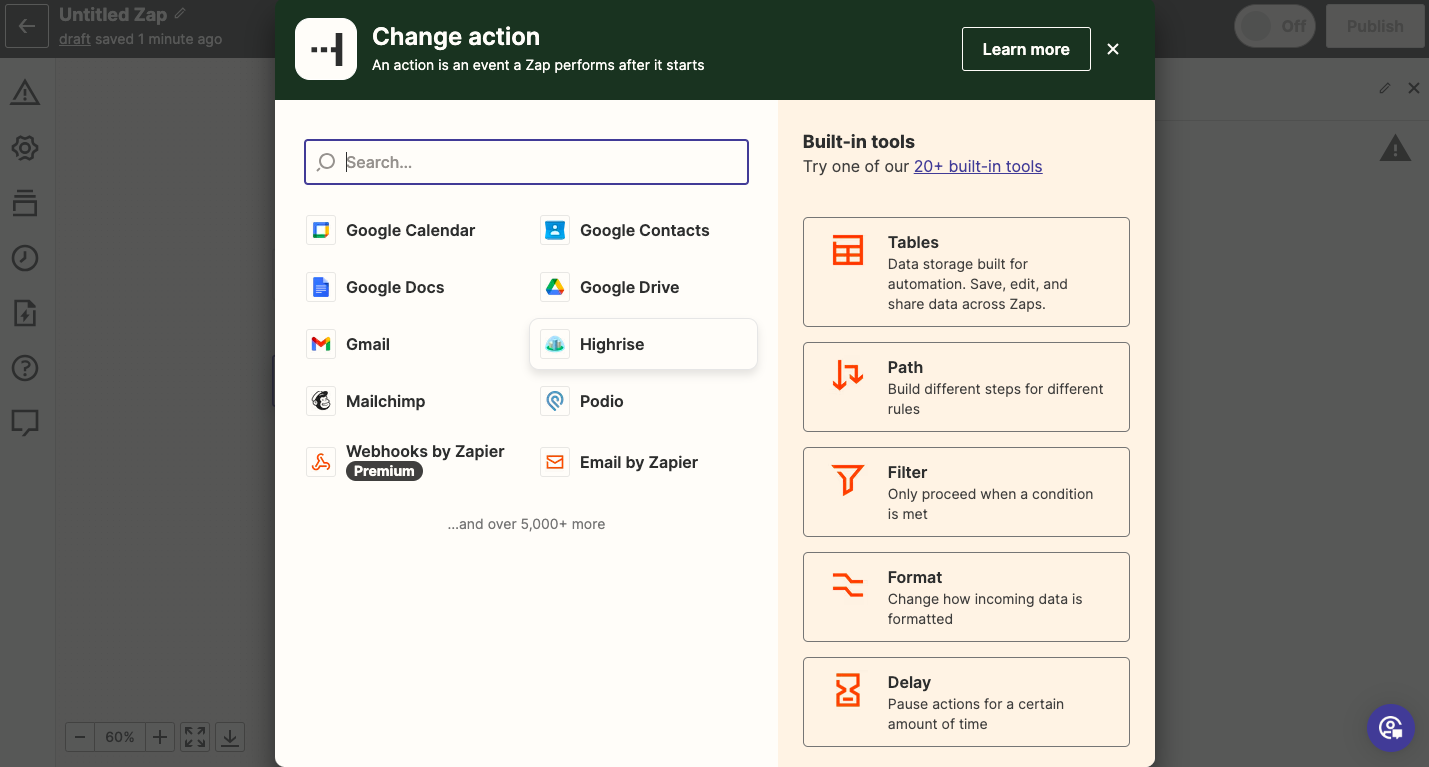
Common Issues Faced While Using Zapier
If you encounter issues like the "api.outgrow.co returned (503) Service Unavailable" error while using Zapier, the server is down due to maintenance activity. Zapier keeps on reattempting to fetch the lead every few minutes, so as soon as the service is back up, the leads get pushed to the connected app.
What Happens When Can't Find The App You Want To Connect To
However, if you do not see the app you want to connect to on the list, you can try to find it on Zapier's website. If it is not available on Zapier, you can drop an email at [email protected] to Outgrow's support team.
Updated over 1 year ago
Zapier offers a wide variety of pre-built, guided Zaps for Outgrow integrations. You also have the choice to create a custom Zap. Learn how to build a zap for following tasks -
- Save new leads from Outgrow to Google Sheets as rows
- Save new Outgrow leads as contacts to HubSpot
- Save new leads from Outgrow as new leads to Salesforce
- Add new Outgrow leads to Marketo
- Send Outgrow calculator or quiz leads to GetResponse as new contacts
- Add new Outgrow leads to AWeber as subscribers
- Add new Outgrow leads as subscribers to MailChimp
- Add new Outgrow leads as subscribers to Drip