Managing A Master File In Outgrow
To keep track of your favorite Outgrow experiences, you can create a folder and add those experiences to it. Follow these steps to create a folder and mark content as a favorite:
1. Log in to your Outgrow dashboard and select the folder where you want to add the content.
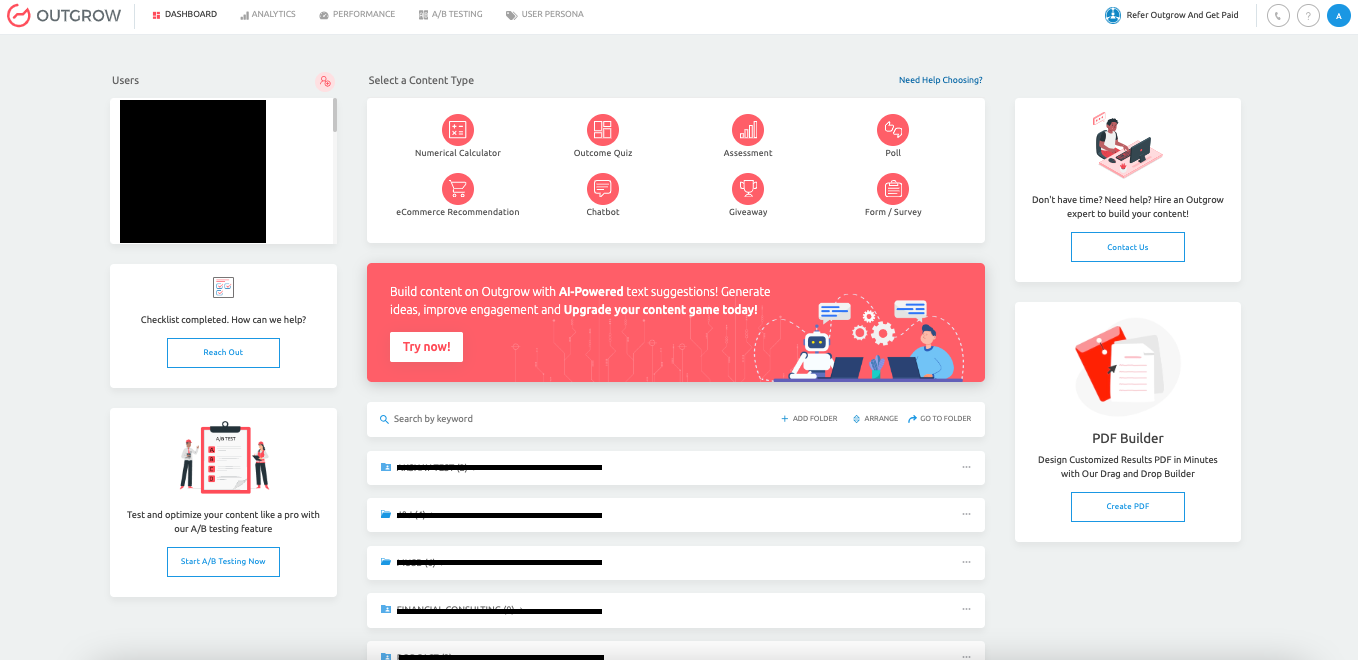
2. Once the folder is open, choose the content piece you want to mark as a favorite.
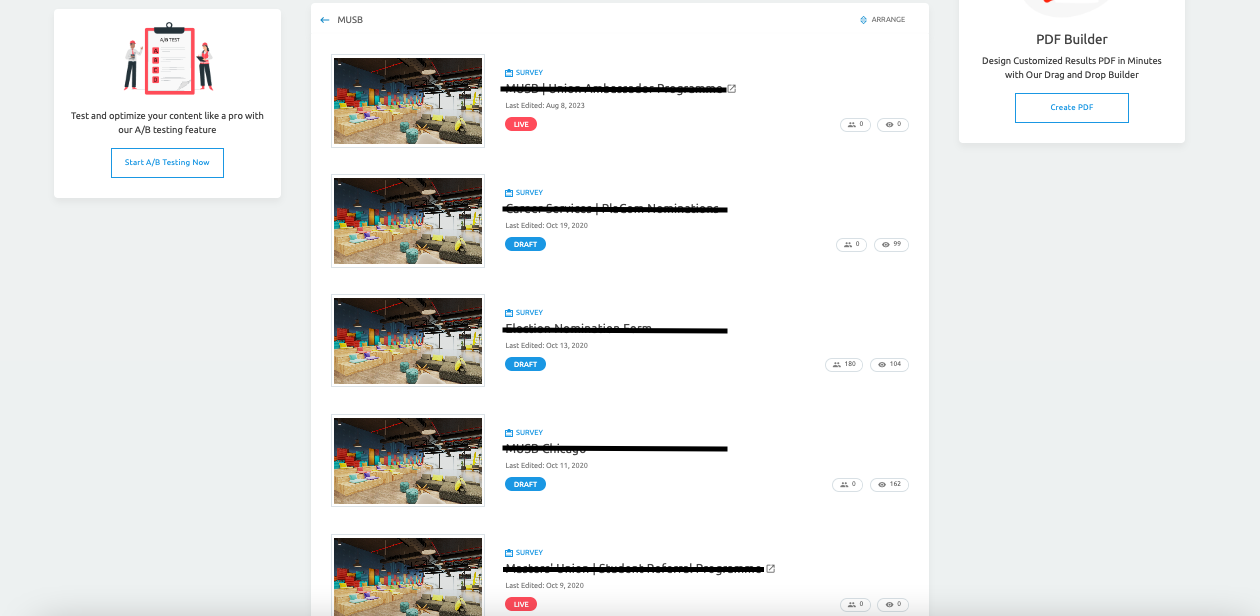
3. Click on the Carat Icon and then select "Pin To Top."
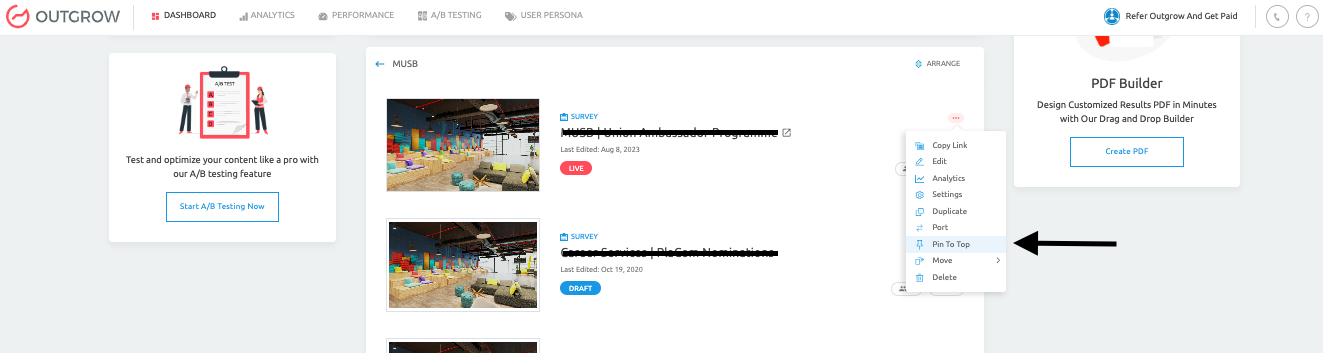
4. Once the content is pinned, it will appear at the top of the folder. Rename it to mark it as the Master file if you wish.
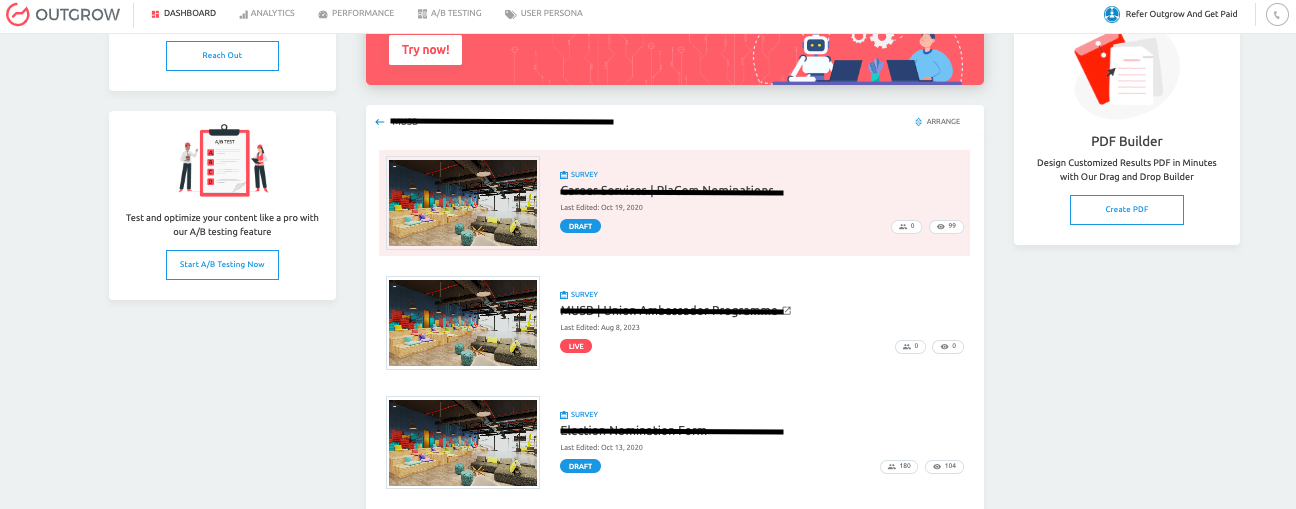
5. You or your team can now duplicate the master content piece and make changes to the duplicated pieces accordingly.
If you have any questions or feedback, feel free to use our chat tool on the bottom right or reach out to us at [email protected], and our team will be happy to assist you further.
IMPORTANT NOTE
We currently don't have the feature where when you make changes to the master content copy, those changes are automatically synced with all the cloned copies. You will manually have to go in and make changes in all the cloned copies.
Updated over 1 year ago