Klick-Tipp And Outgrow Integration Using Zapier
Learn how to integrate your Outgrow Interactive Content with Klick-Tipp.
Klick-Tipp is a simple tool for configuring Newsletters, SMS and Marketing Automation campaigns for experts who have market knowledge. Using this document, you will be able to learn how to connect your Outgrow and Klick-Tipp accounts using Zapier.
To set up the connection between Outgrow and Klick-Tipp, you need to have access to:
- An active (paid) Outgrow account
- A live Outgrow content piece
- An active (paid) Klick-Tipp account
- A Zapier account
Connecting your Outgrow & Klick-Tipp accounts using Zapier
- To start the configuration process, click on Create Zap.
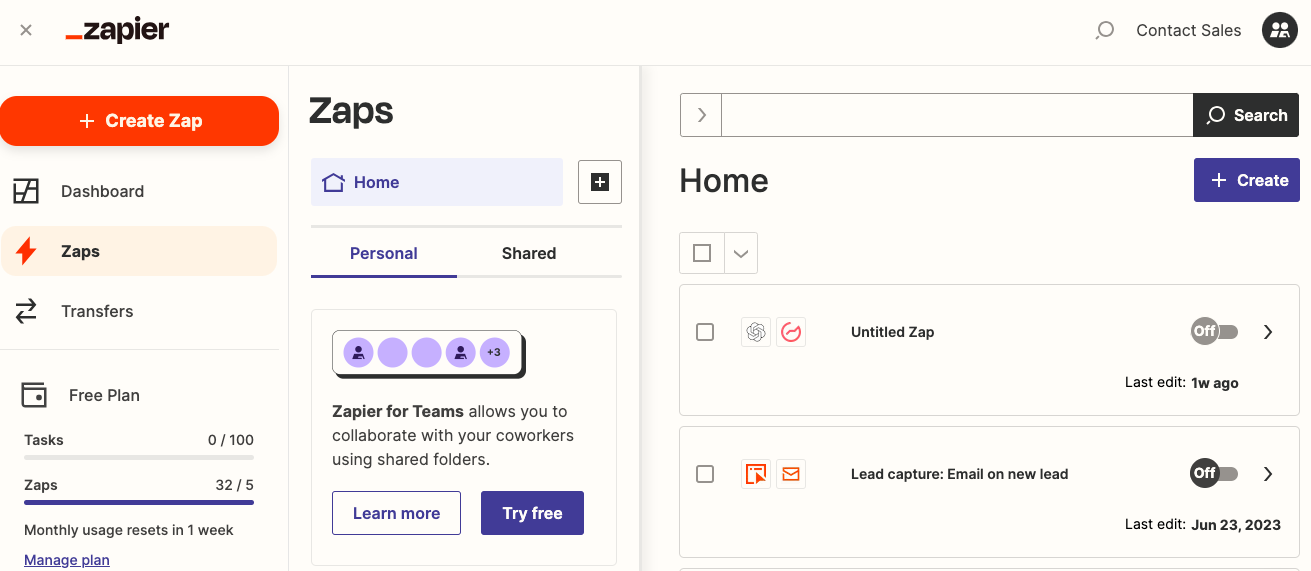
- In the Configure Trigger search for Outgrow app, as event's created in Outgrow will trigger the zap.
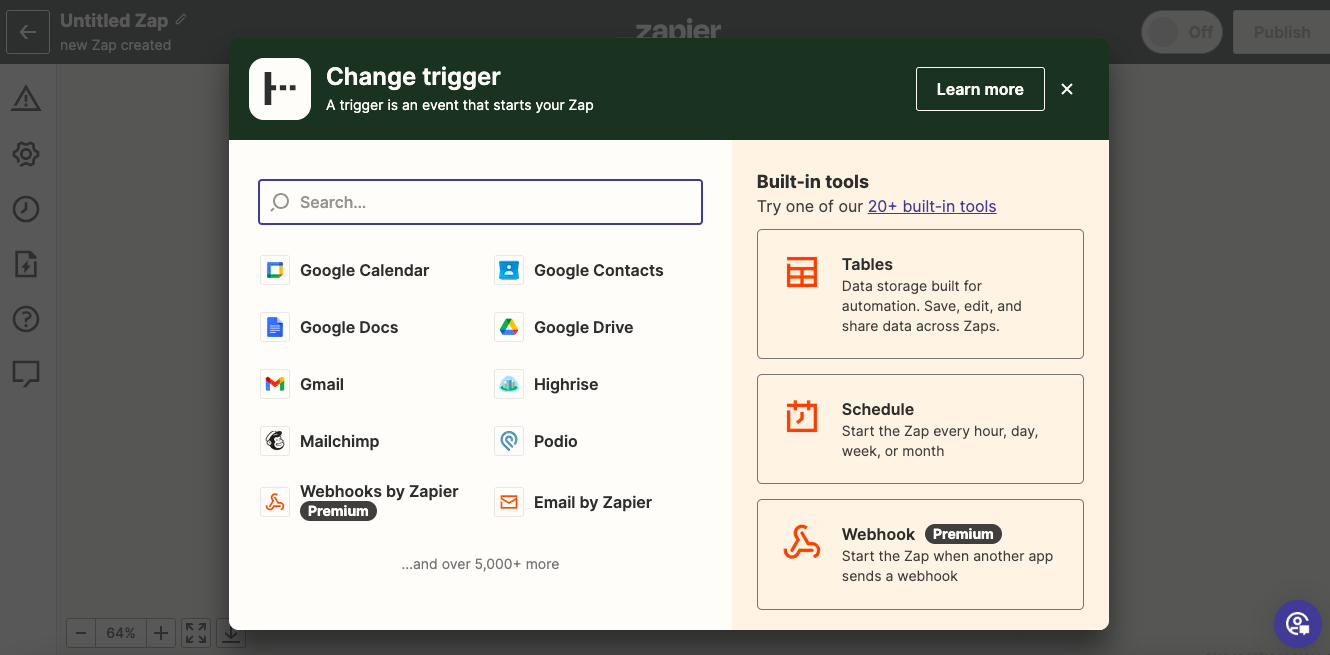
- In the next step, select the event, which when occurs in Outgrow will trigger the zap. You can choose between submission of a new lead or addition of a lead in a segment.
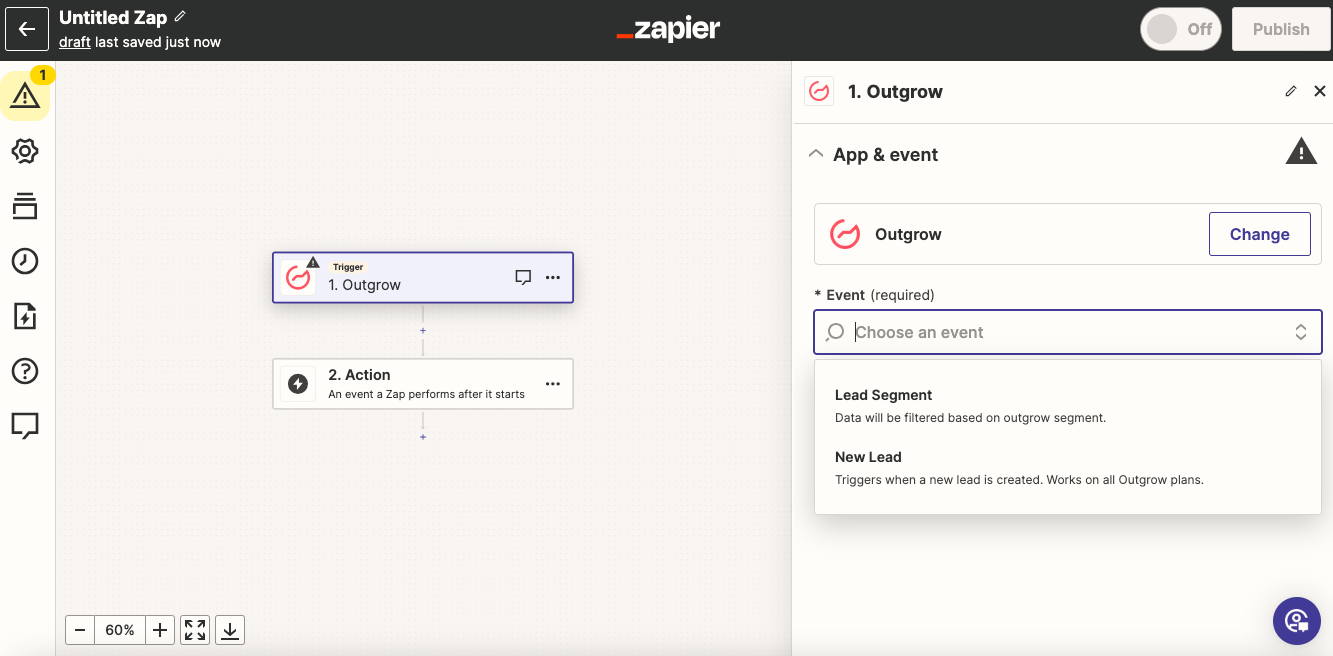
- In the next step, connect your Outgrow account with Zapier using your Outgrow API Key.
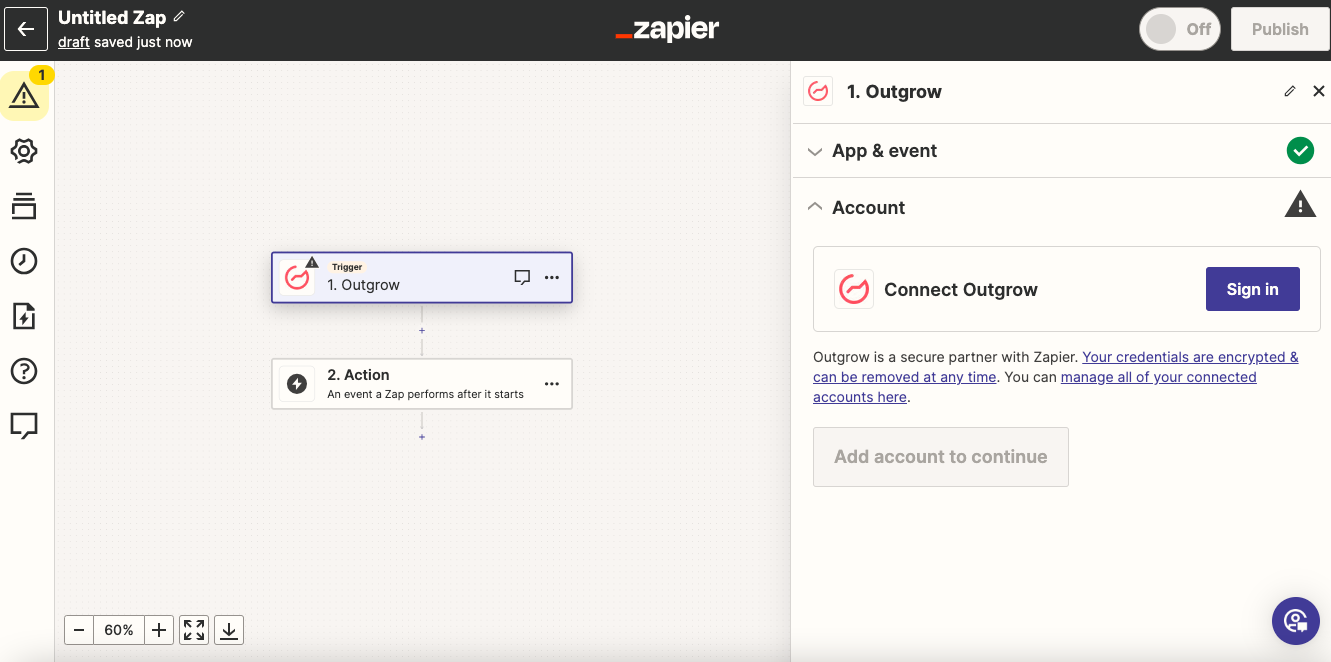
- Once your Outgrow account is connected, click Continue to fetch the list of active Outgrow content pieces.
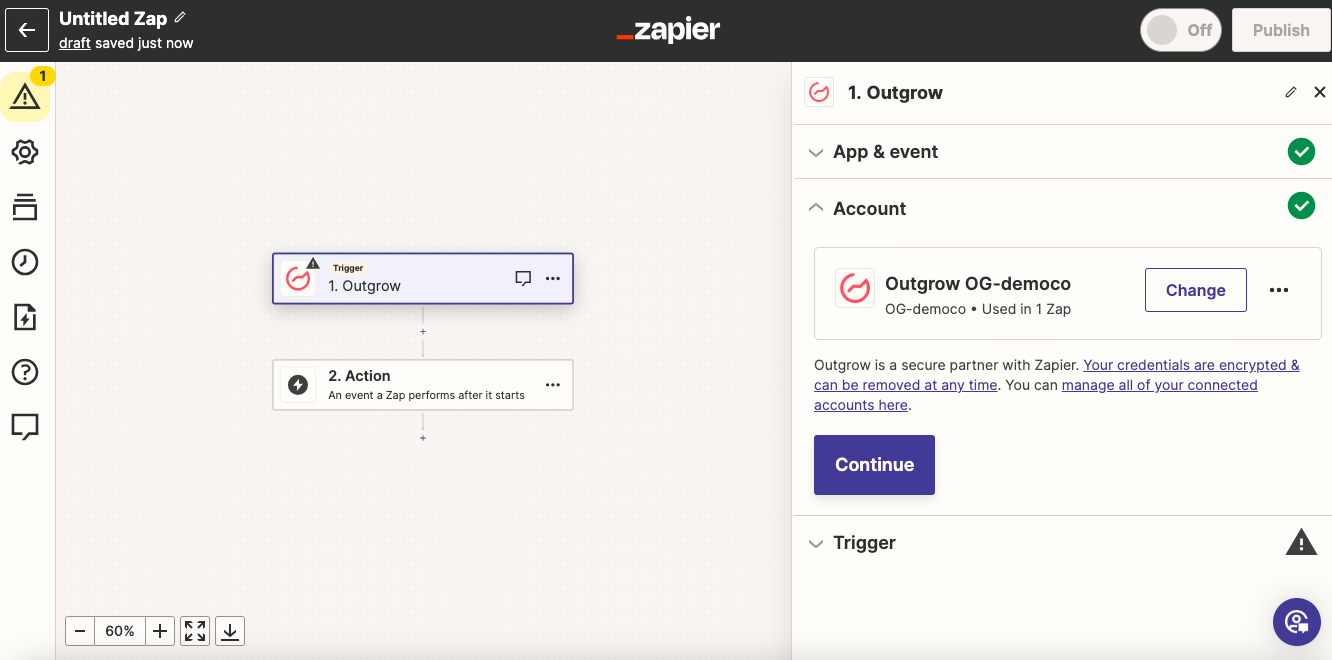
- From the list of active content pieces, choose the one from which you want the leads to be sent to zapier. These leads will then further be sent to the tool that you connect Outgrow with.
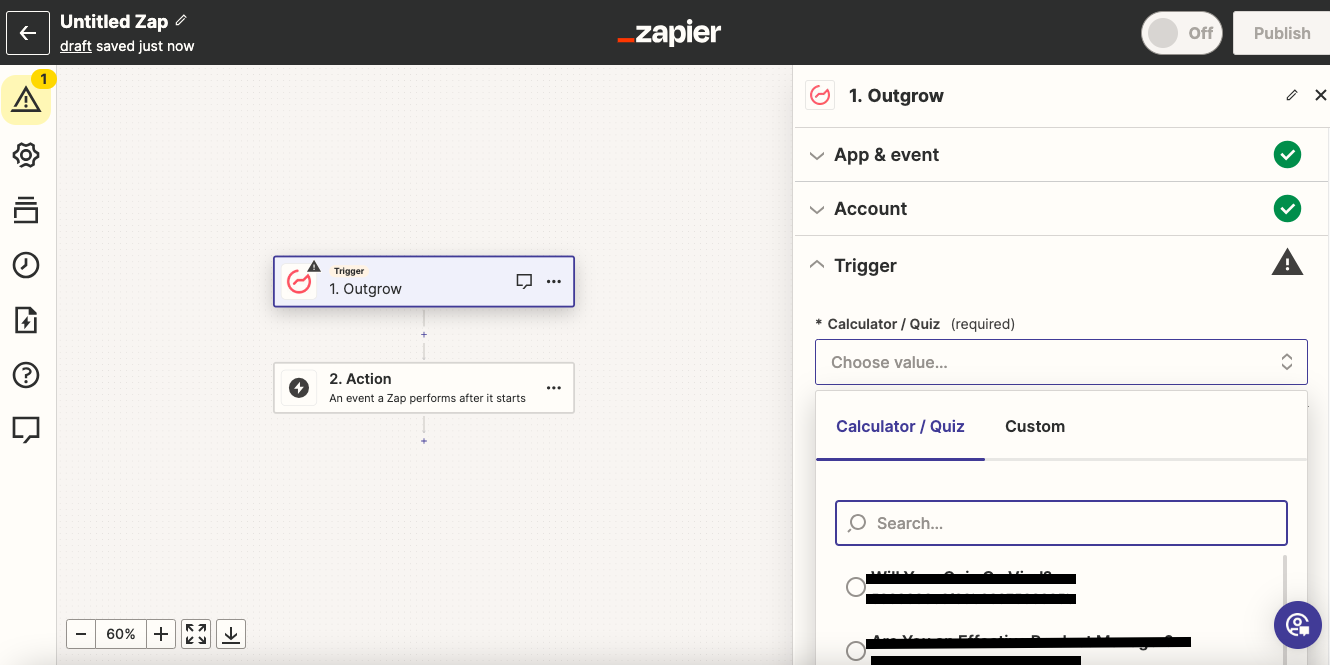
- From the selected Outgrow content piece, a lead will be fetched to authenticate the connection between Outgrow and Zapier.
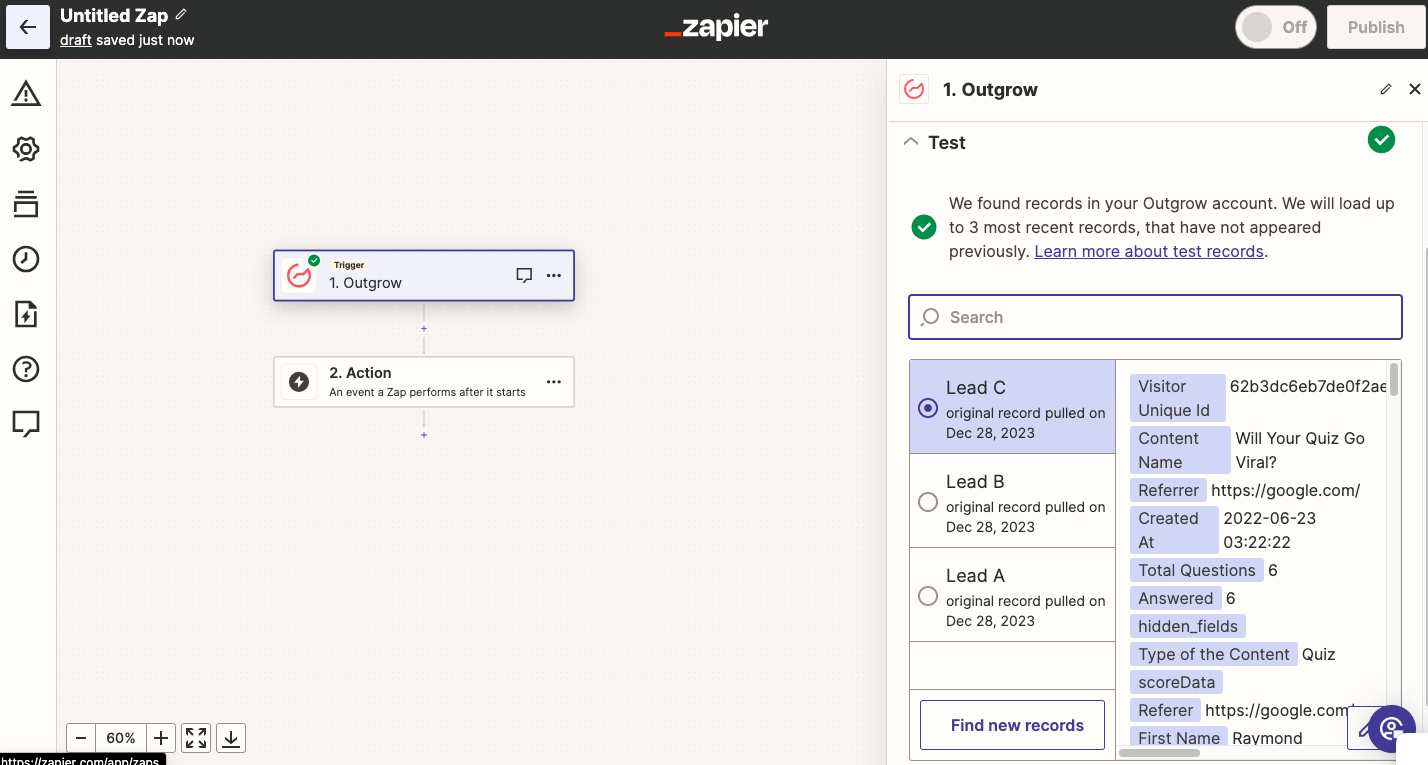
- Now under Actions, select Klick-Tipp as the application, that you would like to connect with Outgrow.
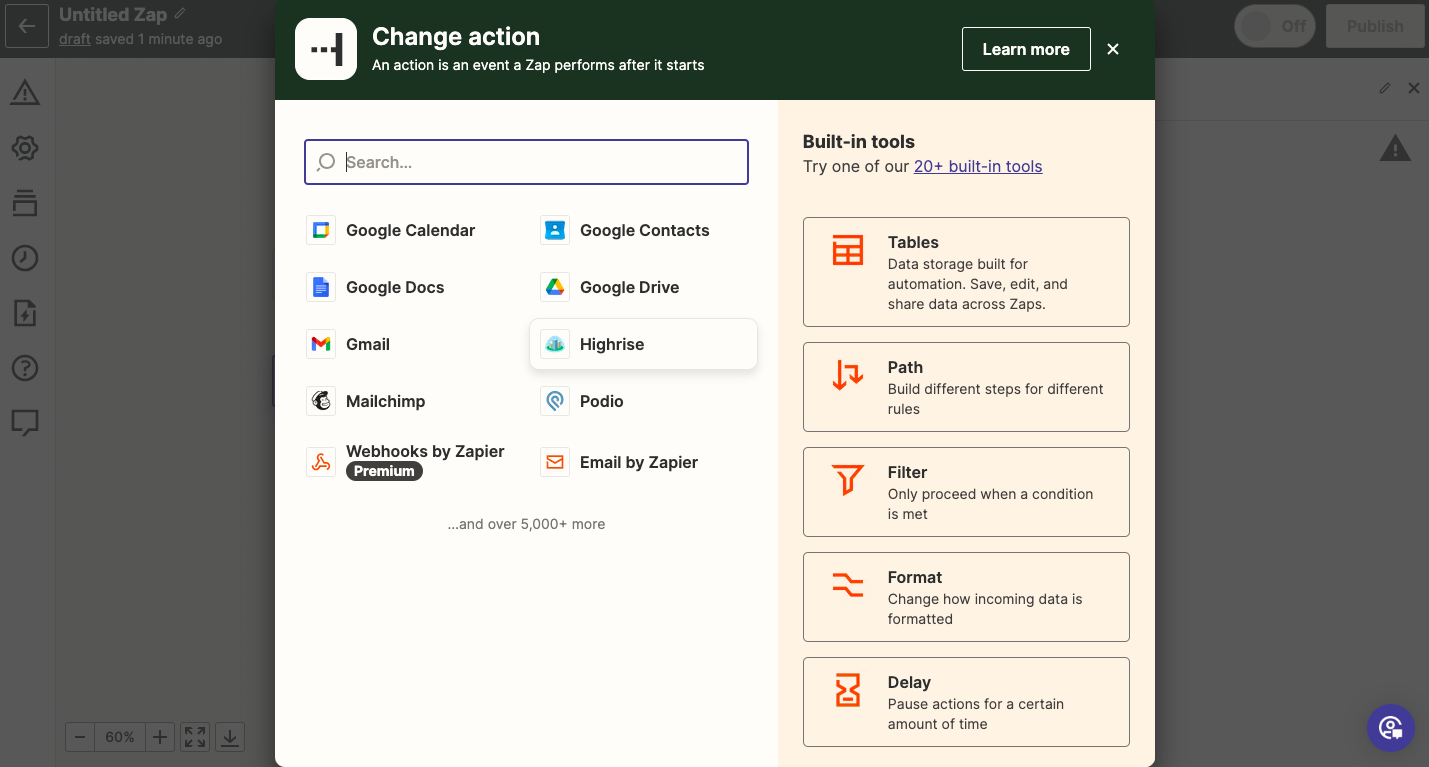
- In the next step, choose the action that needs to be performed when a new lead is sent to Klick-Tipp.
- To get started with Klick-Tipp on Zapier, connect your Klick-Tipp account.
- In this step, you would need to enter your Klick-Tipp username and password. Also, select the option “Klick-Tipp” from the dropdown “endpoint”.
- Click “Continue” and your Klick-Tipp account will now be successfully connected.
- Click on Save + Continue to save the configuration. .
Now, could you test the Zap to make sure it works? Once satisfied with the results, new entries from your selected Outgrow content piece will automatically get added to Klick-Tipp.
Feel free to reach out to us at [email protected] if you have any questions, and we will be happy to assist you further.
Updated over 1 year ago