Passing your Outgrow Content data within Outgrow or to your CRM
Outgrow has introduced a new feature that allows you to prefill fields in lead gen forms using information transferred as part of the URL. This means that data can be parsed easily from one Outgrow content piece to another or from your Outgrow content to a different tool.
Setting up the flow of information from one Outgrow content to another content or tool
- Login to your Outgrow dashboard. From the dashboard, open the respective content in Build mode.
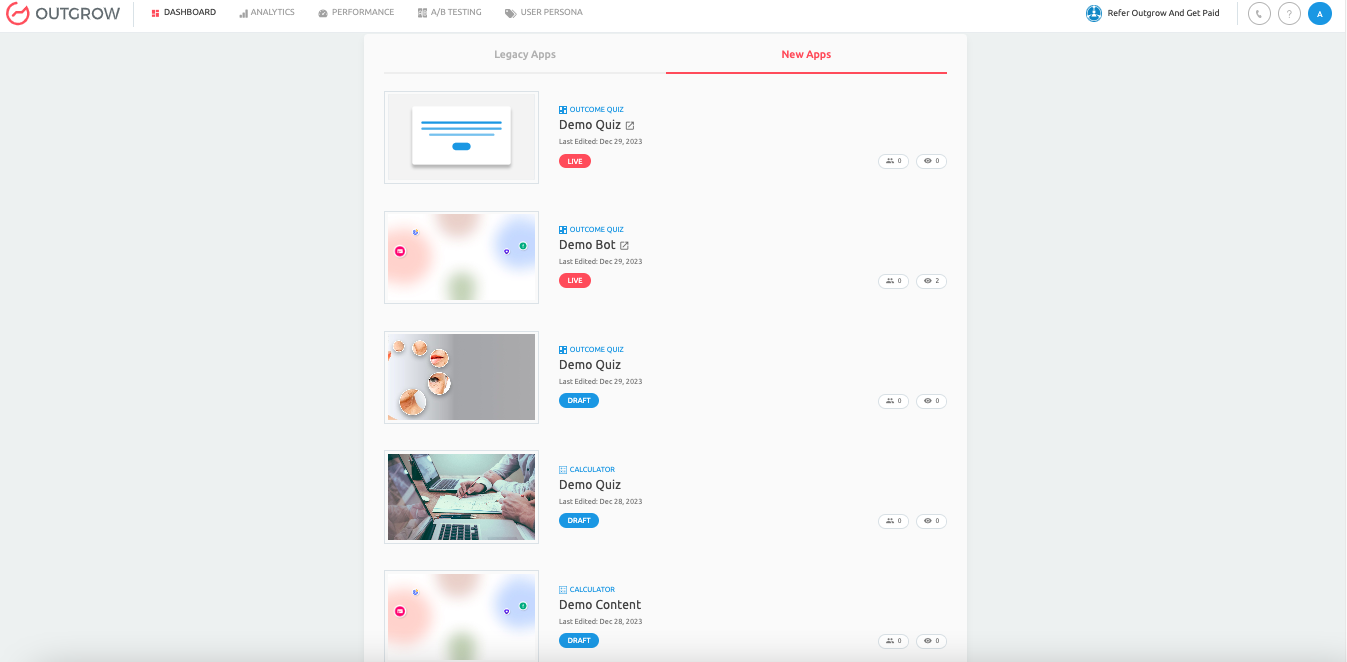
- Once your content is opened in Build mode, navigate to the Configure tab.
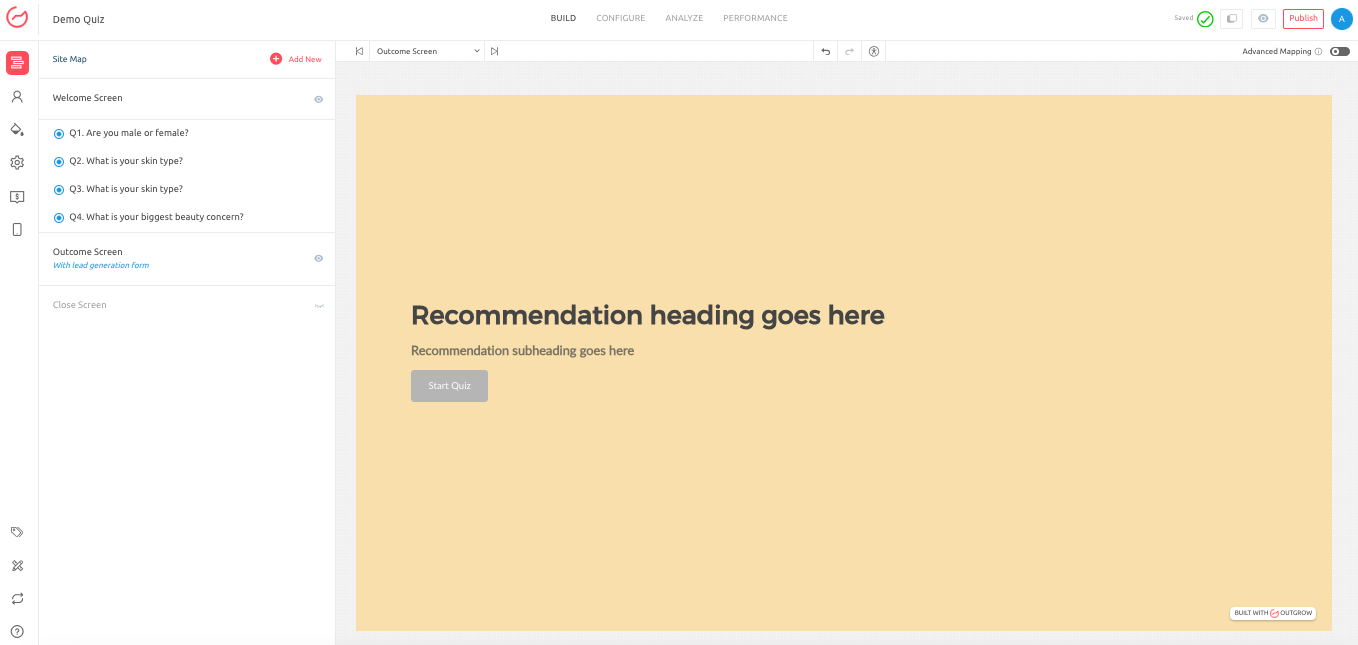
- Navigate to the Integrations section under the Configure tab, and then go to the Outgoing Data sub-tab. Enable the toggle for the specific data points for which you want to send data using the URL.
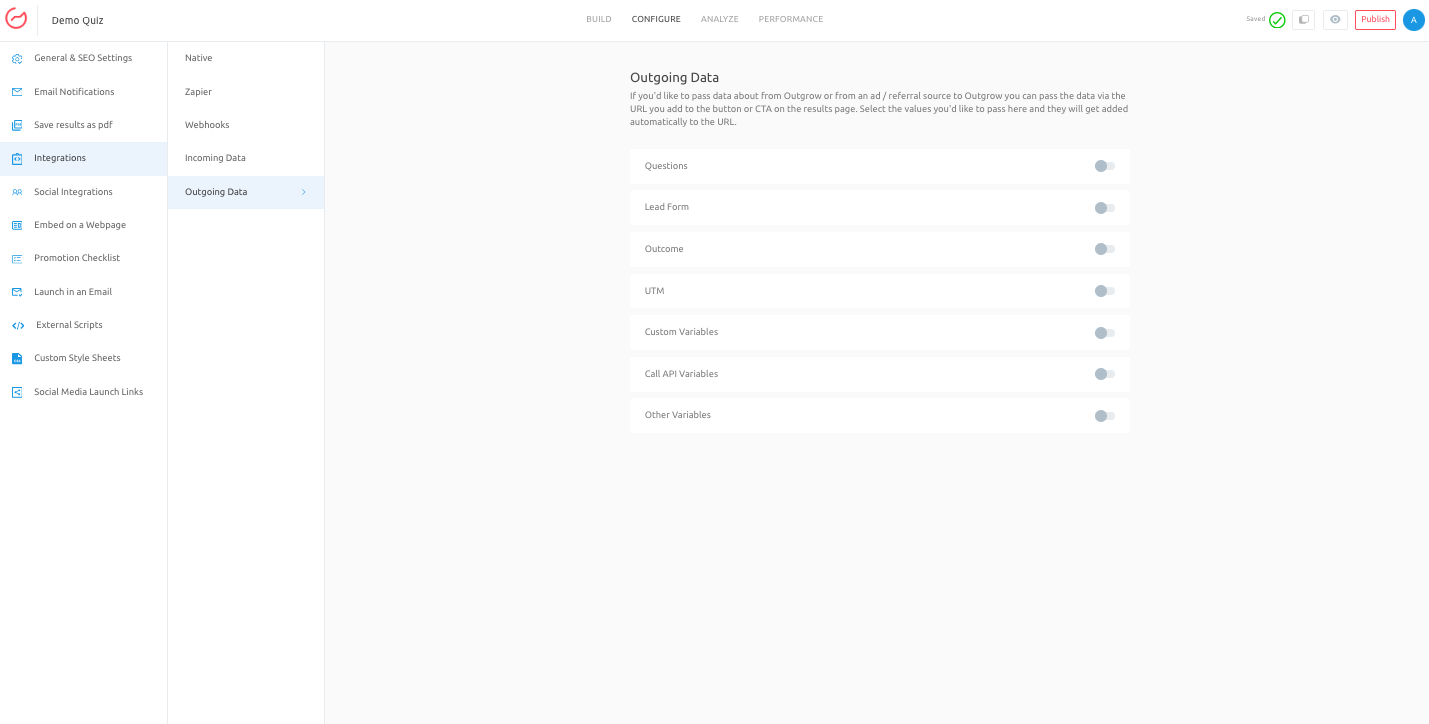
- For example, you can enable the toggle for Questions and Lead Form, then select the questions and fields from the Lead Form for which you want to send details via the URL.
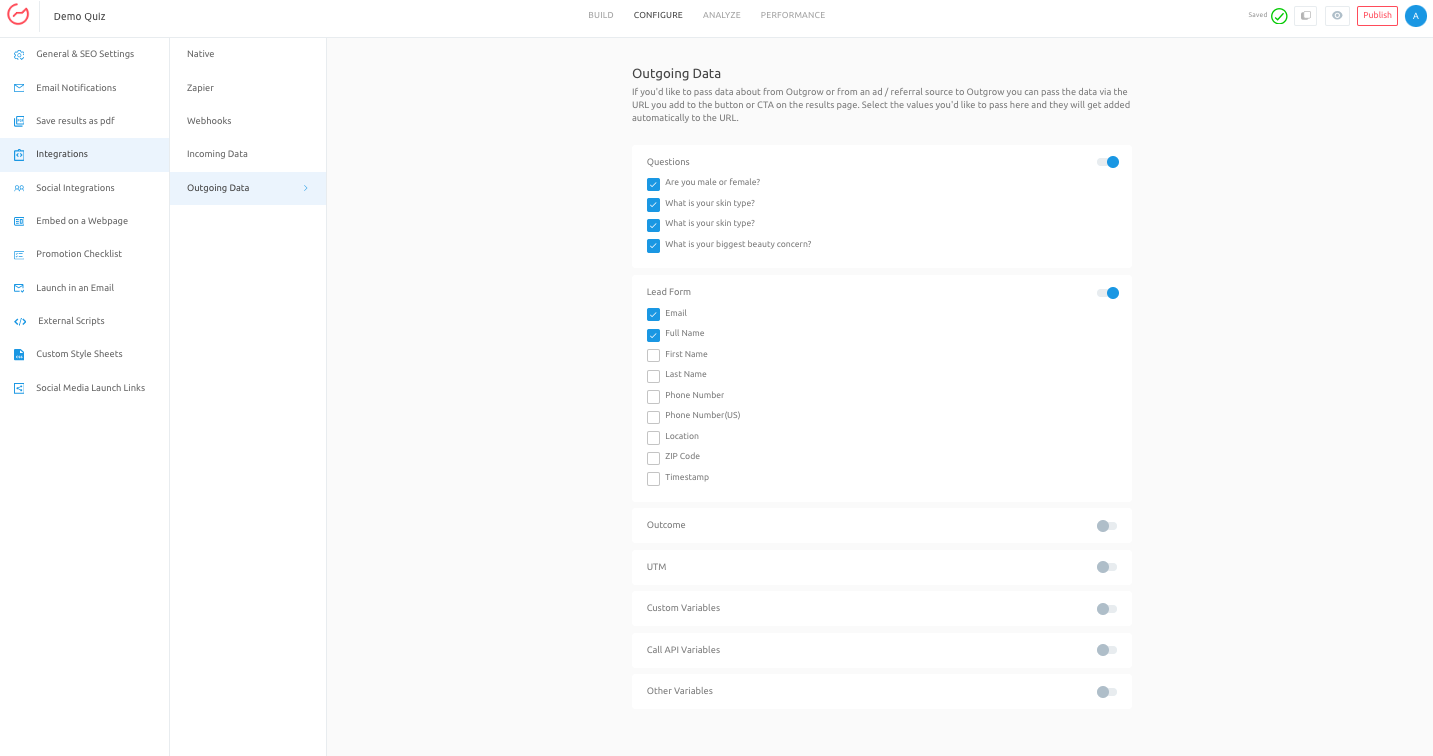
- In the last step, navigate to the Build tab and the Results/Outcome page. On this page, you need to configure the redirect. For example, configure the redirect to work when someone clicks the Primary or Secondary CTA button on the results page. Add the URL to which the user will be redirected when the CTA button is clicked. Make sure to click on the Publish button to save the changes.
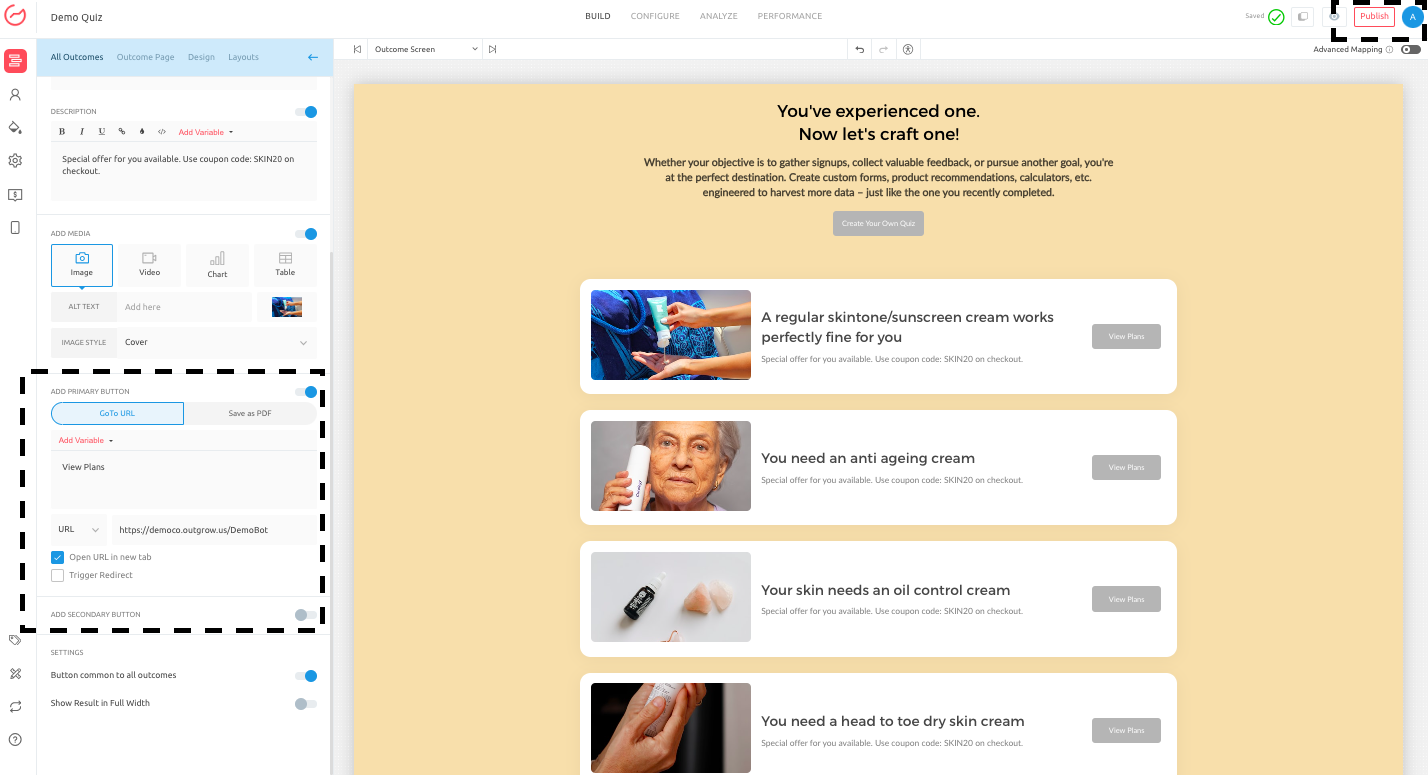
- Once the changes are published when the user clicks the results page CTA button, you will see the selected variables in the Redirect URL in the address bar.

- If you send data variables using the URL to a 3rd party tool, you can choose how the data will be stored in the 3rd party tool. In case if you are sending the data to another Outgrow content, you can do the following:
A. When the lead details are transferred from one content piece to another, the details will get prefilled in the lead form of the 2nd content piece automatically. If the lead form is absent, the details will be stored in the database as a part of the visitor's record.
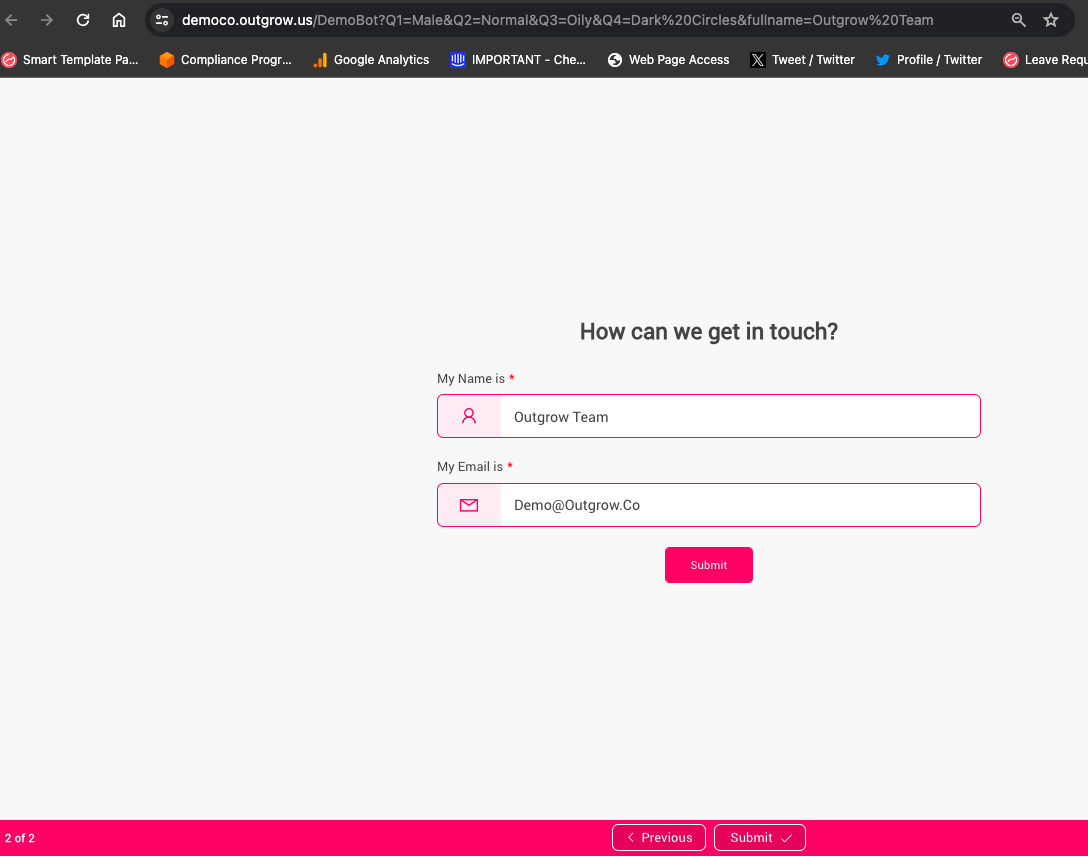
B. In the case where you are sending Questions or Results data to the 2nd content piece, you can create Custom Variables in the 2nd content under the Incoming Data section. The data sent from the 1st content piece will be stored as the value for the respective mapped variable fields.
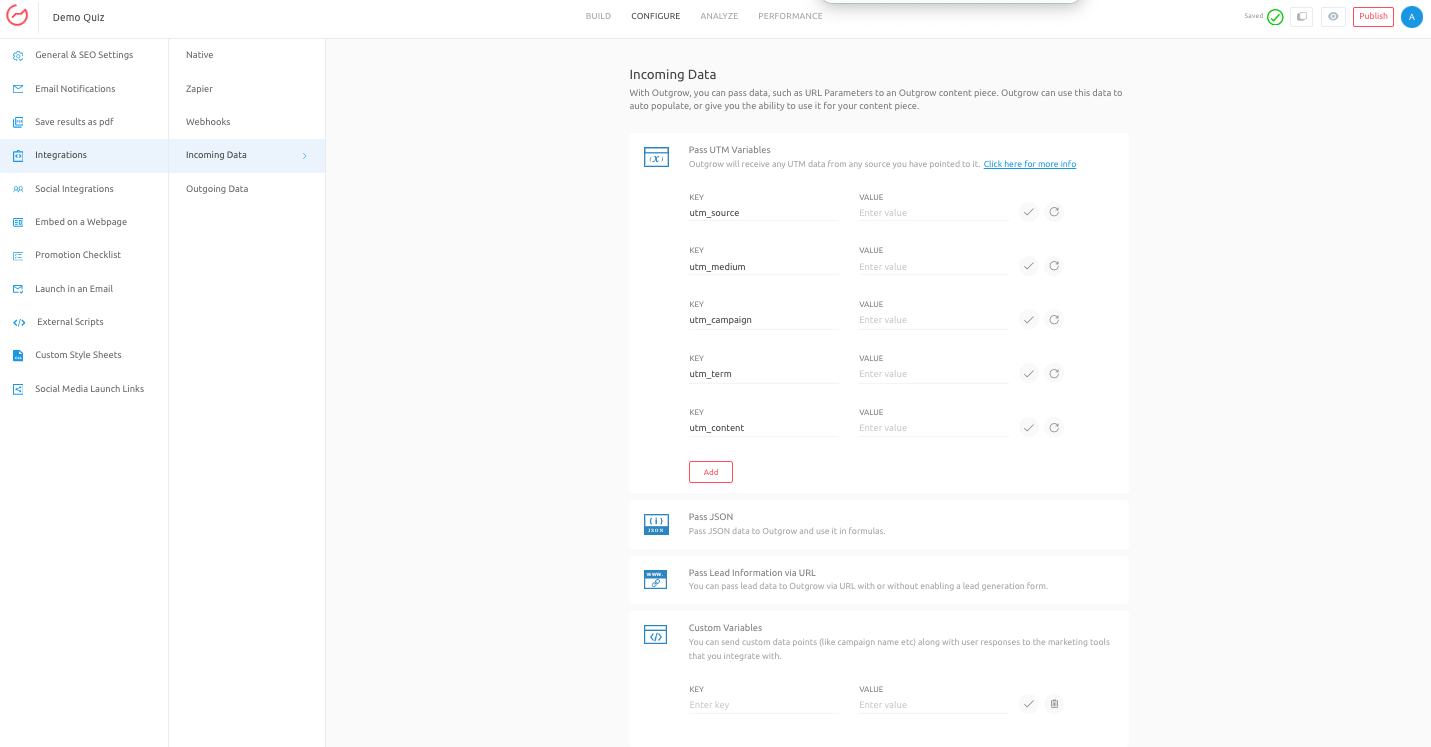
IMPORTANT NOTE
If you send Result data through the URL to another content piece, you can use it to calculate results in the formula builder. To learn more about using passed result variables in the formula builder, refer to this document.
If you have any questions or need any more help, feel free to contact us at [email protected], or use the Chat window at the bottom of the page, and we'll be happy to help you out.
Updated over 1 year ago