Show Similar Products In eCommerce Quiz | Complete Guide
In Outgrow you now have the option to show similar products in an eCommerce quiz, when the requirements shared by the user do not match exactly with the products that you have.
What needs to be done in your Outgrow account
At Outgrow, we have recently implemented the Backtrack Algorithm, which allows us to display recommended products along with a separate list of similar products. These similar products will be shown at the bottom of the page when there are recommended products based on the options selected by the user. In case there are no products that match the selected criteria, similar products will be displayed at the top.
To test the functionality, here are the steps that you need to follow:
1. Login to your Outgrow account, and once you are in the Outgrow dashboard, click on the name of the respective content piece to open the eCommerce quiz in build mode.

2. In the respective eCommerce quiz, you can add products either manually one by one or by pulling the products into Outgrow from your store on BigCommerce, Magento, or WooCommerce.
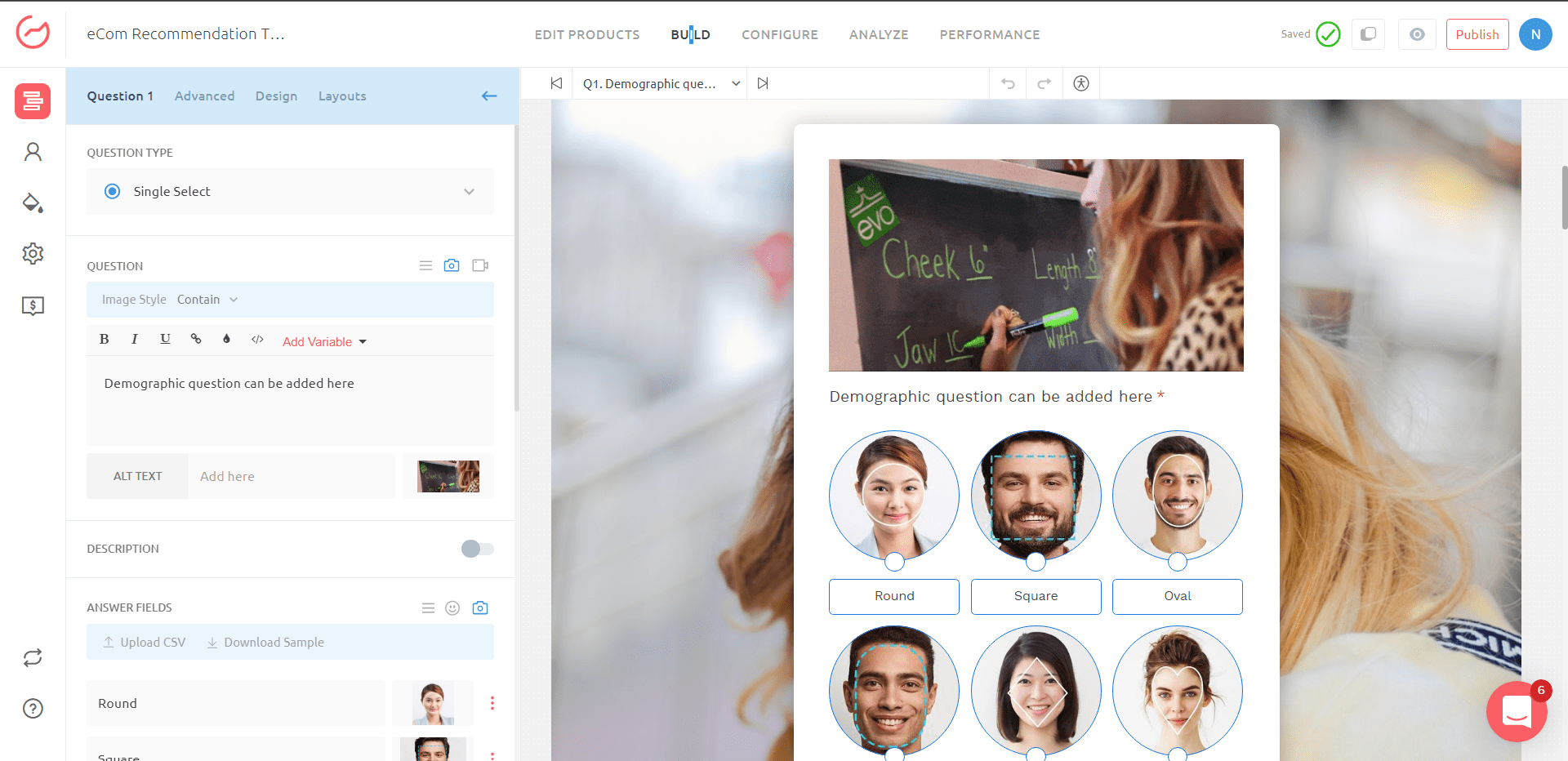
3. Add products under the "Edit Products" tab, set questions/options under the "Build" tab, and map products with respective responses under the "Recommendations" tab by clicking "Map Products".
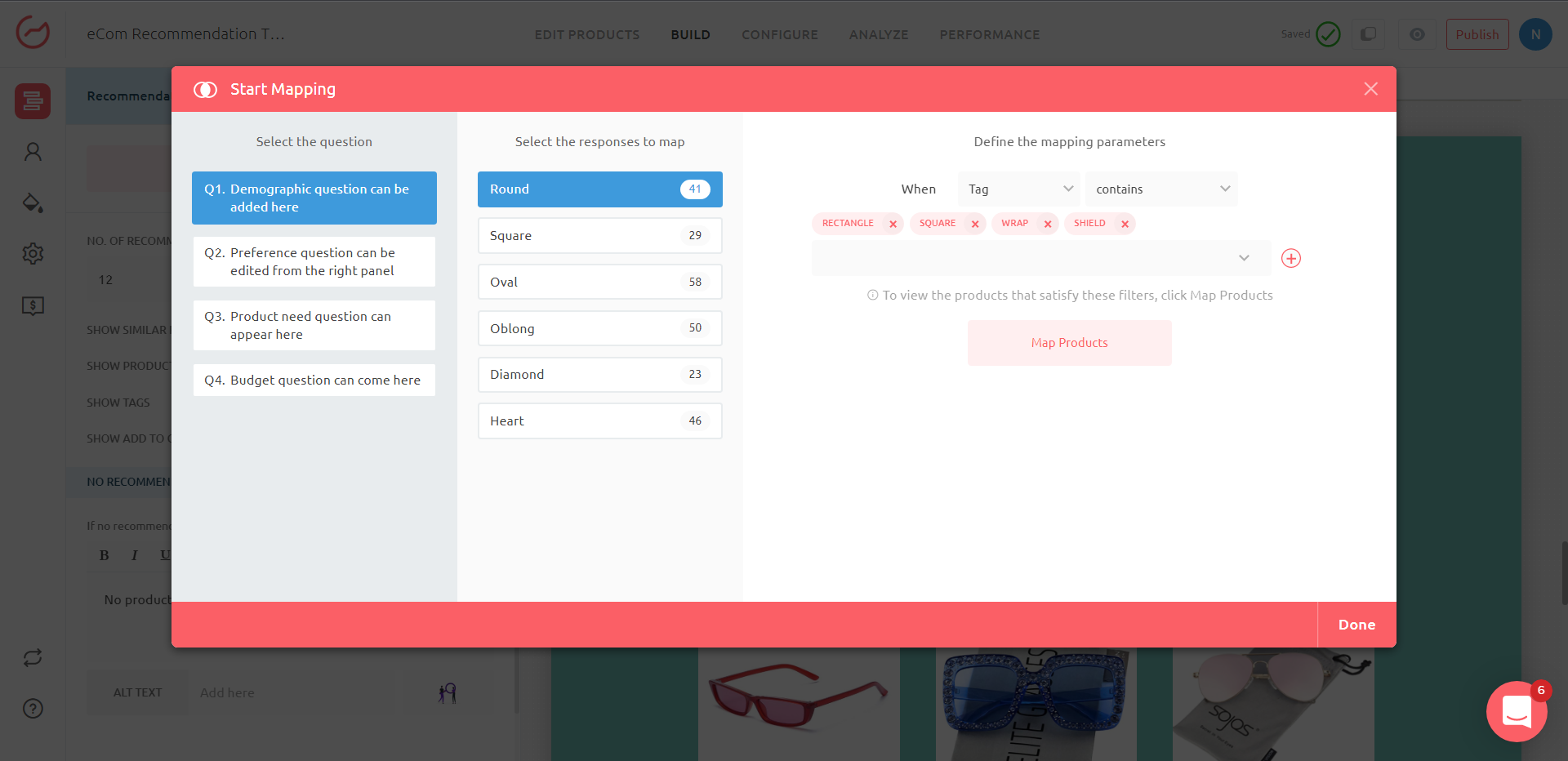
4. Scroll down to settings and enable "Show Similar Recommendation". Adjust "Number of Recommended Products" and "Number of Similar Recommendations" to display only three products on the screen.
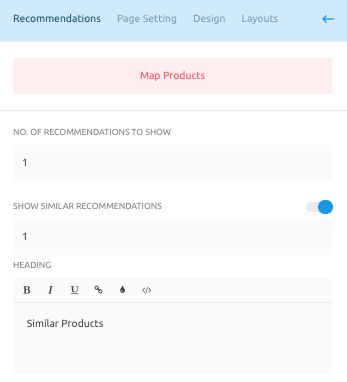
5. Once everything is set up, this is how the Recommended Products and Similar Product Recommendations will appear on the results page.
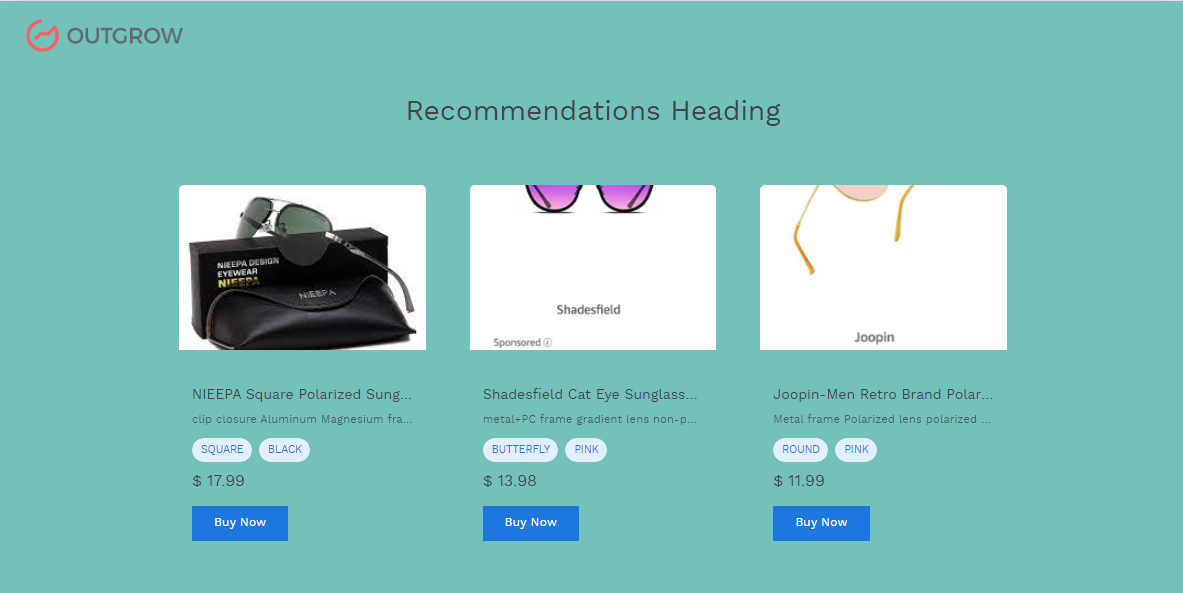
If you have any questions or concerns, feel free to reach out to us at [email protected], and we will be happy to assist you further.
Updated over 1 year ago