CampaignMonitor and Outgrow Native Integration
Use Outgrow interactive experiences which are designed for conversion and engagement and push the leads you have collected to Intercom using our Outgrow-CampaignMonitor native integration.
Here's what you will need to get started
To set up an integration between Outgrow & CampaignMonitor, you need to have access to:
1. An Outgrow account with an active subscription.
*(Freelancer and Essential plans include limited Integration through which you can sync lead details to CampaignMonitor, whereas Business and Enterprise plans include loaded integration which allows mapping all the fields including questions and responses from a content piece to CampaignMonitor.)
-
2. An active CampaignMonitor account.
3. A live Outgrow content piece.Steps to set up the integration-
-
Log in to your Outgrow account and open a live content piece for which you want to set up an integration with CampaignMonitor.
-
Once you are in the builder, navigate to the Integrations section in the Configure tab. Under Native Integrations, you will see CampaignMonitor.
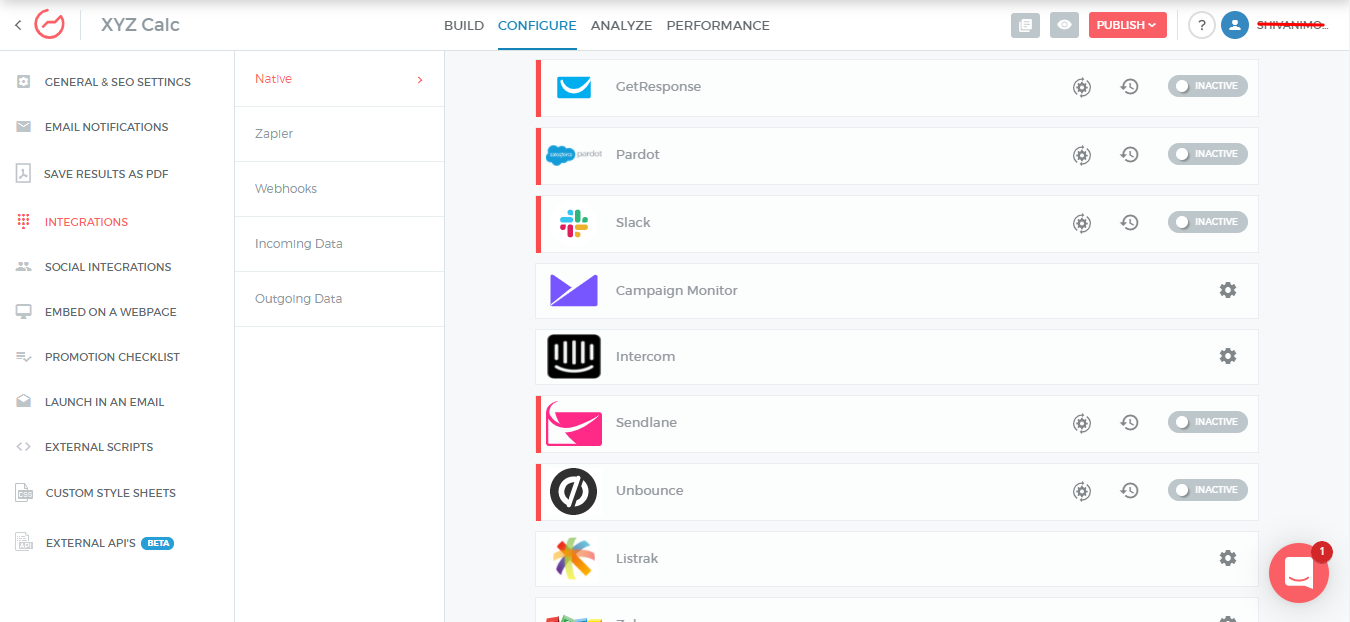
- Post clicking on the Configure Integration icon, an integration configuration window will open up. In this window, you will have to enter the Account Name and API Key and click on Authenticate With CampaignMonitor.
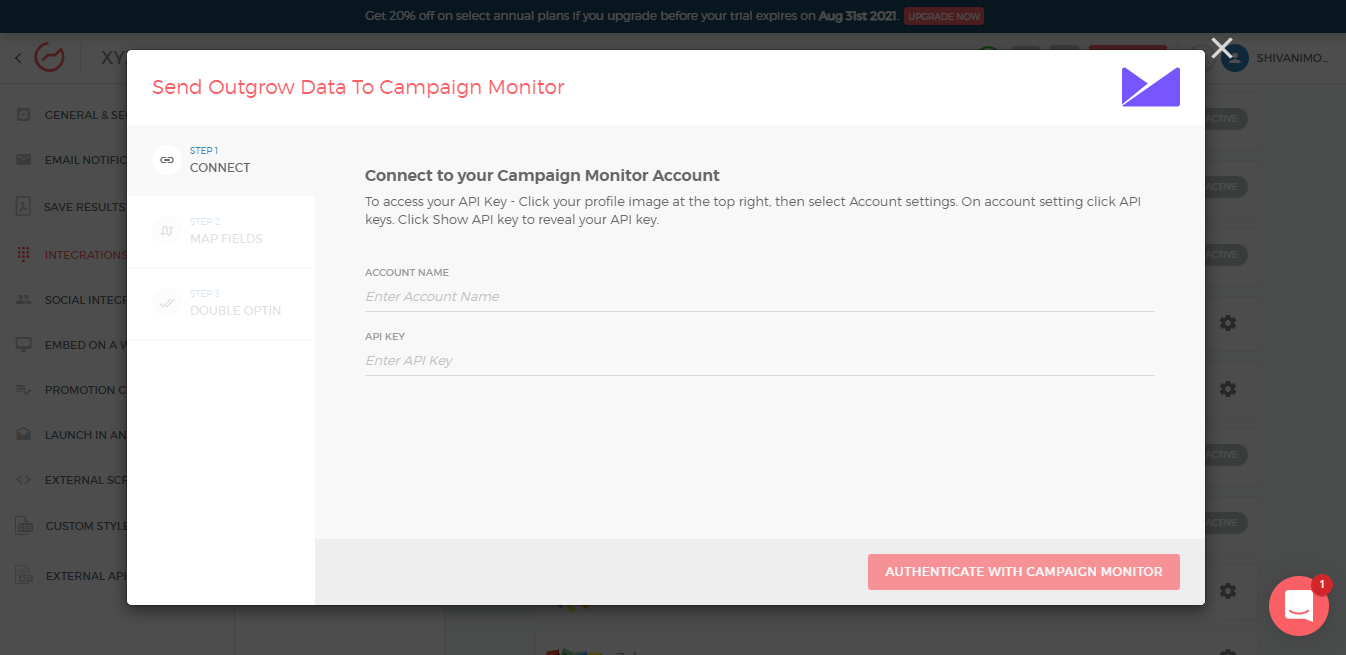
NOTE:
Account Name is used for internal reference only and can be specified as per your requirements. You can find the API Key by navigating to Account Settings>>API Keys as shown below.
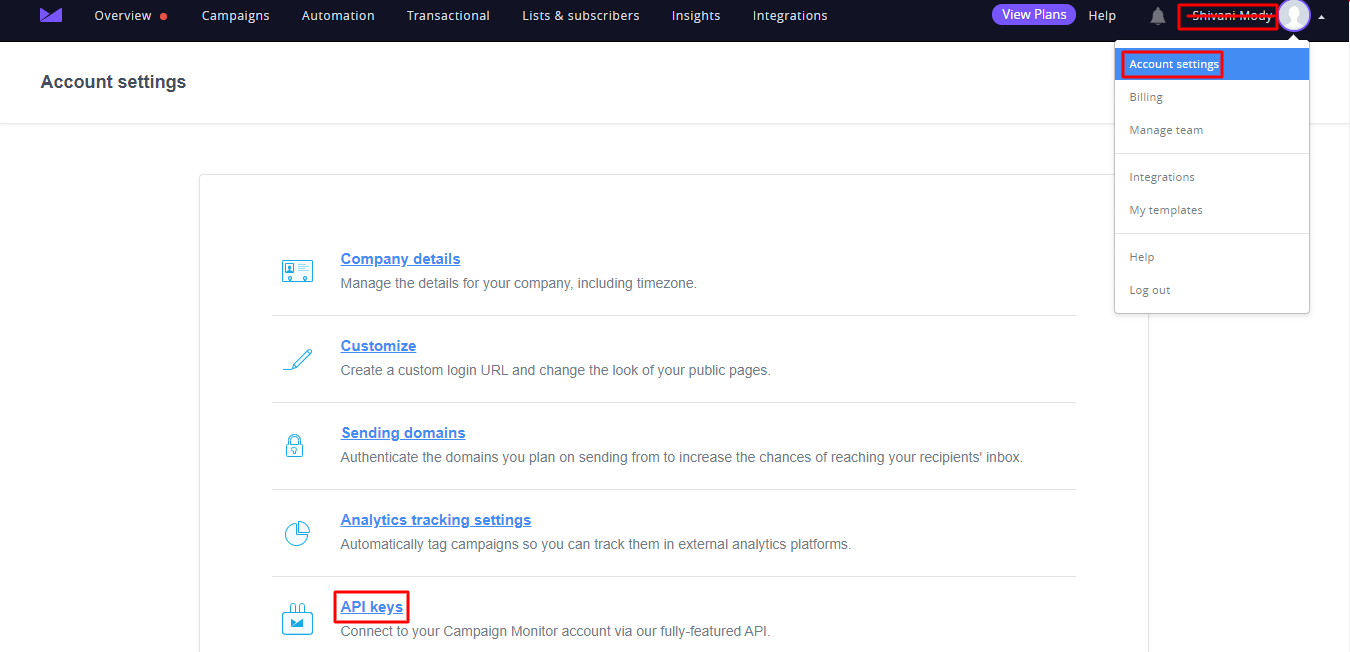
- Once you click on API Keys, click on Generate API Key.
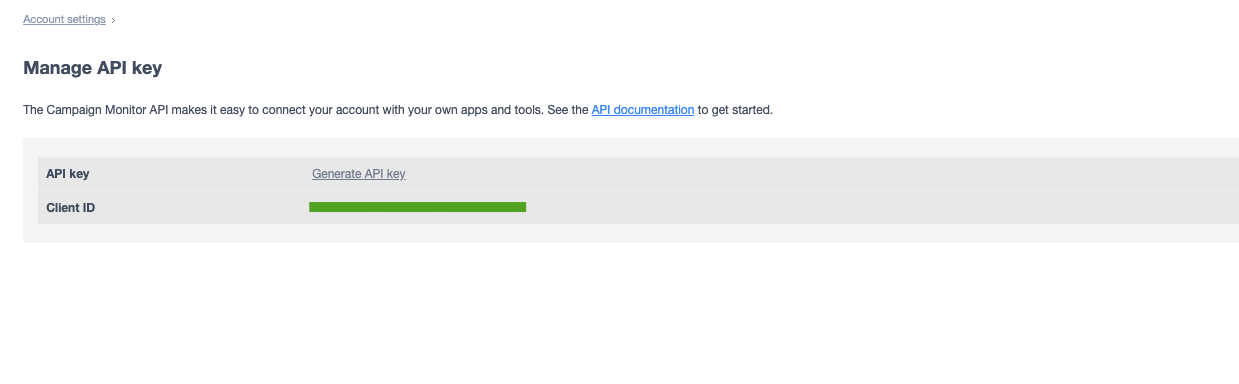
- Once you click on Generate API Key, you will be prompted to enter your CampaignMonitor Account Password to generate the API Key. Post entering the password, click on Confirm.
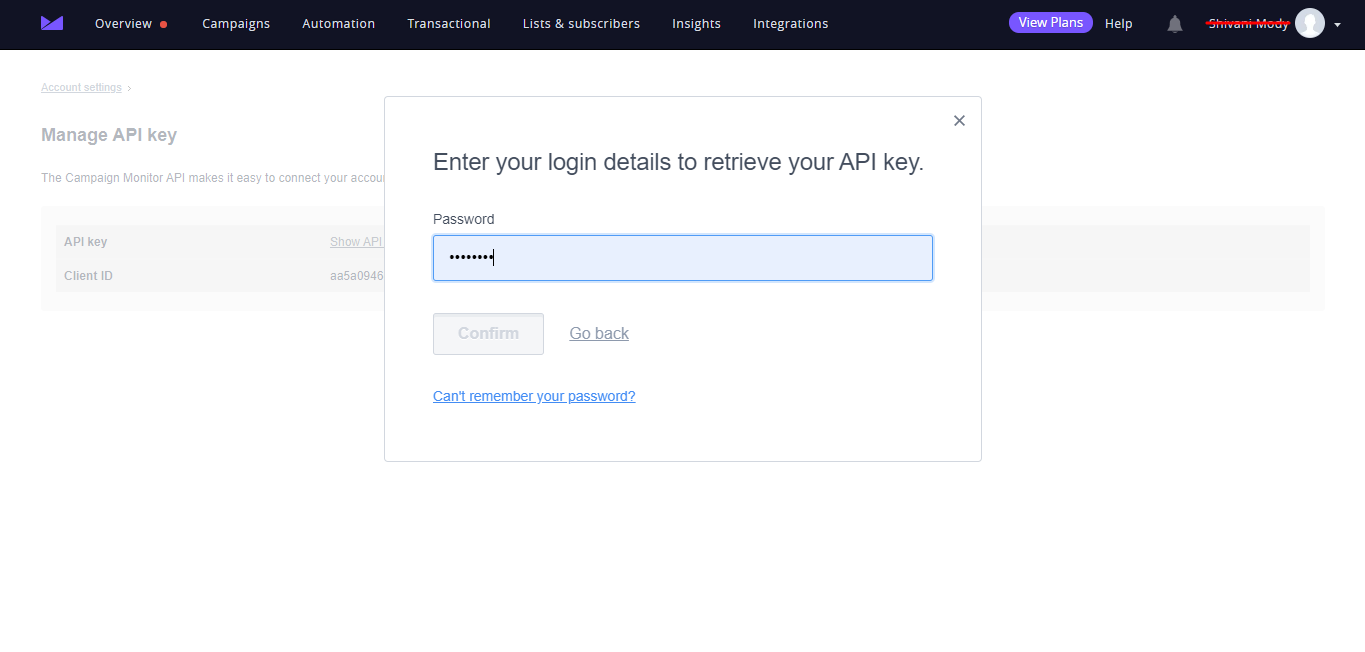
- Once you click on Confirm, the API Key will be generated.

- Once the authentication is done, you will get an option to Proceed with List or Proceed with Segment.
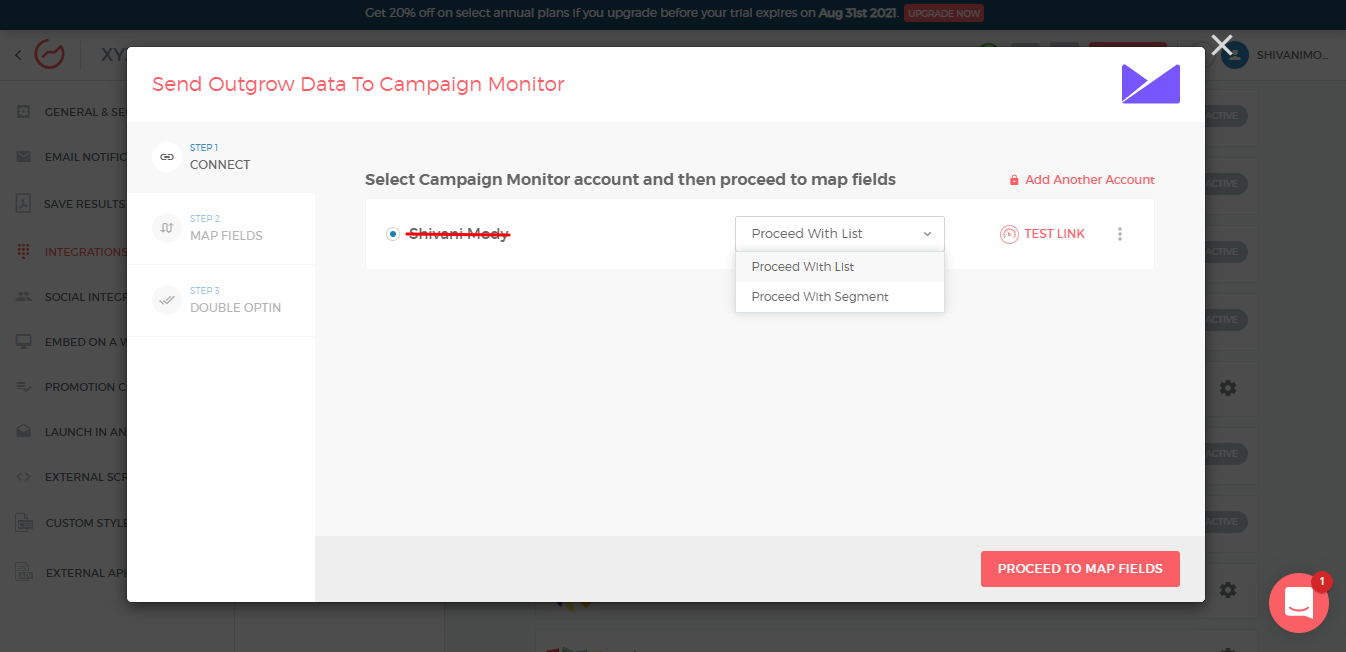
When you choose to add Outgrow Leads to a List
- When you choose to Proceed With List, in the first step you will be required to select the List in CampaignMonitor in which you want the Leads to be added.
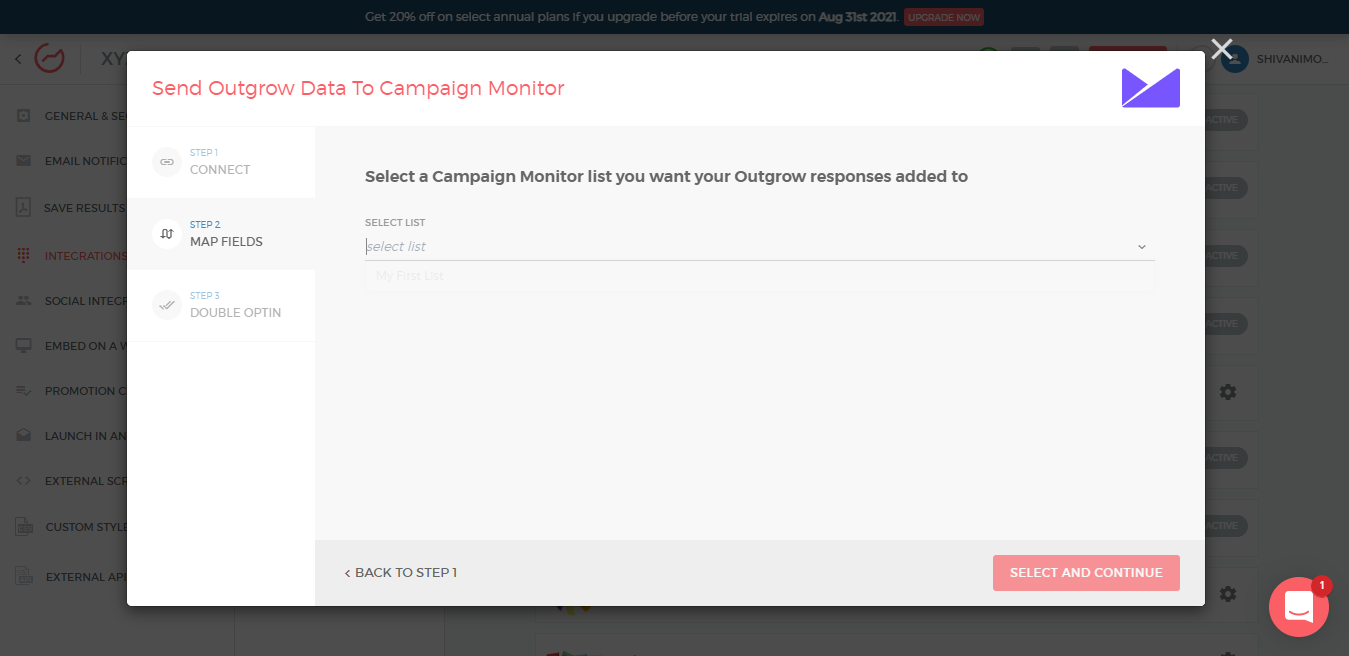
- Now you can proceed by mapping the fields.
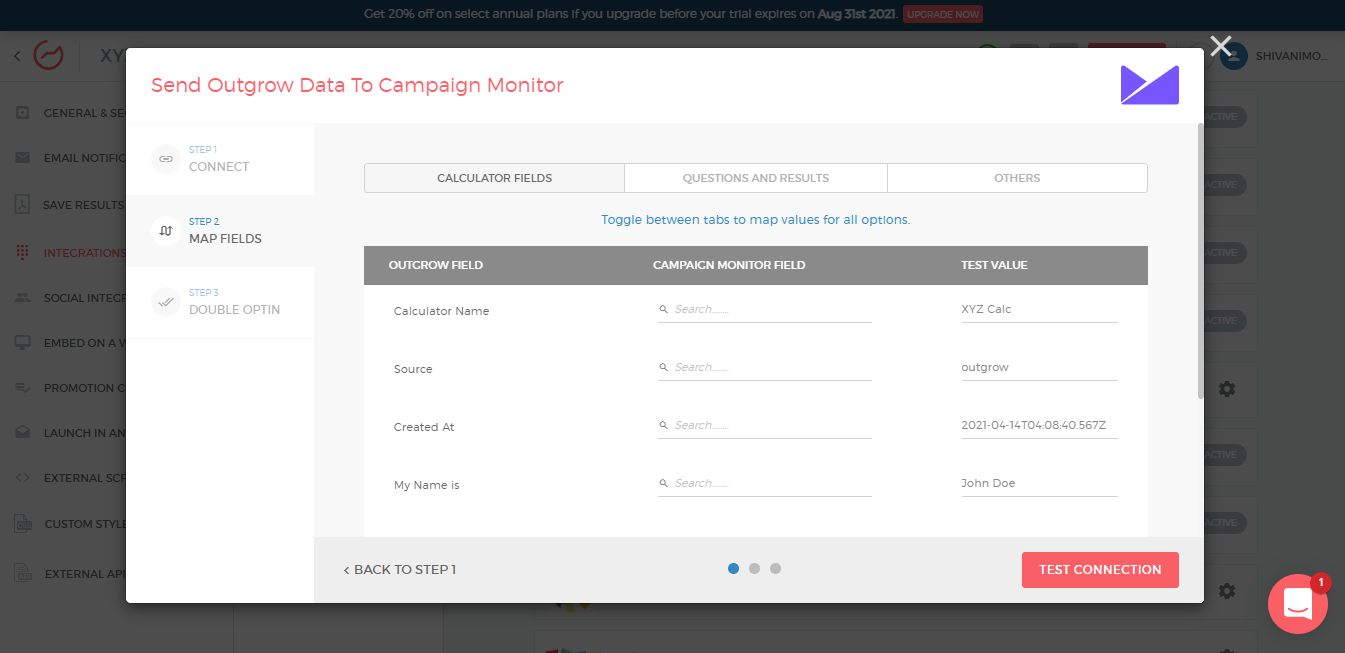
Once you are done, click on Test Connection. In case you want to set up the Double Optin feature, you can do that in the last step. You can then click on Finish to save the configuration, and set the integration as live. Your CampaignMonitor integration is now active.
When you choose to add Outgrow Leads to a Segment
-
In case you have created a Segment in Outgrow to group leads using criteria such as Browser Type, Outcome Received, etc. you can map the Segment with a List in your CampaignMonitor account.
-
After clicking on Proceed with Segment, you can select the Segment from Outgrow and the List in CampaignMonitor where you want to send the leads.
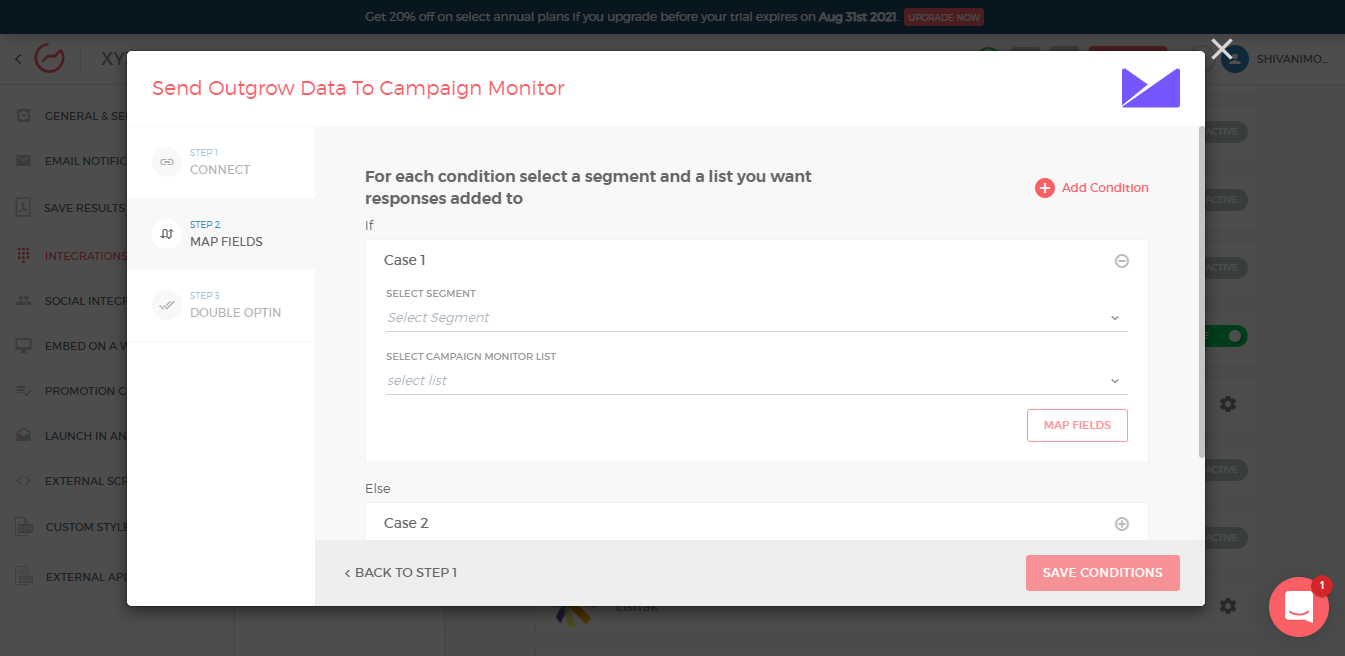
Once done, you can click on Map Fields.
NOTE:
-
You can set up multiple cases, i.e. you can select multiple segments and lists to pass on your leads to CampaignMonitor from more than one segment.
-
Under the If section, ie; Case 1, you will be specifying the segment in Outgrow that needs to be mapped, and under the Else section, ie; Case 2, you will specify the name of the list in which all the remaining leads will be added which do not meet the lead segregation criteria.
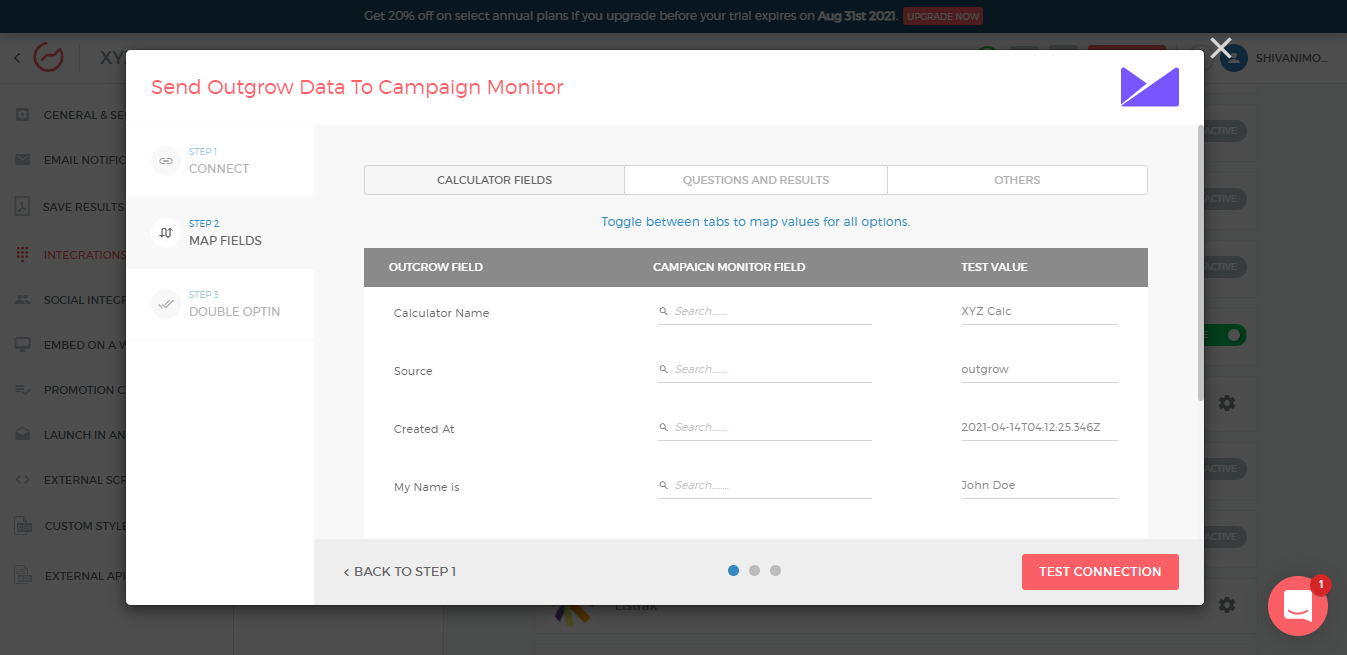
- After you are done with mapping, you can click on Test Connection. Now you can click on Save Conditions. In case you want to set up the Double Optin feature, you can do that in the last step. You can then click on Finish to save the configuration, and set the integration as Live. Your CampaignMonitor integration is now active.
NOTE:
When you will navigate to the integration dashboard, you will notice that the Active button will be toggled on for the CampaignMonitor integration.
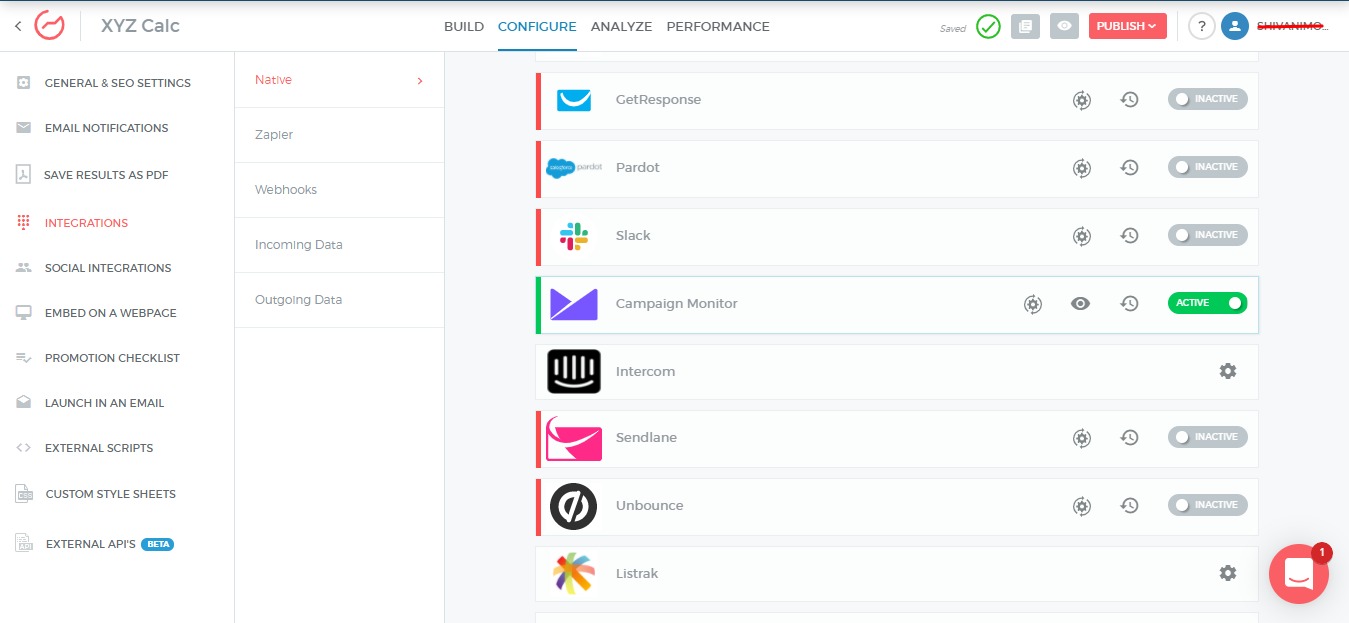
More Actions
Once the integration is configured and is active, you can navigate to the CampaignMonitor block to see more actions that can be performed on CampaignMonitor integration after it has been set up.
Re-configure- In case your CampaignMonitor credentials have changed or you want to connect Outgrow with a different CampaignMonitor account, then you will have to Reconfigure your CampaignMonitor integration to continue getting Outgrow leads in your CampaignMonitor account. If you have collected some leads on Outgrow but don't see them on CampaignMonitor then you should definitely try to Reconfigure once to fix it yourself. If that doesn't help then drop us an email with your query at [email protected].
View Mapping- If you need to go over which fields you have mapped to configure your Outgrow-CampaignMonitor integration, you can click on view mapping. you can then toggle between tabs to view the mapping across all fields.
Task History- This contains the list of all the leads sent to CampaignMonitor. The leads which are in queue to be synced will have status Waiting and those which have failed to sync due to some reason will be shown as Failed. If due to some error in connection your leads from a content piece have not been sent to CampaignMonitor then you can Sync the leads to your CampaignMonitor account after re-configuring. All the leads which were not sent to your account will be sent to CampaignMonitor when you sync. If for some reason, even after syncing you do not see your lead on your CampaignMonitor account then reconfigure once and then Sync.
Deactivate- In case you don't want to send leads from a content piece to CampaignMonitor, you can simply deactivate it.
In case you have any questions or concerns, please feel free to reach out to us at [email protected], and we will be happy to assist you further.
Updated over 1 year ago