Save New Leads From Outgrow in Google Contacts
Learn how to integrate your Outgrow calculator or quiz with Google Contacts using our Zapier integration.
If you want to create or update the contact info of leads generated through your Outgrow calculator/quiz with Google Contacts, you can use our Zapier Integration.
Here's what you'll need to get started if you choose zapier:
- an Outgrow account
- a Google Contacts account
- a Zapier account
Steps:
- Getting your accounts ready
- Connecting your accounts
Getting your accounts ready
To connect your Outgrow account to Google Contacts, you will need an active Outgrow account, and a live calculator or quiz. For help getting started with Outgrow, click here. For more information on how to get started with Google Contacts on Zapier, you can start here.
Connecting your accounts
Click here to save new leads from Outgrow as new leads to Google Contacts.
1. Choose your Outgrow account from the list of accounts, or connect a new account.z
2. To connect a new Outgrow account you will need to plug-in the API key for your account. You'll find the key under the API Key Heading in the Settings section of your Outgrow account.
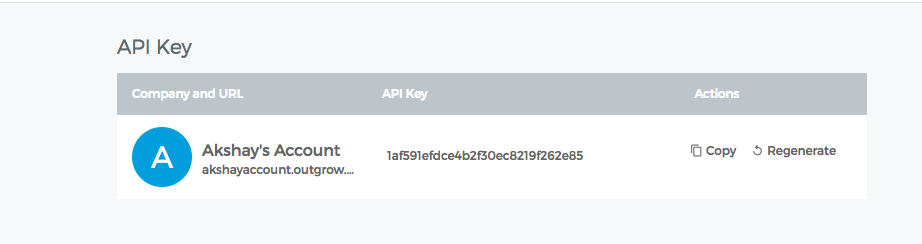
3. Choose the calculator/quiz that you wish to use from the drop down.

4. To get started select a Google Contacts trigger that will be activated once a new lead is added from Outgrow.
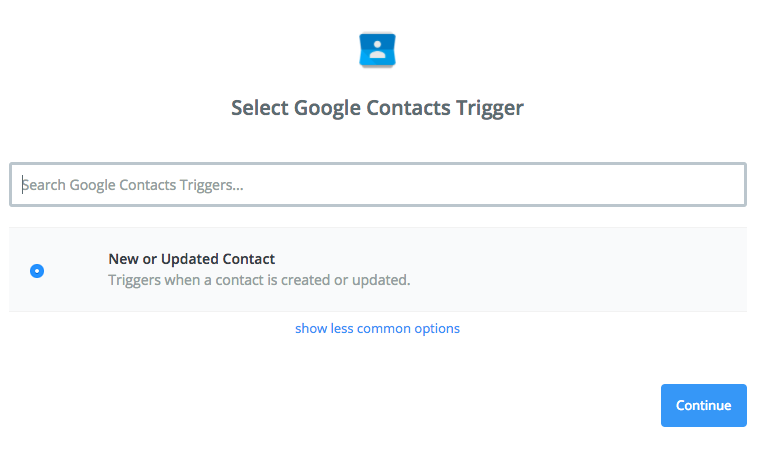
5. Then add a Google Contacts account in your Zap.
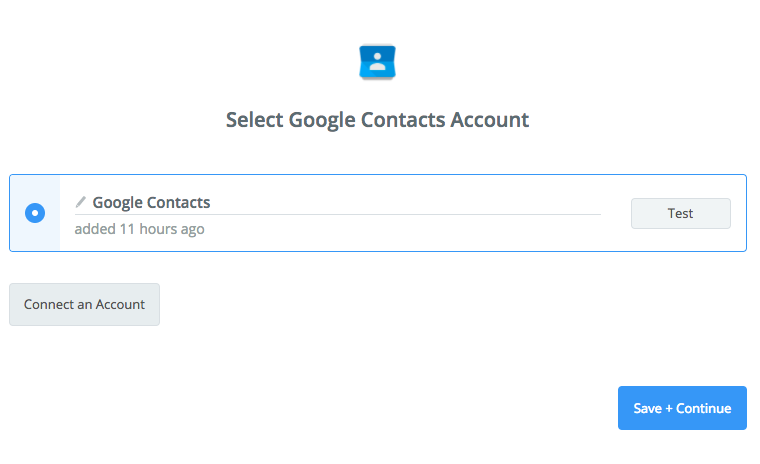
6. Click Save + Continue
7. Then select what type of action you would like to be activated in Google Contacts when a new lead is created in Outgrow. In most cases, you choose the Create New Contact.
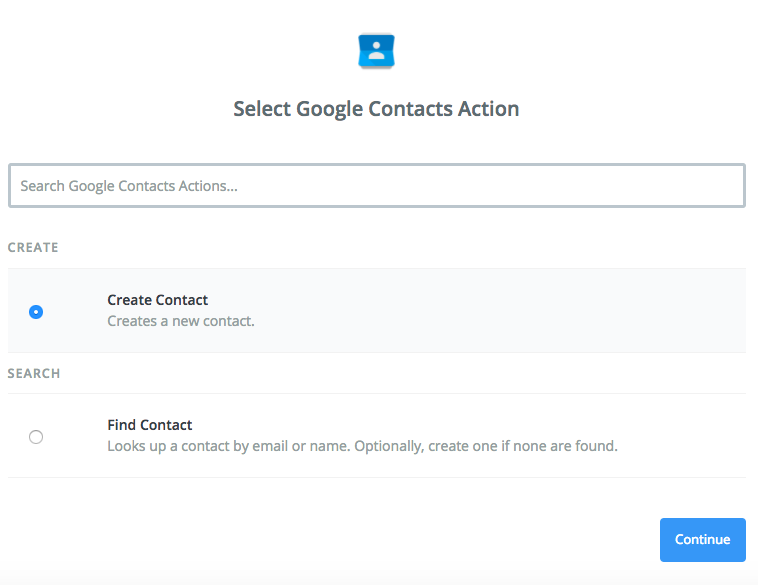
8. Choose the contact group in which these contacts will be added, and map the fields for each contact in Google Contacts with the corresponding fields in Outgrow.
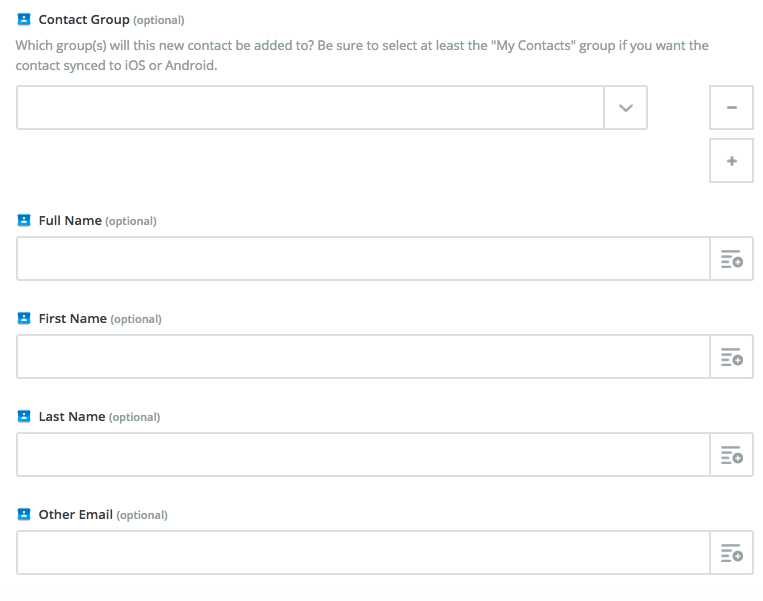
9. Click Save + Test to test the zap.
Once you’re satisfied with the results, new entries from your selected Outgrow calculator or quiz will automatically create a corresponding Google Contact.
Note: If you ever want to change this Outgrow and Google Contact integration, just go to your Zapier dashboard and tweak anything you'd like.
Updated over 1 year ago