Integrate Stripe With eCommerce Recommendation Quiz
If you want to receive online payments for your products or services, you can integrate Stripe with Outgrow. Stripe provides technical, fraud prevention, and banking infrastructure to individuals and businesses, and Outgrow offers you the option to use the Stripe Checkout payment modal for selling your products or services.
Connecting Stripe with your eCommerce Recommendation Quiz
1. Log in to your Stripe account and locate the Publishable Key & Secret Key.
2.Click Account > Account Settings and then the API Keys tab. Copy the Live Publishable Key & Live Secret Key.
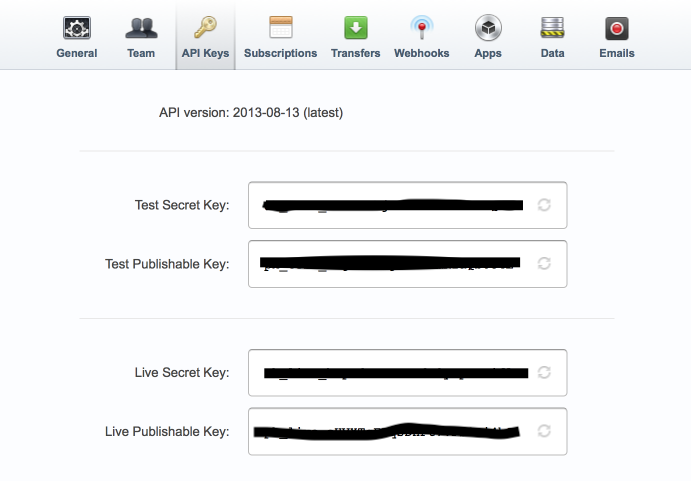
3. Login to your Outgrow dashboard and open the respective eCommerce Quiz in build mode.
4. Go to the eCommerce Settings tab and toggle on the Sell With Stripe option
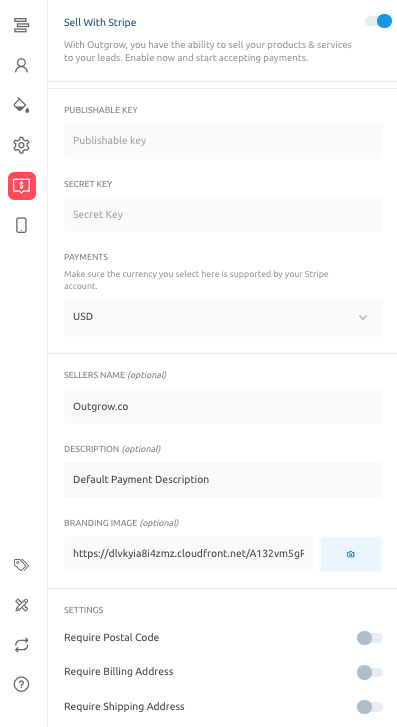
5. Enter the Live Publishable Key, Live Secret Key, Seller Name, Description, and Currency in Outgrow.
6. If you want to ask users to enter their Postal Code, Shipping Address, and Billing Address, make these required under options.
Important Note
*Stripe has recently updated its policies and Publishable API Keys which you earlier used in Outgrow. These are now only used to create tokens and check the validity of a card. In order to process a payment on the card in Outgrow using Stripe, you now need to use a Secret Key as well. This is a mandatory policy implementation and you can learn more about how to access the Secret API Key here.
Important things to keep in mind
1. Make sure the currency you select in Outgrow under the eCommerce settings tab is supported by your Stripe account.
2. Update the pricing of your products in Outgrow to ensure that the correct amount will be billed for each sale.
3. On results pages when the user clicks on the CTA button, a Stripe payment popup will open. We have no control over payment processing as we simply facilitate the opening of the Stripe payment popup displaying the correct amount.
4. We don't support entering payment-related coupon code information in Outgrow.
If you have any questions or feedback, feel free to reach out to us at [email protected] using our chat tool on the bottom right, and our team will be glad to assist you further.
Updated over 1 year ago