Sendloop Integration: Save new leads from Outgrow in Sendloop
Learn how to integrate your Outgrow calculator or quiz with Sendloop using our Zapier integration.
If you want to create or update the contact info of leads generated through your Outgrow calculator/quiz with Sendloop, you can use our integration or via Zapier.
Here's what you'll need to get started if you choose zapier:
- an Outgrow account
- a Sendloop Email account
- a Zapier account
Steps:
- Getting your accounts ready
- Connecting your accounts
Getting your accounts ready
To connect your Outgrow account to Sendloop, you will need an active Outgrow account, and a live calculator or quiz. For help getting started with Outgrow, click here. For more information on how to get started with Sendloop on Zapier, you can start here.
Connecting your accounts
Click here to save new leads from Outgrow as new leads to Sendloop.
1. Choose your Outgrow account from the list of accounts, or connect a new account.z
2. To connect a new Outgrow account you will need to plug-in the API key of your account. You'll find the key under the API Key Heading in the Settings section of your Outgrow account.
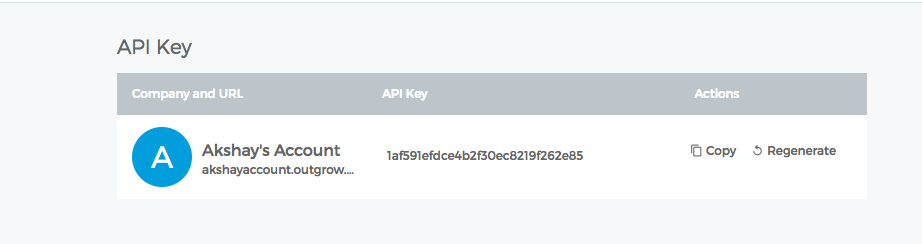
3. Choose the calculator/quiz that you wish to use from the drop down.
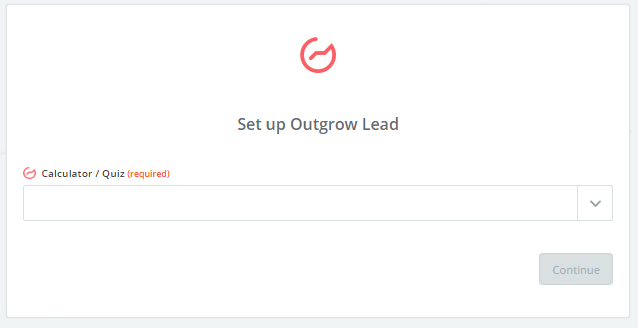
4. Choose your Sendloop account from the list of accounts, or connect a new account.
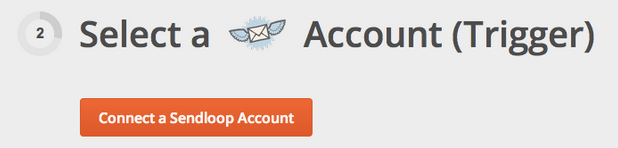
5. Then select what type of action you would like to happen in Sendloop when a new lead is created in Outgrow. In most cases you choose the Create or Update lead or Contact action.
6. In the Sendloop Last Name field, select the corresponding Outgrow calculator/quiz field from the drop-down menu. Similarly, map other fields from Sendloop to corresponding fields from the Outgrow calculator or quiz.
7. Click Save + Finish.
Now, test the Zap to make sure it works. Once you’re satisfied with the results, new entries from your selected Outgrow calculator or quiz will automatically create a corresponding Sendloop lead.
Note: If you ever want to change this Outgrow and Sendloop integration, just go to your Zapier dashboard and tweak anything you'd like.
Updated over 1 year ago