Contentful And Outgrow Integration using Zapier
Learn how to integrate your Outgrow Interactive Content with Contentful.
For Zapier and Contentful users, who haven't signed up for Outgrow, you can sign up here and follow the instructions below. If you have any questions, please reach out to us via chat on the bottom right of the page.
Here's what you'll need to get started if you choose zapier:
- an Outgrow account
- a Contentful account
- a Zapier account
Steps:
- Getting your accounts ready
- Connecting your accounts
Getting your accounts ready
To connect your Outgrow account to Contentful, you will need an active Outgrow account and a live content piece. For help getting started with Outgrow, click here.
Connecting your accounts
1. Navigate to the Zapier page where you can set up the Zap between Intercom and Outgrow and click on Connect Outgrow + Contentful button.
2. On the configuration page select the trigger that will be activated when a new lead is submitted in Outgrow.

3. In the next step, you need to connect your Outgrow account with Zapier. In case you have an existing Outgrow account connected with Zapier, you can choose that account, else you can add a new account.

4. To connect a new Outgrow account, you will need to plug in the API key for your account. You'll find the key under the API Key Heading in the Settings section of your Outgrow account.

5. Choose the calculator/quiz/poll/graded quiz that you wish to use from the drop-down.

6. Fetch sample leads from Outgrow to test whether or not the connection is successful.

7. In the next step choose the action that needs to be performed when a new lead is sent to Contentful.
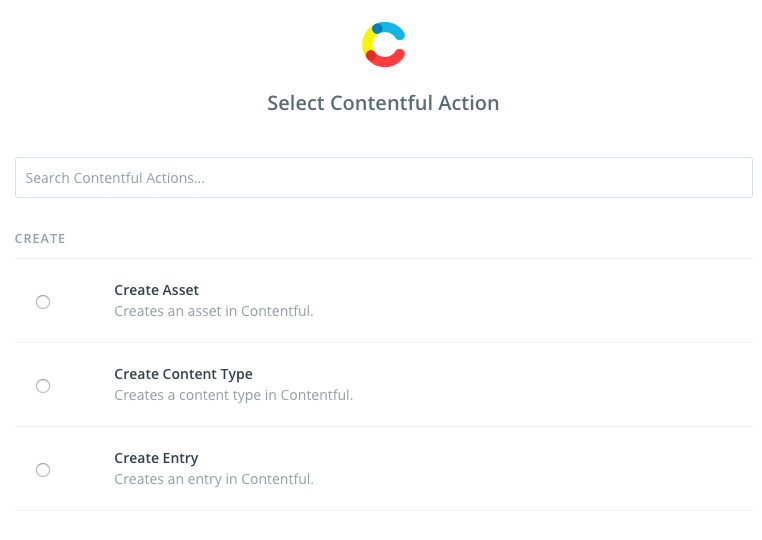
8. To get started with Contentful on Zapier, first, you will need to click to connect your Contentful account to use with your Zap.
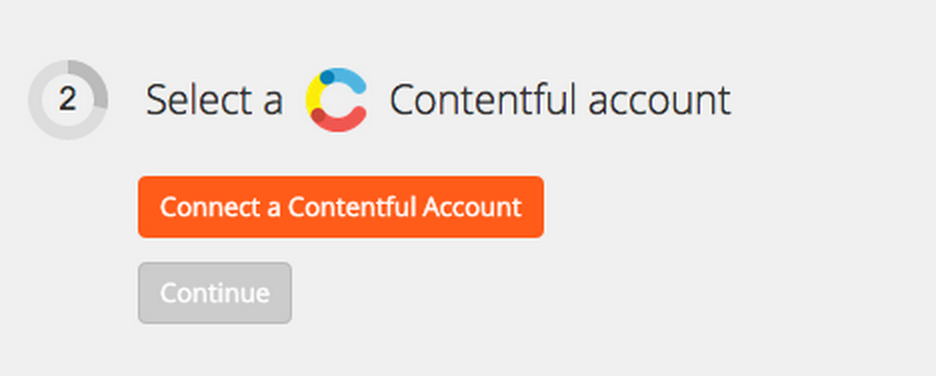
9. After clicking the “Connect a Contentful Account” button, we will ask you to give your new Account a name or label, which is just a handy name for you to recognize within Zapier. It doesn't matter what you name it.
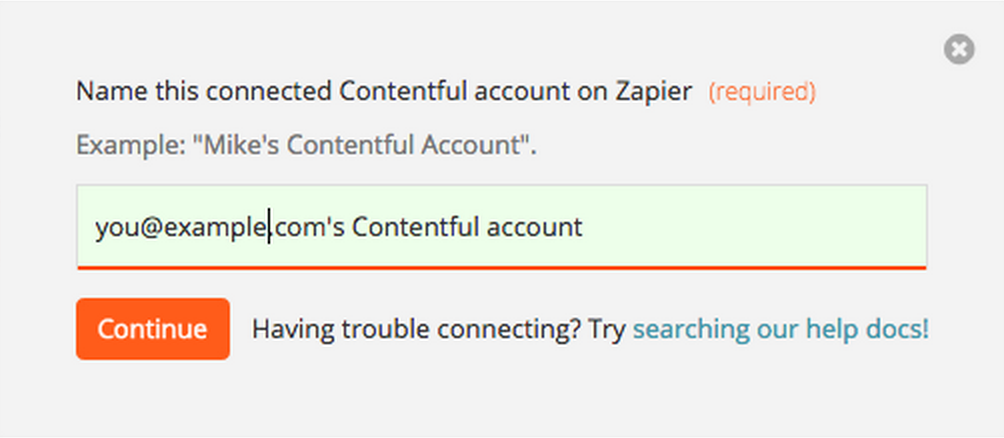
10. Next, you will be asked to log into your Contentful account, if you are not already logged in.
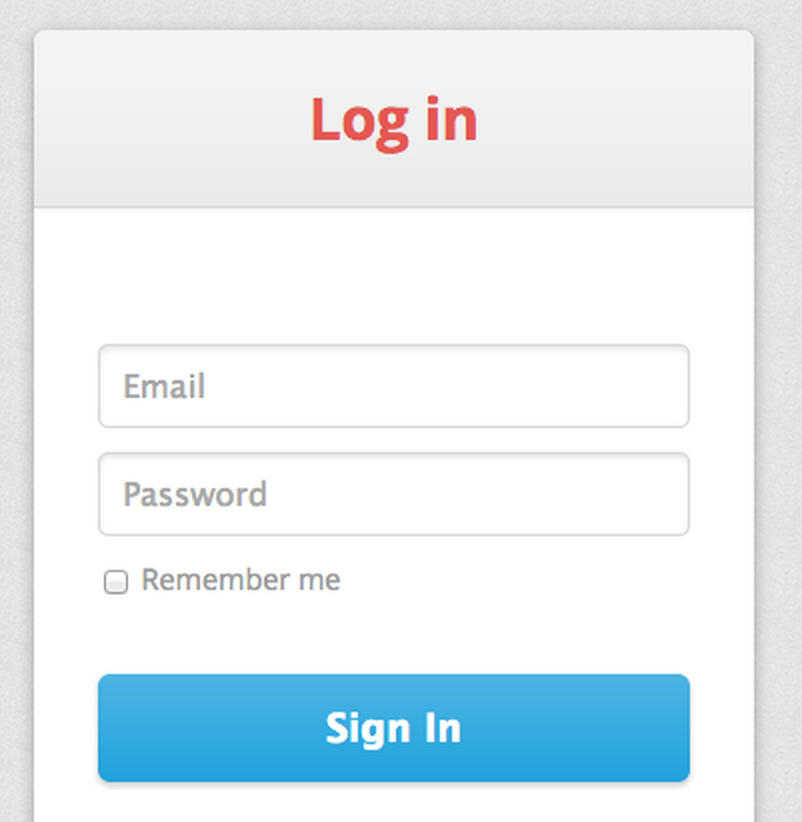
11. After successfully logging into your Contentful account, you will be asked to authorize Zapier to access your account. You must select “Authorize” to integrate Contentful with Zapier.
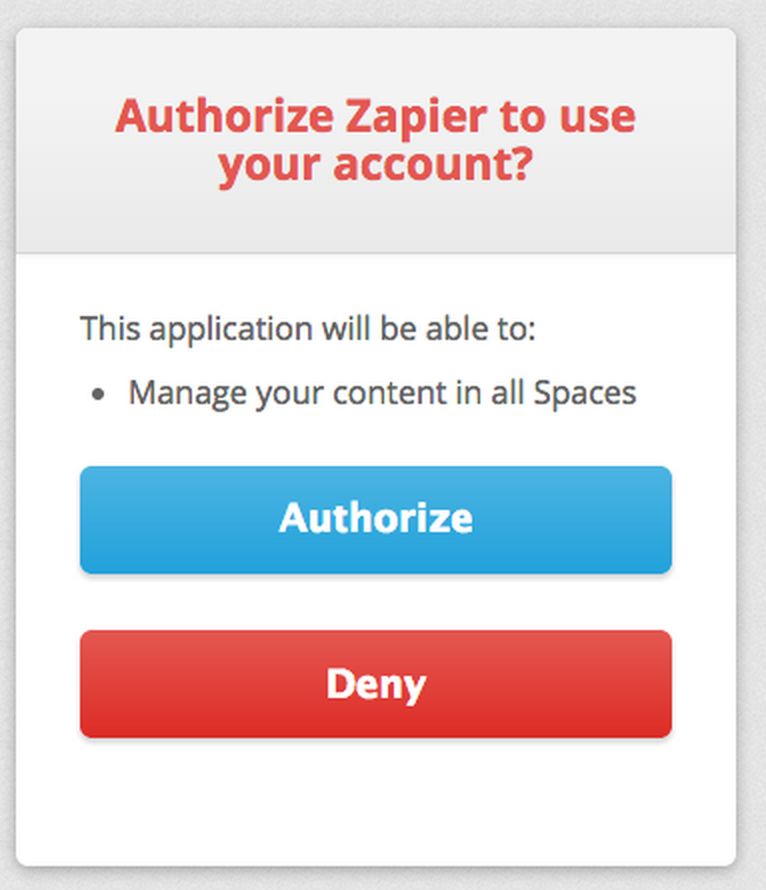
12. You will be sent back to Zapier, where you should see a notification that your account it working. Your Contentful account is now connected to Zapier.
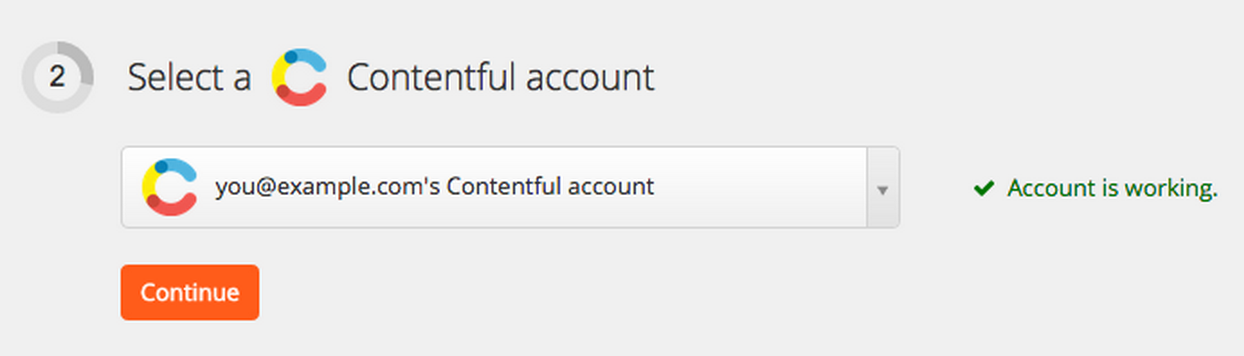
13. In the next field set up the template that you would like to use.
14. Click Save + Continue.
Now, test the Zap to make sure it works. Once you’re satisfied with the results, new entries from your selected Outgrow content piece will automatically get added in Contentful.
Note: If you ever want to change this Outgrow and Contentful integration, go to your Zapier dashboard and tweak anything you like.
Updated over 1 year ago