Wunderlist Integration: Manage Appointments For Collected Info
Learn how to integrate your Outgrow Interactive Content with Wunderlist
For Zapier and Wunderlist users, who haven't signed up for Outgrow, you can sign up here and follow the instructions below. If you have any questions, please reach out to us via chat on the bottom right of the page.
Here's what you'll need to get started if you choose zapier:
- an Outgrow account
- a Wunderlist account
- a Zapier account
Steps:
- Getting your accounts ready
- Connecting your accounts
Getting your accounts ready
To connect your Outgrow account to Wunderlist, you will need an active Outgrow account and a live content piece. For help getting started with Outgrow, click here.
Connecting your accounts
1. Navigate to the Zapier page where you can set up the Zap between Wunderlist and Outgrow and click on Connect Outgrow + Wunderlist button.
2. On the configuration page select the trigger that will be activated when a new lead is submitted in Outgrow.

3. In the next step, you need to connect your Outgrow account with Zapier. In case you have an existing Outgrow account connected with Zapier, you can choose that account, else you can add a new account.

4. To connect a new Outgrow account, you will need to plug in the API key for your account. You'll find the key under the API Key Heading in the Settings section of your Outgrow account.

5. Choose the calculator/quiz/poll/graded quiz that you wish to use from the drop-down.

6. Fetch sample leads from Outgrow to test whether or not the connection is successful.

7. In the next step choose the action that needs to be performed when a new lead is sent to Wunderlist.
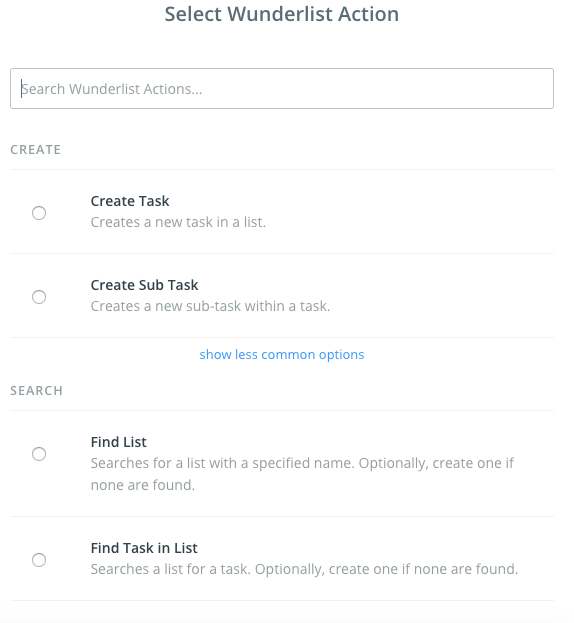
8. To get started with Wunderlist on Zapier, first, you will need to click to connect your Wunderlist account to use with your Zap.
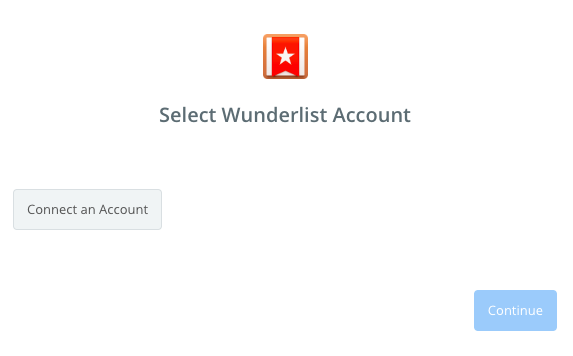
9. Next, you'll be asked to enter your Wunderlist Username and Password.
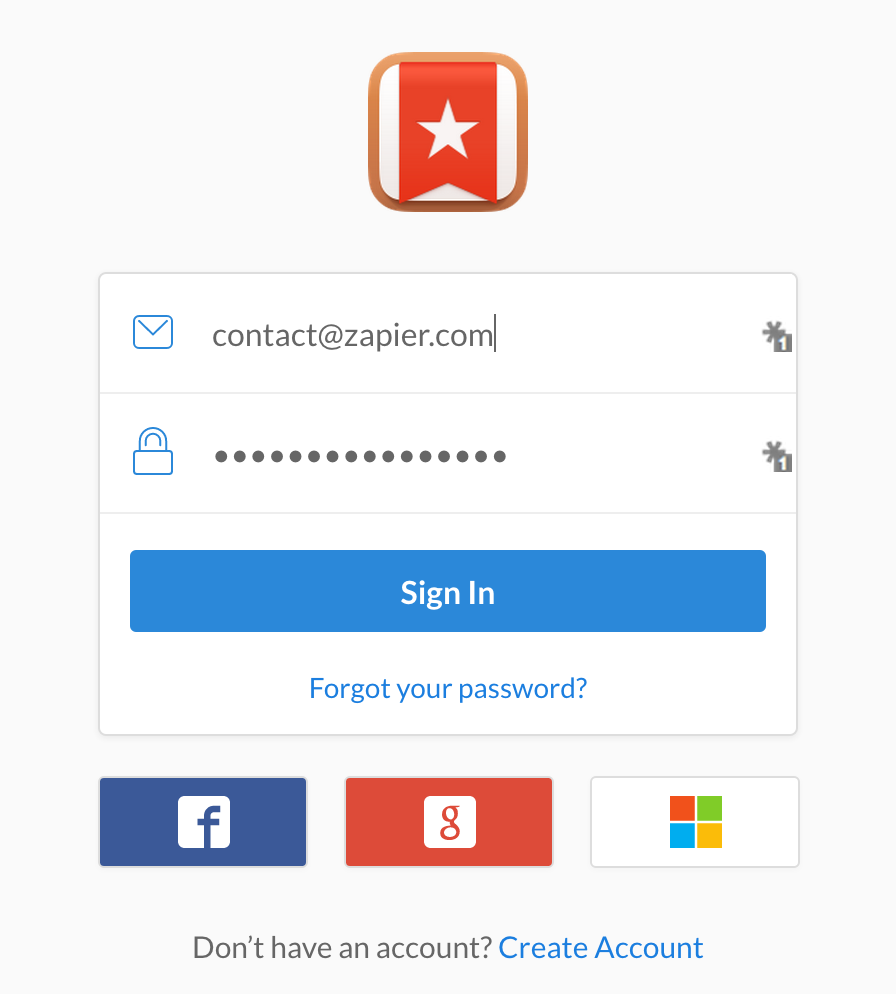
10. Once your account will be linked you can test the connection.
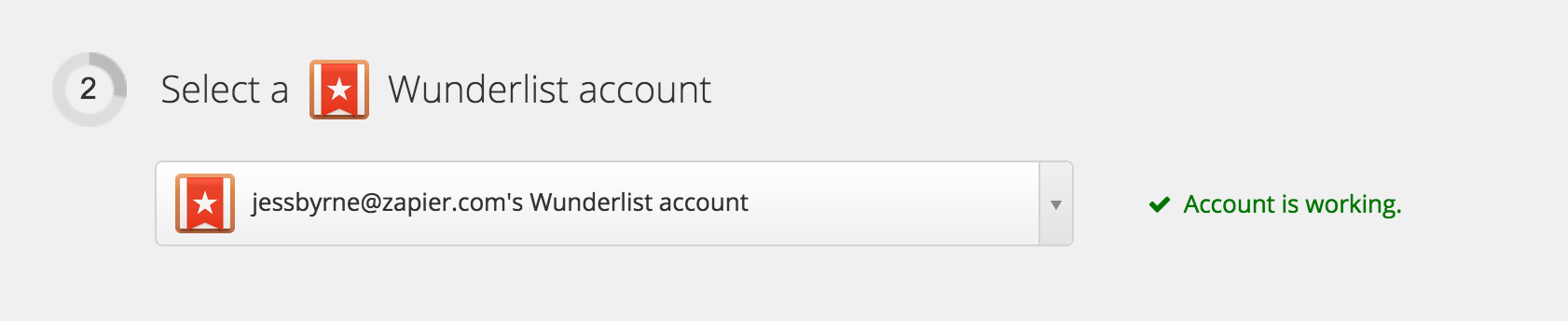
11. In the next field set up the template that you would like to use.
12. Click Save + Continue.
Now, test the Zap to make sure it works. Once you’re satisfied with the results, new entries from your selected Outgrow content piece will automatically get added as a task or sub-task in Wunderlist.
Note: If you ever want to change this Outgrow and Wunderlist integration, just go to your Zapier dashboard and tweak anything you like.
Updated over 1 year ago