Mapping Segment Name In Outgrow with a Field in Your CRM Tool
You now have the option to create segments in Outgrow and then map these segments to their respective lists in your CRM tool. You can also map the name of the segment with the relevant field in your CRM or Marketing Automation tool so that you are able to identify which leads belong to which segment. You can follow the simple steps mentioned in this document to achieve this mapping.
First Step: Create Segments in Analytics
1. Navigate to the Analyze tab in Outgrow and then go to the User Details sub-tab. In this section, you will have to create a filter first. This can be done by clicking on the Add Filter option.
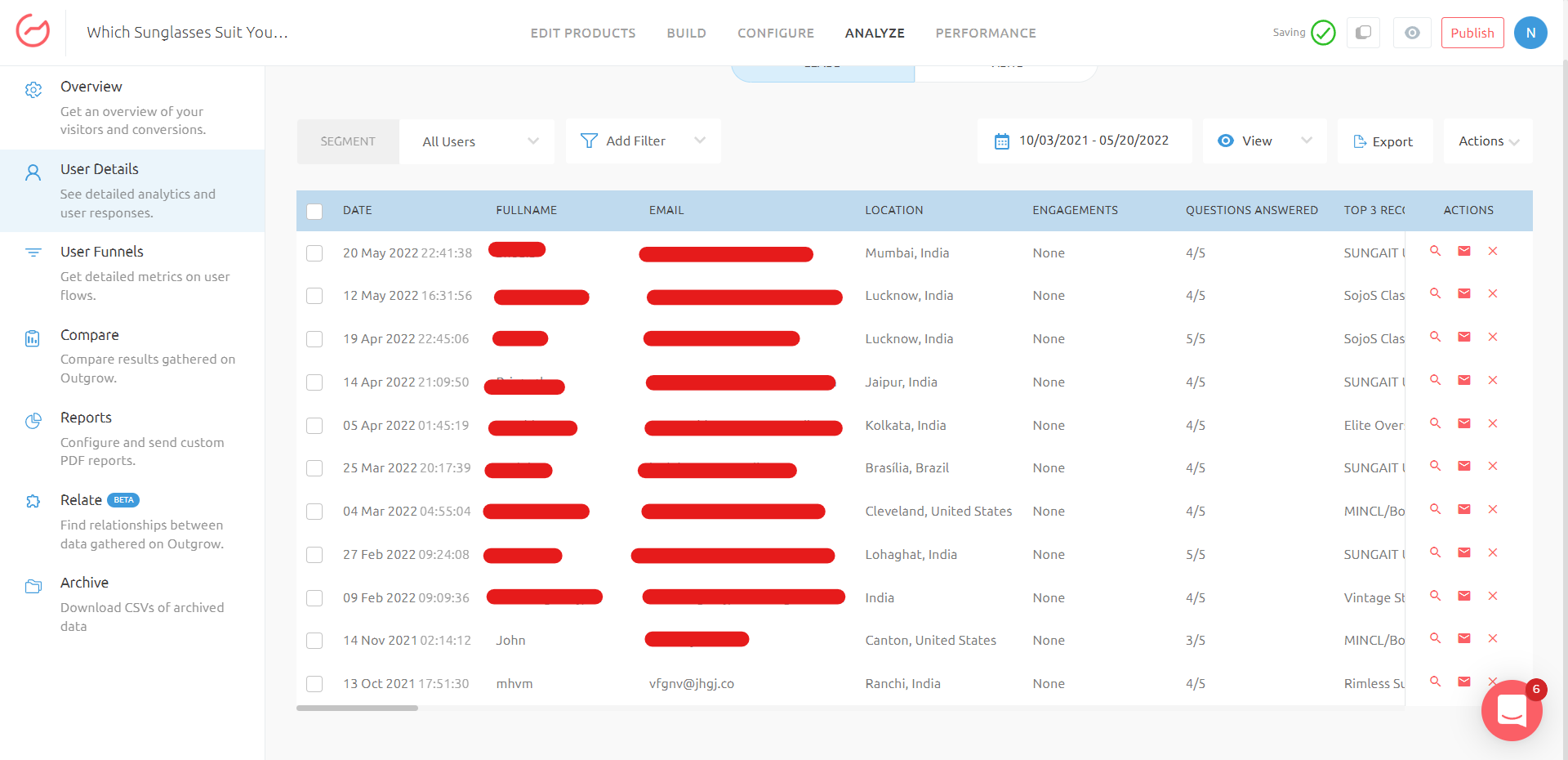
2. Once you click on Add Filter, choose the unique parameter that you want to use to filter the leads. In this calculator, we will filter the leads by their emails. Click on Done after setting up the filtering criteria.
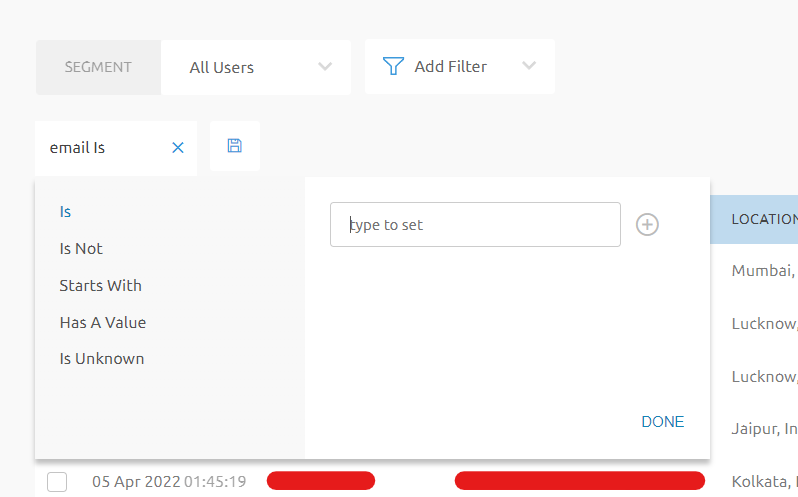
3. Once the leads are filtered, go ahead and save the filter by clicking on Save Segment and assign a unique name to the filter so that it is easily identifiable.
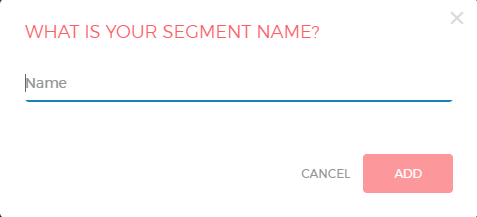
4. Once your segment is created, you can select it from the segment drop-down to see the specific leads at any point in time.
5. You can create multiple segments like this and save them in the User Details section.

Second Step: Creating A Custom Variable
2.1. Now to map the name of the segment you first need to create a Custom Variable. To do this you can navigate to the Configure tab and then go to the Integrations sub-tab. Here navigate to Incoming Data.
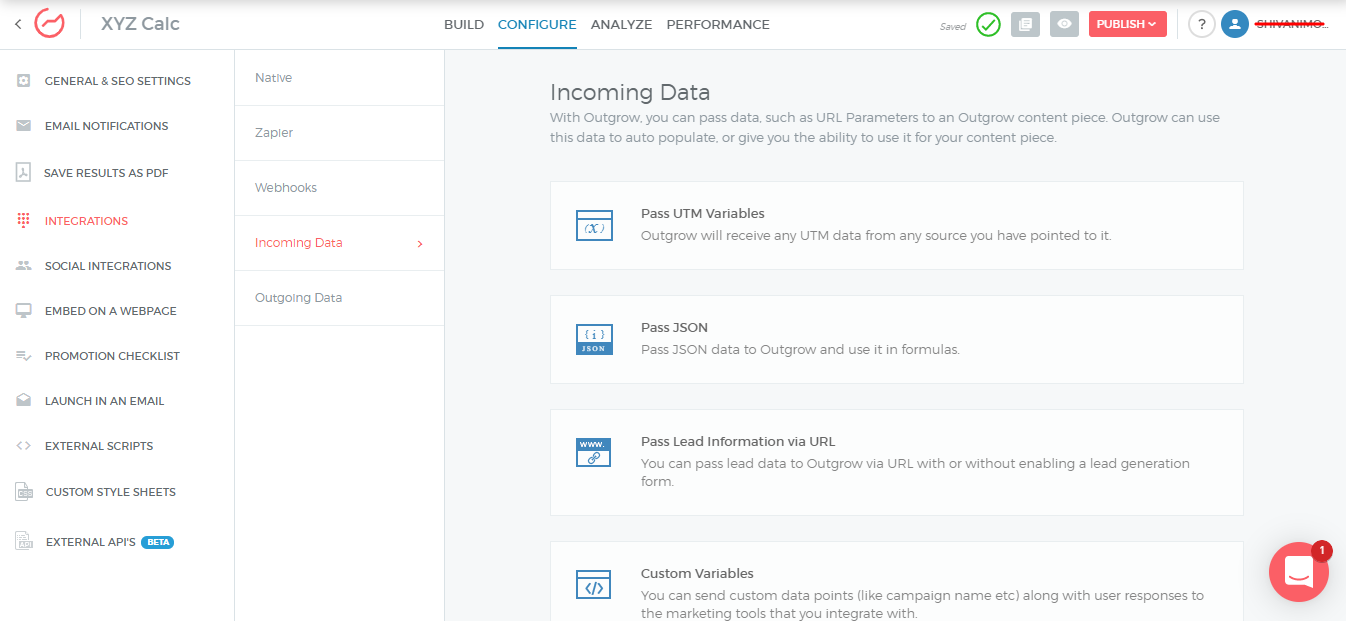
2. 2. Scroll down to the Custom Variables option. Specify the Key and the Unique value for the key. In this case, we have specified Key as the Segment Name For SalesForce and Value as 4.
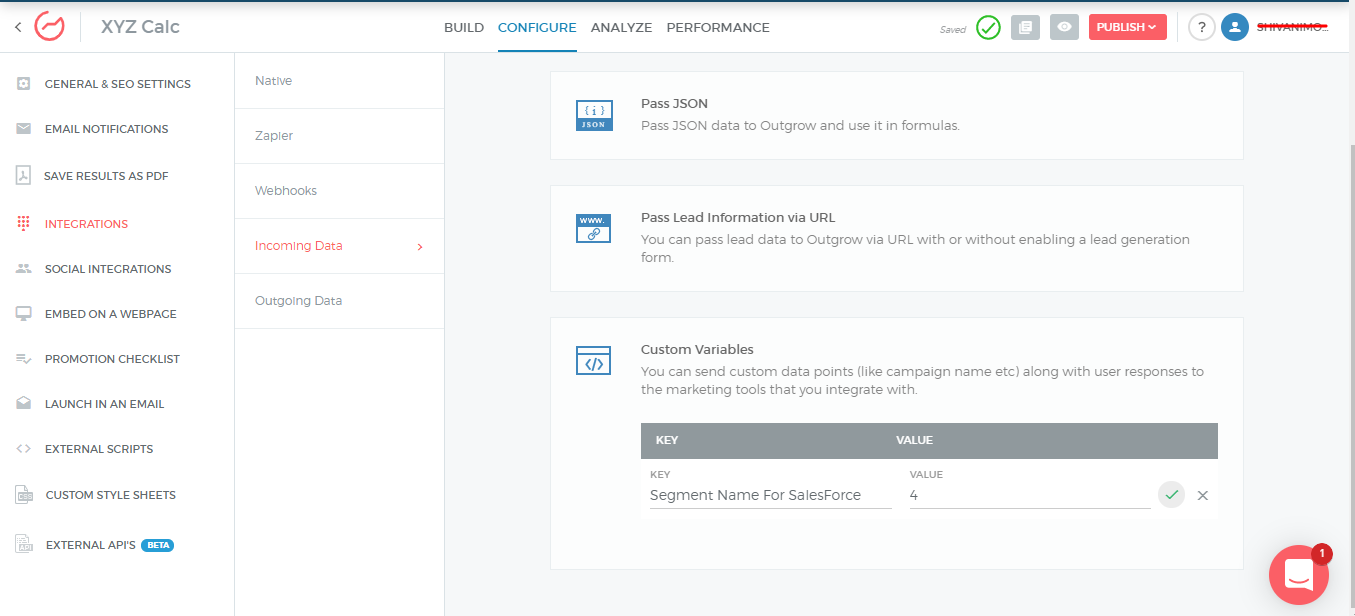
NOTE: For each Segment Name, you will have to create a Custom Variable Key with a unique Value.
Third Step: Mapping Segment and Segment Name in your CRM
1. Now you want to map leads from the segment that you created in Outgrow, with the leads in your CRM list. To do this you need to go to the Configure tab and then navigate to Integrations. Here, we are using SalesForce as the CRM tool which you will find in the Native Integrations section.
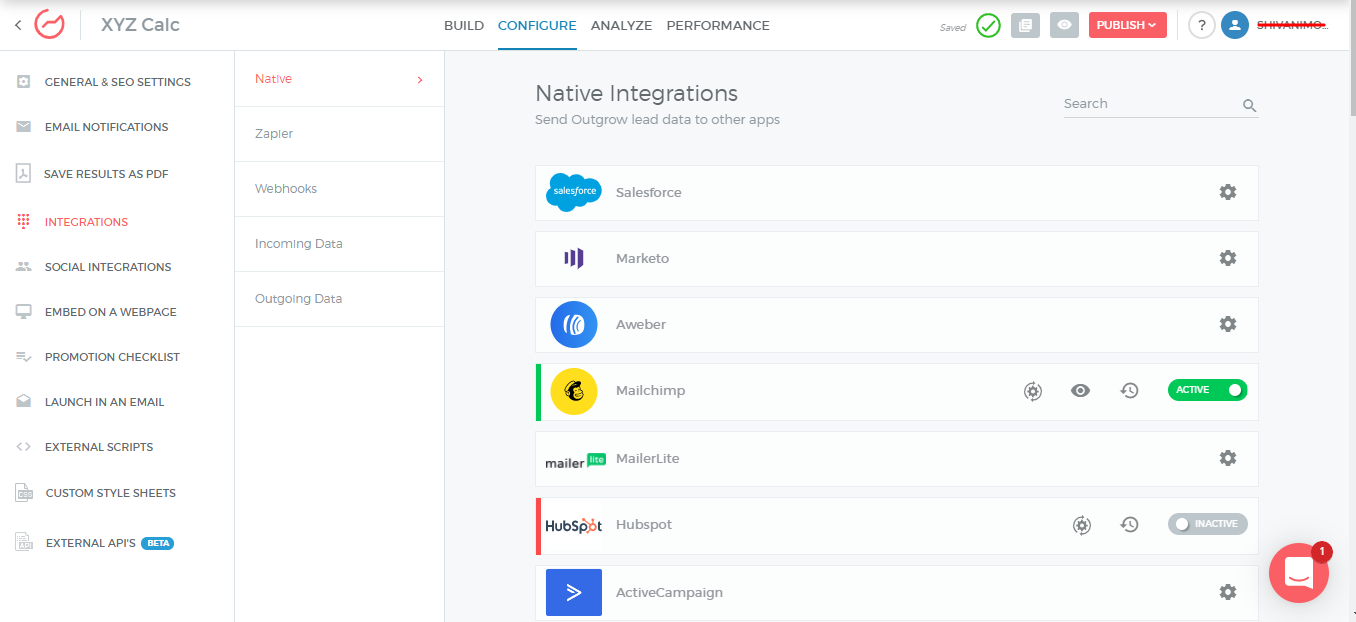
2. Setup your Salesforce account, this will be where you send your Outgrow leads. Once the account is configured, choose one of the two options Proceed With Object or Proceed With Segments.
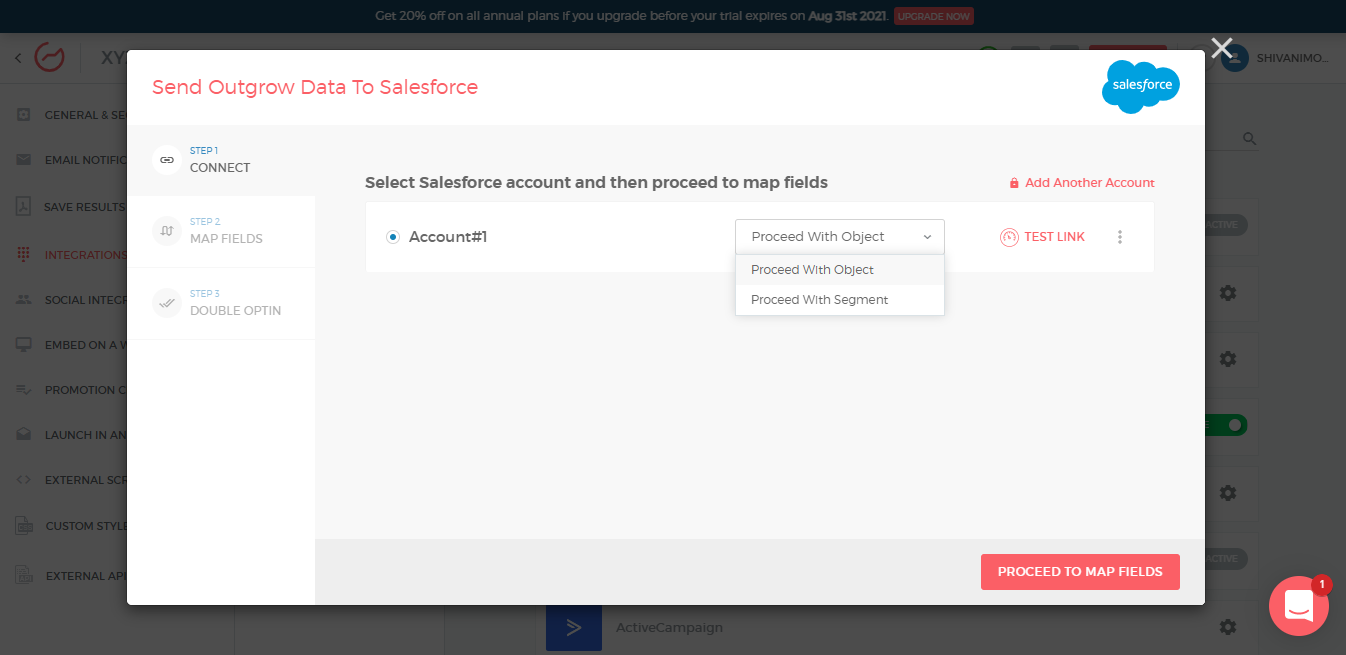
3. In this case, we will Proceed With Segment. You can select the name of the segment in Outgrow from where you want to send out leads, and also choose the list in SalesForce where you want the leads to be added.
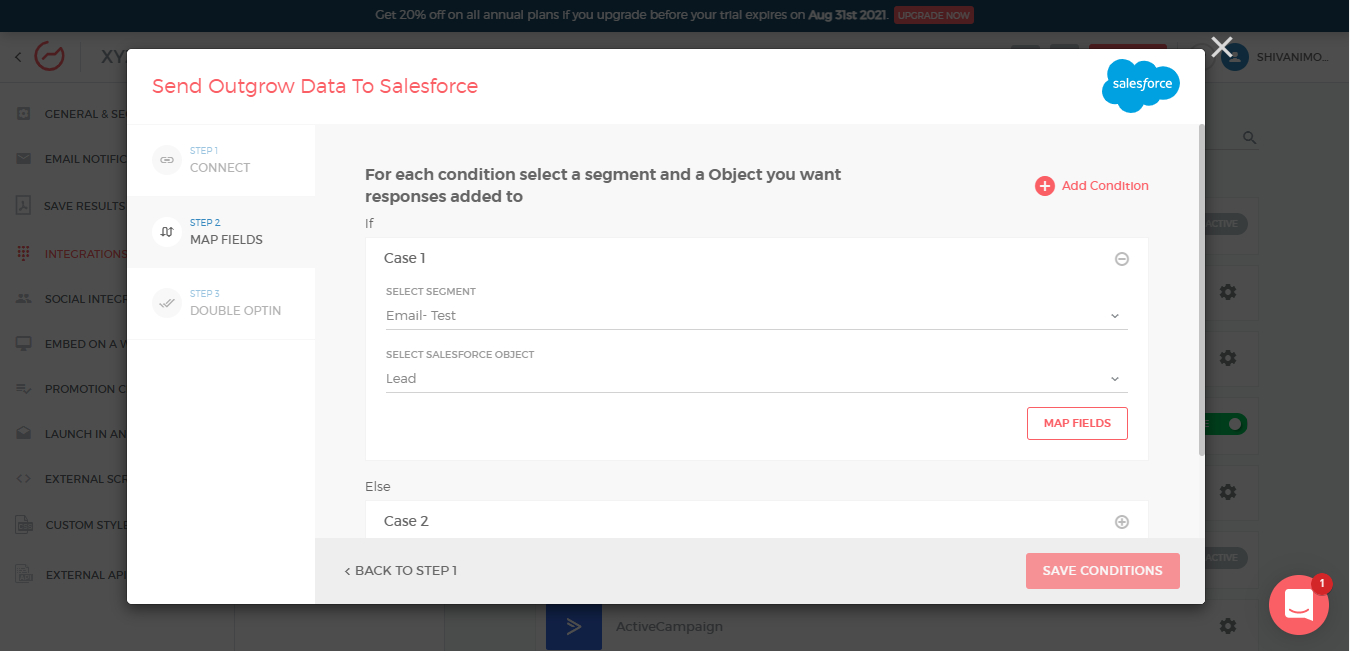
4. Once done, you can proceed to Map Fields. Your Custom Variable name will be listed in the Field Mapping section, and you can map the respective Custom Variable for the particular segment with the respective field in SalesForce.
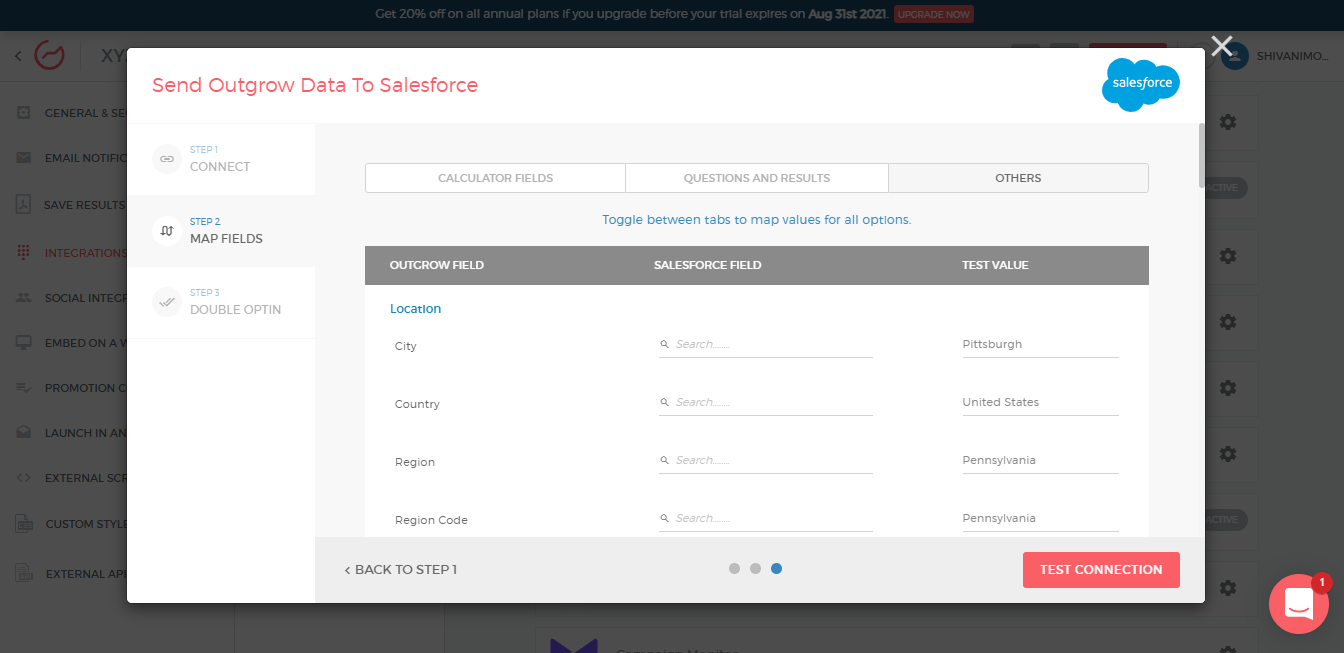
5. Once you are done mapping, click on Test Connection and Finish. Your integration with segmentation is complete.
For any questions, feel free to reach out to us at [email protected]. You can also use our chat tool on the bottom right and our support team will be happy to help!
Updated over 1 year ago