Allowing Users to Login Using Facebook with Custom Domain
Facebook policies require that a particular app on Facebook is associated with only one domain at a time. In accordance with this policy, the app that we have developed is associated with the Outgrow.Us domain. In case you would like to use Facebook Login with a Custom Domain, you need to update your Facebook app-specific App ID in Outgrow, which has the same domain associated with it which is being used by you on Outgrow. This document will help you in getting a better understanding of how to set this up.
How to generate Facebook App ID
A Facebook App ID is a unique number that identifies your app when you request ads from Audience Network. Each app on Audience Network must have a unique Facebook App ID. You may already have an App ID if your app uses Facebook Login or Facebook Analytics for Apps. To get an App ID, follow these steps.
1. To start with, navigate your browser to the Facebook Developers page. You’ll need to login to your Facebook account. Once logged in, you’ll see a screen similar to this.
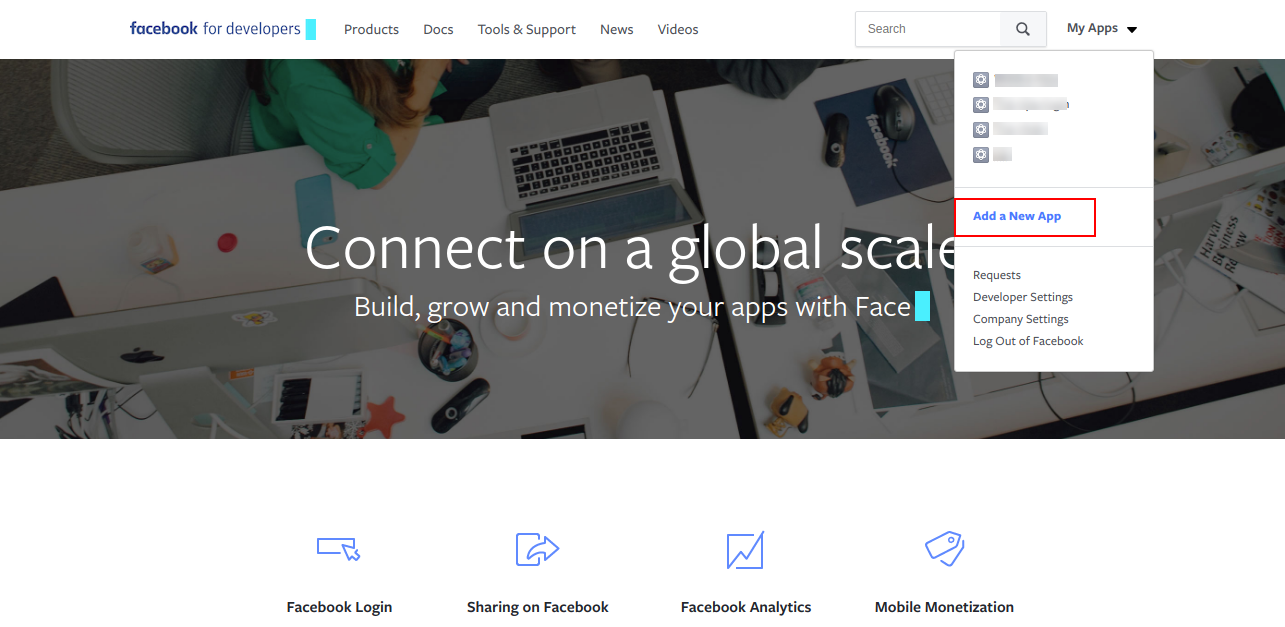
To begin, click on the Add a New App link under the My Apps menu in the top right corner.
2. Once you’ve clicked Add a New App link, a pop-up box will appear asking you for your new App’s Display Name, Contact E-Mail Address. Enter App’s Display Name and click on Create App ID.
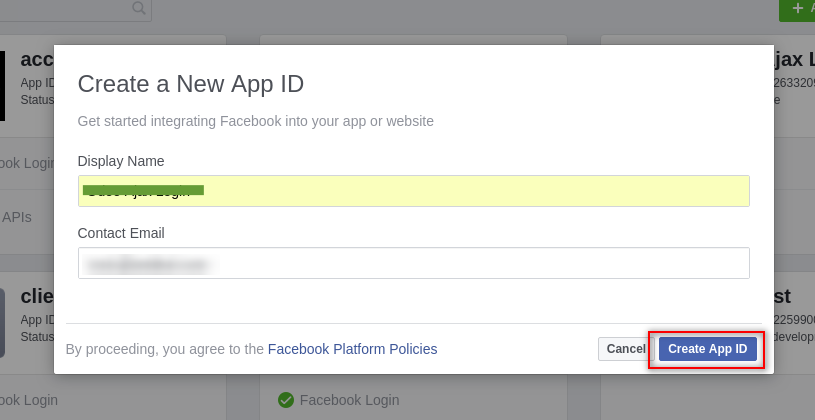
3. Now you have to add the Facebook Login product in your app. And to do that click on the Set Up button.
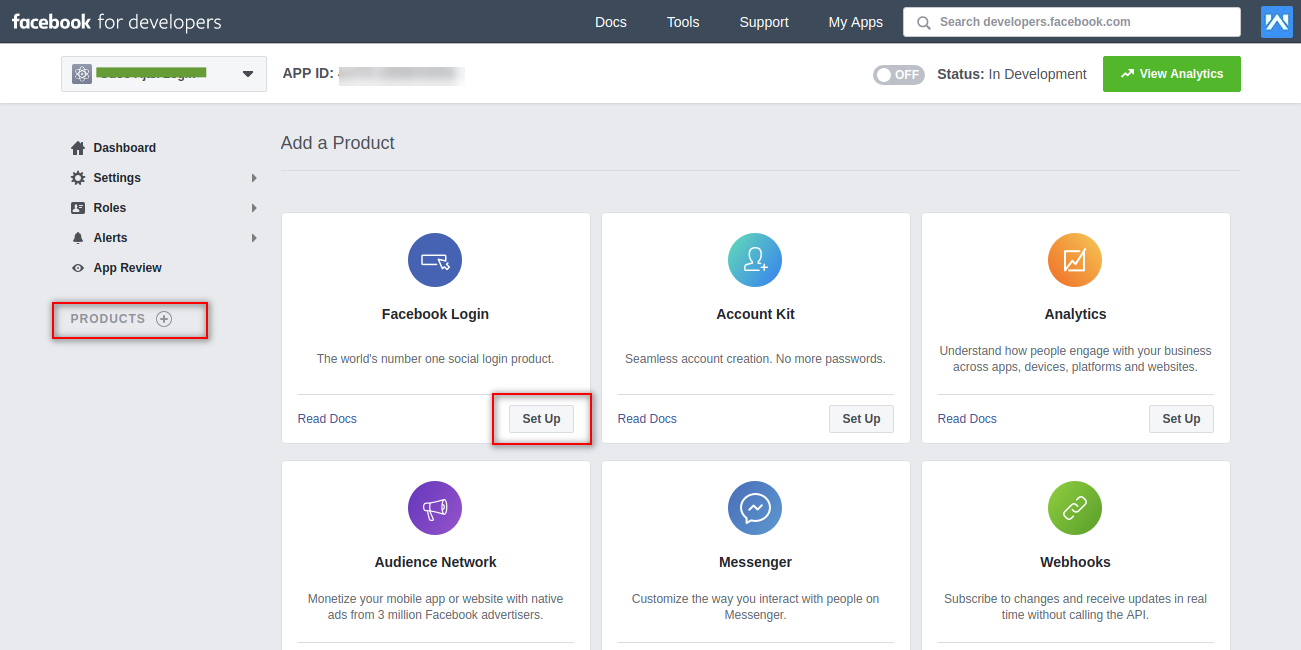
4. After clicking on the Set Up button you will redirect to the Quickstart page.

5. After clicking on Web a new tab will be open. Now enter your site URL here and click the Save button.
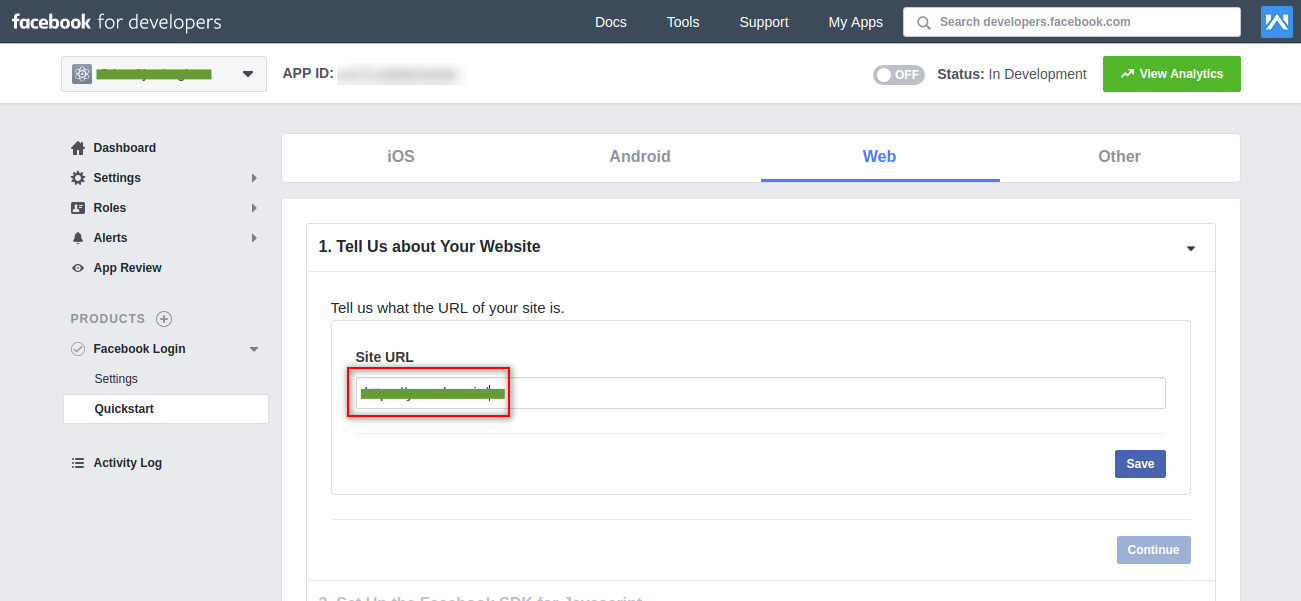
6. After clicking on the Save button skip the remaining part. Now click on Settings in the left side menu list. Enter redirect URL here and after that click the Save Changes button to save the details.
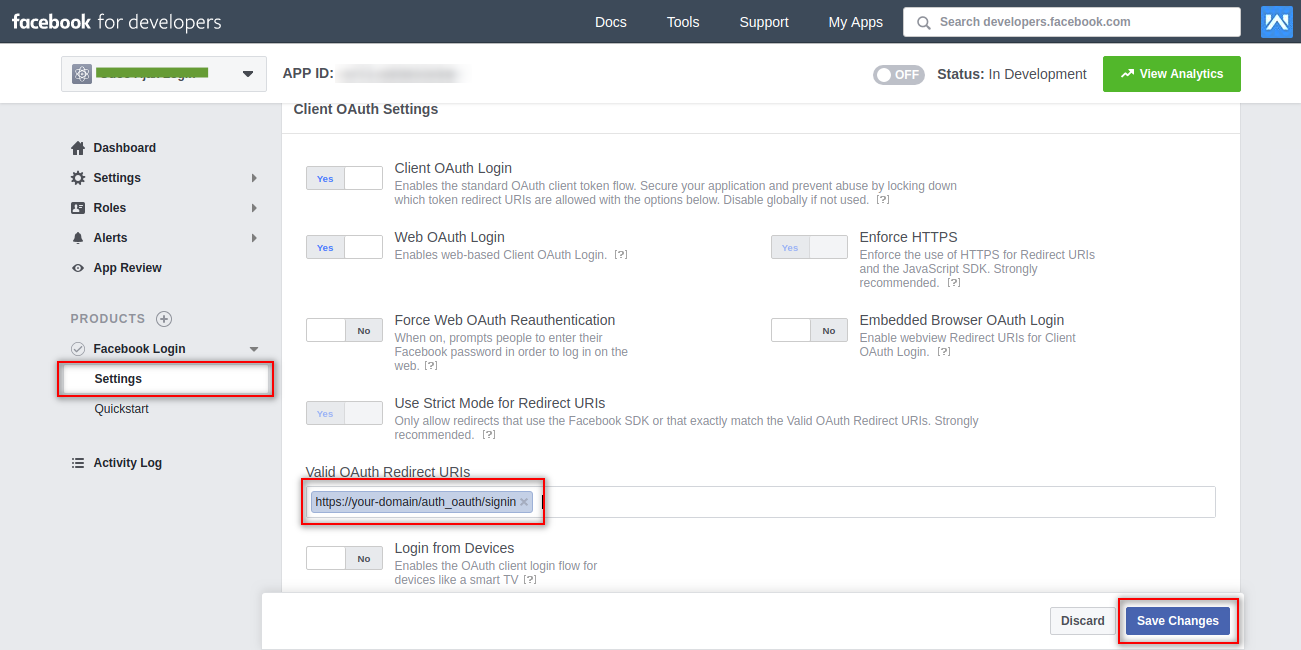
7. For making your app live you have to enter some more details. And for doing this click on the Basic tab under the Settings in the left side menu list. After clicking on the Basic tab you have to enter App Domains and Privacy Policy URL and make this app live by clicking the switch button on top.
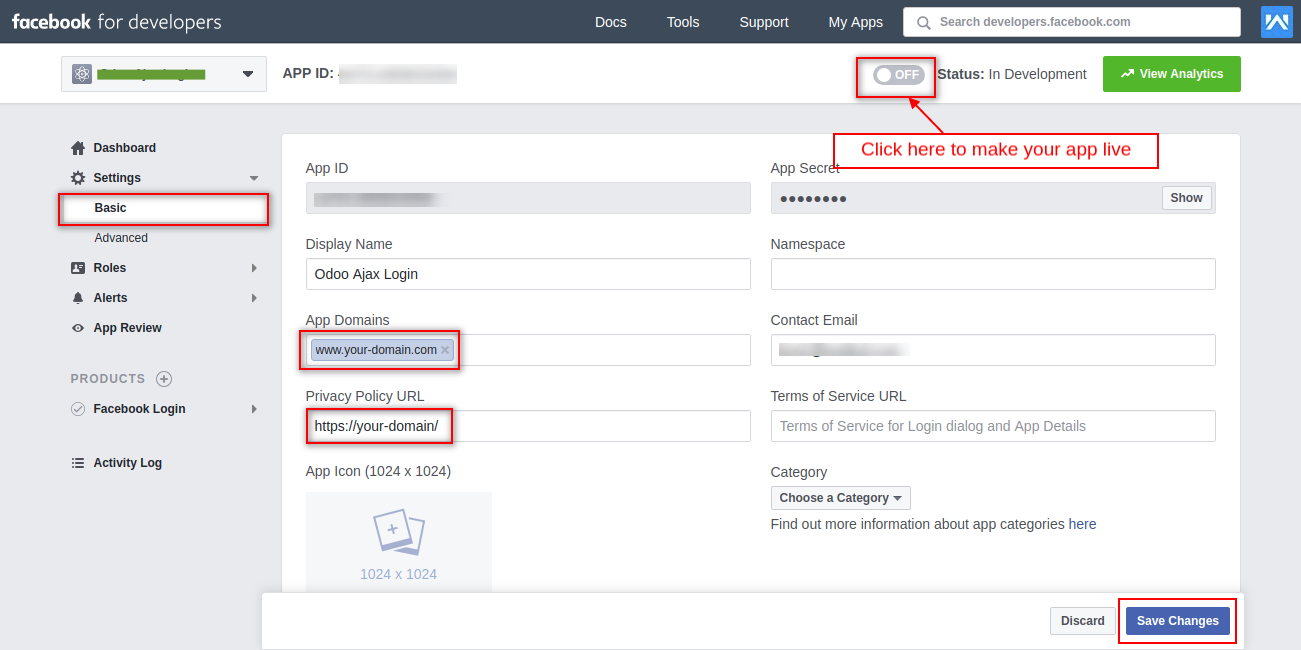
8. Now your app will become live and you can get your App ID as shown in the image.
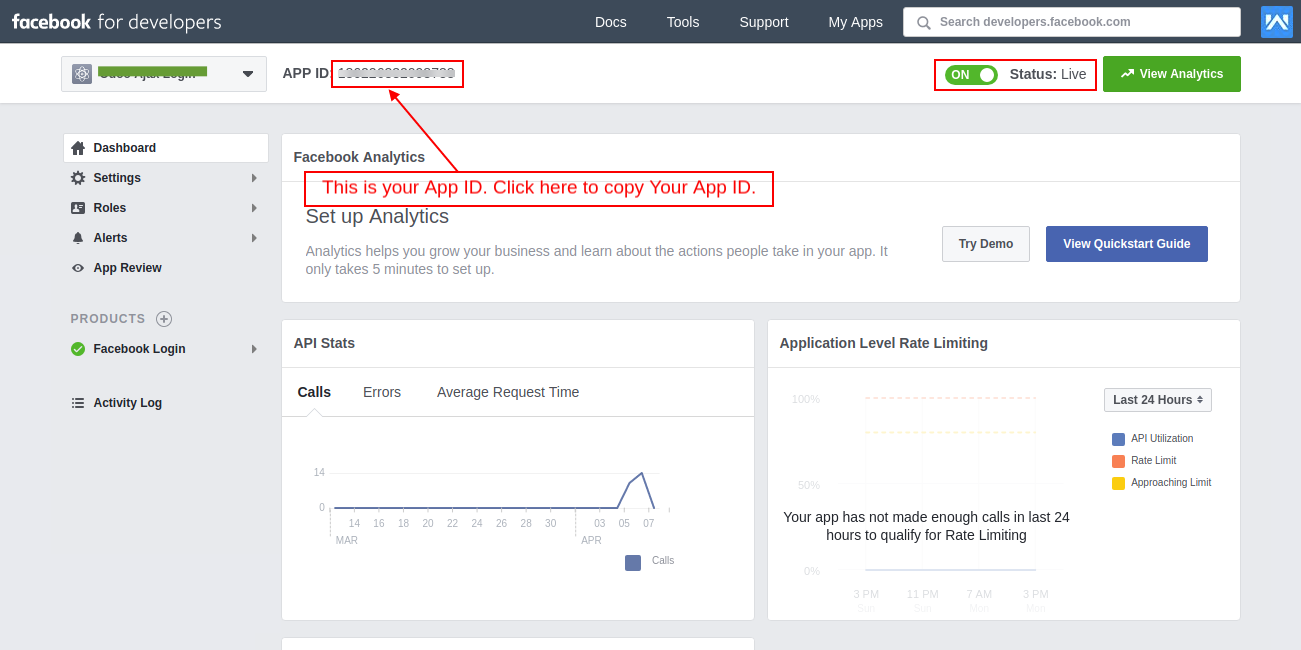
For any questions, feel free to reach out to us at [email protected]. You can also use our chat tool on the bottom right and our support team will be happy to help!
Updated over 1 year ago