LeadSimple Integration: Save new leads from Outgrow in LeadSimple
LeadSimple is a fully remote software company offering a specialized lead management system to help property managers and real estate professionals automate their sales process and close more deals. You can use this document to learn more about how to create or update the contact information of the leads generated through your Outgrow interactive content with LeadSimple.
To connect your Outgrow & LeadSimple accounts using Zapier, you need to have access to the following:
- An active (paid) Outgrow account
- An active LeadSimple Email account
- An active Zapier account
- A live Outgrow content piece
Getting started with connecting Outgrow with LeadSimple
To configure an integration between Outgrow & LeadSimple using Zapier, you can follow the below-mentioned steps:
- Navigate to Zapier.Com and either sign up for an account or log in to your existing account.
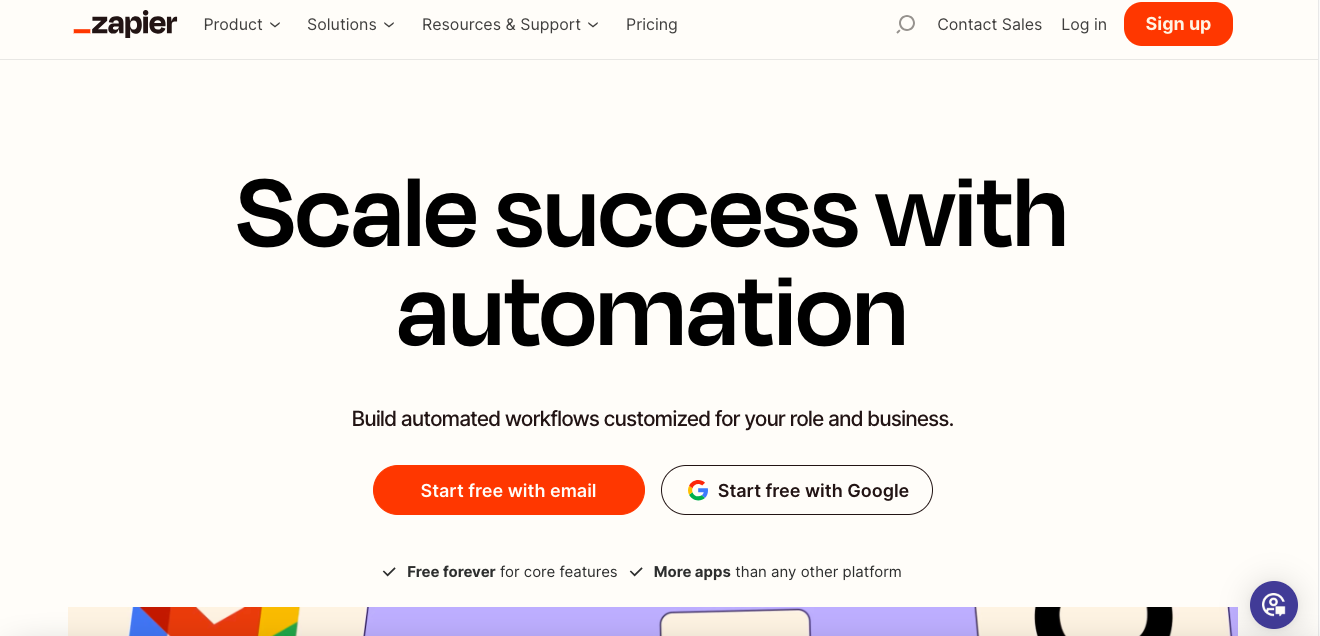
- Once logged in, click the Create A New Zap icon (Orange Plus Icon).
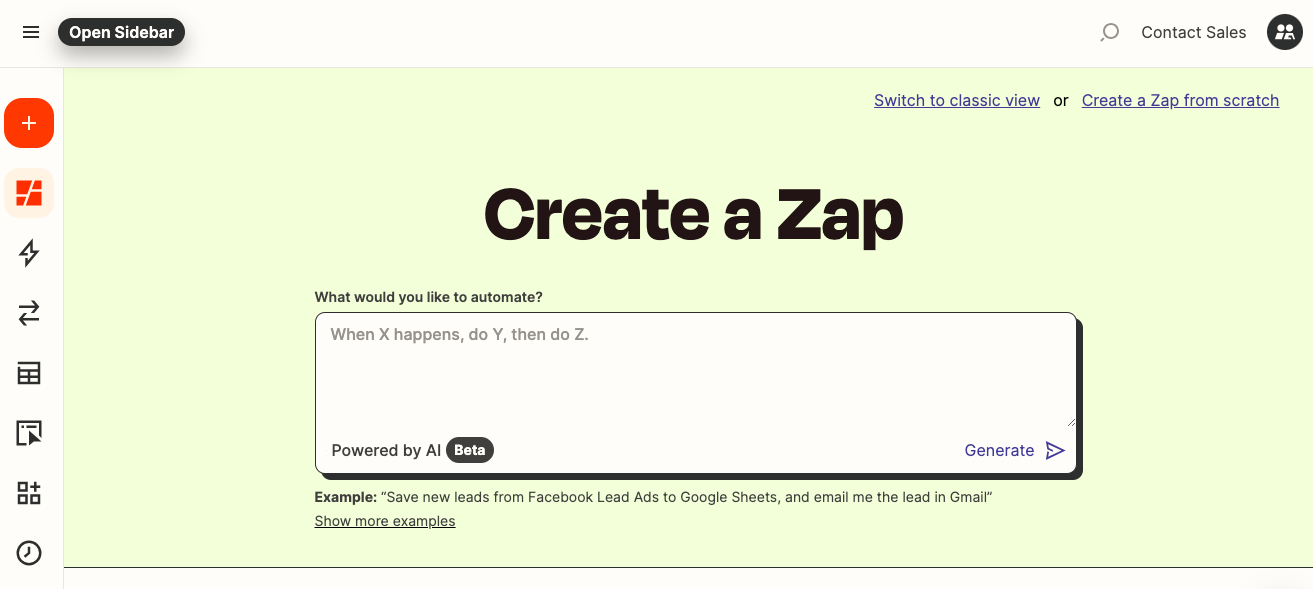
- In the Select Trigger section, choose Outgrow as the app that will initiate the zap.
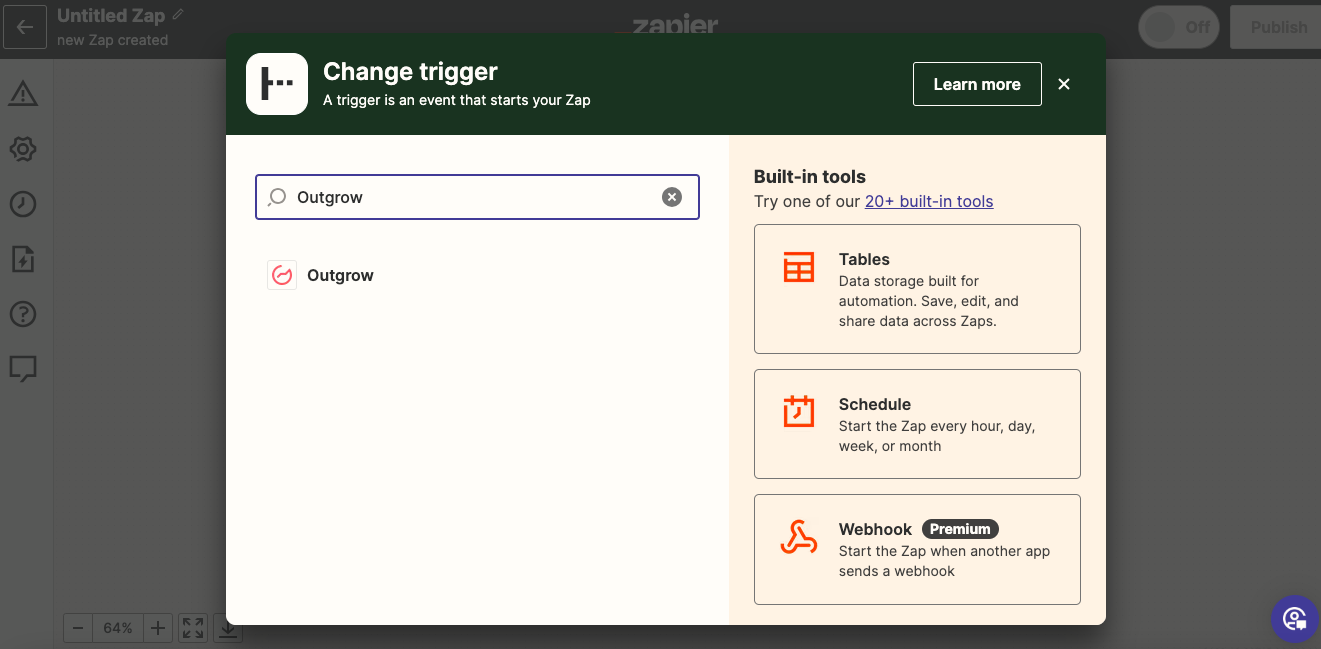
- In the next step, choose the event that, when registered in Outgrow, will trigger the zap.
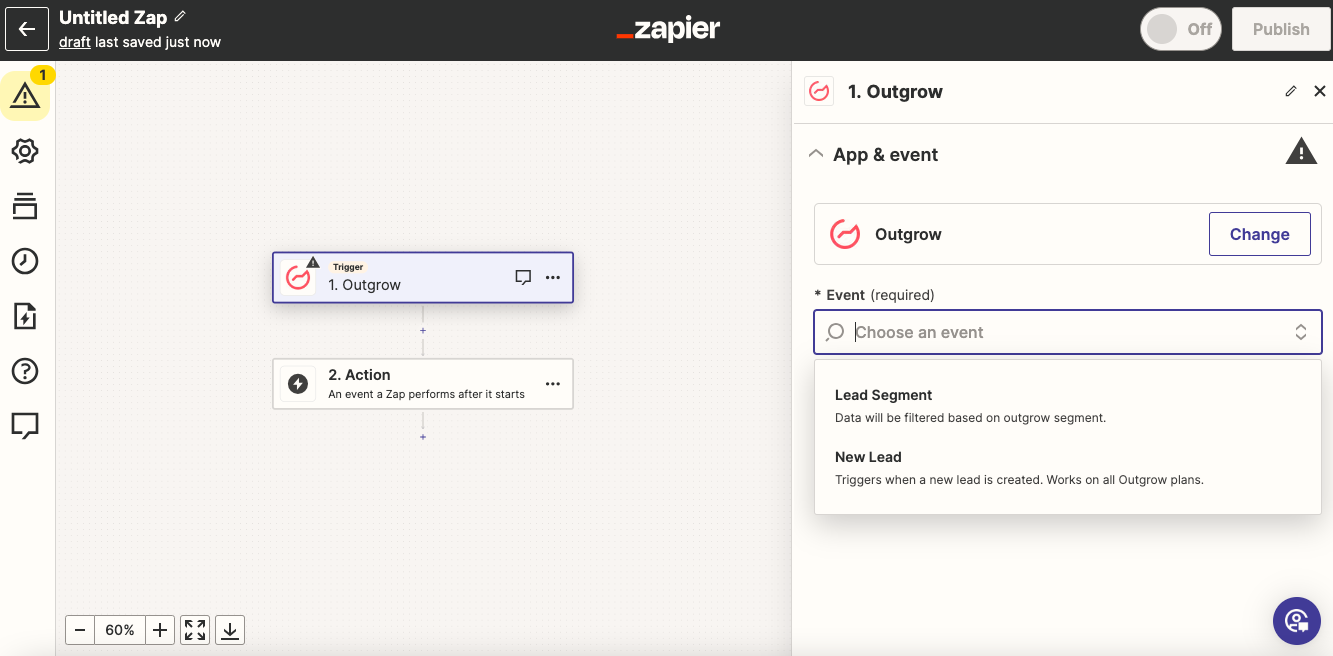
- Click on Sign In to connect your Outgrow account with Zapier. You can access the required Outgrow API Key by navigating to the Zapier integration sub-tab under the Integrations section in the Configure tab.
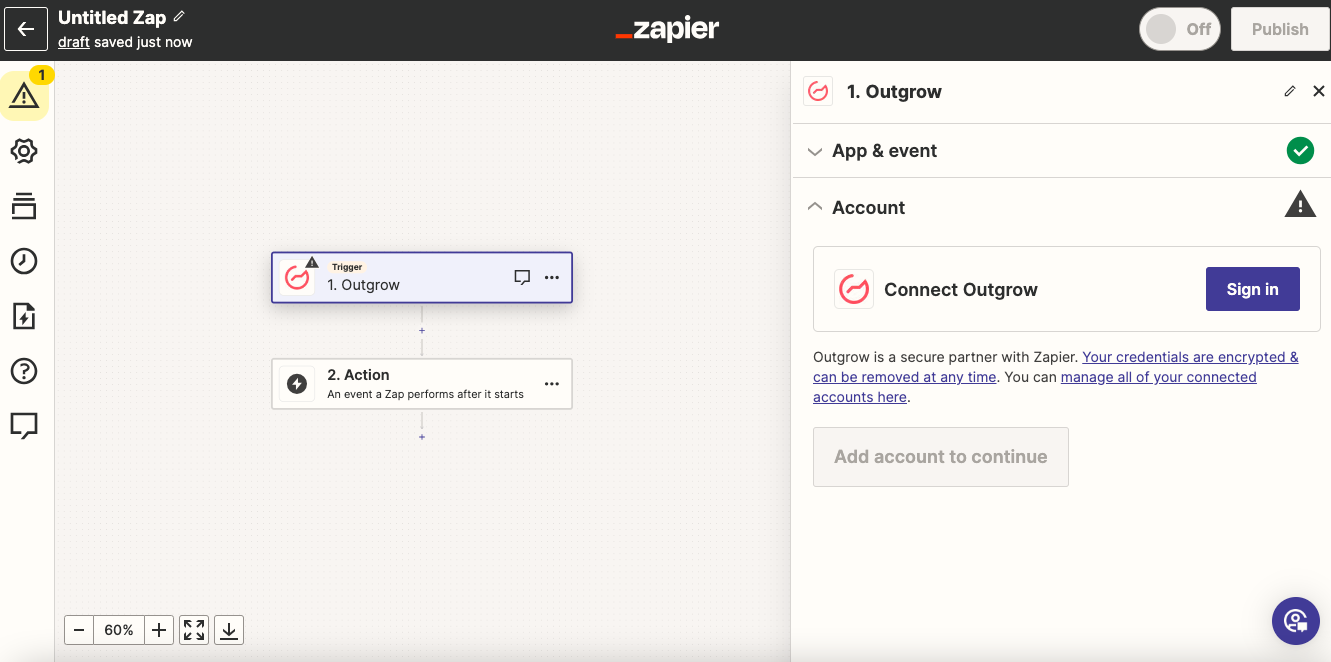
- Click on Continue to move to the next step.
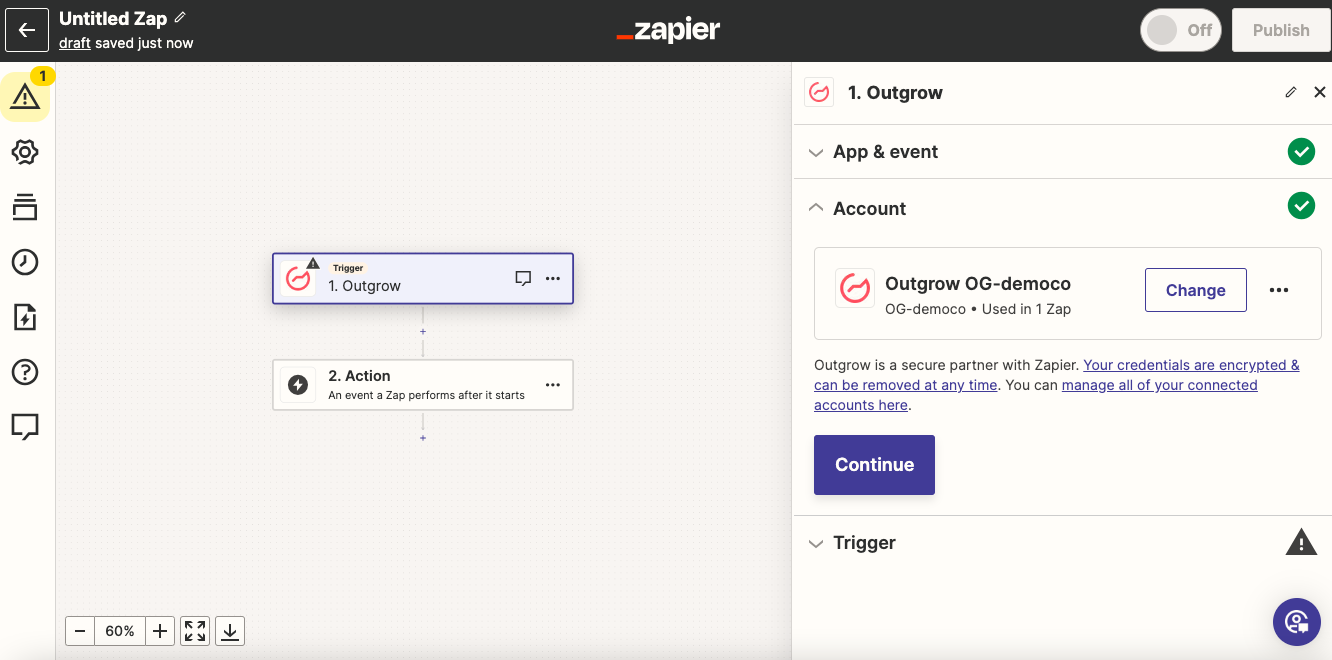
- Now, under Trigger, choose the live Outgrow content piece from which the leads will be sent to the connected app.
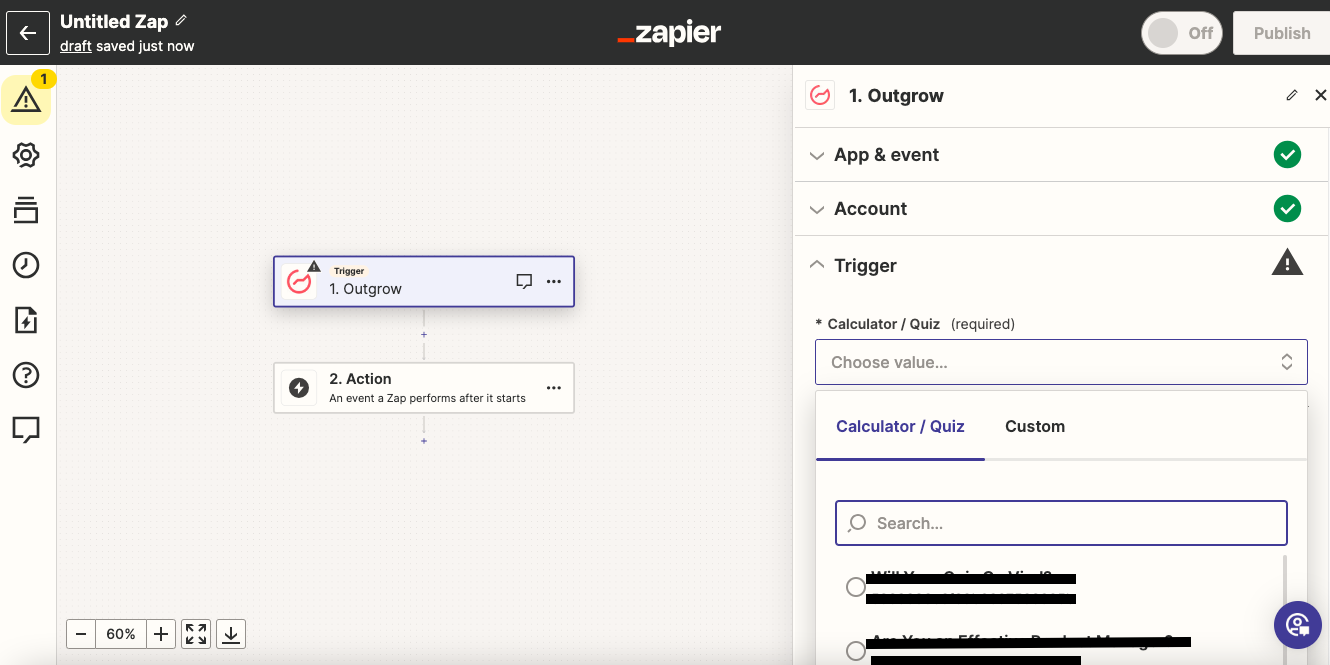
- Now click Test Trigger, to fetch test leads from the respective Outgrow content. The test leads that will be fetched from Outgrow, will be used to authenticate the connection between Outgrow and Zapier.
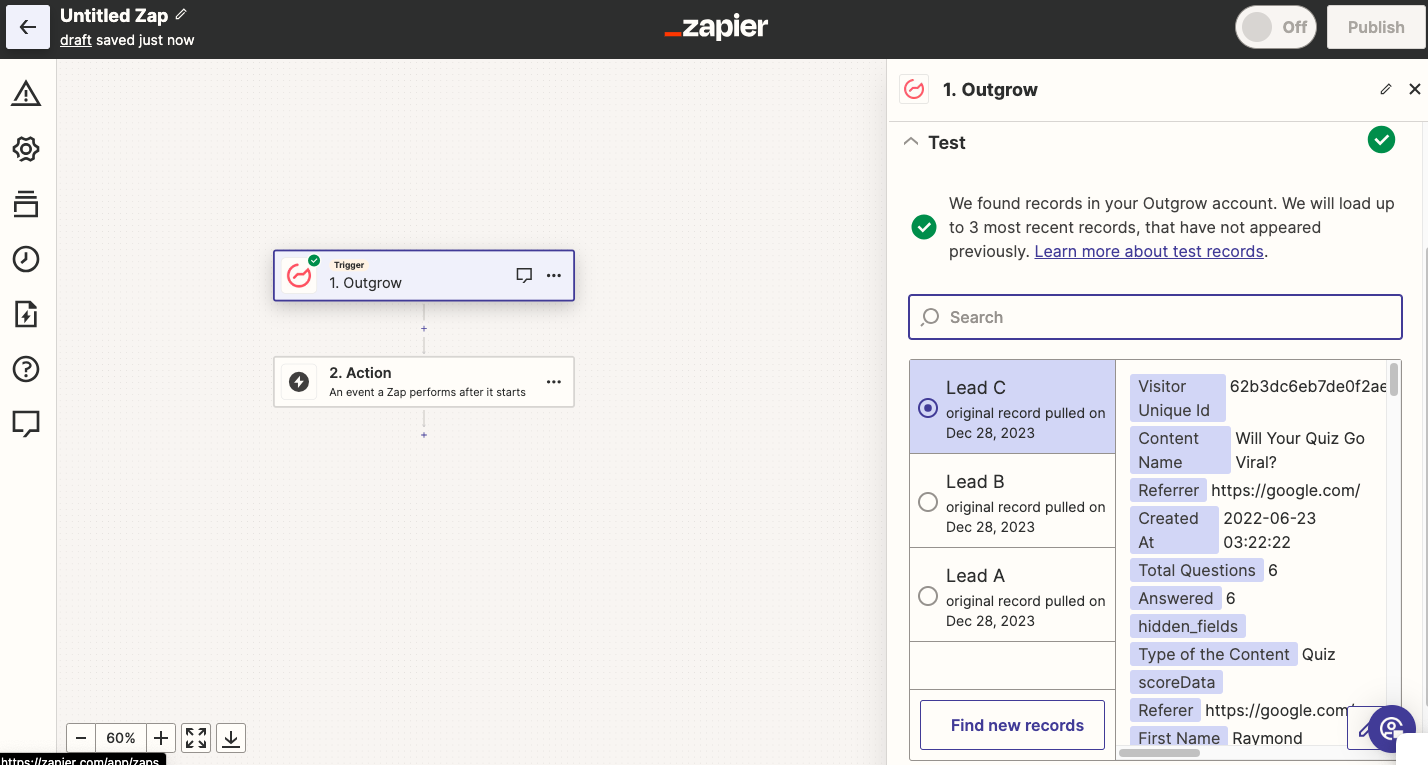
- Now in the Action section, select LeadSimple as the application that you would like to connect with Outgrow.
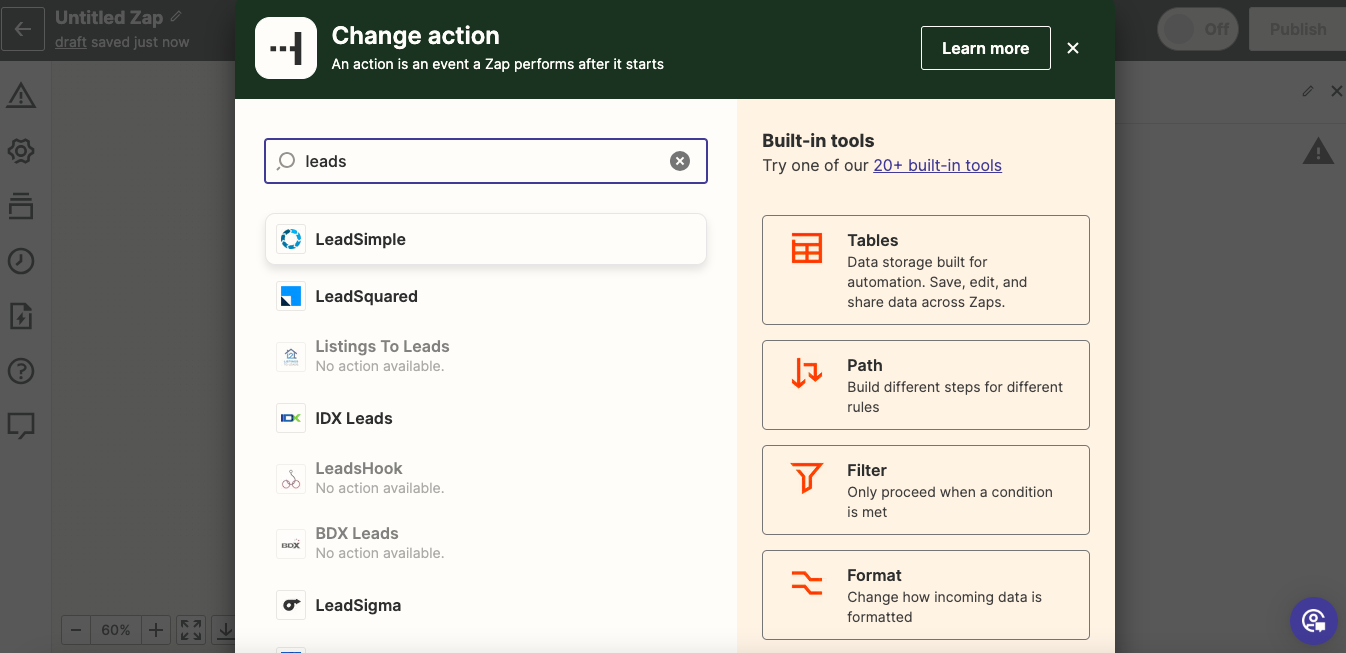
- Select the event that will be created in LeadSimple, when a lead from Outgrow will be sent to LeadSimple.
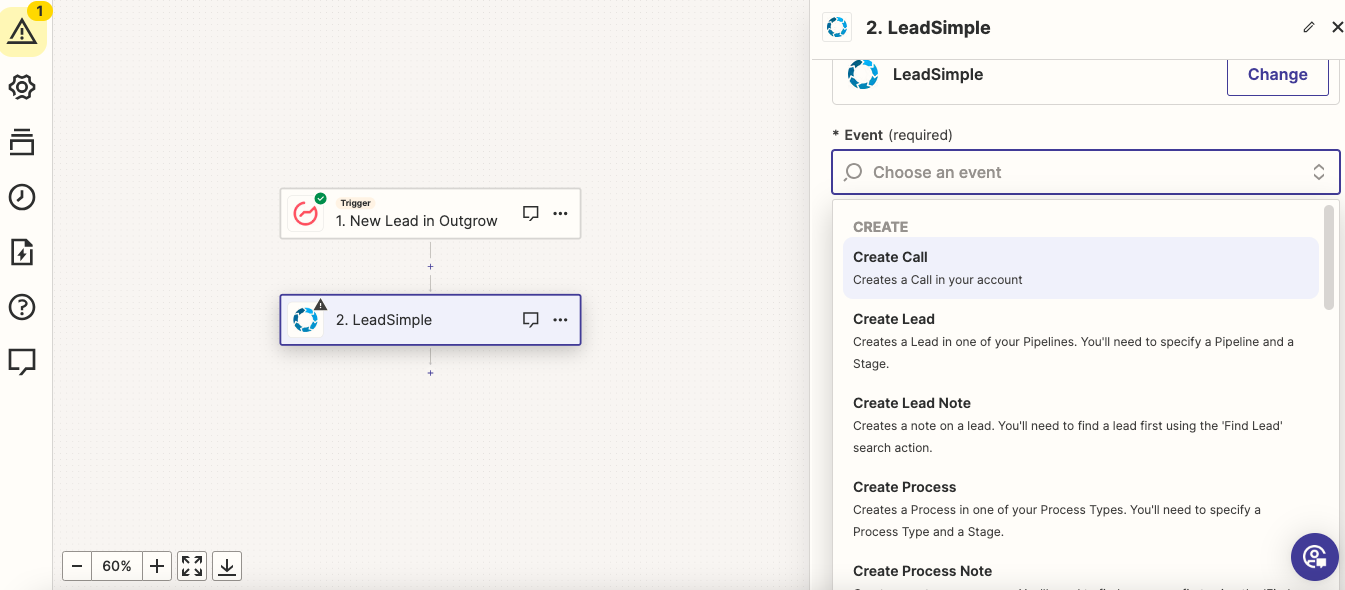
- Now connect your LeadSimple account with Zapier by clicking on Sign In.
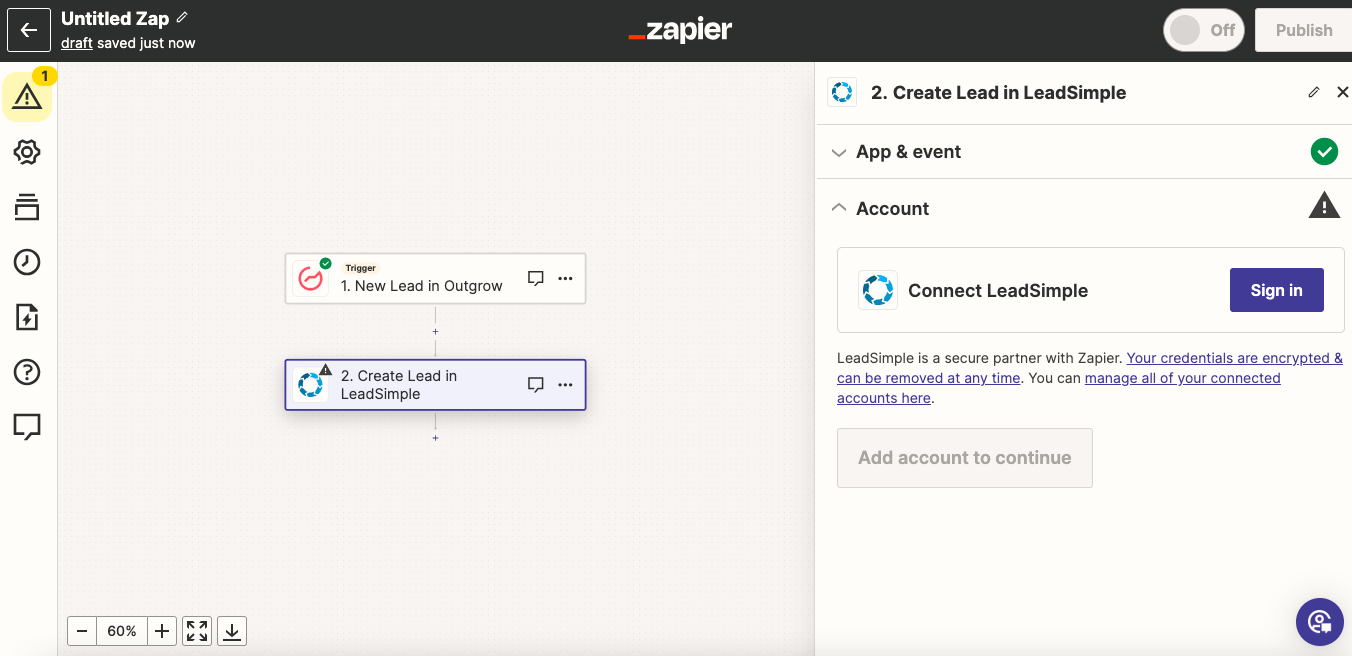
- You will be required to add your LeadSimple API Key in Zapier, and you can learn more about where to get the key from in Step 13.
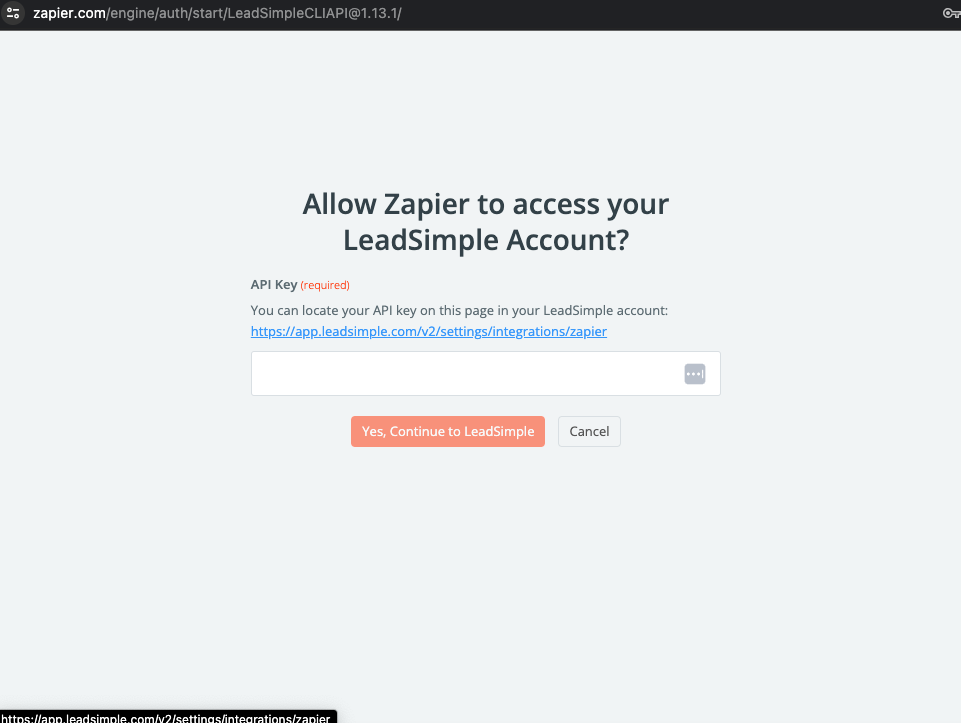
- In your LeadSimple account, you can navigate to the Integration sub-tab under Settings, and copy the Zapier API Key that you need to use.
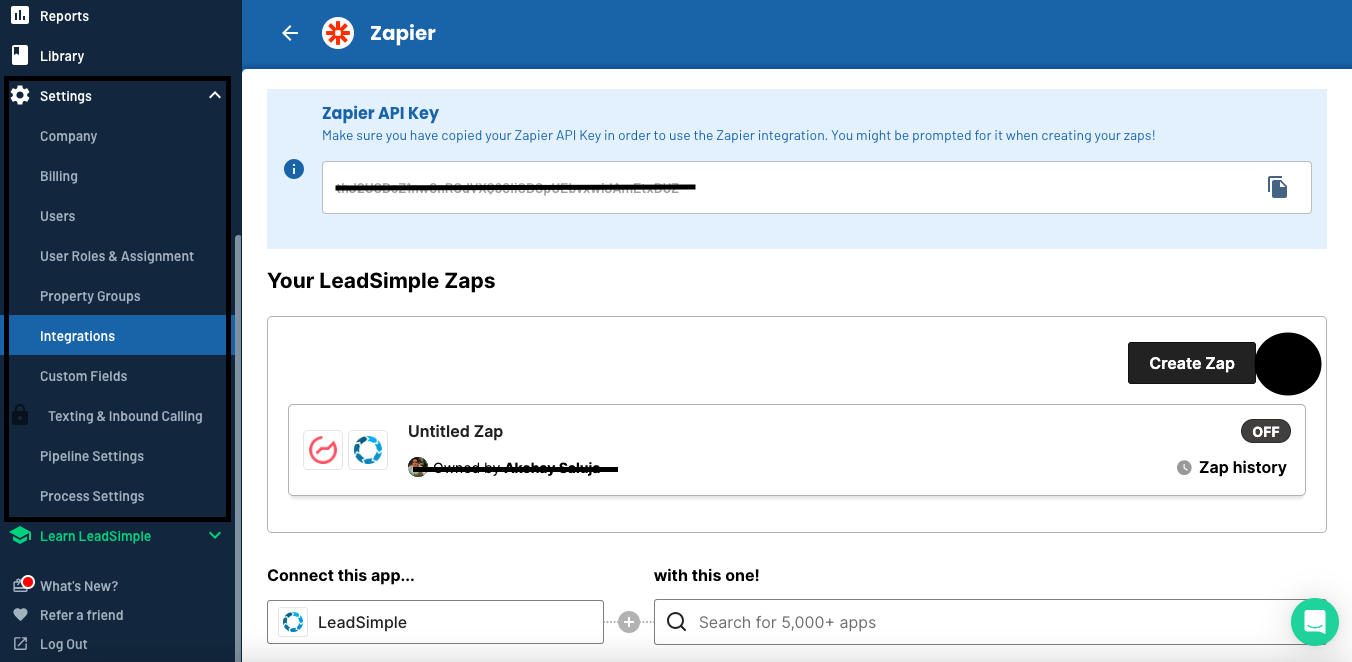
- Once the account is connected, click on Continue to move to the next step.
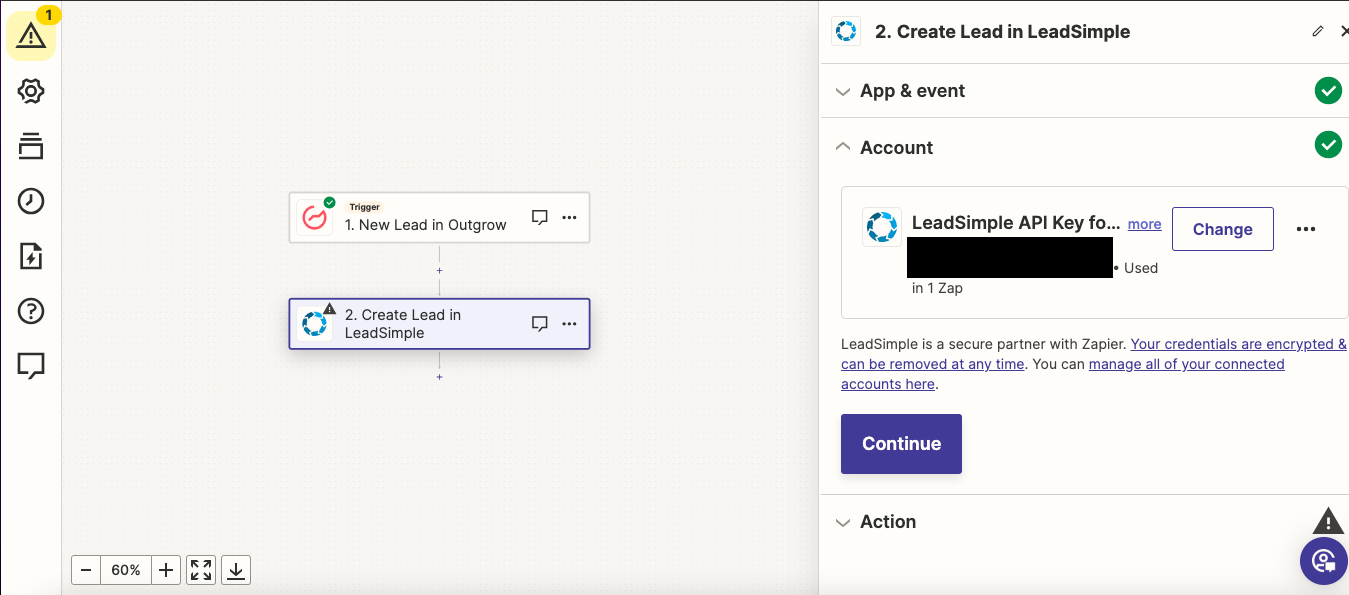
- In the last step, map the respective deal fields from LeadSimple with the appropriate Outgrow fields. Click on Save & Continue once you have mapped the fields to save the configuration.
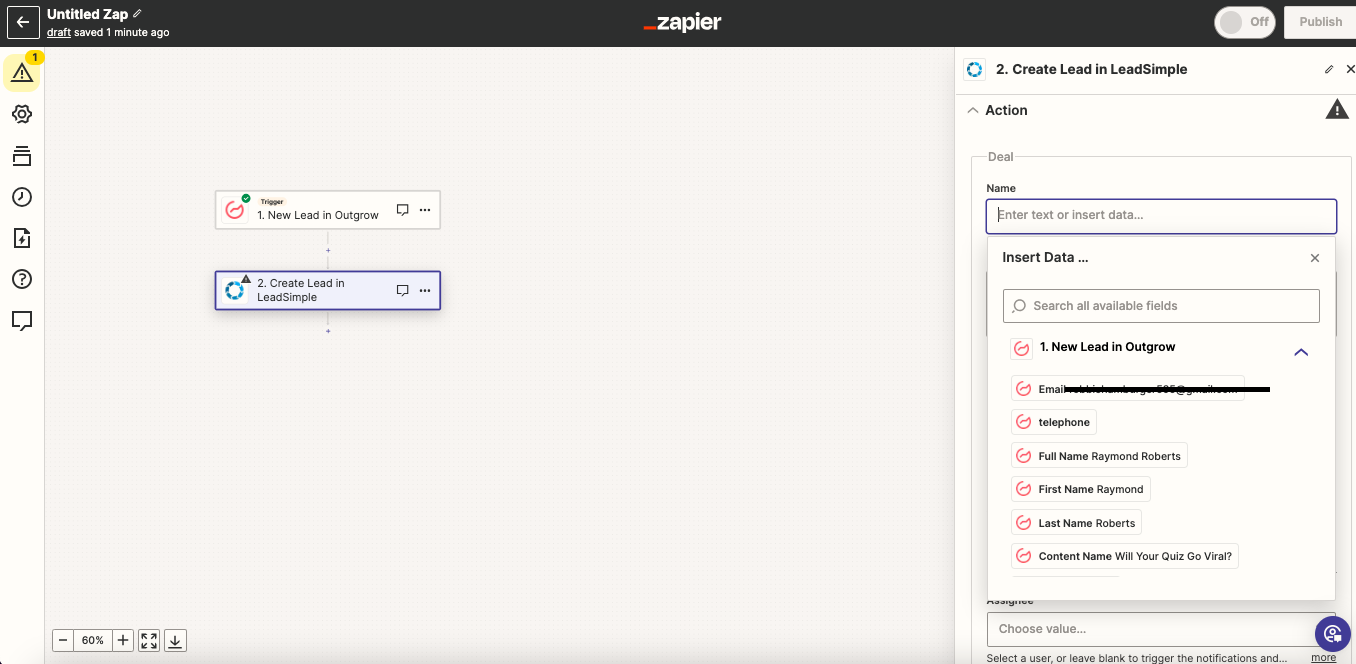
Now, could you test the Zap to make sure it works? Once satisfied with the results, new entries from your selected Outgrow calculator or quiz will automatically create a corresponding LeadSimple lead.
Feel free to reach out to us at [email protected] in case you have any questions, and we will be happy to assist you further.
Updated over 1 year ago