Formula Builder- Use JSON As Data Source
How to use an external data source in a formula and run calculations on data
Let's say you want to fetch data from an external JSON that contains currency rates. Following is the URL which has the JSON in the format which is acceptable on Outgrow. In order to import the data from this JSON and use it in your calculator, head to Result and click on Create formula.
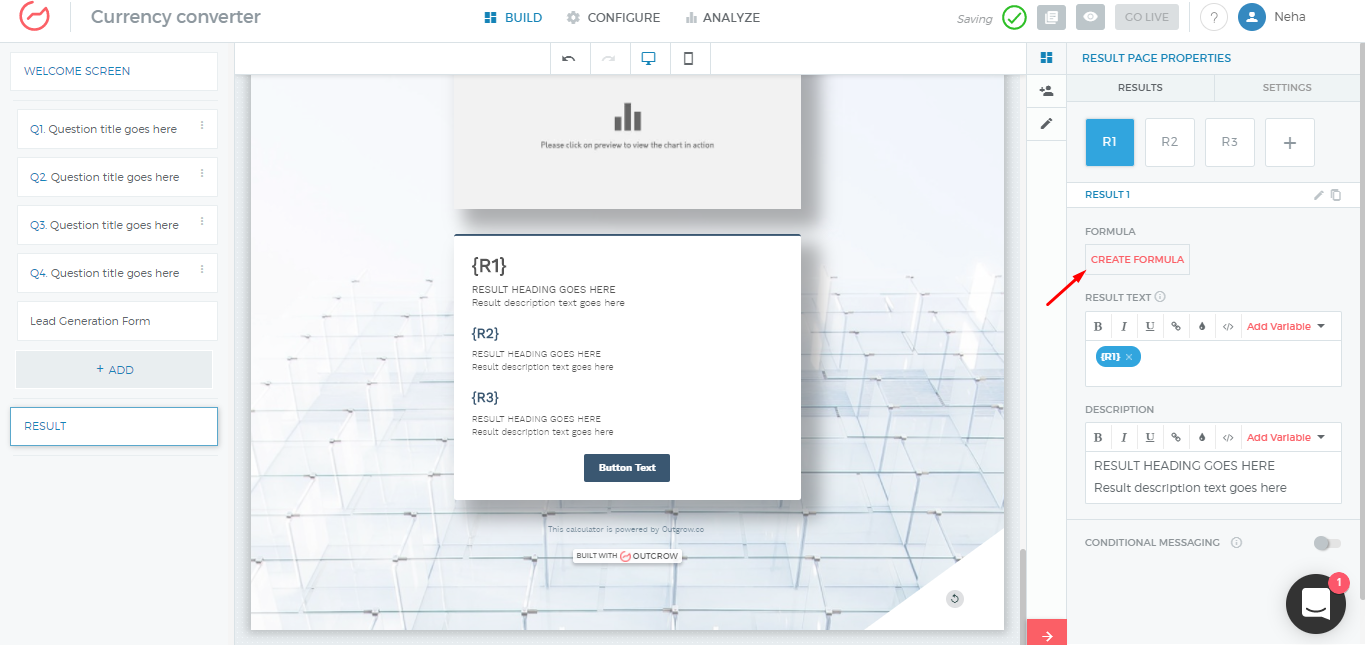
Select Use Excel Based Table on the top right corner of formula builder.
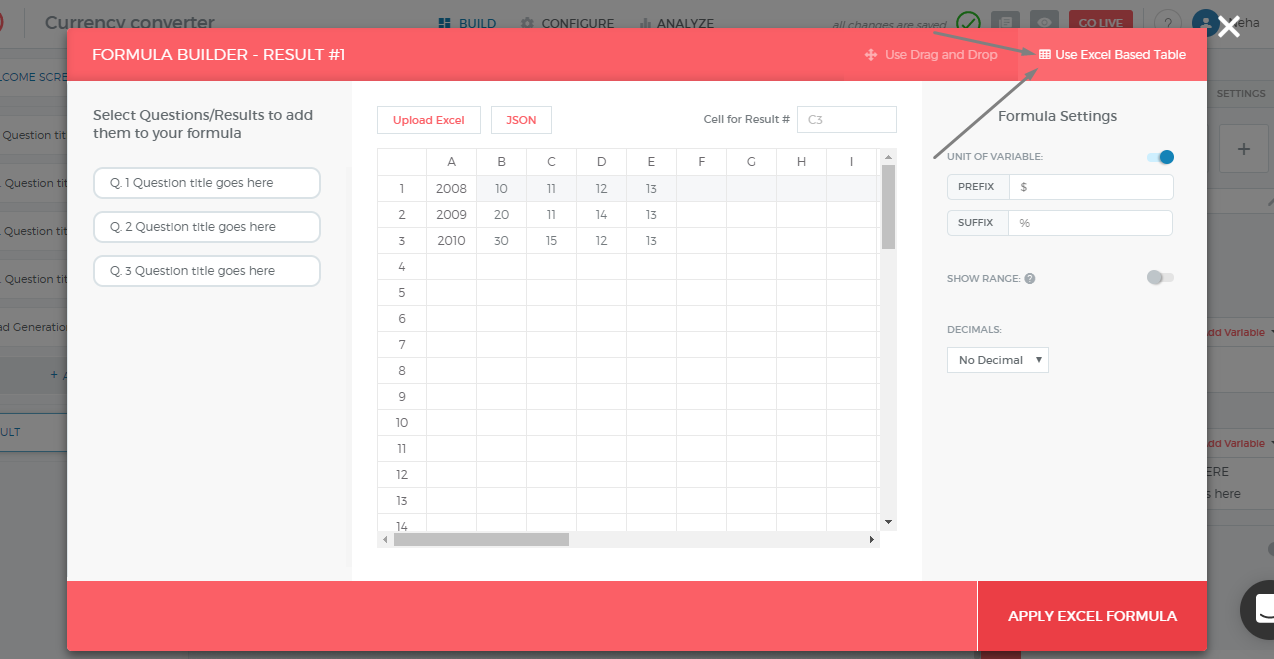
Then click on JSON as the data source and enter your JSON feed URL.
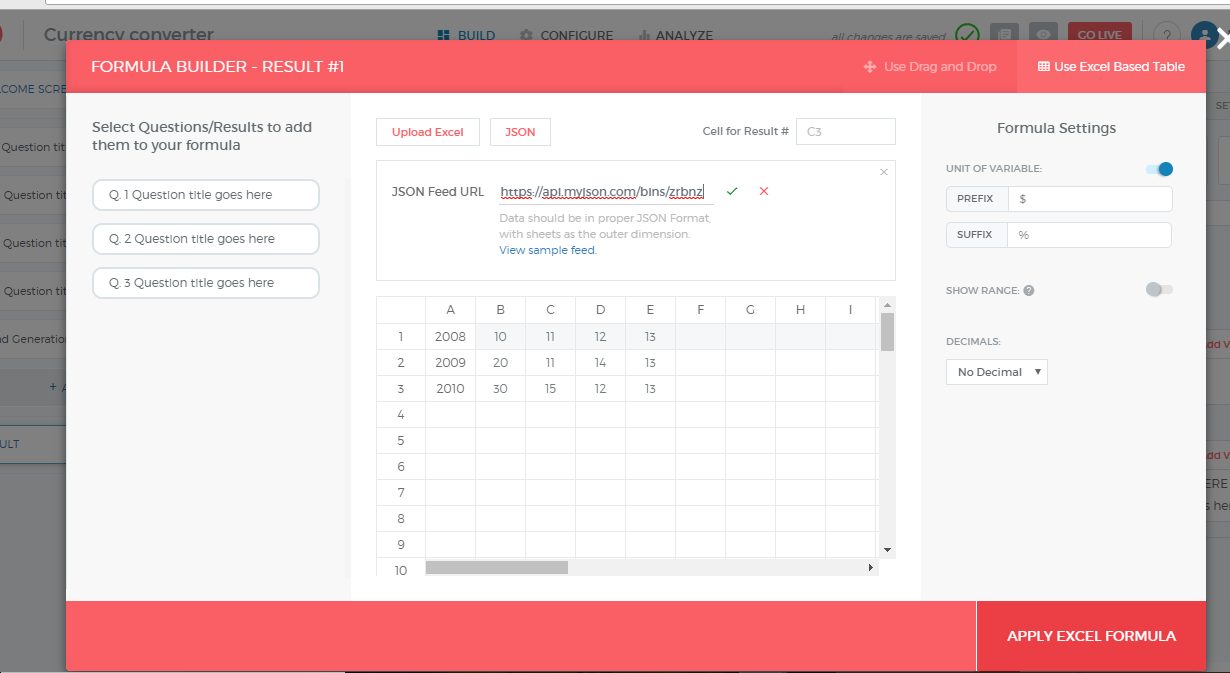
If JSON is fetched properly the JSON status will be Connected as shown in the screenshot below. You can add more columns to the right to add formulas. The cell in which formula is defined has to be added to Cell for Result. Don't forget to click on Apply Excel Formula once you have defined your formula properly.

If Auto Update is turned on JSON data source then every time the feed is refreshed, the formula will have to be defined again.
You can use variables from the calculator as well in the spreadsheet cells along with JSON data. So you can refer to variables like R1, R2, Q1, Q2 etc and when the formula is getting parsed, it will automatically fetch the numbers for the variables.
Using Variables
The format to write the variables is slightly different. Instead of writing R1, you need to add an underscore. So it will be R_1 and Q_1.
Also, remember to add a "=" before referring to a variable.
Create JSON in proper format
You can use tools like https://myjson.com/ to create JSON in the format accepted by Outgrow.
Updated over 1 year ago