Managing Team Members in Outgrow
In Outgrow, you can easily Add or Remove Collaborators from your account. This document contains step-by-step information about how to Add or Remove Collaborators from your Outgrow account.
What are the different User Roles available in Outgrow?
There are four user roles available in Outgrow that can be assigned to a user:
A. Admin User Role: Administrators can access everything, including Account & Payments Management.
B. Manager User Role: A Manager user can access everything except Account & Payments Management. But, Administrators have the right to limit access for a Manager to specific folders if required.
C. Designer User Role: Designers have limited access to specific folders only. They don't have access to Analytical details.
D. Analyst User Role: Users with Analyst role assigned can only view Global Analytics. For Analysts, administrators can restrict analytics access to the content present in specific folders only.
How many users can I add to my Outgrow account?
Depending on the Outgrow plan you opted for, there will be a limit on the number of users you can add to your account. Mentioned below are the respective Outgrow plans and the user limit attached to each account:
A. Free Plan: Add 1 Administrator/Manager to your account.
B. Freelancer Quiz Plan: Add 1 Administrator/Manager to your account.
C. Freelancer Regular Plan: Add 1 Administrator/Manager to your account.
D. Startup Spl Plan: Add 1 Administrator/Manager to your account.
E. Essentials Plan: You can add up to 3 Administrators/Managers to your account.
F. Business Plan: You can add up to 10 Administrators/Managers to your account.
G. Enterprise Plan: Clients with Enterprise plans can have unlimited Administrators / Managers.
IMPORTANT NOTE
If you require access to add extra users beyond your account limit, kindly contact us via email or chat, and we'll gladly help.
How to add my team to start using Outgrow?
In Outgrow, two ways are using which you can add users. These methods are listed below:
1. You can click on your name in the top right corner of the dashboard, and then you can click on Add Users.
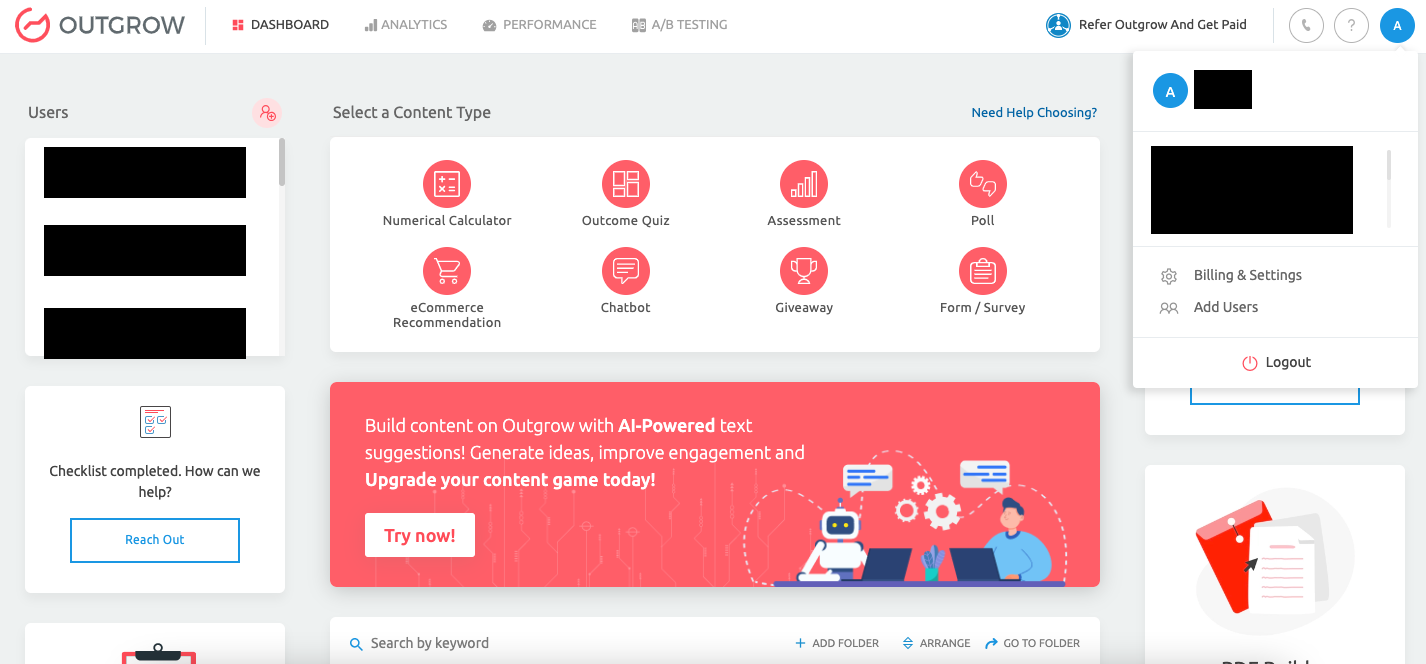
2. The second method to add a user is by clicking on the Add User icon in the Users section present on the left side of your Outgrow dashboard.
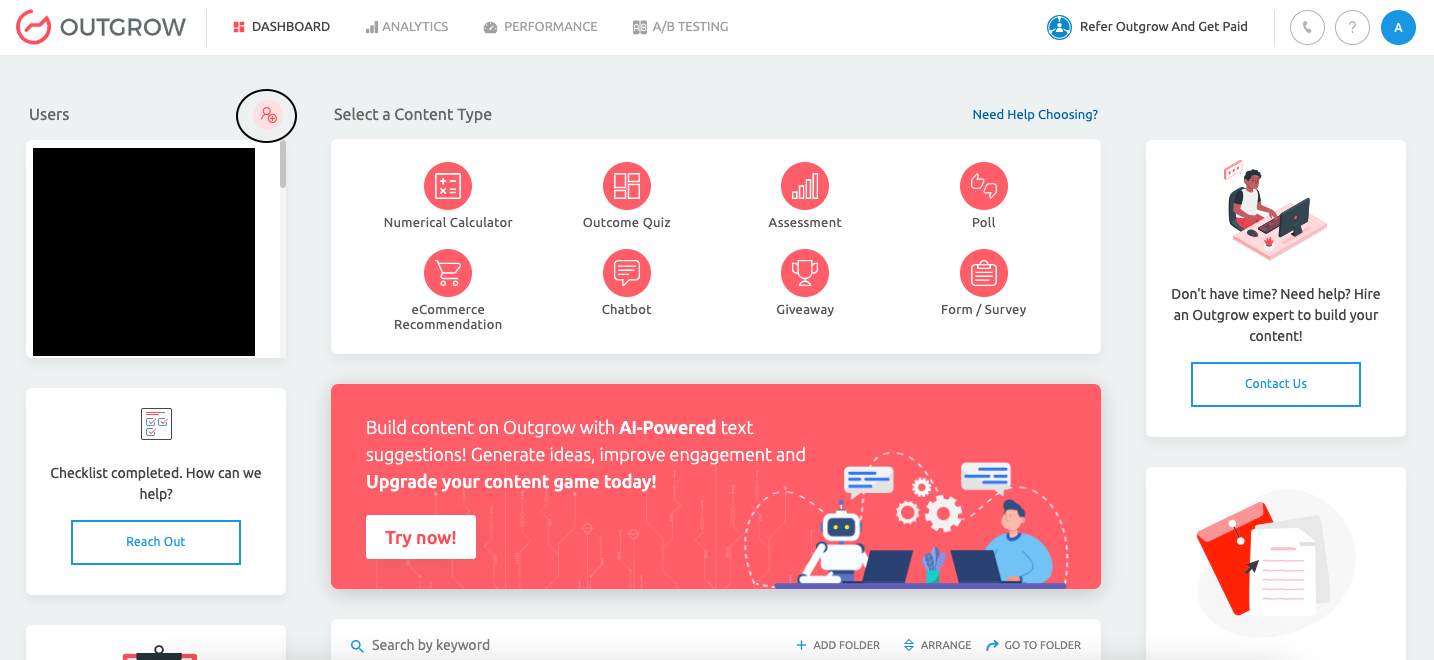
3. Once you click on Add User, a new user window will pop up where you can specify the Name, Email, User Role, and Folder Access (Only for Manager, Designer & Analyst User Roles). Click on Add New User to save the settings.
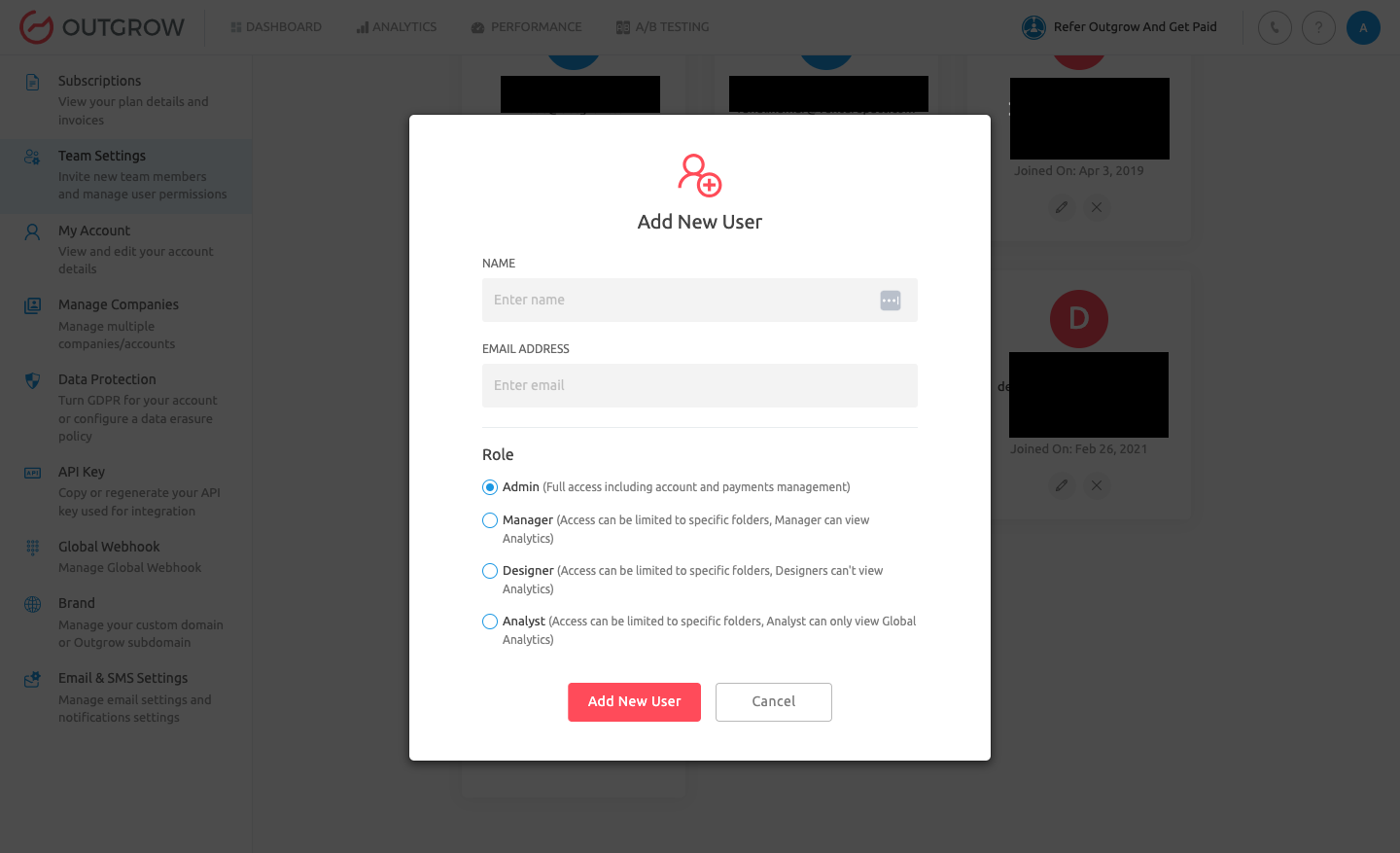
The invited users will receive an email notification to validate their email addresses and to set up the password that they can use to log in to Outgrow.
Note: If they do not get the email, please ask them to check their spam folder.
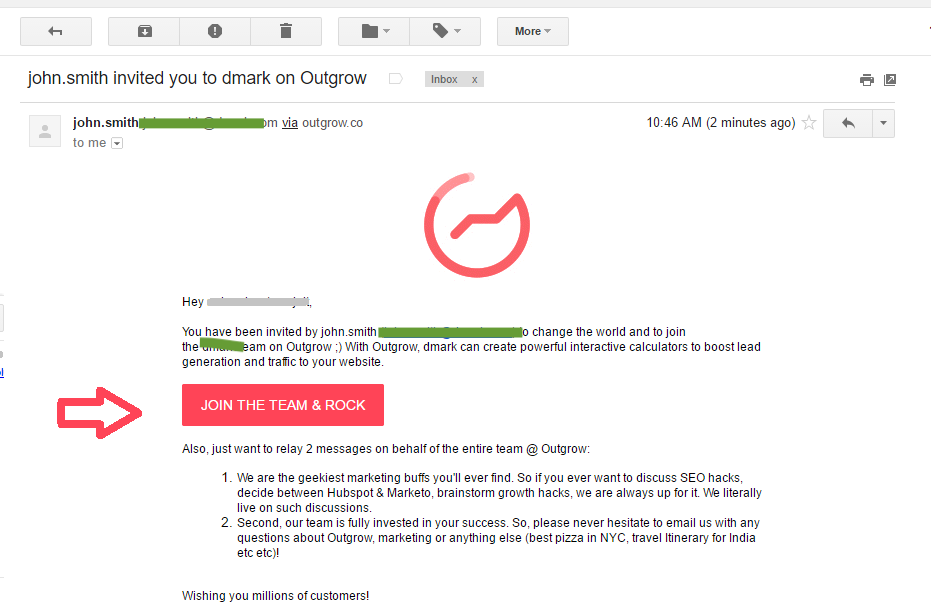
Restricting access to specific features for the Manager user role
Using Restrict Roles of the Manager feature, you can limit feature access for the Manager role.
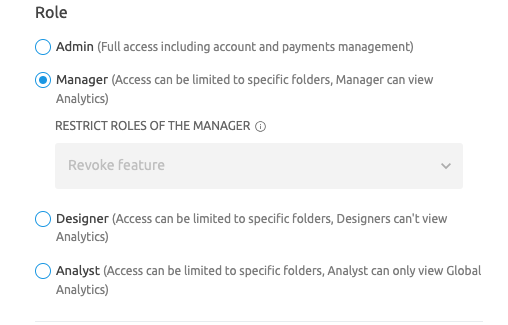
You can restrict access to the below-mentioned features/sections:
- Access to analytics.
- Access to create new content pieces.
- Access to publish changes in a content piece.
- Key to using the Export button under User Details to export analytics data.
- Access to configure integration.
- Access to the Build tab under the content builder dashboard.
- Access to configure notification to self emails.
- Access to configure or receive error emails.
IMPORTANT NOTE
This feature is a Paid Add-On. If you require access to it, please contact us, and we'll be glad to help.
Feel free to reach out to us at [email protected] if you have any questions; we will gladly assist you further.
Updated over 1 year ago