Kartra and Outgrow Native Integration
Use Outgrow interactive experiences which are designed for conversion and engagement and push the leads you have collected to Kartra using our Outgrow-Kartra native integration.
Here's what you will need to get started:
- An Outgrow account
(Freelancer and Essential plans come with limited integration which allows you to sync lead details to Kartra, Business and Enterprise plans include loaded integration which allows mapping all fields including questions and responses from a content piece to Kartra.)
- A valid Kartra account
- A live Outgrow content piece
Steps to set up the integration-
- Log in to your Outgrow account and open a live content piece for which you want to set up an integration with Kartra. Once you are in the builder, navigate to the Integrations section in the Configure tab. Under Native Integrations, you will see Kartra.
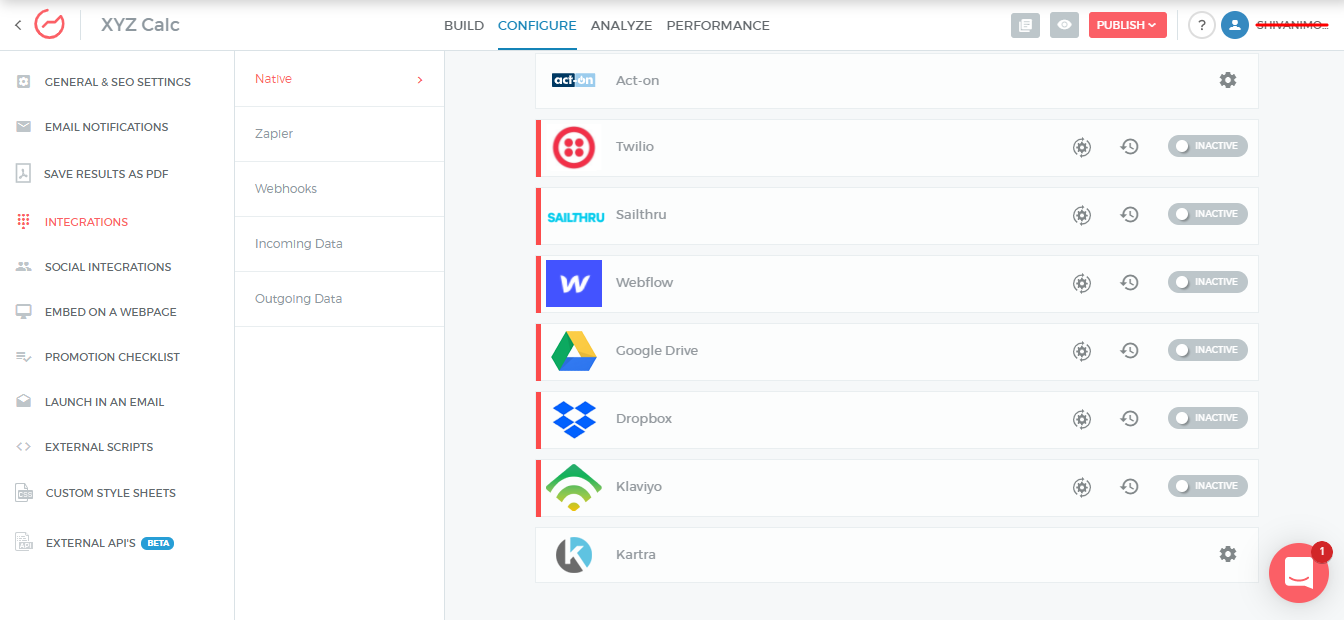
- Post clicking on the Configure Integration icon, an integration configuration window will open up. In this window, you will have to enter the required details and click on Authenticate With Kartra.
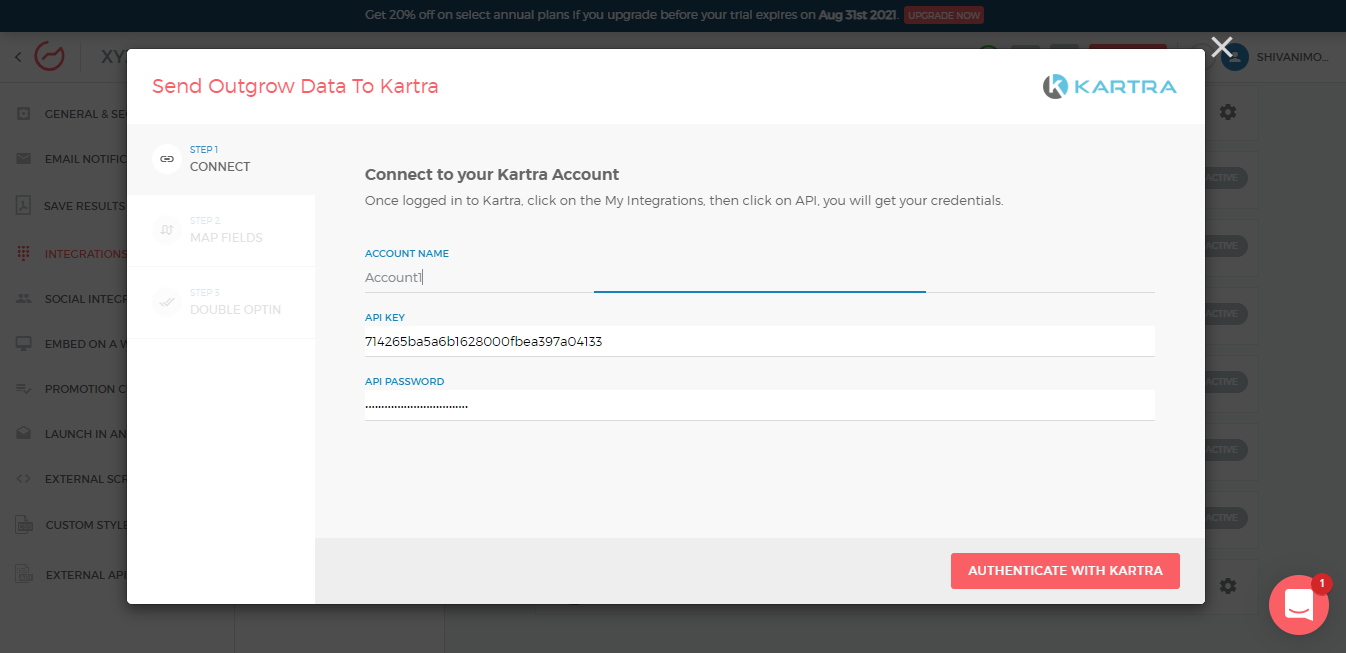
NOTE-
To find the API Key and API Password, navigate to My Integrations>My API and copy the API key and password from there.
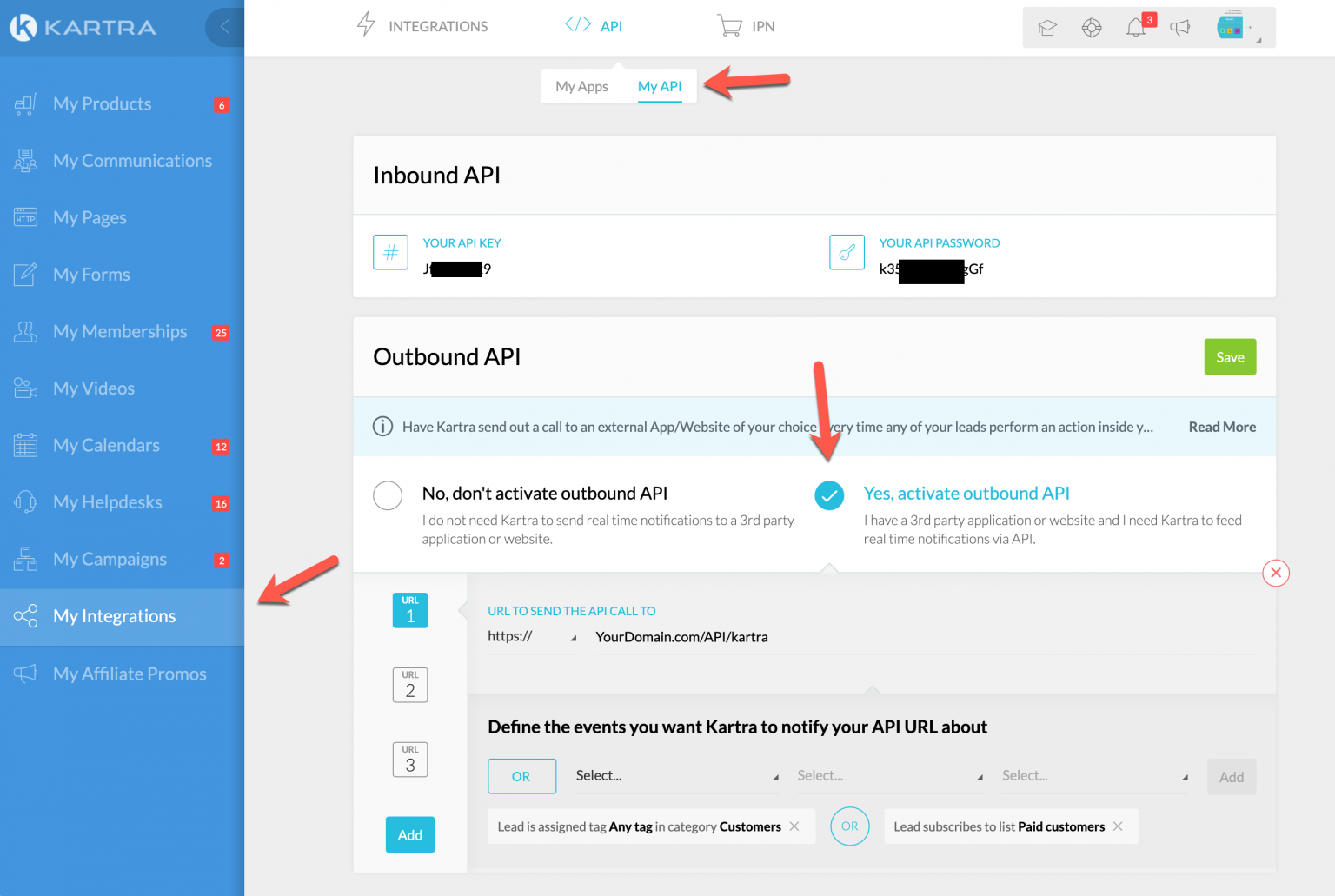
- Once the authentication is done, you will get an option to Proceed with List or Proceed with Segment.
When you choose to add Outgrow Leads to a List
- When you choose to Proceed With List, in the first step you will be required to select the List in Kartra to which you want the Leads to be added.
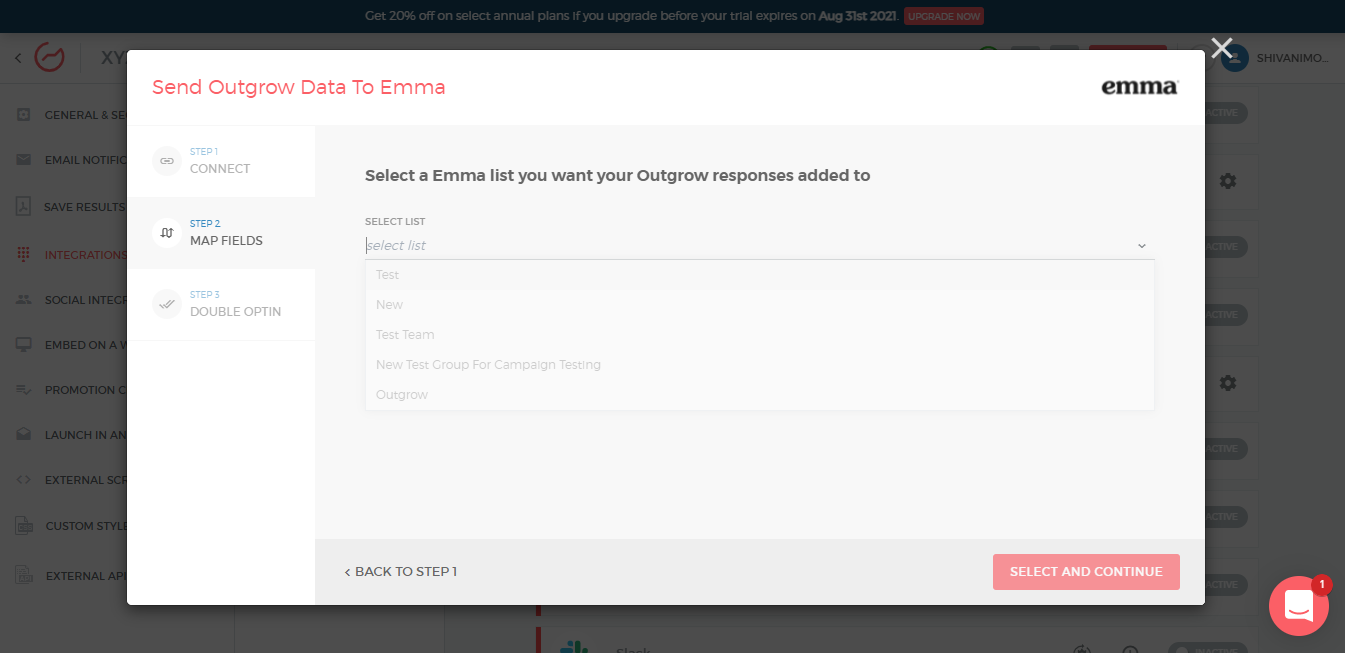
- Now you can proceed by mapping the fields.
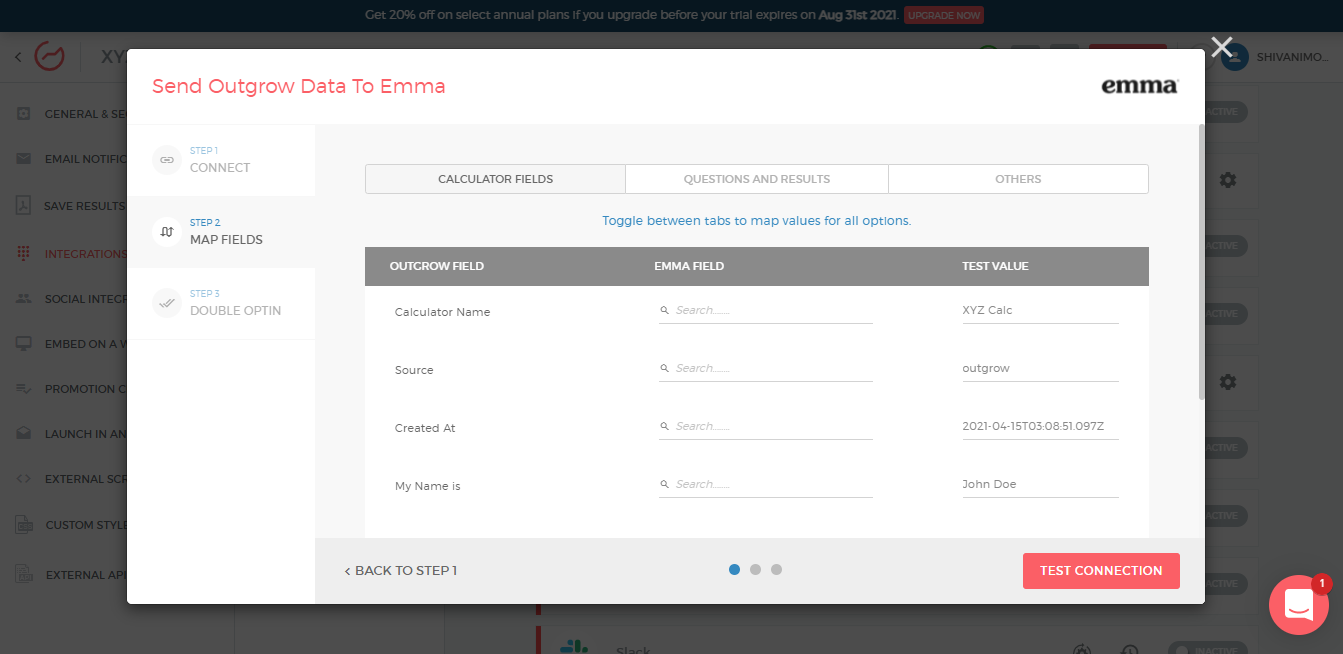
Once you are done, click on Test Connection. In case you want to set up the Double Optin feature, you can do that in the last step. You can then click on Finish to save the configuration, and set the integration as live. Your Kartra integration is now active.
When you choose to add Outgrow Leads to a Segment
-
In case you have created a Segment in Outgrow to group leads using criteria such as Browser Type, Outcome Received, etc. you can map the Segment with a List in your Kartra account.
-
After clicking on Proceed with Segment, you can select the Segment from Outgrow and the List in Kartra where you want to send the leads.
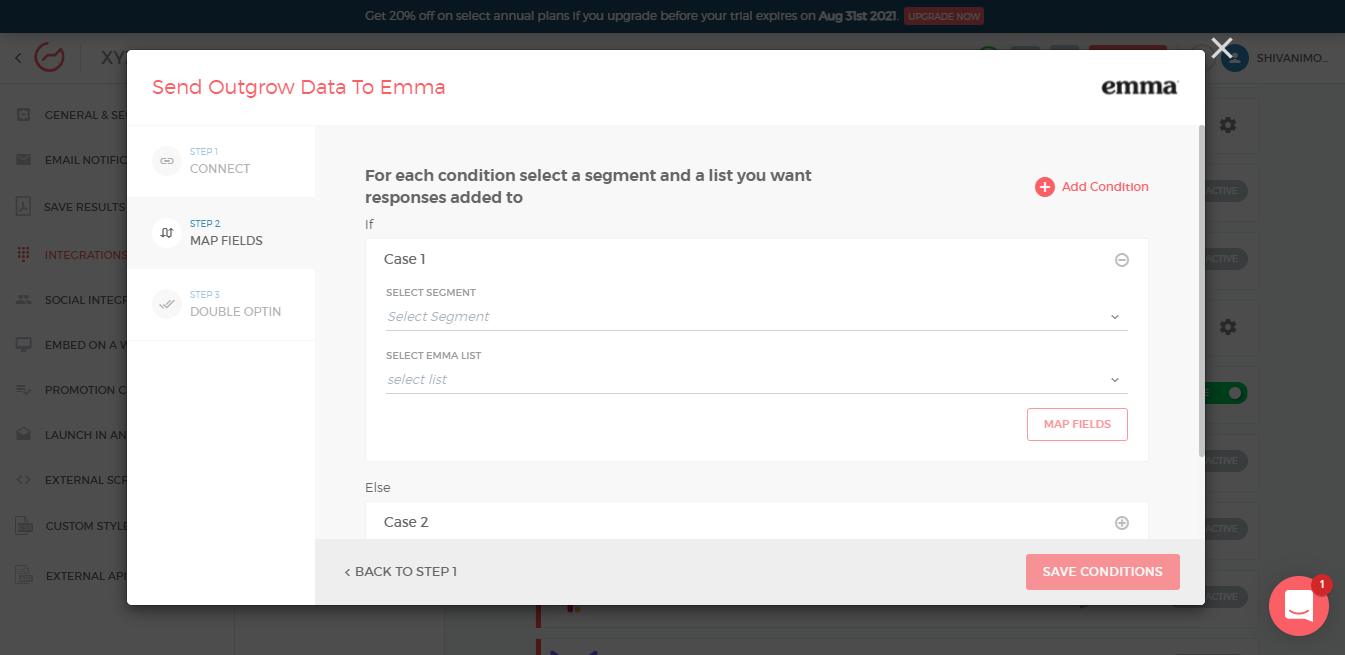
Once done, you can click on Map Fields.
NOTE:
- You can set up multiple cases, i.e. you can select multiple segments and lists to pass on your leads to Kartra from more than one segment.
- Under the If section, ie; Case 1, you will be specifying the segment in Outgrow that needs to be mapped, and under the Else section, ie; Case 2, you will specify the name of the list in which all the remaining leads will be added which do not meet the lead segregation criteria.
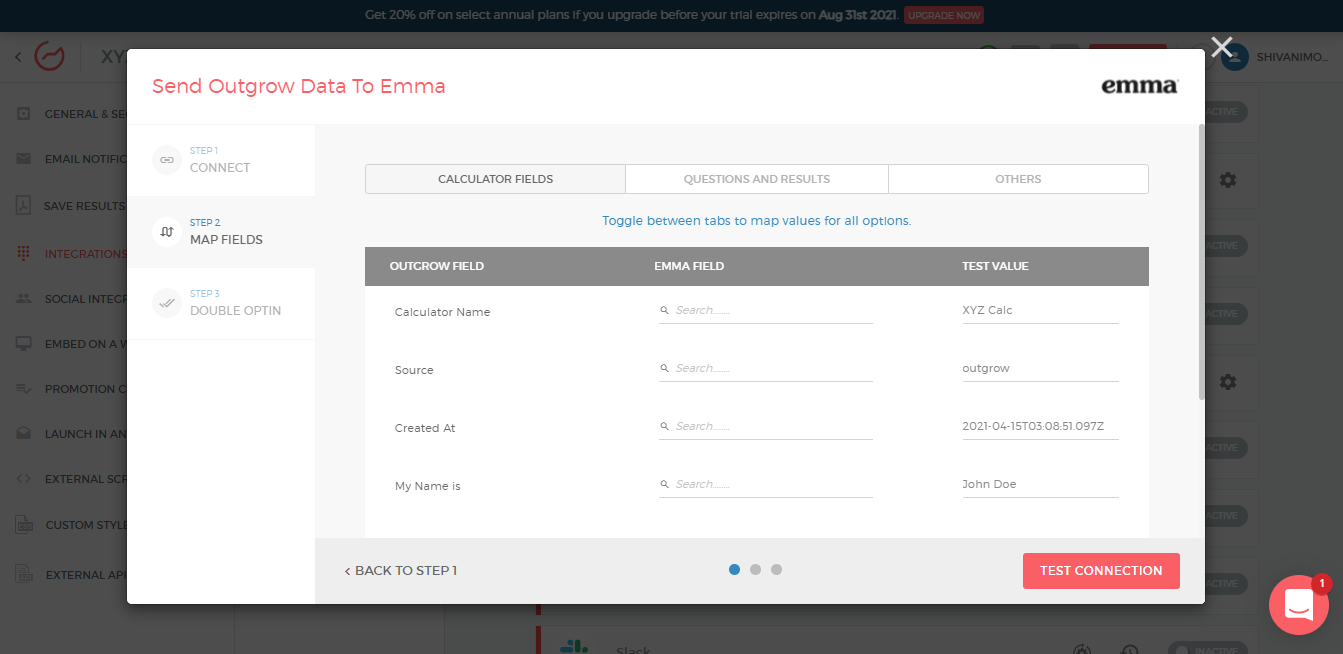
- After you are done with mapping, you can click on Test Connection. Now you can click on Save Conditions. In case you want to set up the Double Optin feature, you can do that in the last step. You can then click on Finish to save the configuration, and set the integration as Live. Your Kartra integration is now active.
NOTE:
When you navigate to the integration dashboard, you will notice that the Active button will be toggled on for the Kartra integration.
More Actions
Once the integration is configured and is active, you can navigate to the Kartra block to see more actions that can be performed on Kartra integration after it has been set up.
Re-configure- In case your Kartra credentials have changed or you want to connect Outgrow with a different Kartra account, then you will have to Reconfigure your Kartra integration to continue getting Outgrow leads in your Kartra account. If you have collected some leads on Outgrow but don't see them on Kartra then you should definitely try to Reconfigure once to fix it yourself. If that doesn't help then drop us an email with your query at [email protected].
View Mapping- If you need to go over which fields you have mapped to configure your Outgrow-Kartra integration, you can click on view mapping. you can then toggle between tabs to view the mapping across all fields.
Task History- This contains the list of all the leads sent to Kartra. The leads which are in queue to be synced will have status Waiting and those which have failed to sync due to some reason will be shown as Failed. If due to some error in connection your leads from a content piece have not been sent to Kartra then you can Sync the leads to your Kartra account after re-configuring. All the leads which were not sent to your account will be sent to Kartra when you sync. If for some reason, even after syncing you do not see your lead on your Kartra account then reconfigure once and then Sync.
Deactivate- In case you don't want to send leads from a content piece to Kartra, you can simply deactivate it.
IMPORTANT
- For every Outgrow content piece you create, you will have to activate or deactivate the integration from the Configuration section in the builder, in order to start or stop sending leads collected in Outgrow to Kartra.
- Email field is a required field and needs to be mapped in order for the integration to be configured.
In case you have any questions or concerns, please feel free to reach out to us at [email protected], and we will be happy to assist you further.
Updated over 1 year ago