Configuring User Behavior Tracking in Outgrow using GA4
Google Analytics 4 or GA4, is the next generation of Analytics that collects event-based data from both websites and apps. GA4 property is designed for the future of measurement, and some of the advantages of using GA4 are:
A. It collects both website and app data to understand the customer journey better.
B. Uses event-based data instead of session-based.
C. It includes privacy controls such as cookieless measurement and behavioural and conversion modelling.
D. GA4's predictive capabilities offer guidance without complex models.
E. It supports direct integrations with media platforms to help drive actions on your website or app.
Outgrow allows you to track users' events and behaviour on your content pieces using Google Analytics 4. This document outlines the steps you need to follow to integrate your Google Analytics 4 within Outgrow.
How to connect Google Analytics 4 to track Demographics & User Behaviour in your Outgrow content
1. Login to your Google Analytics account and in the dashboard click on Admin settings.
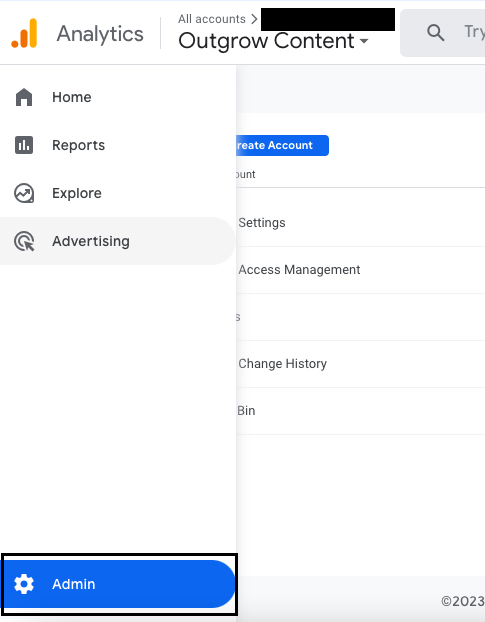
2. Now under Property click on Data Streams.
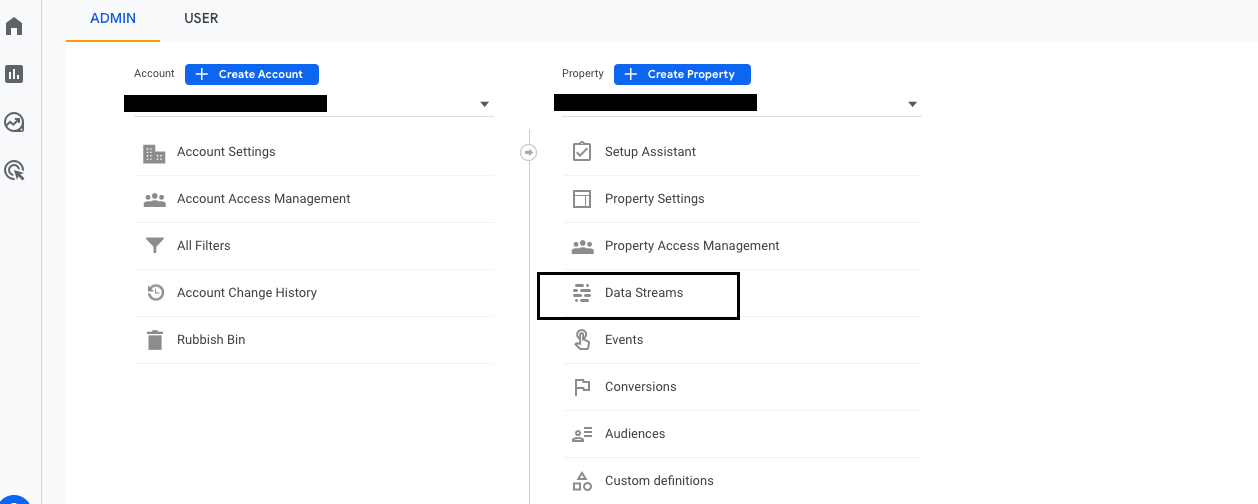
3. Select the Data Stream you want to connect to with your Outgrow account. NOTE: There could be more than 1 data stream available for you to choose from.
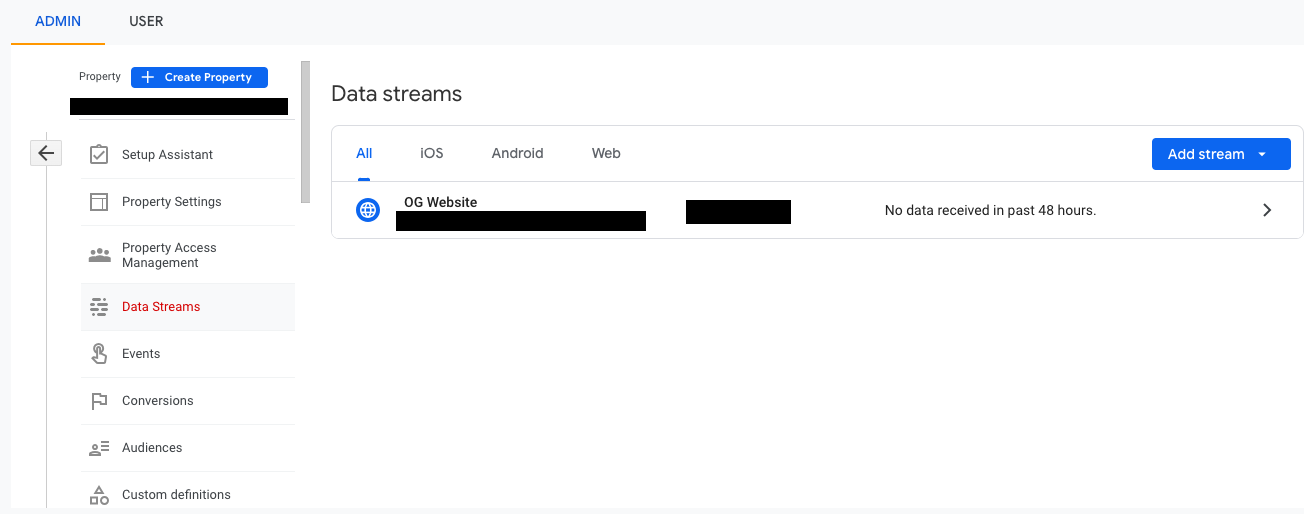
4. Now copy the Measurement ID for the respective data stream.
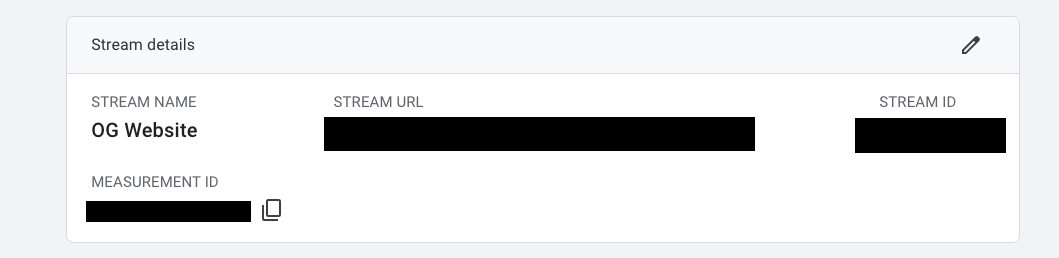
5. Log in to your Outgrow account and open the respective content in Build mode. Navigate to the Configure tab, and click on Tracking & Events under General Settings. Add the Measurement ID that you copied to the GA4 field in the tracking section.
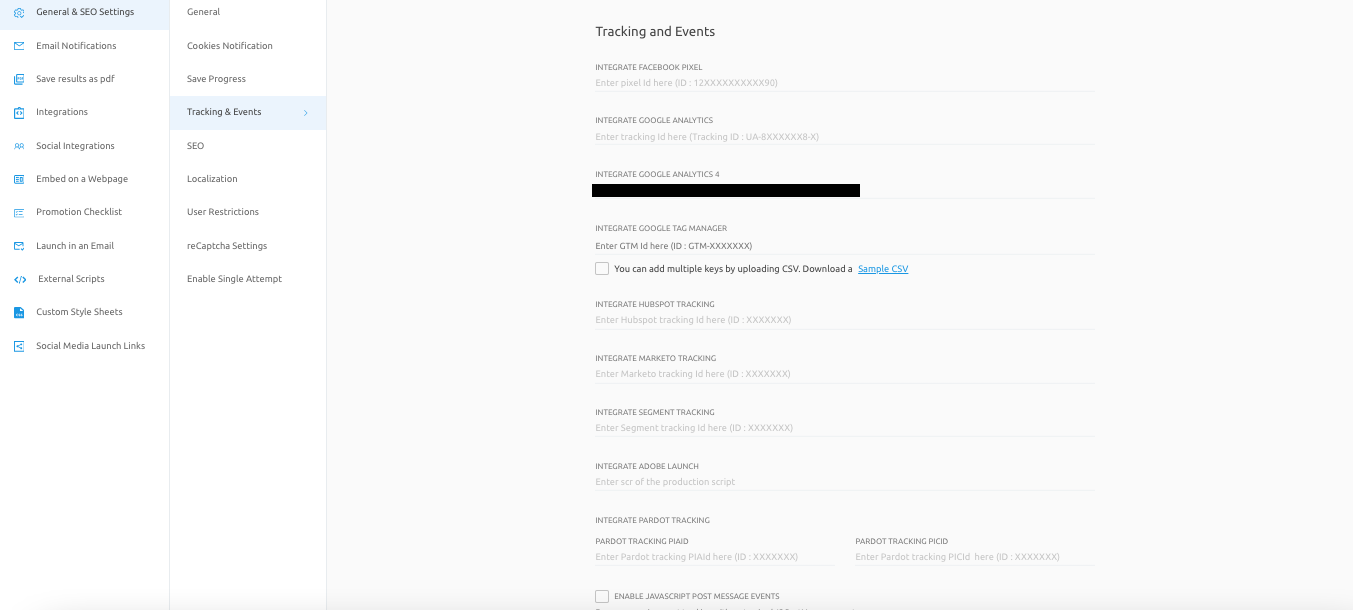
6.Once the Measurement ID is added to the content piece, the following events will start getting tracked:
A. A user views your content.
B. A user clicks CTA on the landing page.
C. A user reaches the result page.
D. A user views the respective Result/Outcome page in the content.
7.Now, whenever one of these events takes place, you can see it in Google Analytics Events. You can open your Google Analytics account where you are tracking the Outgrow content. Go to the Reports panel, select Engagement, then click on Events.
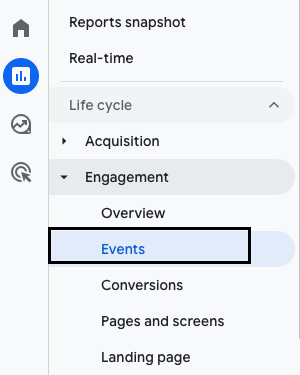
IMPORTANT NOTE
It might take upto 24 hours for events to populate in Google Analytics.
Tracking Customized GA4 Events using Outgrow
1. You can now track customized Google Analytics events using Outgrow by clicking on Customize Google Analytics events. Depending on the content type that you have created, these events can be configured for Welcome Page, Questions Page and Results Page.
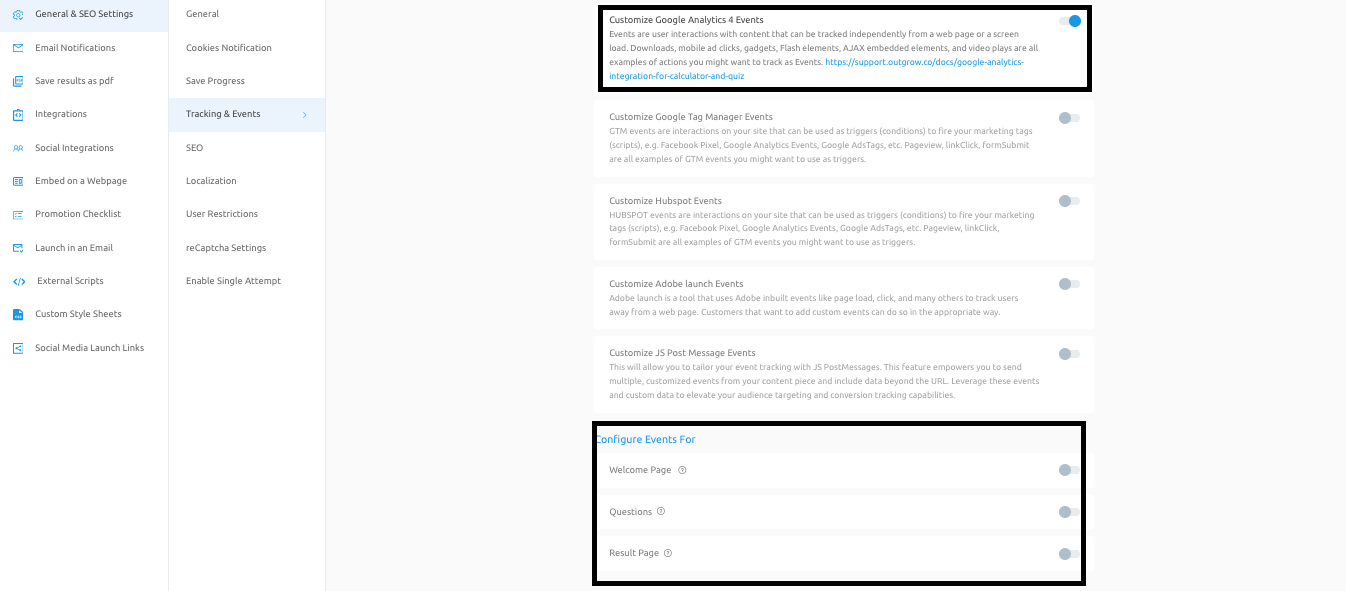
A. Welcome Page: For the Welcome page, you can set customized event tracking for tracking users who land on the Welcome page, and also users who click on the Start button.
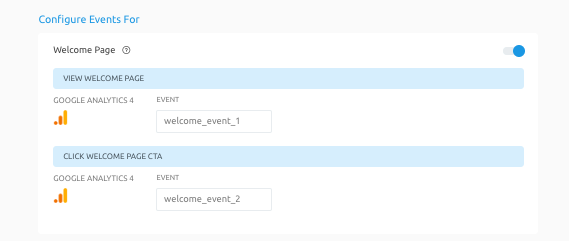
B. Results Page: For the Result page, you can set customized event tracking for tracking users who land on the Results page, and also thosewho see the respective Result/Outcome page.
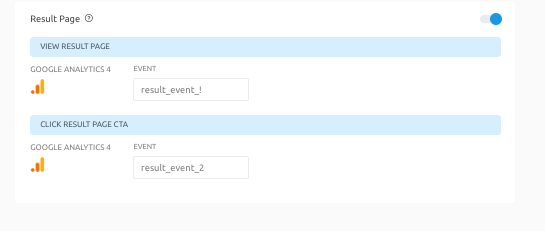
C. Questions Page: For the Questions page, you can set customized event tracking for tracking users who view the respective questions page, and also thosewho click the next CTA button. You can also configure events for tracking users who fill Lead Form data.
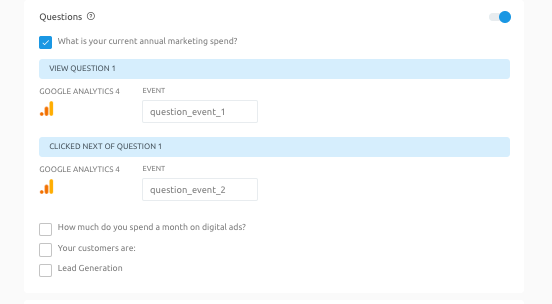
2. You can now navigate back to your Google Analytics account, and click on the Admin icon. Then navigate to Custom Definations. Click on Create Custom Definitions and add the details. You can use any name you want in Dimension Name field, select Event under Scope, add a description if you want, and copy paste the name of the event that you have set up in Outgrow for the respective custom event that you would like. to track. Click on Save to save the configuration.
In case you have any questions please reach out to us at [email protected], and we will be glad to assist you further.
Updated over 1 year ago