Kartra Integration: Save new leads from Outgrow in Kartra
Learn how to integrate your Outgrow Interactive Content with Kartra using our Zapier integration.
If you want to create or update the contact info of leads generated through your Outgrow Interactive Content with Kartra, you can use our Zapier Integration.
Setup related requirements
Here's what you'll need to get started if you want to set up an integration using Zapier:
An Outgrow account
A Kartra account
A Zapier account
Getting your accounts ready
To connect your Outgrow account to Kartra, you will need an active Outgrow account, and a live calculator or quiz. For help getting started with Outgrow, click here.
Connecting your accounts
1. To start the process, Click here to save new leads from Outgrow as new leads to Kartra. In Step 1 choose the Outgrow trigger that will be activated, the moment a new lead is submitted in Outgrow. In this case, we will select New Lead as the option.
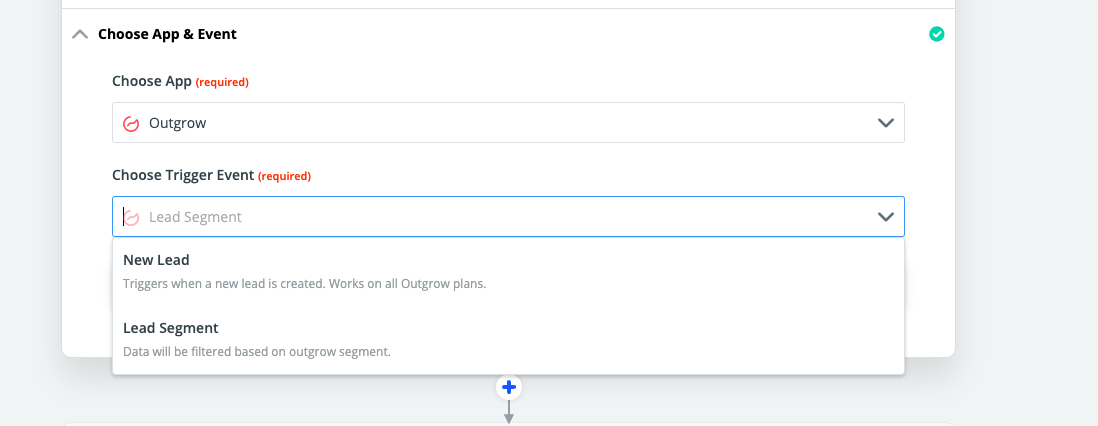
2. Choose your Outgrow account from the list of accounts or connect a new account.
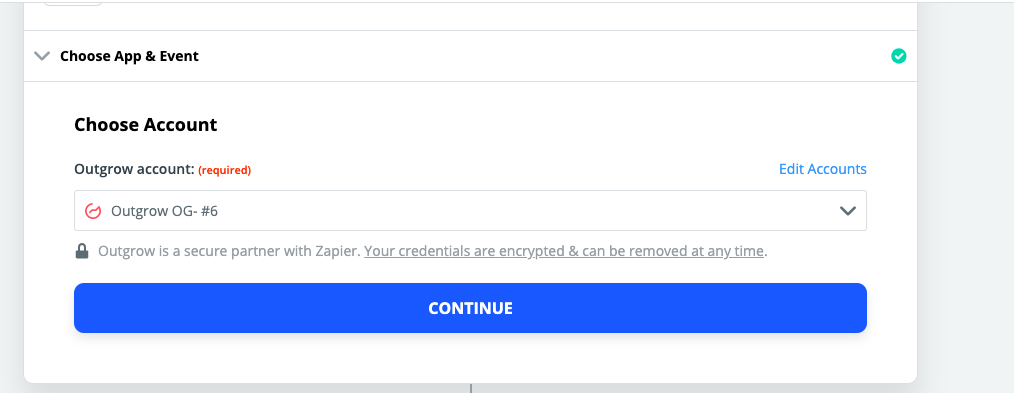
3. To connect a new Outgrow account you will need to plug-in the API key for your account. You'll find the key under the API Key Heading in the Settings section of your Outgrow account.
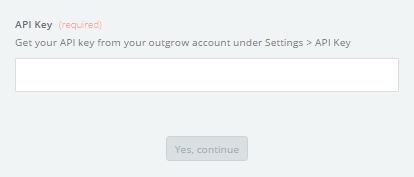
4. Choose the Outgrow content piece that you wish to use from the drop-down.
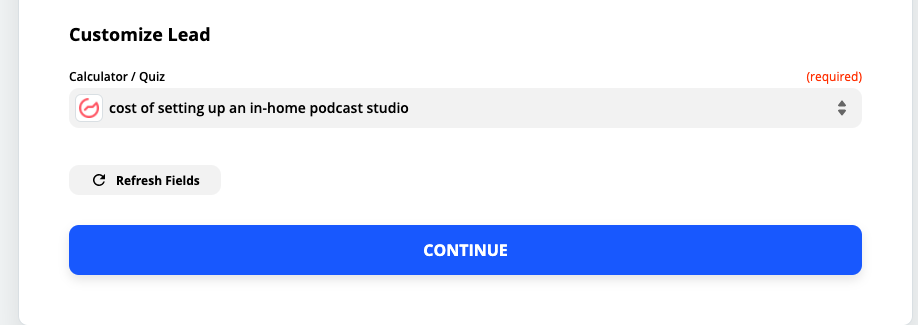
5. Test the step to see if a lead is being submitted successfully or not.
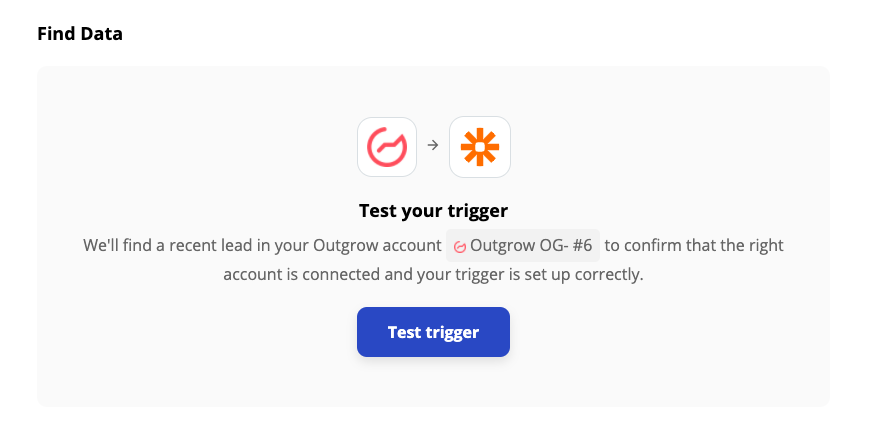
6. To get started you need to select a Kartra trigger that will be activated once a new lead is added from Outgrow.
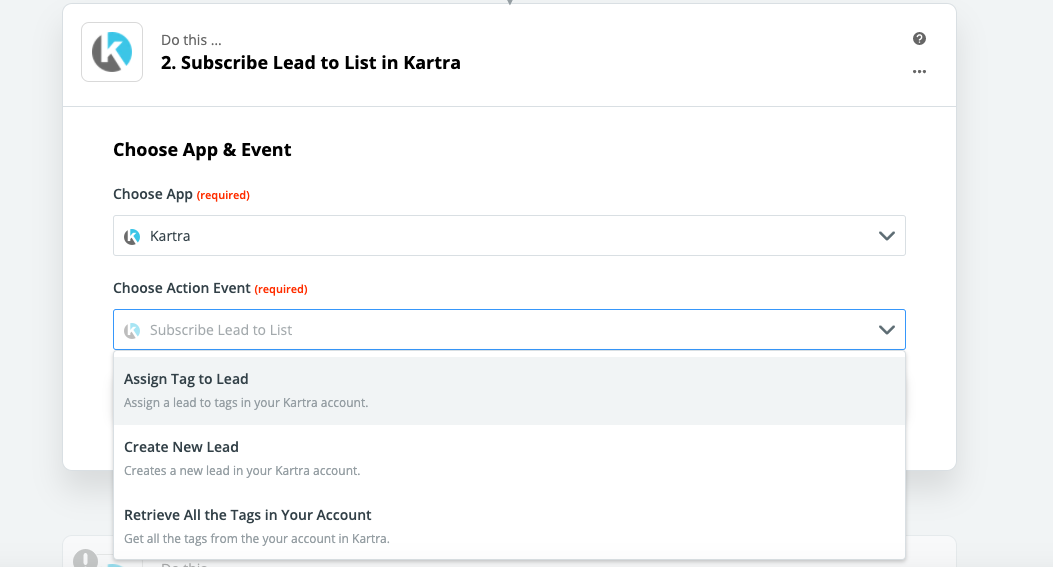
7. Then connect your Kartra account with your Zapier account.
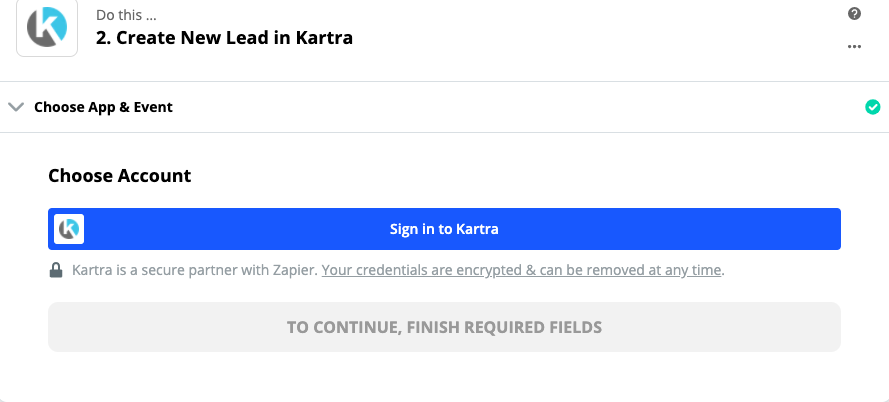
NOTE: You need to specify the API Key and Password from your Kartra account.
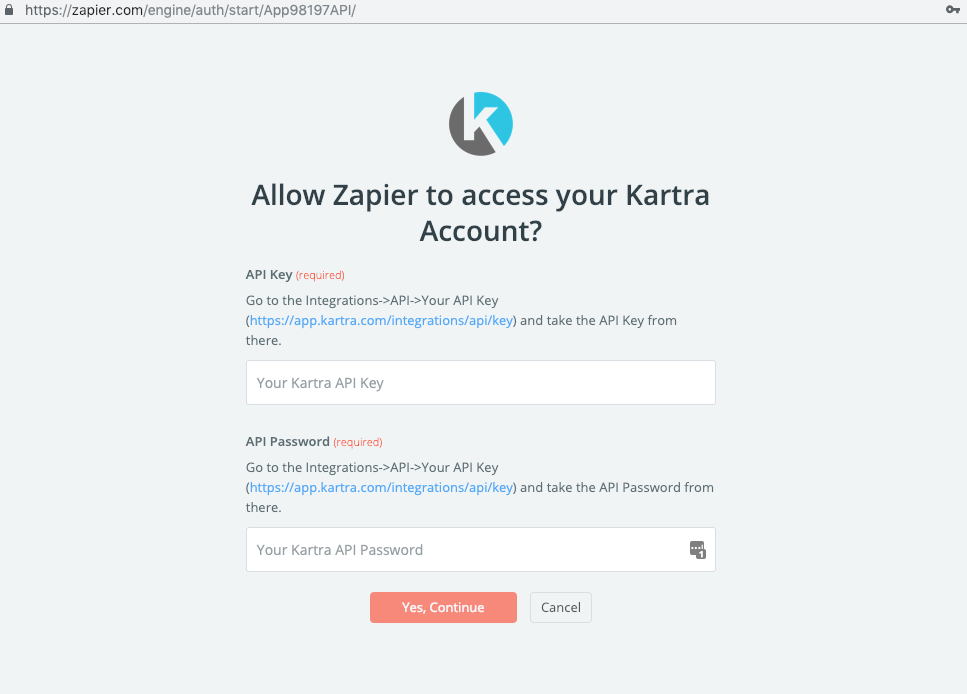
IMPORTANT NOTE
Once the API connection with your Kartra account has been successfully established, Zapier will pull all the assets you’ve configured inside your Kartra account (all your Lists, all your Tags, all your Sequences, etc), and list them in the drop-down.
8. Click Save + Continue to test the trigger.
9. Then map the Kartra fields with Outgrow fields, in which data that will flow in from Outgrow will be saved.
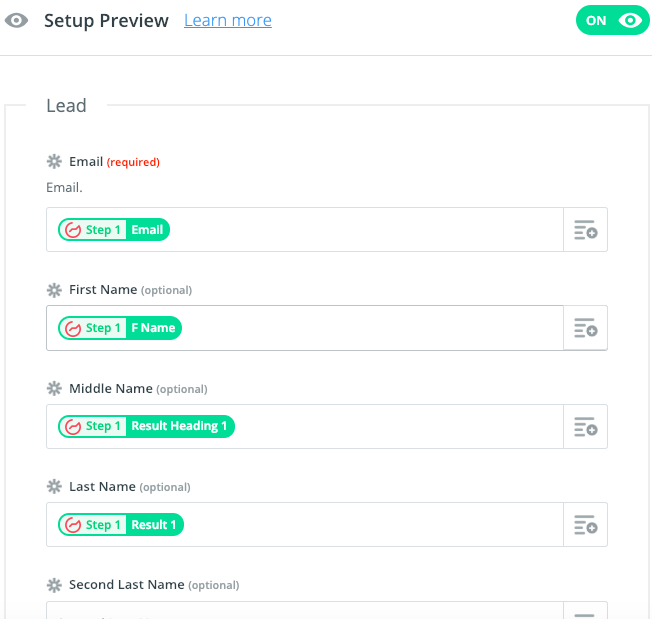
10. Click Save + Test to test the zap.
Once you’re satisfied with the results, new entries from your selected Outgrow content will automatically create a corresponding Kartra record.
Tagging Leads captured using Outgrow in Kartra
In case you would like to assign a Tag to the leads that you capture using Outgrow, you can opt for either of the 2 ways mentioned below:
A. Using Segments in Outgrow to bifurcate Leads and then adding tags once the Lead is added in Kartra: In case you would like to opt for this process, here are the steps that you need to follow:
A.1. To start the process, choose Lead Segment in step 1 mentioned above.

A.2. Connect your Outgrow account with your Zapier Account.
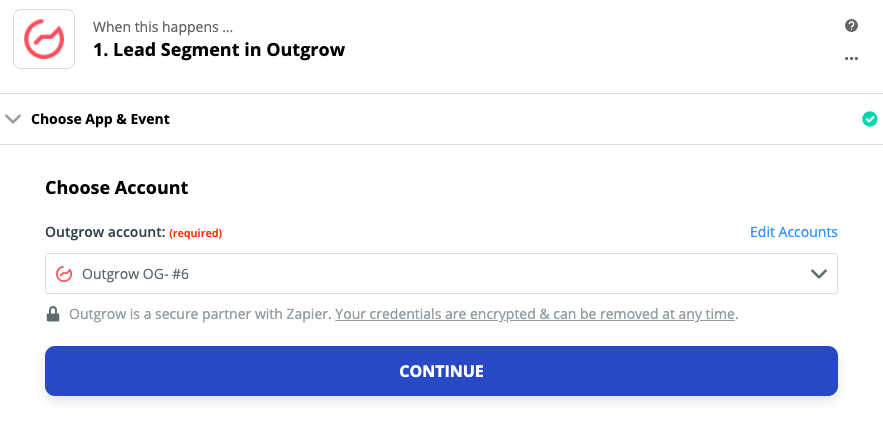
A.3. In the next step select the respective content piece that you would like to use, and also the respective segment.
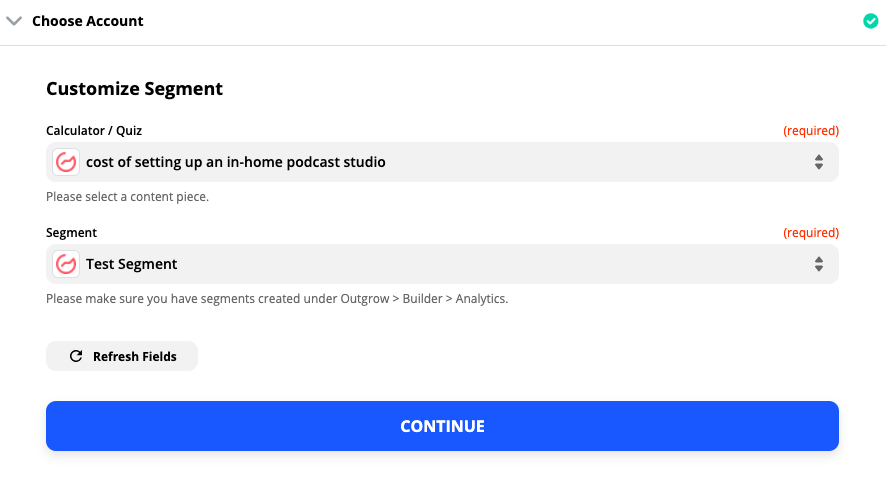
A.4. In the last step test the trigger by sending a test lead to your Kartra account.
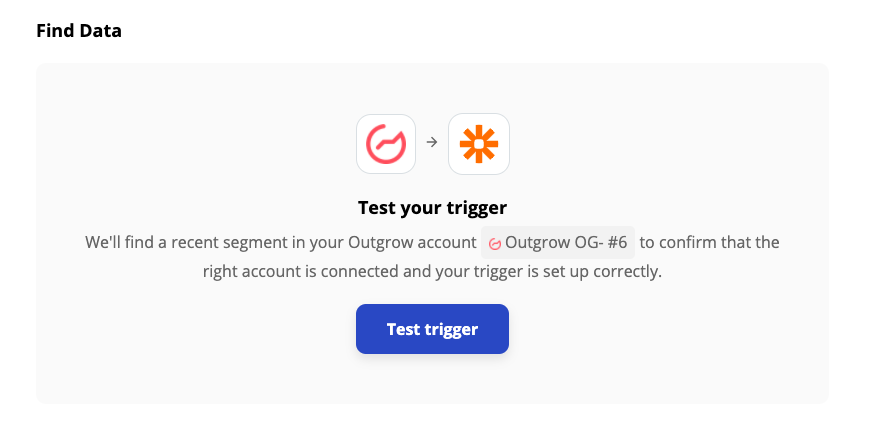
A.5. Now to add your leads to Kartra, you need to follow steps 6 to 9.
A.6. Post step 9, you need to click on the blue Plus sign present below the 2nd (Kartra) bar.

A.7. You need to choose the Kartra app, and from the Action Event drop-down, choose Assign Tag to Lead.
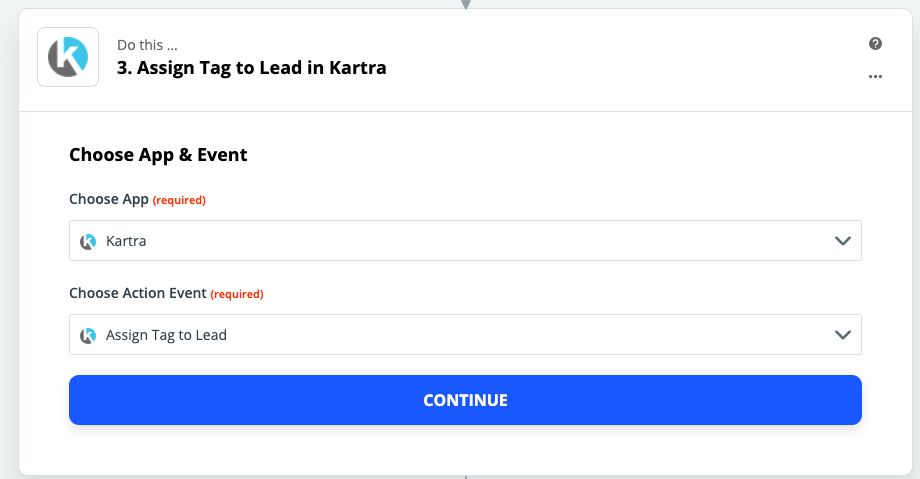
A.8. In the next step just test your Kartra account connectivity once, and then choose the tag that you would like to assign to the leads coming in from Outgrow for the respective segment. NOTE: Once you connect your Kartra account, all your Lists, all your Tags, all your Sequences, etc will be pulled by Zapier. Click Finish to save the zap.
B. Collecting Leads using Outgrow and then adding them to a Kartra List or assigning them a Tag: In case you want to opt for this process, you need to follow Step 1 - 9, and then you need to implement Step A.6. In Step A.7, choose the Action Event as Assign Tag to Lead or Subscribe Lead to a List according to your requirement. In the next step choose the appropriate Tag or List and save the zap by clicking on Finish
IMPORTANT NOTE
If you ever want to change this Outgrow and Kartra record integration, just go to your Zapier dashboard and tweak anything you'd like.
.
In case you have any Questions or Concerns, please reach out to us at [email protected] and we will be happy to assist you further.
Updated over 1 year ago