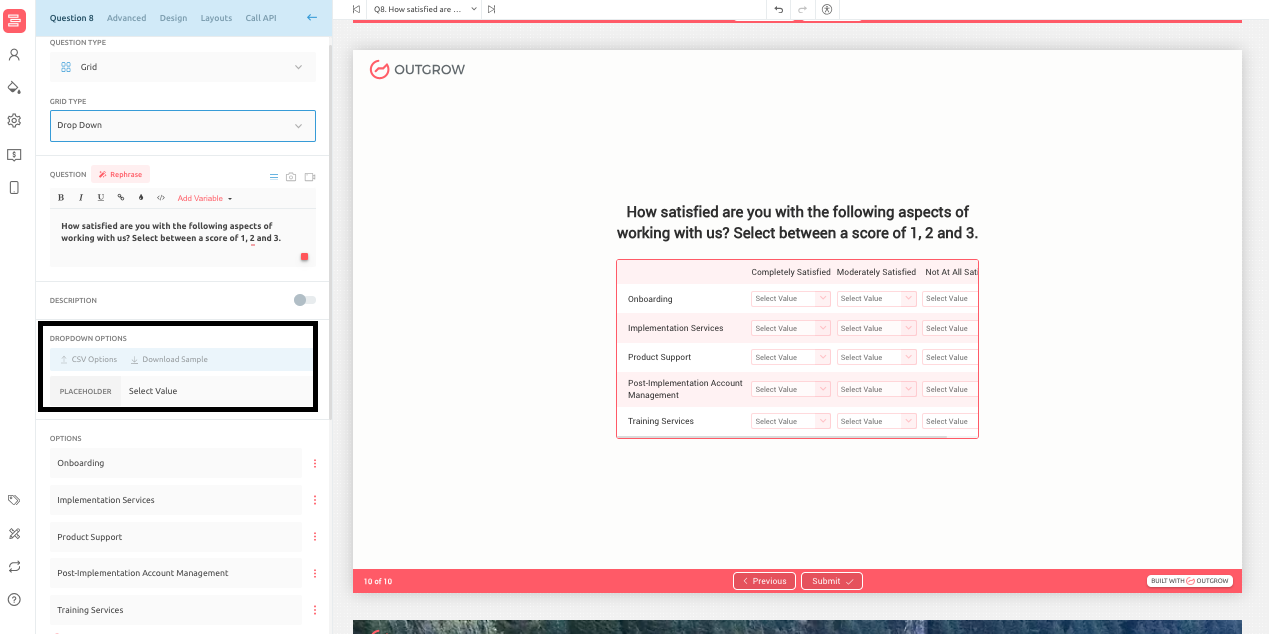Adding Questions in Your Outgrow Content
One of the most important parts of your content piece is the questionnaire. It is something that the user reads as soon as he/she visits your content. Therefore, it is important to focus on the type and content of the questionnaire with regard to your audience. This document will help you understand the different types of questions available in Outgrow that you can choose from.
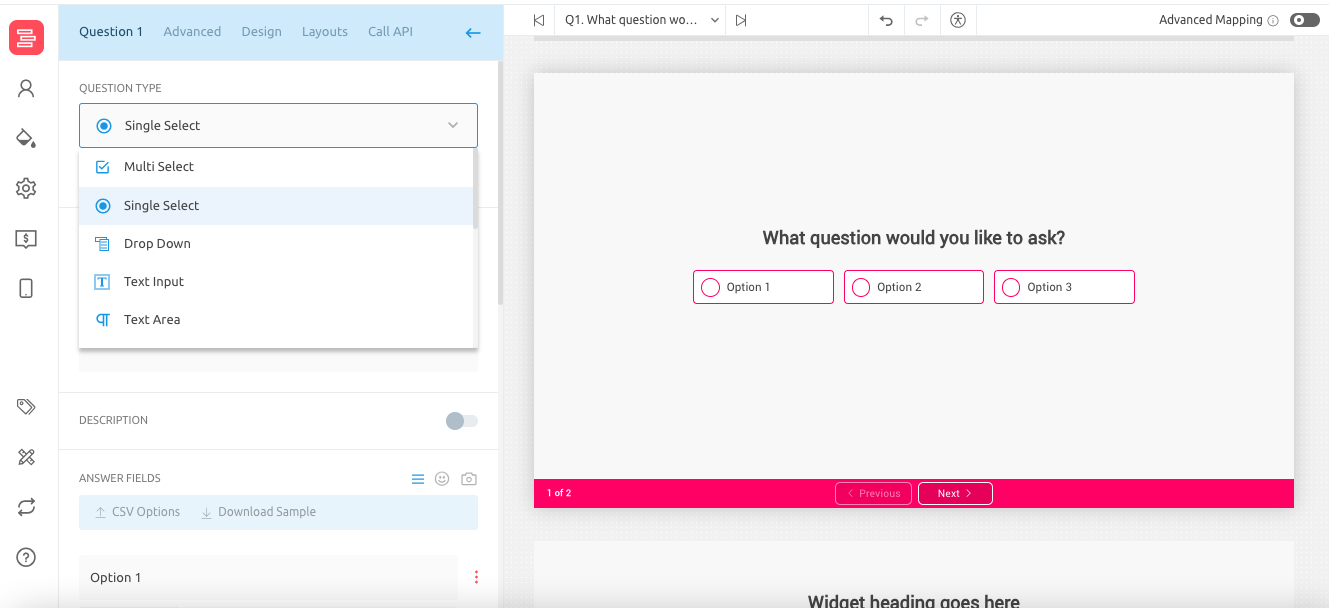
Types Of Questions
1. Multiple Choice: Single Select: Multiple-choice questions find common use in quizzes, calculators, and surveys. Such questions require users to choose one option out of several given options. In order to add a multiple-choice question, select the question type Single Select. You can then set up the options for the users to choose from. You can also add icons to the options from the icon library.
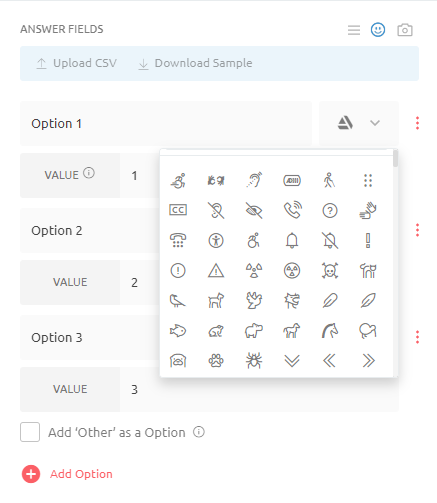
2. Multiple Choice: Multi-select: There are several real-life situations where a user might be inclined to choose two or more answers to a question posed to him. We have addressed this problem by providing the multi-select type of question. Here end-users can select more than one option.
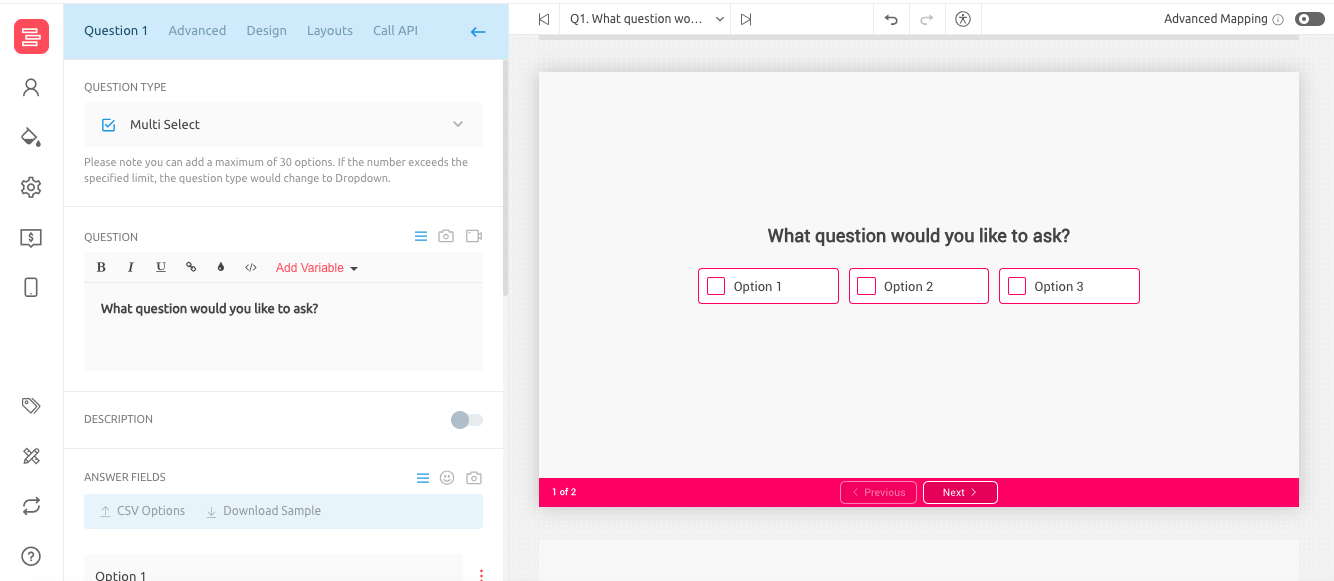
3. Numeric Slider: There can be some questions where the options are best laid out in a slider format. Choose a numeric slider as the question type for such questions. Start by adding a question title. Then, add a prefix or suffix as a unit of the variable (can be $, %, Kilograms, etc). You can provide a minimum and maximum value for the slider to set the lower and upper limits. You can change the step length, which is the lowest denominator of the slider, and show a scale by simply toggling the 'show scale' button. Finally, you can add a default value, which is the value that the slider will come pre-defined with.
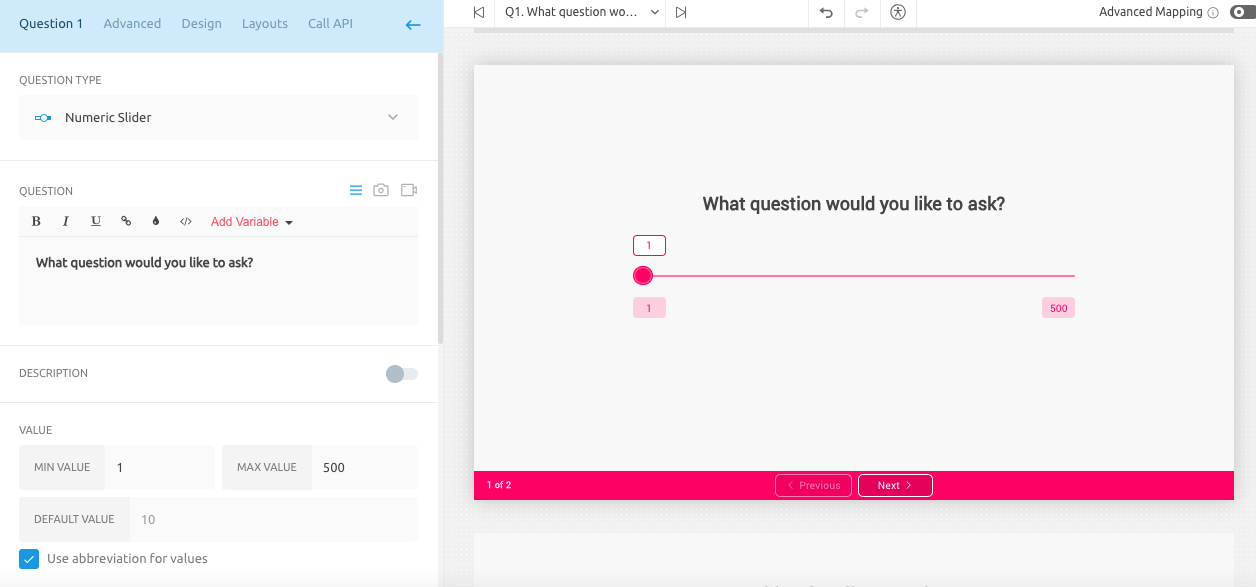
4. Text input: If you want your end-user to answer the question in text format, select Text Input from the drop-down. You can also select any of the below-mentioned types of validations as per your requirement:
A. If you select a Numeric validation, add a minimum and maximum value that can be accepted.
B. If you are using Alphanumeric validation, you must provide the minimum number of characters required.
C. You can also have users enter their Email or their Location address using Places (Powered by Google).
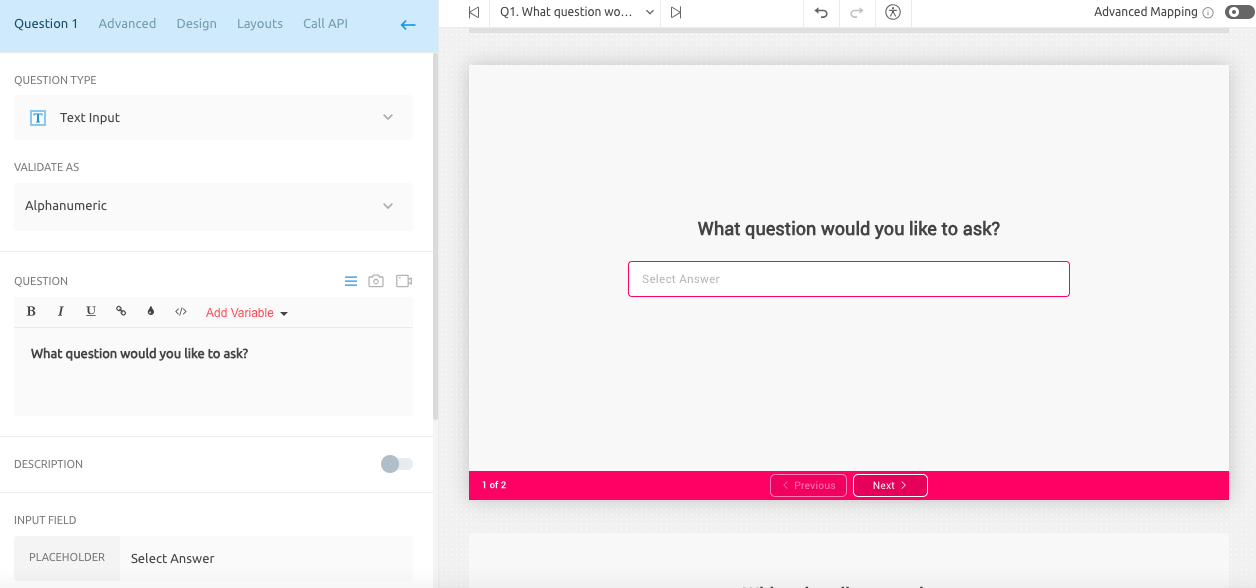
5. Drop Down: If you want your end-user to choose a particular value from a drop-down menu, then you should opt for this question type.

6. Text Area: Similar to the text input type, this is used when you want to show a box in which a user can add his/her inputs. You can define the minimum and the maximum number of characters as well.
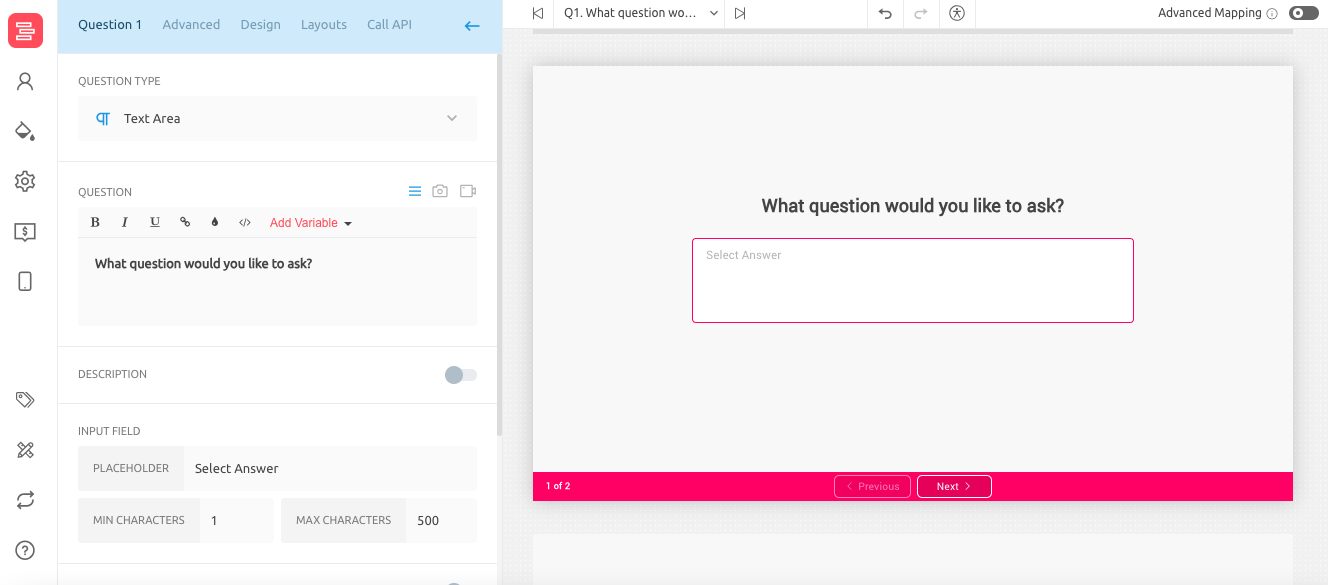
7. Opinion Scale: This question type is used when you want to collect a user's opinion on something. You can have a stepped scale on which a user can express his/her opinion by choosing the desired score. For the least and the highest score, you can also define labels.
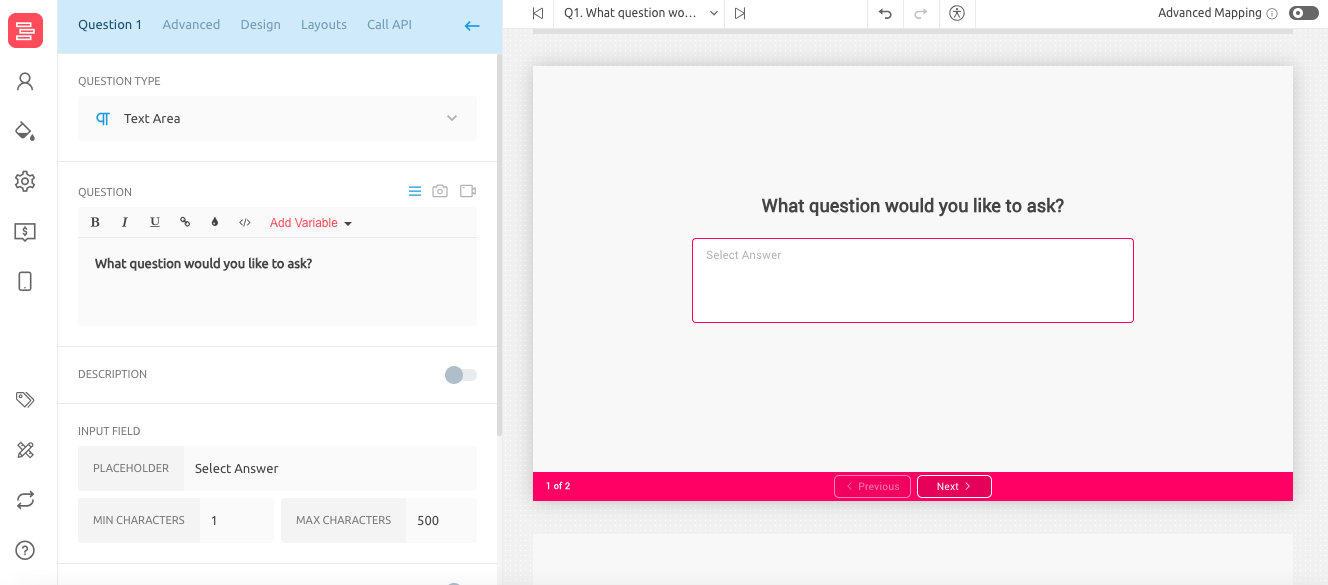
8. Date/Time Picker: This question type comes in handy when you want your user to choose a date and time in order to schedule something. A perfect example of this could be a case in which you want to give your prospects an option to choose a date and time for a demo. You can also choose the days of the week on which your slots will open up.
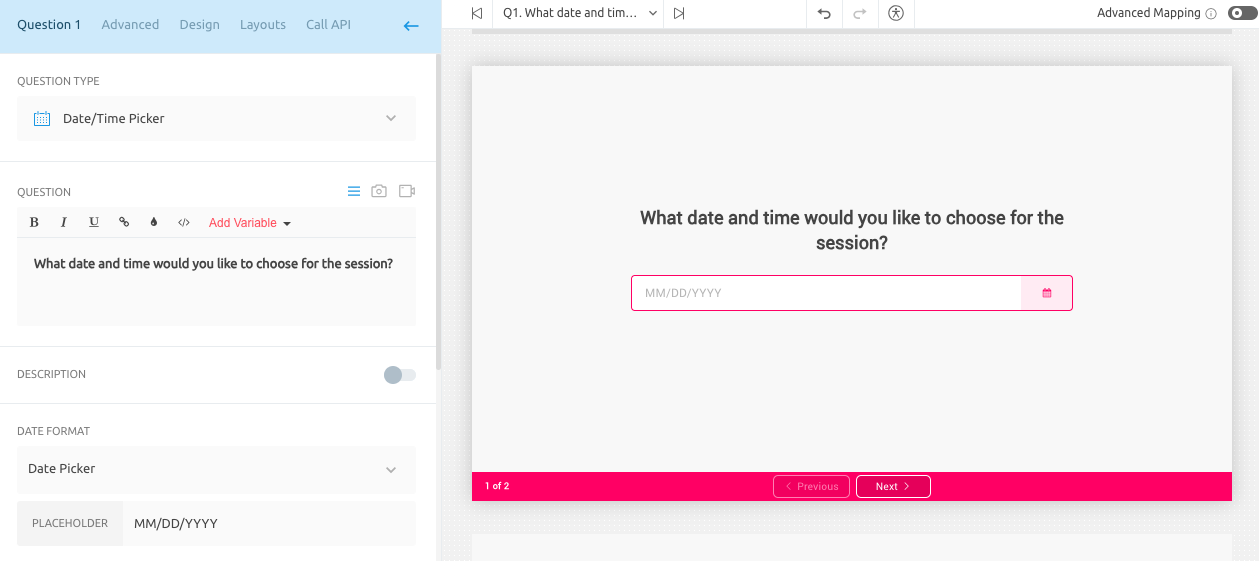
Note: You can also disable the option where the user can choose a time.
9. File Upload: Using this, you can have your end-user share data by uploading it as a part of their response submission. You can choose the type of data that you want the user to upload to the system.
NOTE: We support Image, PDF, Document, Excel, Video, Vector Graphics, and Audio-based extensions.
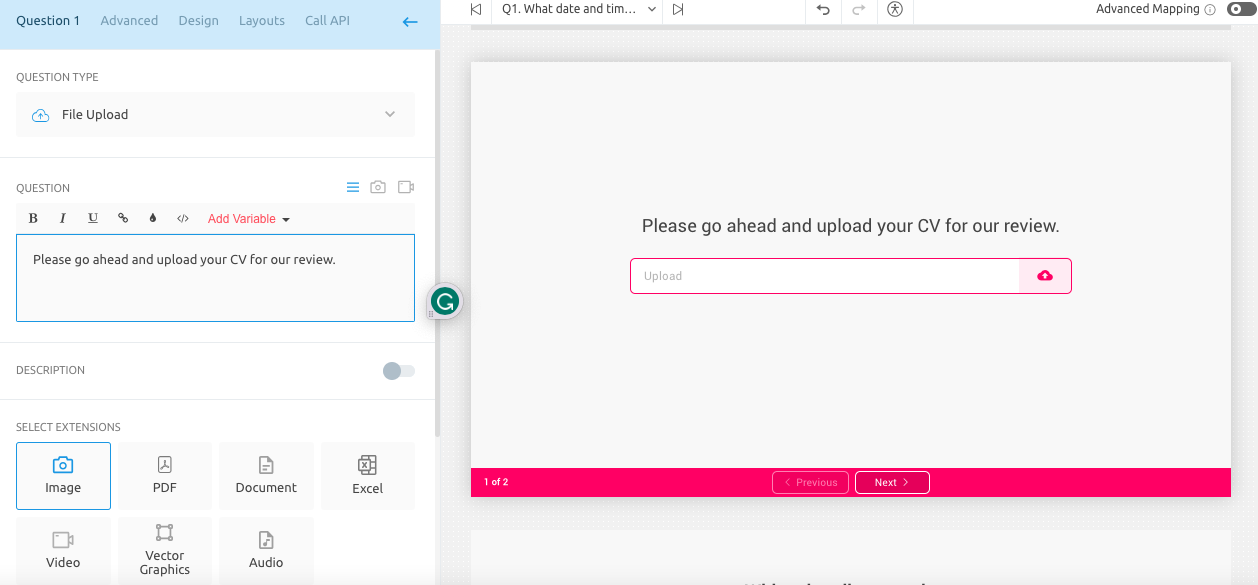
10. Rating: Just like the Opinion Scale question type, using this you can have a user share their rating for a certain aspect while submitting their response. You can increase the number of stars available for a user to choose from using the stars slider.
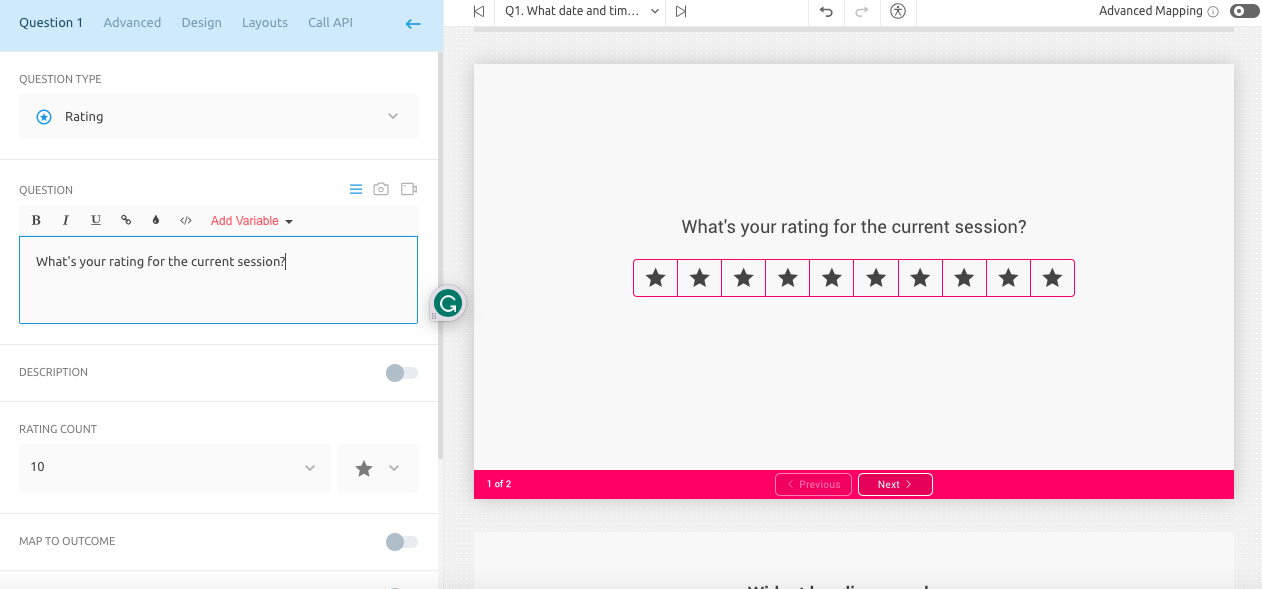
11. Ranking Grid: Using Ranking Grid you can have users rank the options for submitting their response in the form of a grid. You can increase the number of columns and rows for the users to choose from.
In this, Outgrow only processes the data if the user has ranked all options. If the question is half attempted, no data would be recorded.
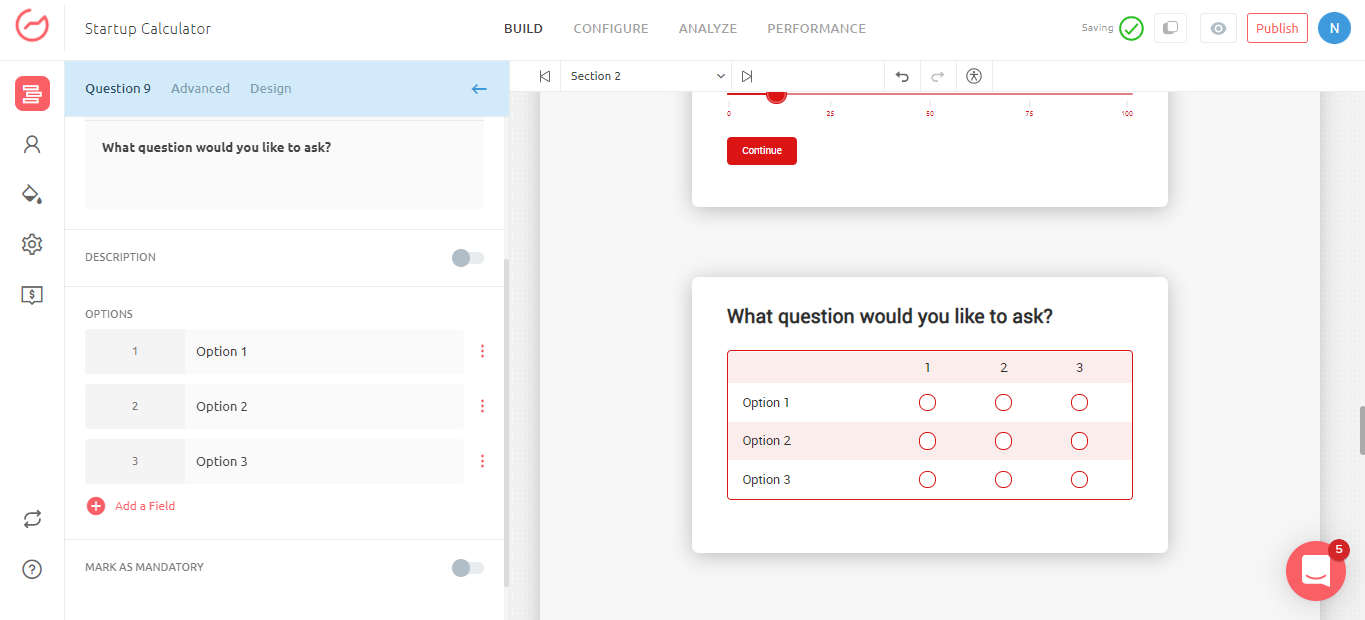
IMPORTANT NOTE
1. In a Ranking Grid question type, you can now select Drop-Down as a sub-type as well. You can specify a placeholder text for the drop-down field, and using the CSV Upload, you can upload the csv file containing the values that will be available for selection in your content.
2. You can now Add or Remove the Continue button for each question. This can be done by going to the Advanced sub-tab for each question and enabling/disabling the Enable Continue Button setting toggle.
3. This functionality is not available for Chatbot and Giveaway content type, and is also not available for Paragraph style layout.
12. Quantity Picker: Using the Quantity Picker question type, users can easily increase or decrease the quantities, using the "+" and "-" icons for quick numerical adjustments. This simplifies data entry, reducing errors and improving user experience. For example, in a calorie calculator, users can easily adjust exercise minutes. Similarly, in a computer configurator, RAM selection becomes seamless.
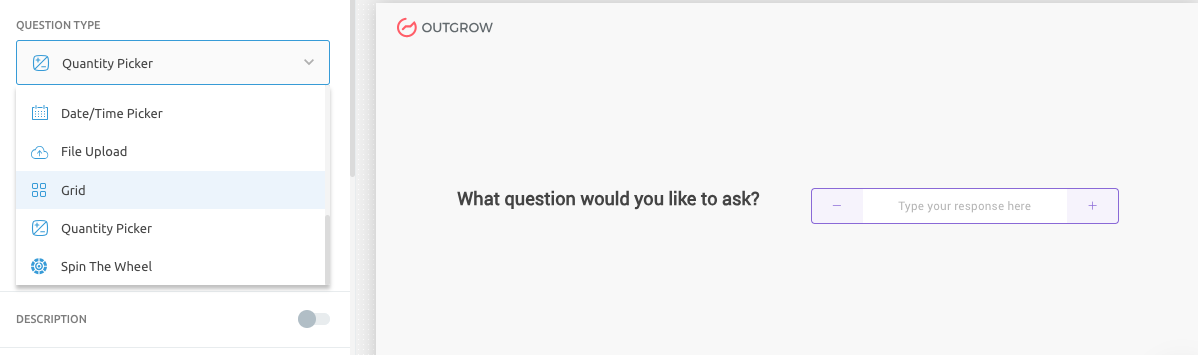
12. Numerical Range Slider: Using this question type, you can specify a minimum and a maximum value for a particular question.
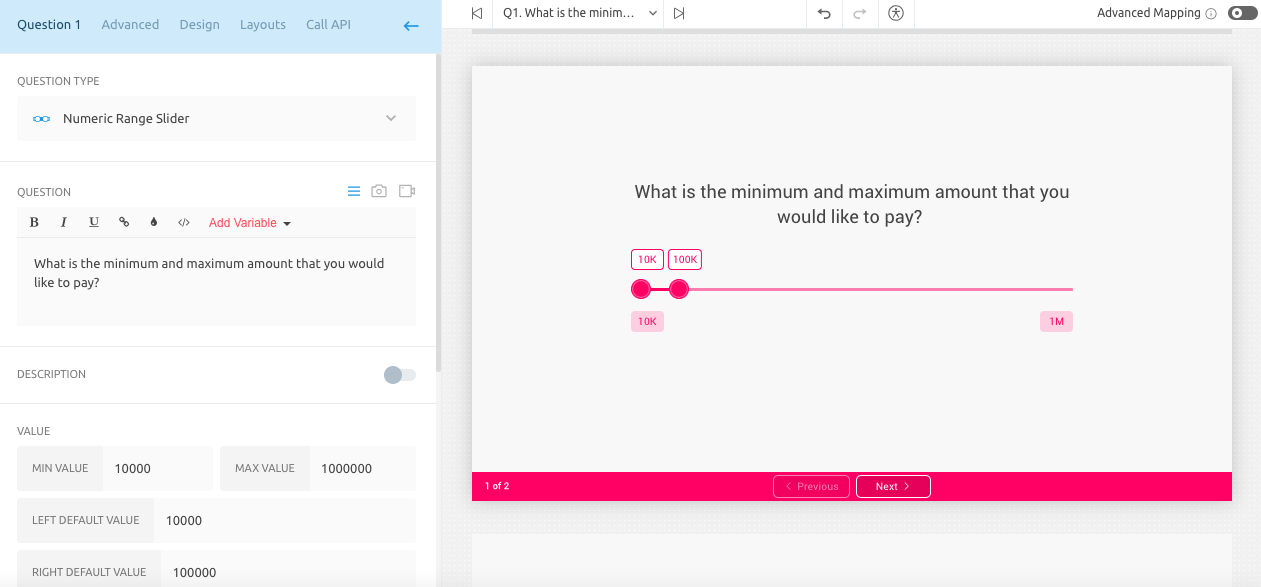
Add Question Descriptions for Enhanced Clarity
Want to add clarity to your interactive content's questions? Outgrow now lets you include optional description text! This text provides users with additional instructions or details for each question. You can choose to display this text in two ways:
A. Under Question Title: Position the description text directly beneath the question title for clear visibility.
B. Tooltip: Enable a hover-activated tooltip that displays the description text when a user hovers over the question.
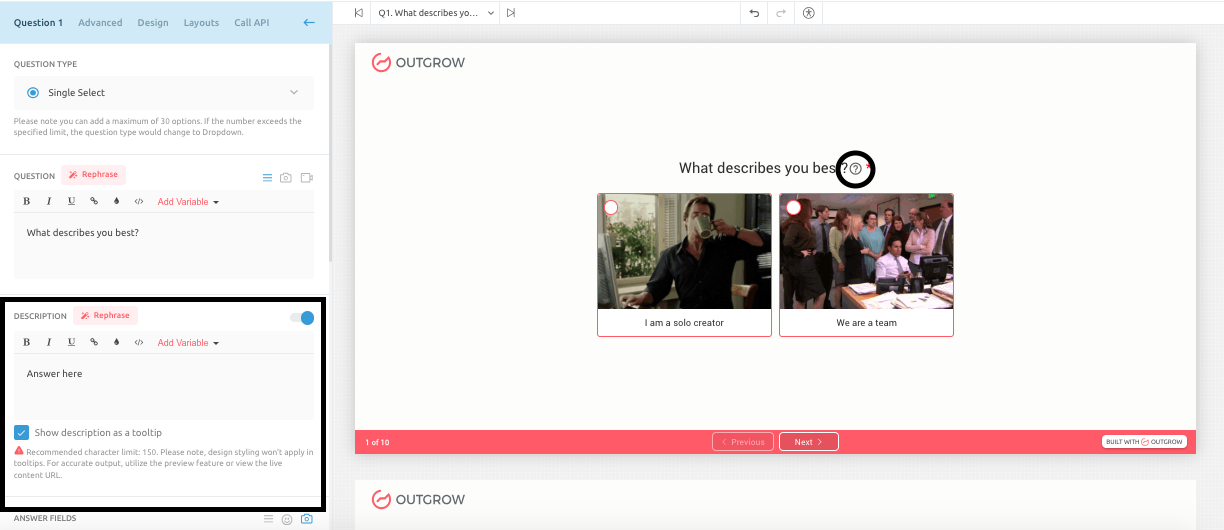
NOTE
The recommended character limit for description text is 150 characters. Another thing that we would like to highlight here is that design styling won't apply in tooltips. For accurate output, utilize the preview feature or view the live content URL.
Reordering Or Deleting Questions
A. To reorder questions, you can simply drag and drop the questions in the builder.
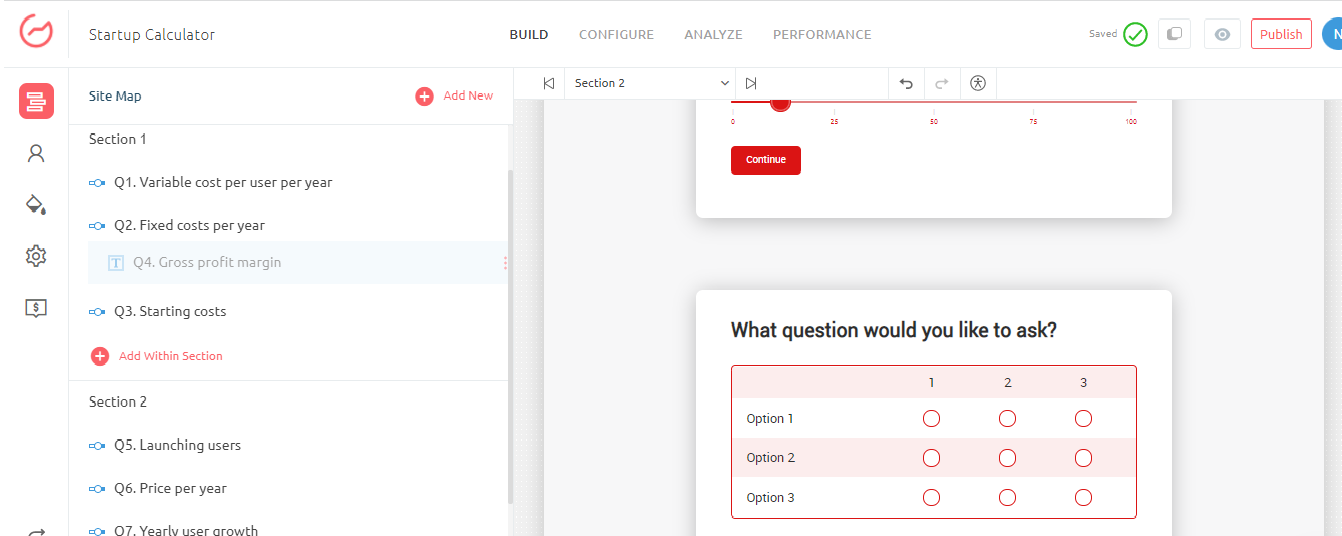
B. Hover over options on a question to find actions that can be performed for that question. Click on the delete option, which appears in the list of actions.
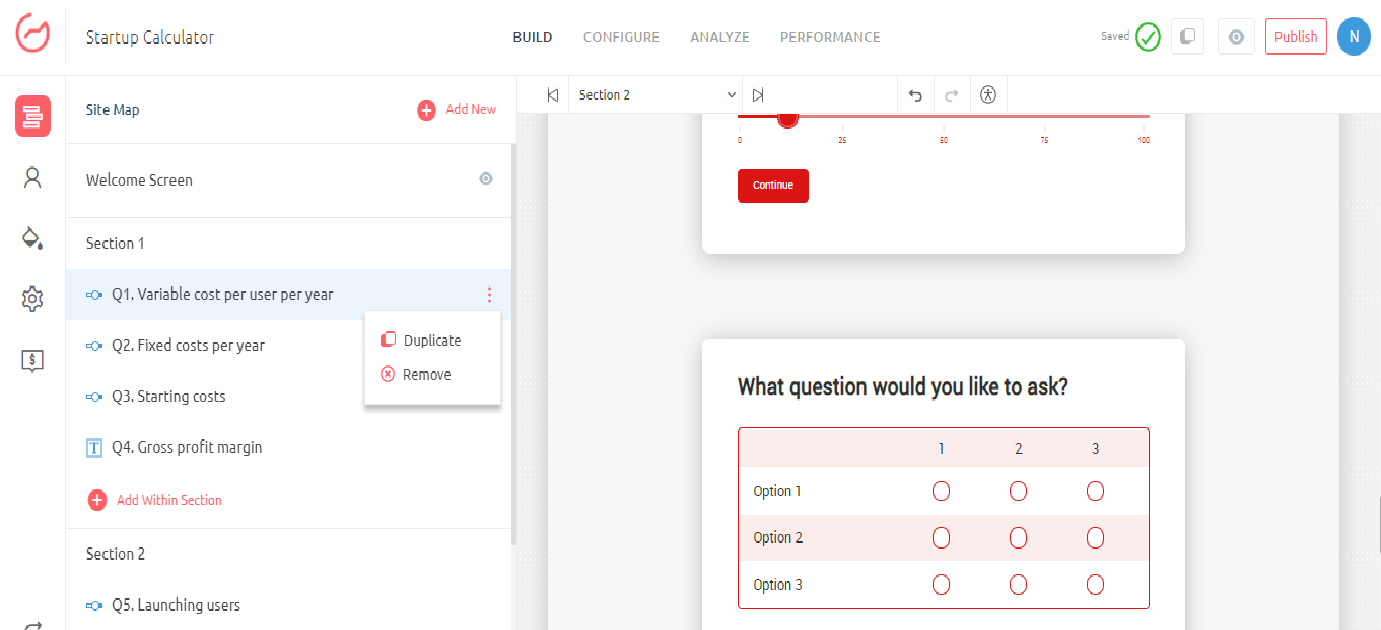
IMPORTANT NOTE
Different content pieces on Outgrow have different utilities and features, it is important to understand how the questionnaire is different in each type of content offered in Outgrow.
A. Content types like the Calculator, the Outcome quiz, the Ecommerce quiz, and the Poll consist of all 11 types of questions.
B. The survey has all types except the ranking grid (11th on the list above).
C. The Chatbot includes only 5 types of questions namely text input, single-select, multi-select, rating, and date time picker.
D. And Assessment comprises only 2 types single-select and multi-select.
The team has created this with a lot of thought process and consideration regarding each content piece as well as question type, however, feel free to reach us at [email protected] with any suggestions or queries and we will be happy to help you out.
Updated 10 months ago