Launch Your Outgrow Content In An Email
To improve the click-through rate of your email campaign, you can add an Outgrow Content Piece in an email. Asking the first question in an email adds an element of intrigue wherein users are bound to jump to your content and engage.
For the functionality to work, some settings need to be changed:
1. Remove the lead form from your Welcome Screen if you have one.
2. Make sure your first question is an Opinion Scale/Rating/Single Select question.
3. Disable the Save Progress feature if you have it configured.
This document will help you understand, how this functionality can be configured in Outgrow.
How to access Launch In an Email feature
1. To launch an Outgrow experience in an email, you first need to navigate to the Launch In an Email sub-tab under the Configure tab.
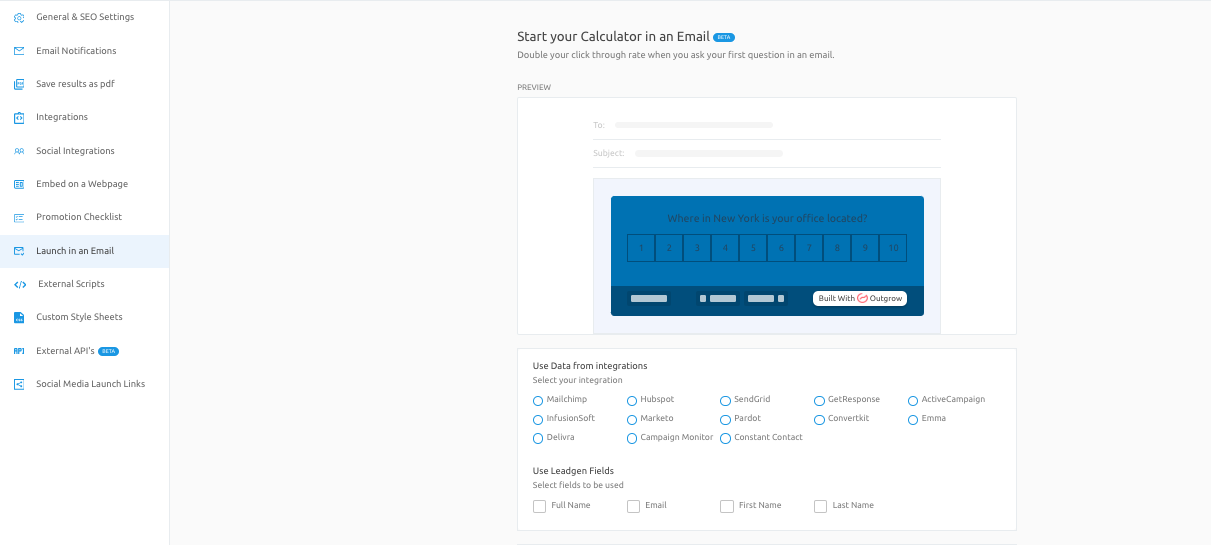
2. In case you have set up integration with a 3rd party tool such as HubSpot, SendGrid, etc, you now can pass the Lead Gen field information in the launch code that you will add in the email. This will be very helpful in cases where you are targeting a specific group of people and you already have their details in your system and you don't want to ask for the information of the user again. You just need to choose the respective fields and the code will automatically get updated as per your selection.
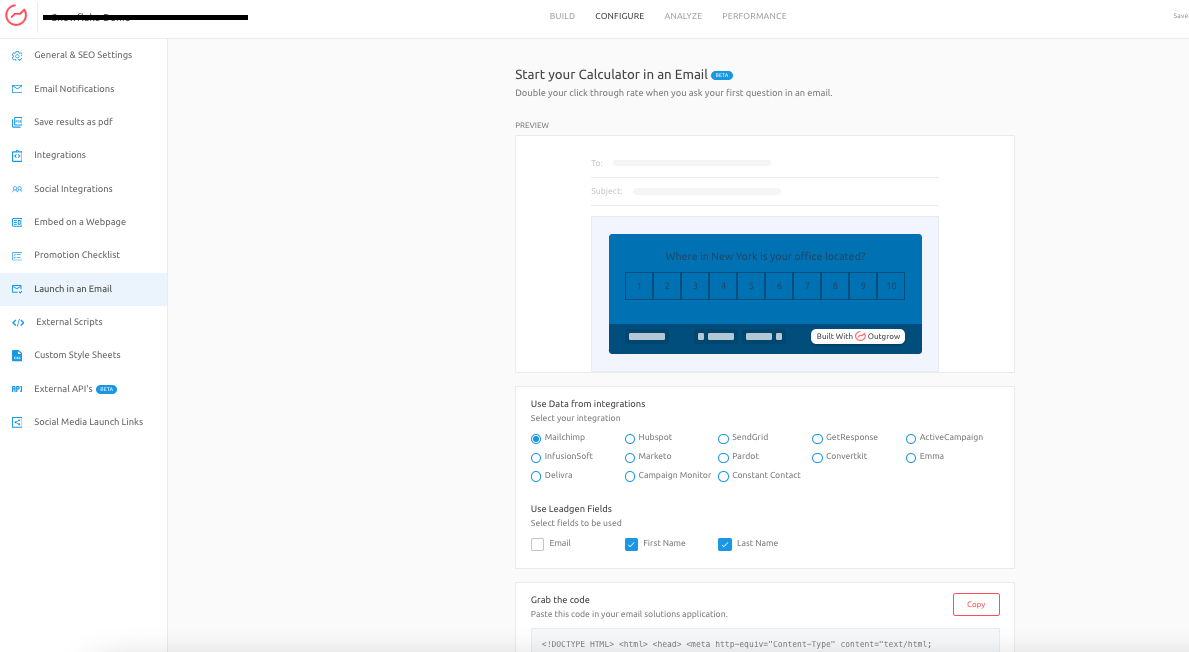
- Click on Copy to copy the code.
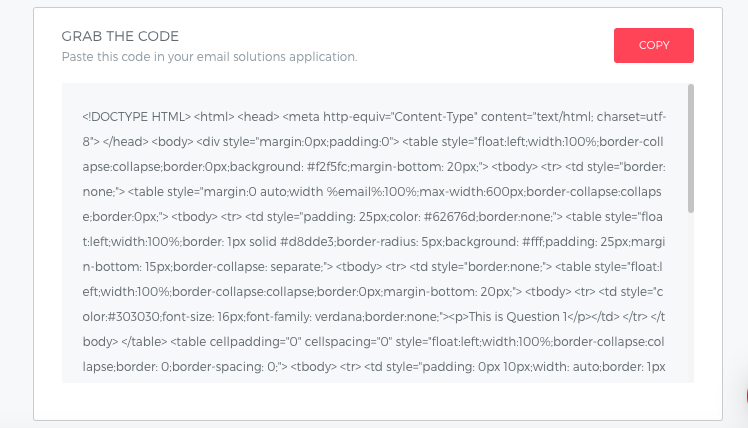
4. Once the code is copied, you can add it in the HTML view of the email that you will configure in your Marketing Automation Tool or CRM.
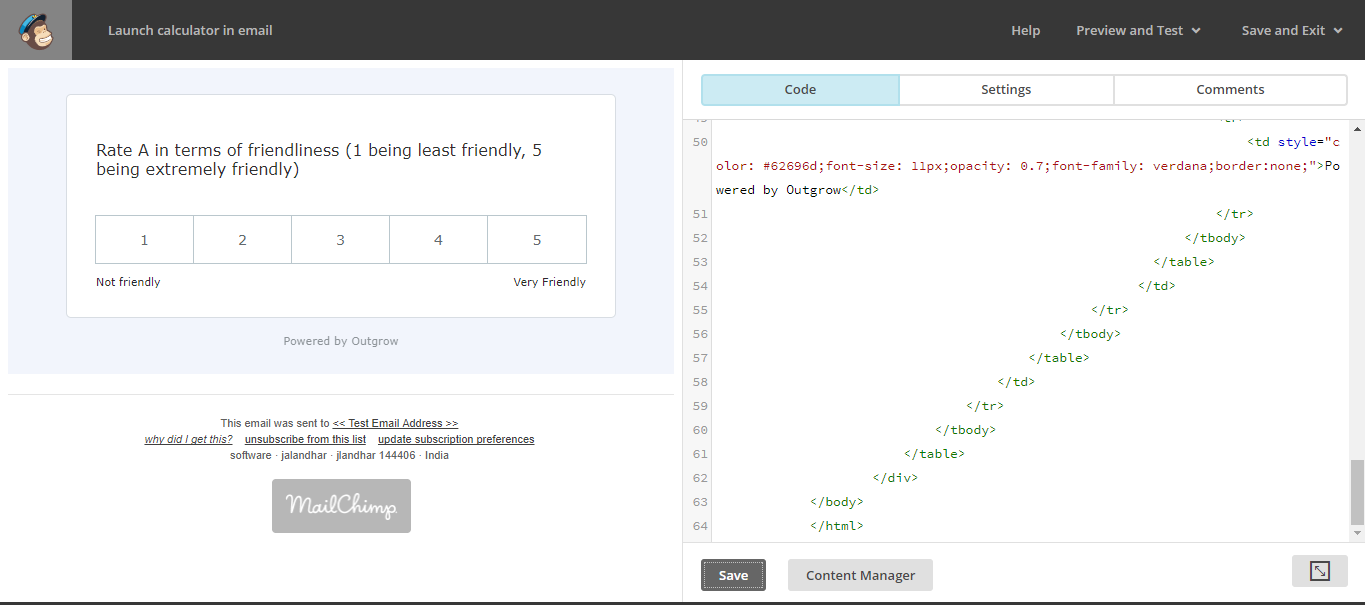
NOTE: For tools not listed in Outgrow, you can still modify the code at your end by replacing the existing variables present in the code with the variables for your respective tool.
If you have any questions, please contact us at [email protected],, and we will be happy to assist you further.
Updated over 1 year ago