Adding a New Font Type in Outgrow
Outgrow provides a range of font styles to choose from, which can help improve your content's overall look and feel, in line with your branding guidelines. You can set up the overall font guidelines for your content by going to the Settings section and selecting the Overall Design tab. From there, you can scroll down to the Font Type drop-down menu, where you can select the font you prefer.
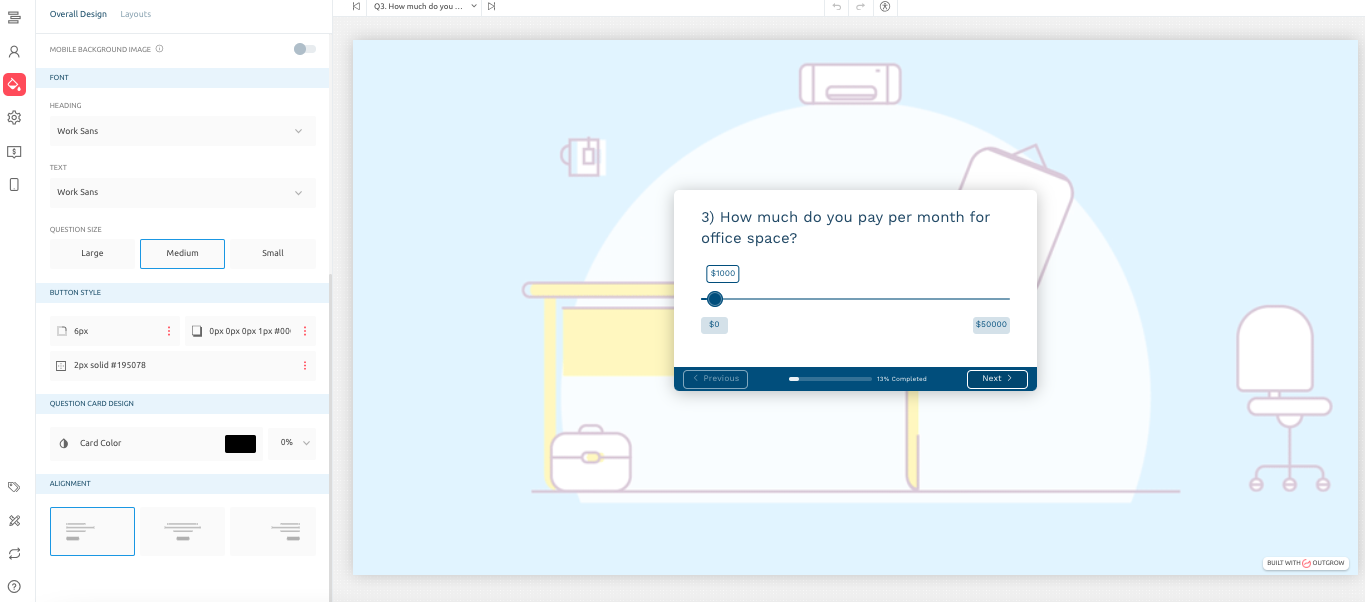
You can customize the font style for a specific question by going to the respective question and then navigating to the Design sub-tab. Enable the Set Design For This Page setting, then select style, size and colour under the Fonts section.
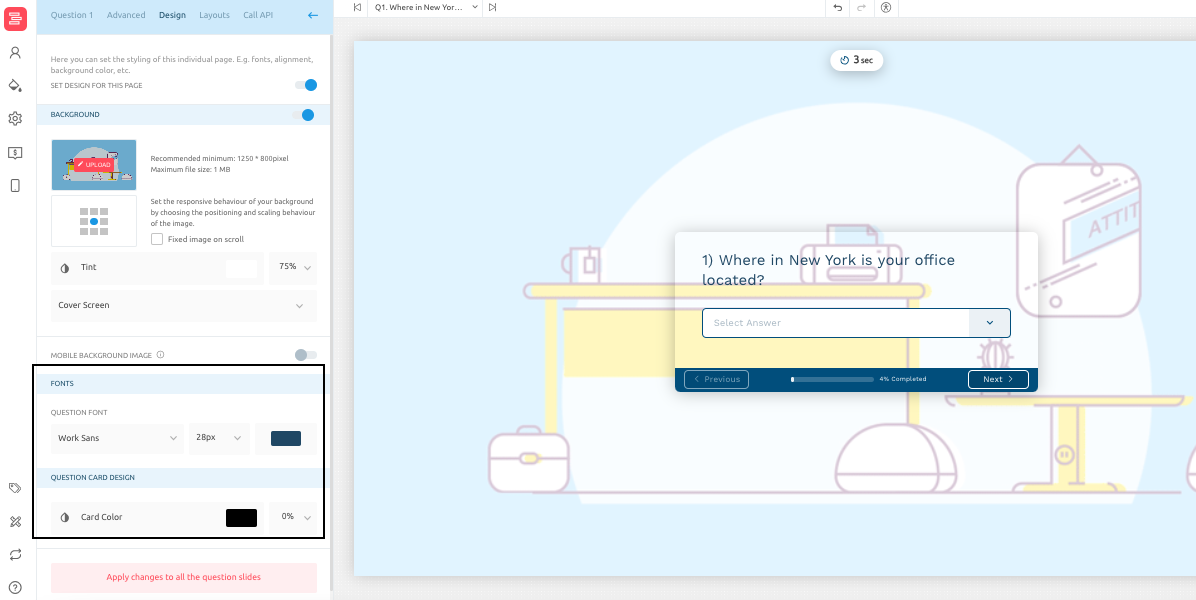
However, if you would like us to add a new font type for you in Outgrow, we would be happy to undertake your request. For that, we’d require the below-mentioned files from you:
A. Font file in OTF format.
B. In Outgrow, we need 3 separate TTF font files for 'Regular', 'Light', and 'Bold' font styles.
IMPORTANT NOTE
In the case where the Font Type that needs to be introduced is a Blacklisted Font, we will not be able to introduce the font in Outgrow.
If you have any questions or concerns, feel free to reach out to us at [email protected] and we will be happy to assist you further.
Updated over 1 year ago