Creating Giveaways Using Outgrow
Using Outgrow, you can now create Giveaways to encourage users to join a contest that you will be running for your customers, employees, etc. By going through this document, you can learn more about how to create Giveaways in Outgrow.
Types of Campaign Modes
There are 2 types of campaign modes available in Outgrow that you can choose from. The campaign modes are:
1. Contest Mode: Hosting a giveaway in contest mode is a great way to engage your users and encourage them to participate in your contest. By sharing a unique link on social media, each user can earn points and move up in the leaderboard. This helps them keep track of their progress and motivates them to refer other users to participate in the contest. At the end of the campaign, you can reward the user(s) with the most points.
2. Random Mode: During a giveaway in random mode, the winner(s) can be chosen by any method, whether it is random selection or task-based. During the random campaign mode, users are only required to fill in their personal information according to the specific requirements mentioned in the lead generation form. Once the users have successfully entered the giveaway, you can redirect them to any URL of your choice.
How to create a Giveaway
1. After logging into Outgrow, you will see all the available content types in Outgrow listed at the top. In this case, you need to click on Giveaway.
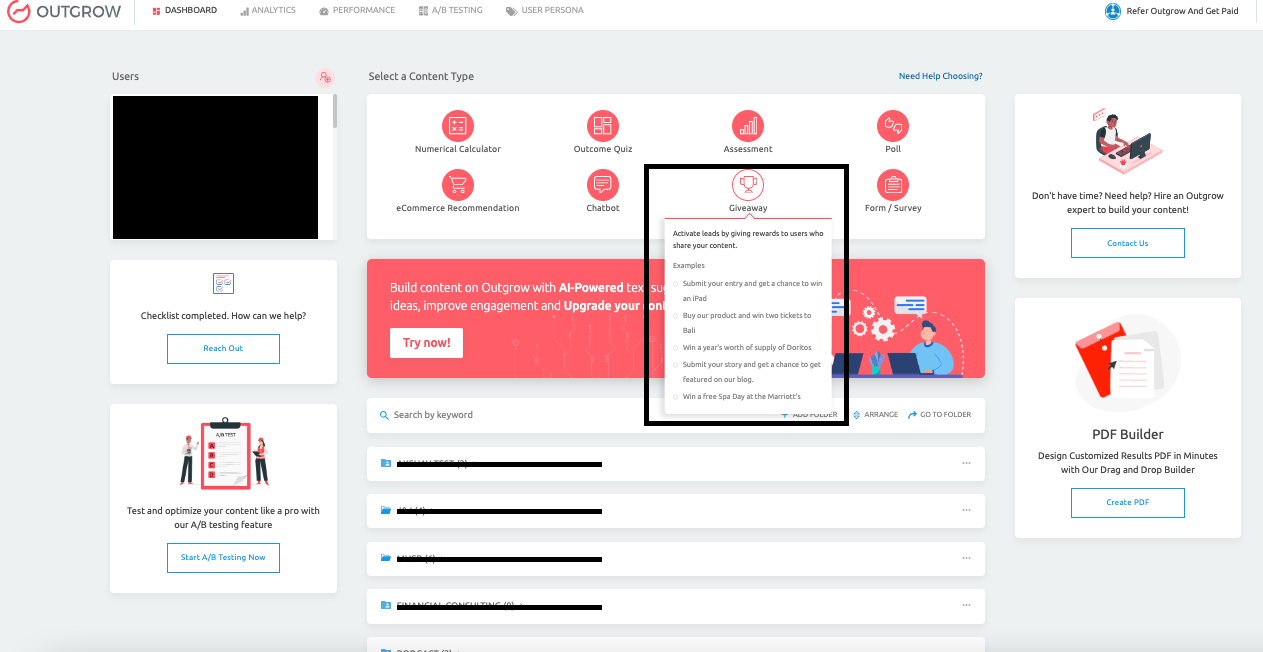
2. In the next step, you can choose the layout or premade template that you would like to use for your Giveaway.
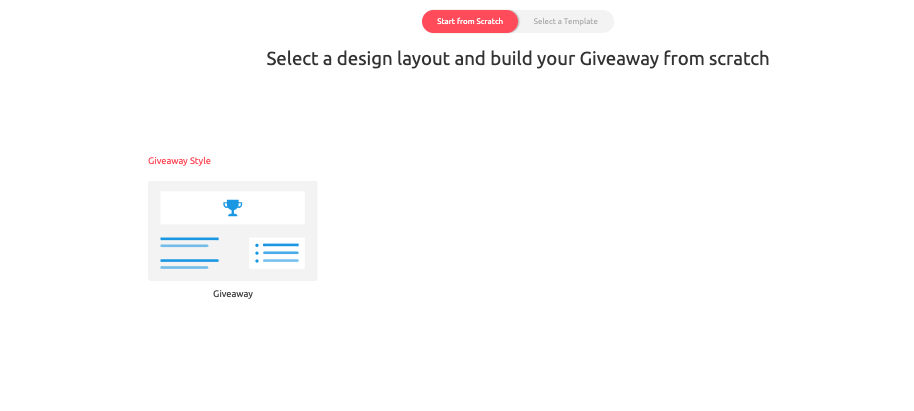
3. Once you select the layout, you must choose between the two types of Giveaways, ie; Contest or Random.
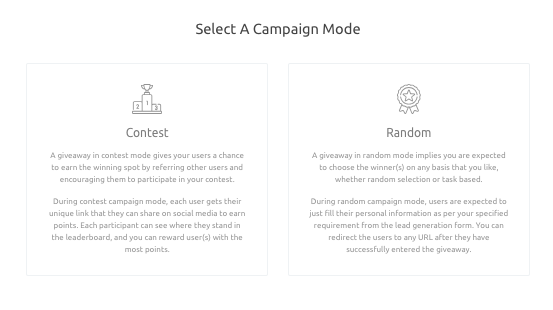
IMPORTANT NOTE
The Contest will be based on some sort of competition between the users, whereas if you select Random, the giveaway will be presented to any user at random.
When you choose to create a Random Style Giveaway
4. Once you get into the Builder, you can set up the Welcome Screen, Lead Form, Campaign Header, Sections, and Campaign Footer.
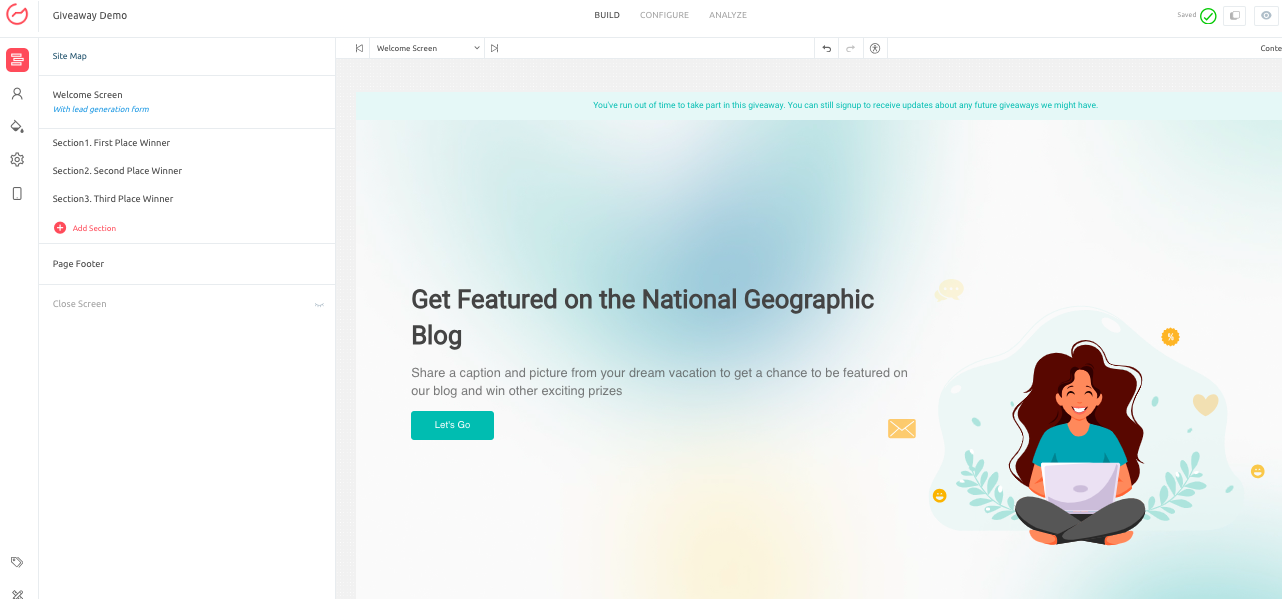
5. While setting up the Giveaway you can specify a date till which the Giveaway will be live. You can also set the message that will be displayed once the date for submitting the leads for the Giveaway passes.
6. You can specify the Campaign Header. This will be the title of the Giveaway.
7. After setting up the Campaign Header, you can set up the sections that will show up in the Giveaway form.
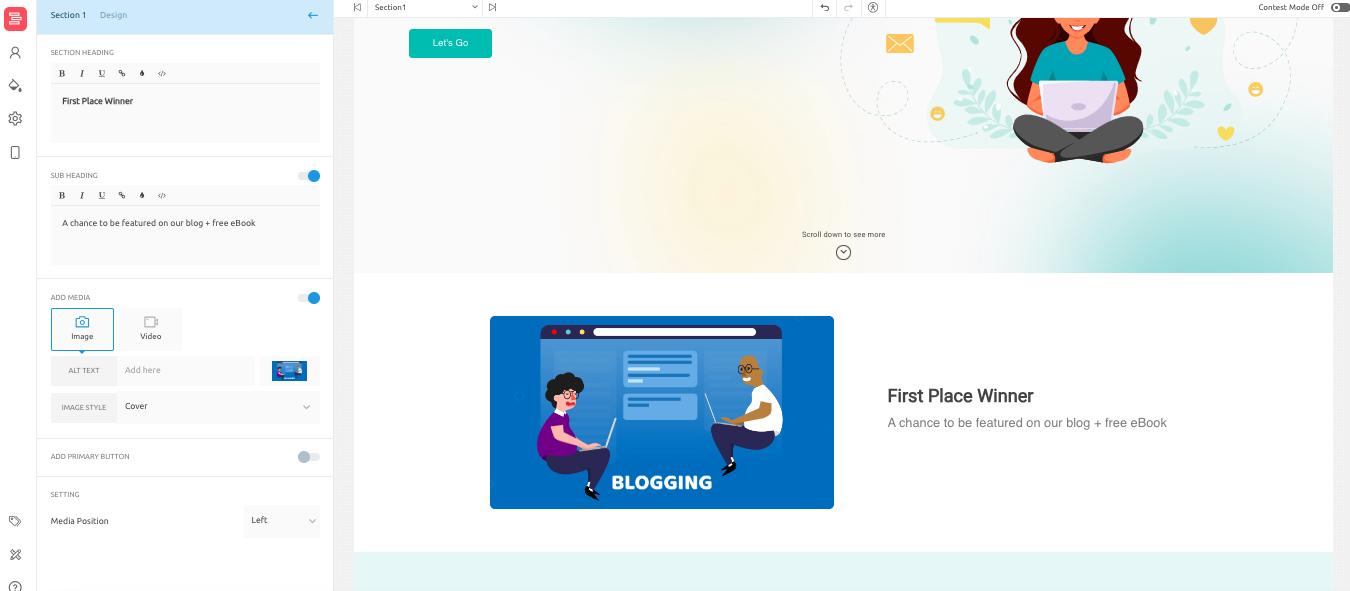
8. Lastly, you can set up the Campaign Footer.
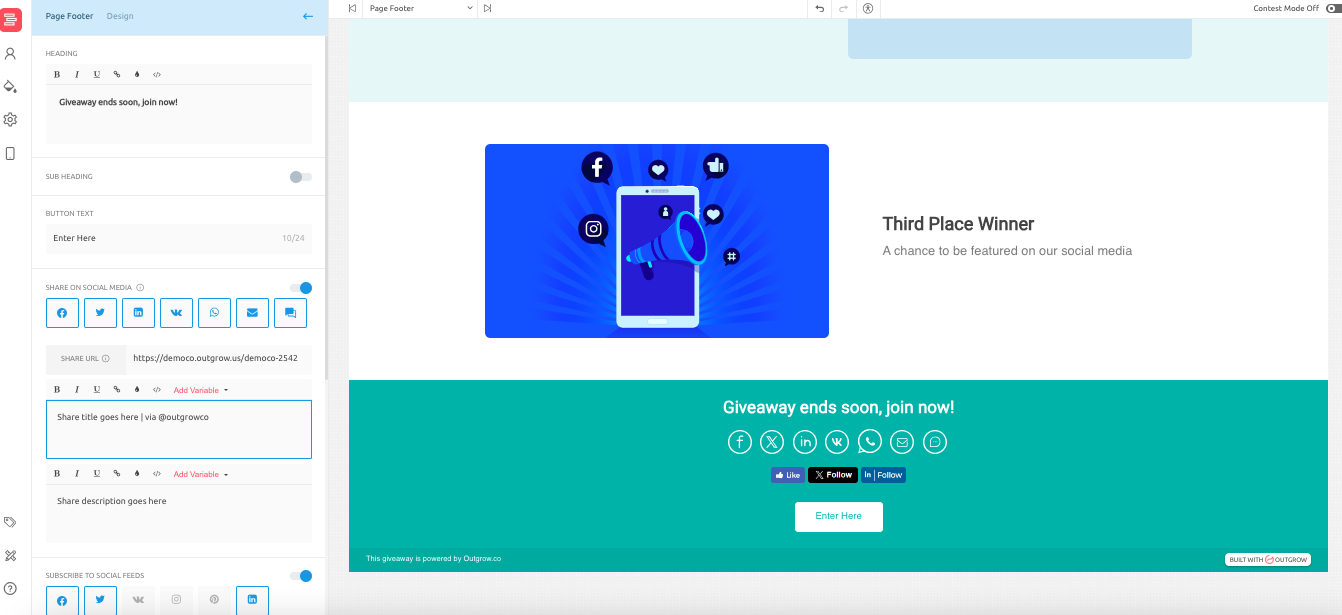
When you select Contest Style Giveaway
9. If you choose Contest mode for your Giveaway, everything remains the same as in Random mode. The only difference is a new section gets added, ie; Participant Dashboard.
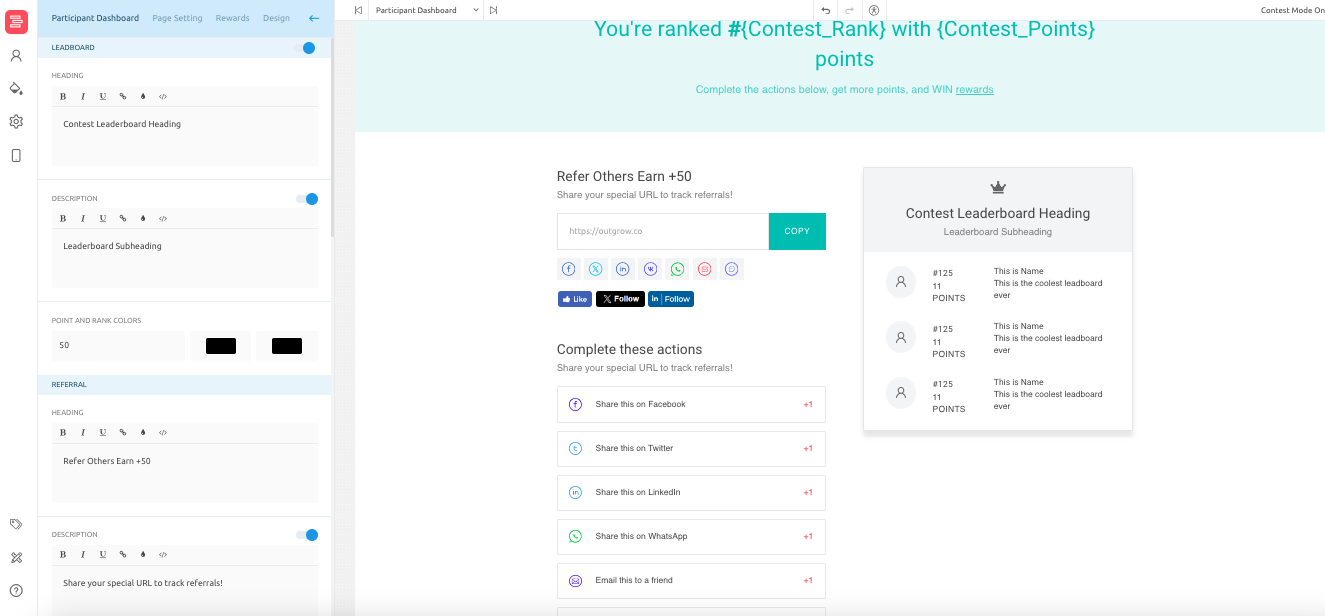
10. You can set up the heading, the leaderboard, the referral and share options according to your requirements.
11. From the Overall Design tab, you can configure the overall design aspect of the Giveaway.
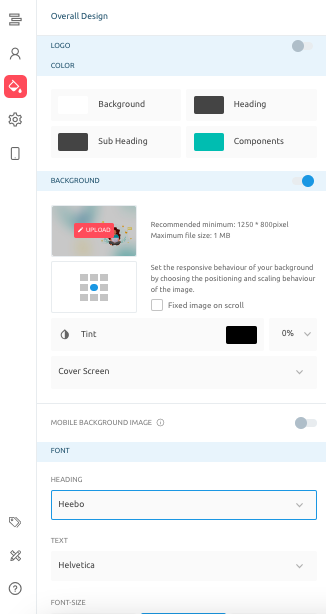
12. From the Settings tab, you can opt to show the number of visitors on the giveaway page, and you can also opt to show or remove the Outgrow branding.
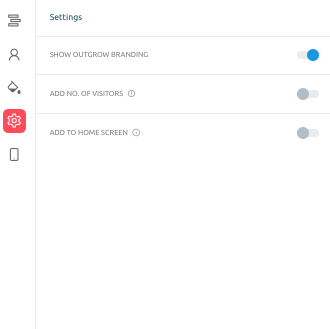
13. Lastly, for the lead form, in case you want to enable Phone Number Verification for the phone number field, you can do so from the Verification section.
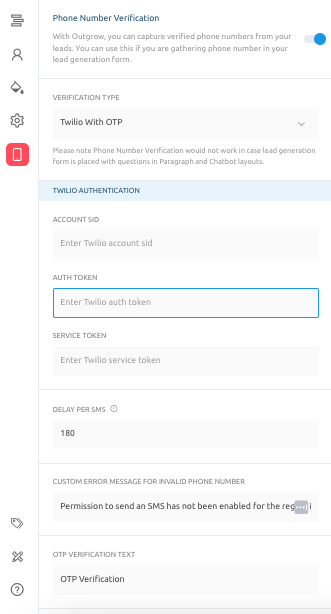
- Publish the changes to set the Giveaway live post setting up everything. When someone clicks on the CTA button on the Welcome Screen or in the Campaign Header section, it will open the Lead Generation form.
Adding a Back Button In Contest Giveaways
We have now introduced a functionality using which you can add a Back Button on the participant dashboard of your Outgrow contest-style giveaways. This allows participants viewing the leaderboard to easily return to the initial contest page, improving navigation and user experience.

How To Configure This Functionality
- In your Outgrow Giveaway builder, you can navigate to the Page Setting sub-tab within the Participant Dashboard tab.
- Scroll down to the bottom and enable the Add Back Button toggle.
- Now when you open the giveaway in Preview mode and navigate to the leadership dashboard, you will see the Go Back option appearing at the top.
- Ensure you save your changes to the contest giveaway to apply the Back Button functionality.
Functionality. - Once the functionality is enabled, it simplifies the user journey by providing a direct way to return to the main contest page, and reduces frustration and makes it easier for participants to explore the contest.
IMPORTANT
Back Button can only be added in Contest Mode in a Giveaway.
Please contact us at [email protected] or use the chat window at the bottom of the page, and we will be happy to assist you further.
Updated 10 months ago