Exporting User Details From Outgrow Content
In Outgrow, you can review the detailed analytics and user responses under the Analyze tab and export the data to analyze data, retarget users, run email marketing campaigns, etc. Using this document, you can learn more about exporting data from your Outgrow content.
How to export data from Outgrow
- Log in to your Outgrow account and open the live content piece for which you want to export the lead and visit data.
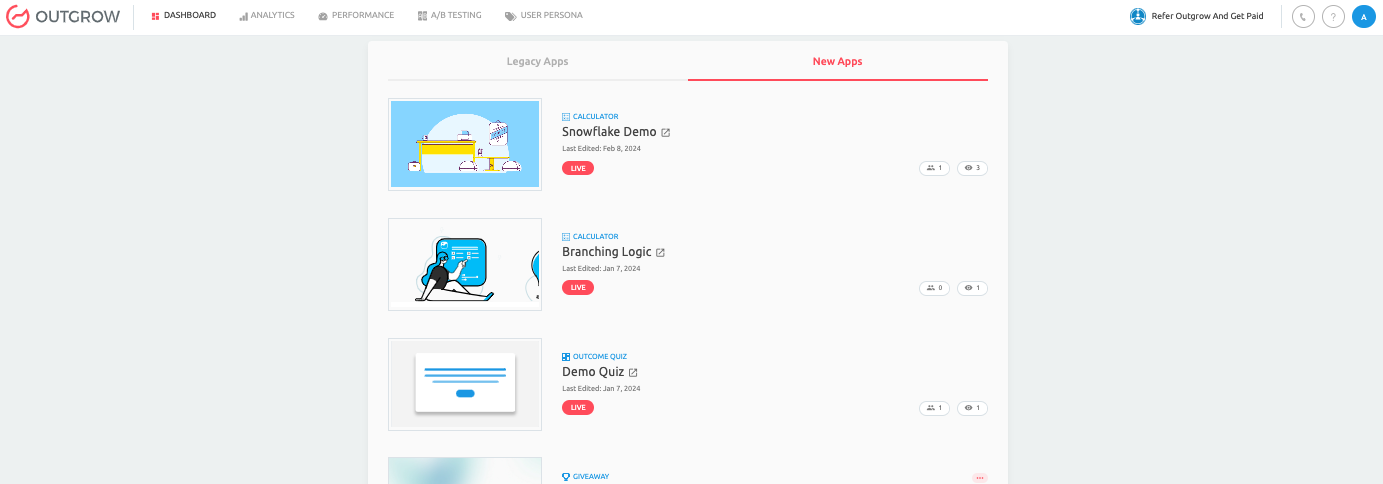
- In the respective content, navigate to the Analyze tab and then to the Export Data sub-tab.
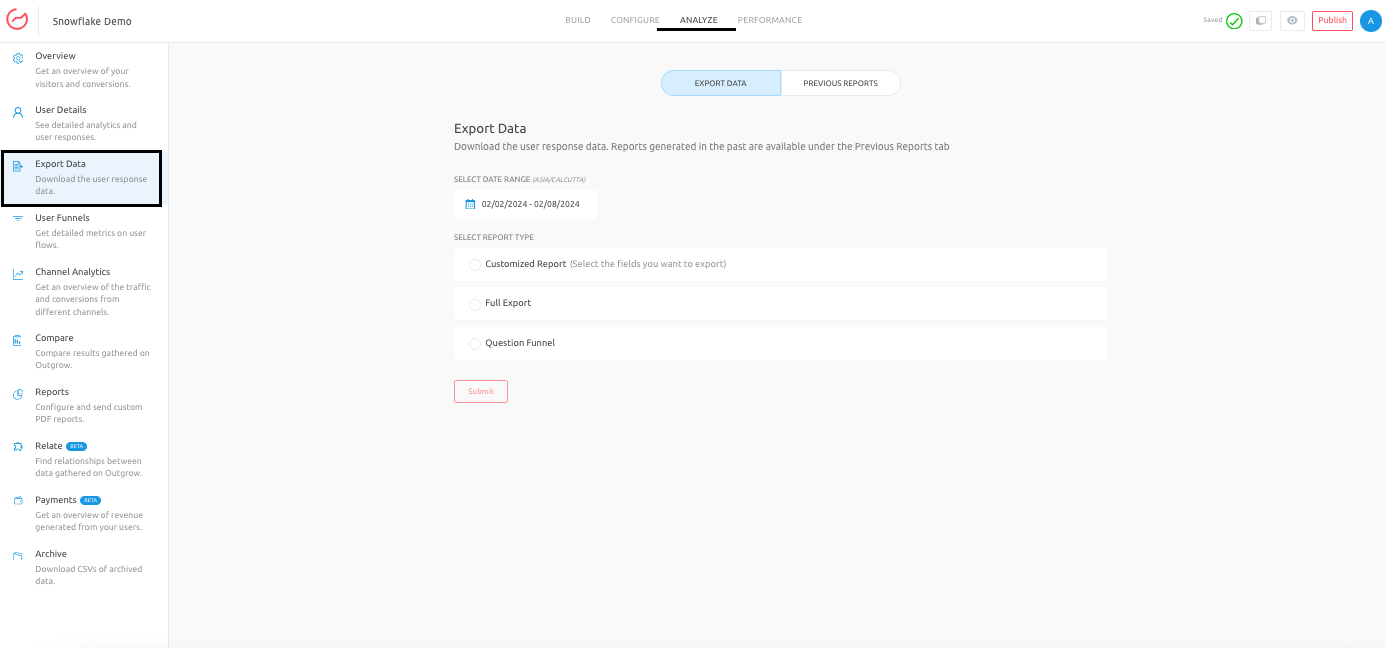
- In the Export Data section, you can choose either of the three export options and then click on Submit to export the data:
A. Customized Report: When you opt for Customized Report, you can choose the fields for which you would like the data to be exported.
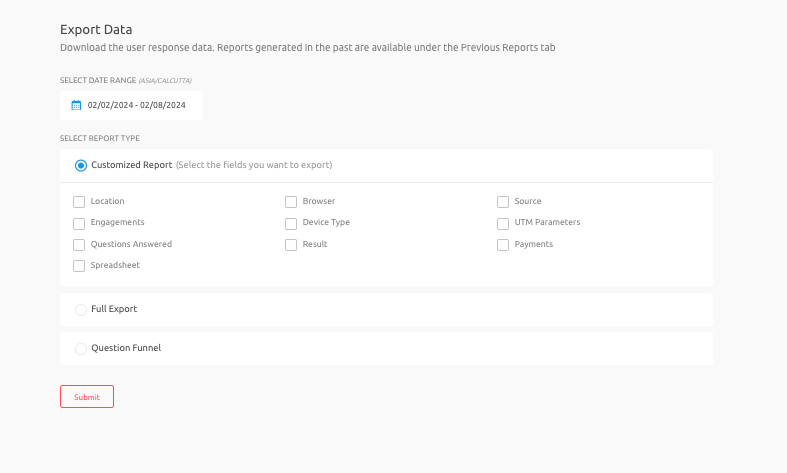
B. Full Export: When you opt for Full Export Report, data related to all the fields will be exported in the Excel sheet.
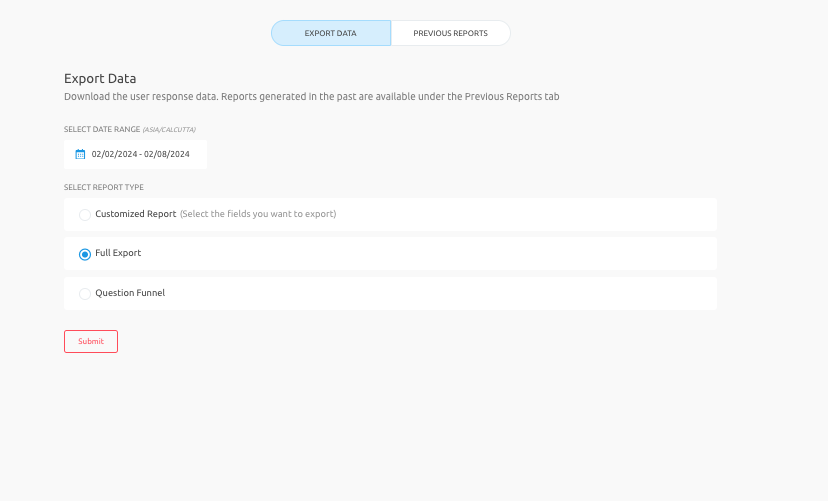
C. Question Funnel: Only the data related to Questions and Answers will be exported when you choose to go ahead with Question Funnel Report.
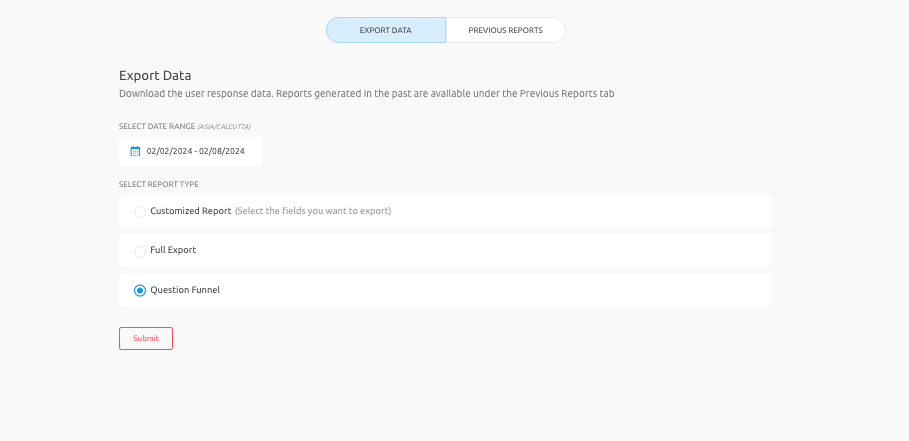
- Once you click Submit, a message will be shown informing you that an email containing the Excel will be sent. You can also click on the Previous Exports tab to access the report.
Common Issues faced while exporting data
You may notice that even after opting for Exporting data, you cannot see the email containing the spreadsheet in your inbox. In such cases, you can opt for either of the below-mentioned options:
1. Check your Spam Folder: In some cases, the emails from Outgrow directly go into the spam folder. So if you haven’t received the email, check the spam box to access the email. NOTE: In case the emails are going to your spam folder, we would request you to reach out to your IT Admin team, and get .Outgrow.Co and *.Outgrow.Co domains whitelisted, to ensure future emails are delivered to your inbox.
2. Time Delay: Sometimes, you may notice some delay in receiving the email. This may vary for clients depending on various factors such as connectivity, server queue etc. In this case, you can navigate to the Previous Exports section and can access the exported data from there.
If you have any questions or concerns, please feel free to contact us at [email protected], and we will be happy to assist you further.
Updated over 1 year ago