BurstSMS Integration: Send Messages to Contacts
Learn how to integrate your Outgrow Interactive Content with BurstSMS
For Zapier and BurstSMS users, who haven't signed up for Outgrow, you can sign up here and follow the instructions below. If you have any questions, please reach out to us via chat on the bottom right of the page.
If you want to send SMS using BurstSMS to the contacts whose details you have collected using Outgrow, you can use our Zapier Integration.
Here's what you'll need to get started if you choose zapier:
Steps:
- Getting your accounts ready
- Connecting your accounts
Getting your accounts ready
To connect your Outgrow account to BurstSMS, you will need an active Outgrow account and a live content piece. For help getting started with Outgrow, click here. For more information on how to get started with BurstSMS on Zapier, you can start here.
Connecting your accounts
1. Navigate to the Zapier page where you can set up the Zap between BurstSMS and Outgrow and click on Connect BurstSMS + Outgrow button.
2. On the configuration page select the trigger that will be activated when a new lead is submitted in Outgrow.
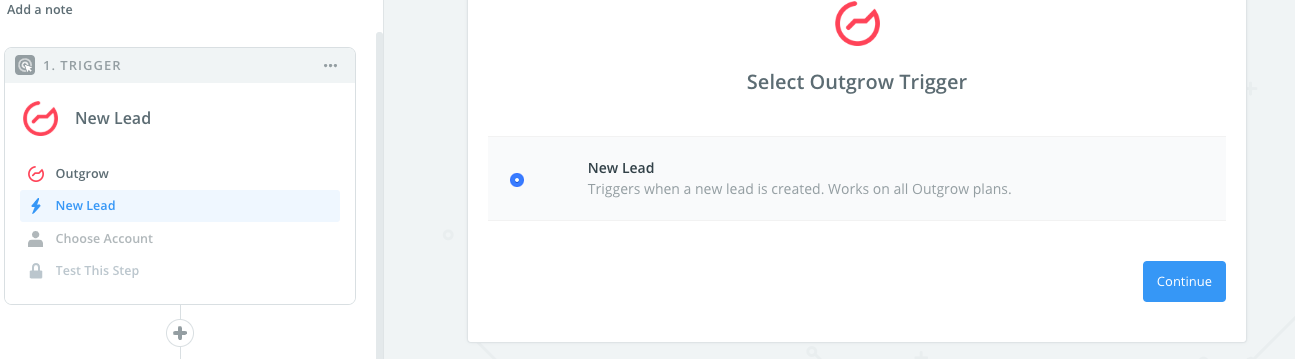
3. In the next step, you need to connect your Outgrow account with Zapier. In case you have an existing Outgrow account connected with Zapier, you can choose that account, else you can add a new account.

4. To connect a new Outgrow account, you will need to plug in the API key for your account. You'll find the key under the API Key Heading in the Settings section of your Outgrow account.
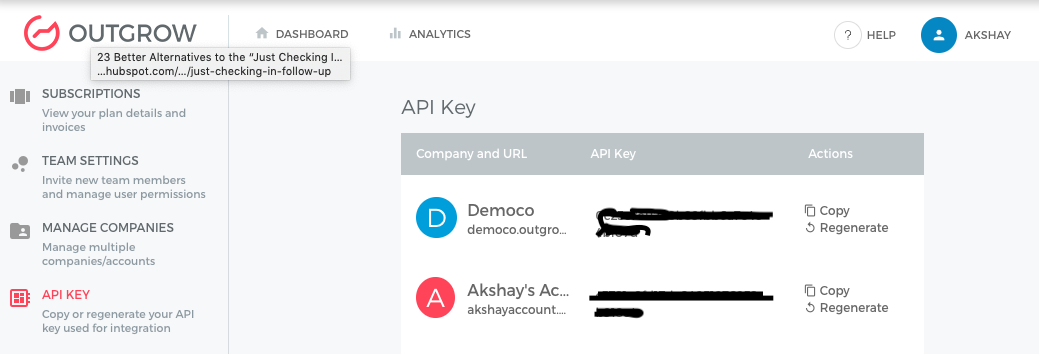
5. Choose the calculator/quiz that you wish to use from the drop down.

6. Fetch sample leads from Outgrow to test whether or not the connection is successful.
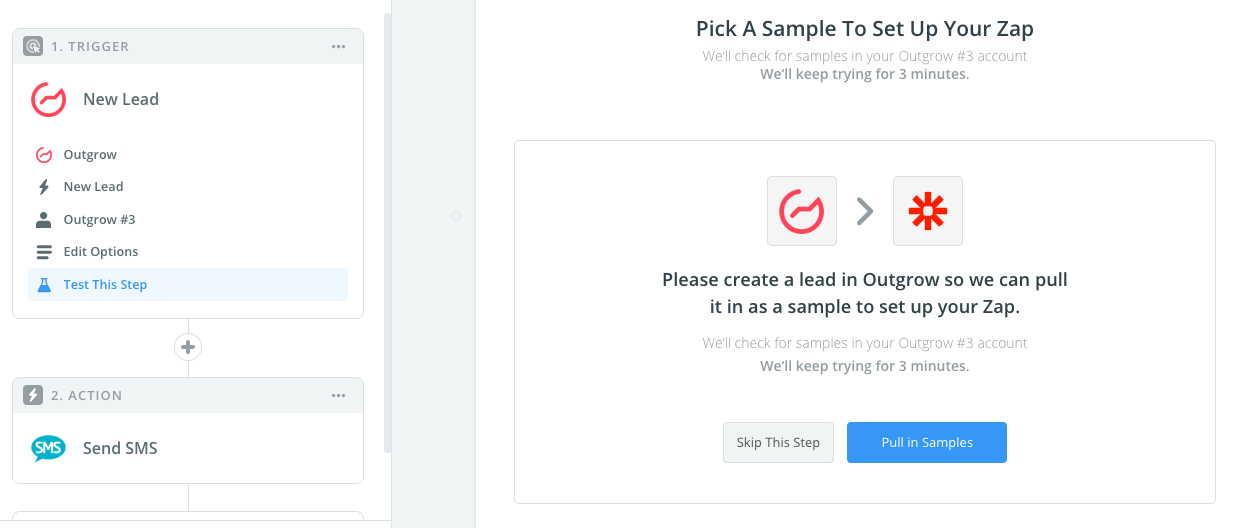
7. In the next step choose the action that needs to be performed when a new lead is sent to BurstSMS.
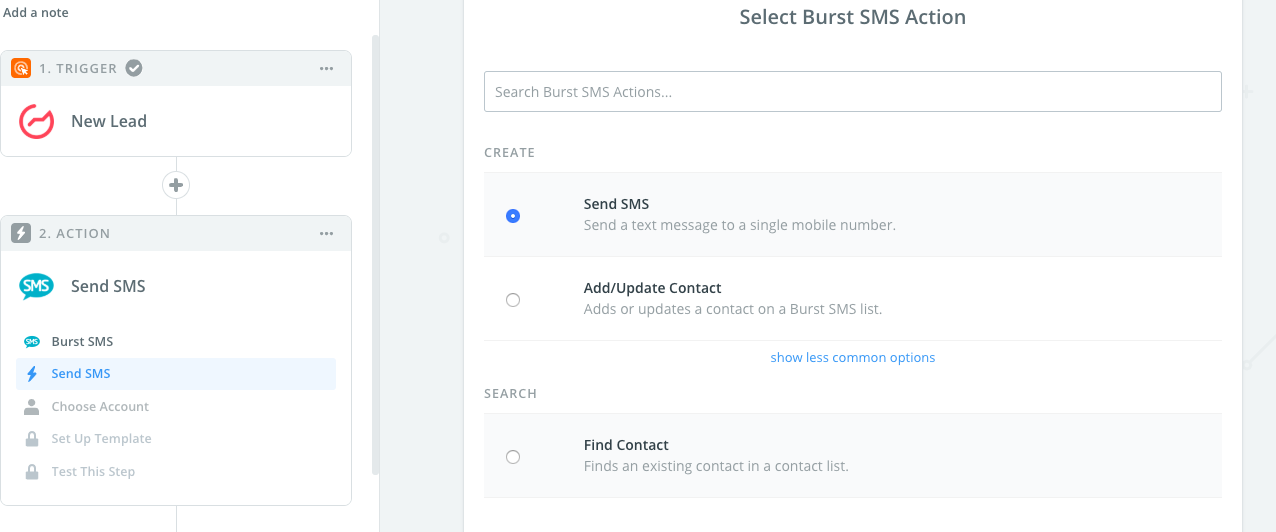
8. You will then be asked to provide your BurstSMS account's API Key and API Secret.
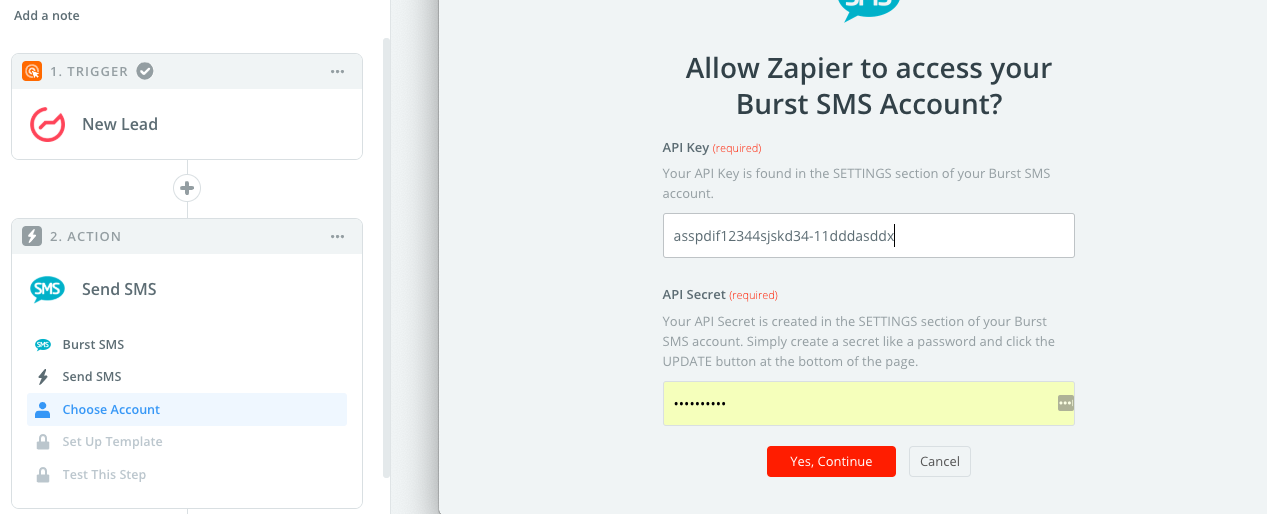
NOTE: Once you login to your BurstSMS account, you can click on Settings at the top of the BurstSMS page, and then scroll down towards the bottom of the page. There you can find your API Key as well as define your API Secret.
9. You can now use this account with Zapier.
8. In the next field set up the template that you would like to use.
9. Click Save + Continue.
Now, test the Zap to make sure it works. Once you’re satisfied with the results, new entries from your selected Outgrow calculator or quiz will automatically trigger an SMS to the collected contact using BurstSMS.
Note: If you ever want to change this Outgrow and BurstSMS integration, just go to your Zapier dashboard and tweak anything you like.
Updated over 1 year ago