Configure GTAG to fire Custom Event from Outgrow
Outgrow now allows you to connect your GTM account to fire a Custom Event from Outgrow, and use that Custom Event as a trigger in GTM to fire the Linkedin Tracking Script. configure GTAG to fire a Custom Event from Outgrow and use it as a trigger in GTM to fire the LinkedIn Tracking Script.
This document will help you in getting a better understanding of how this can be configured in Outgrow and your GTM account.
Implementing the required setup in Outgrow and Tag Manager
1. Log in to your Outgrow account and open the respective content in Build mode.
2. Navigate to the Configure tab and then to the General & SEO Settings sub-tab. Click on the Tracking & Events option.
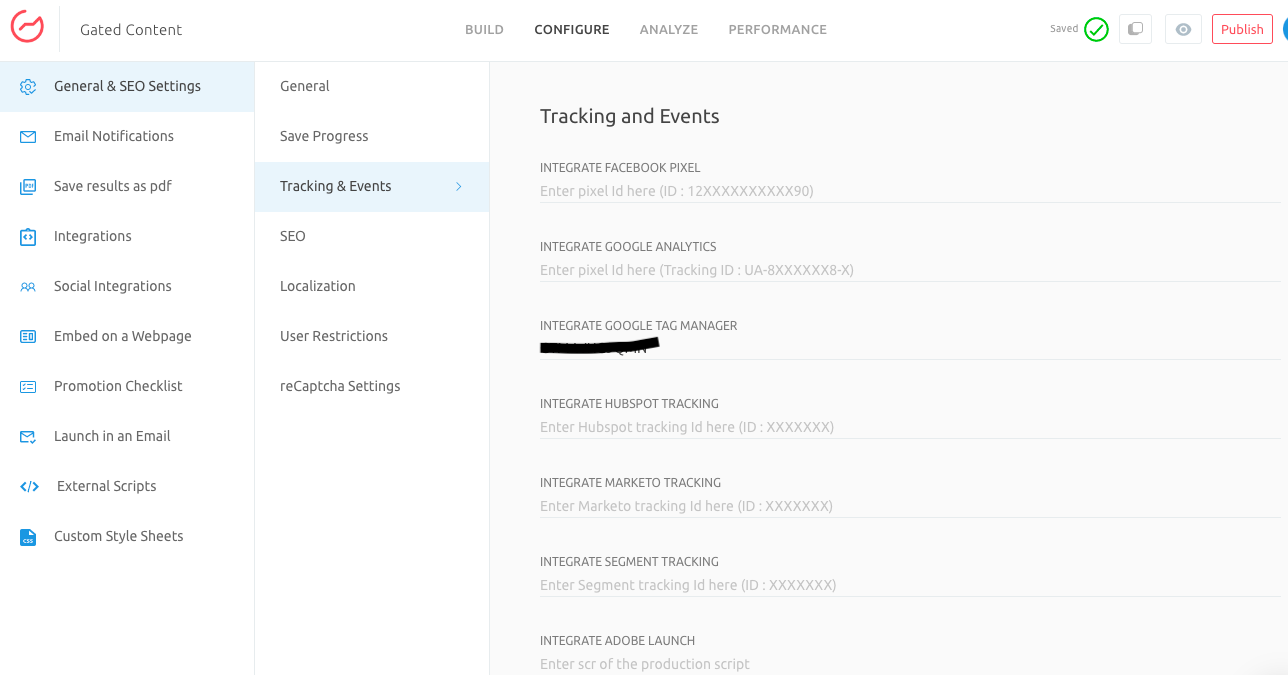
3. Add your GTM ID in the Integrate Google Tag Manager field. Then enable the Customize Google Tag Manager Events setting and Configure Events for the Results Page.
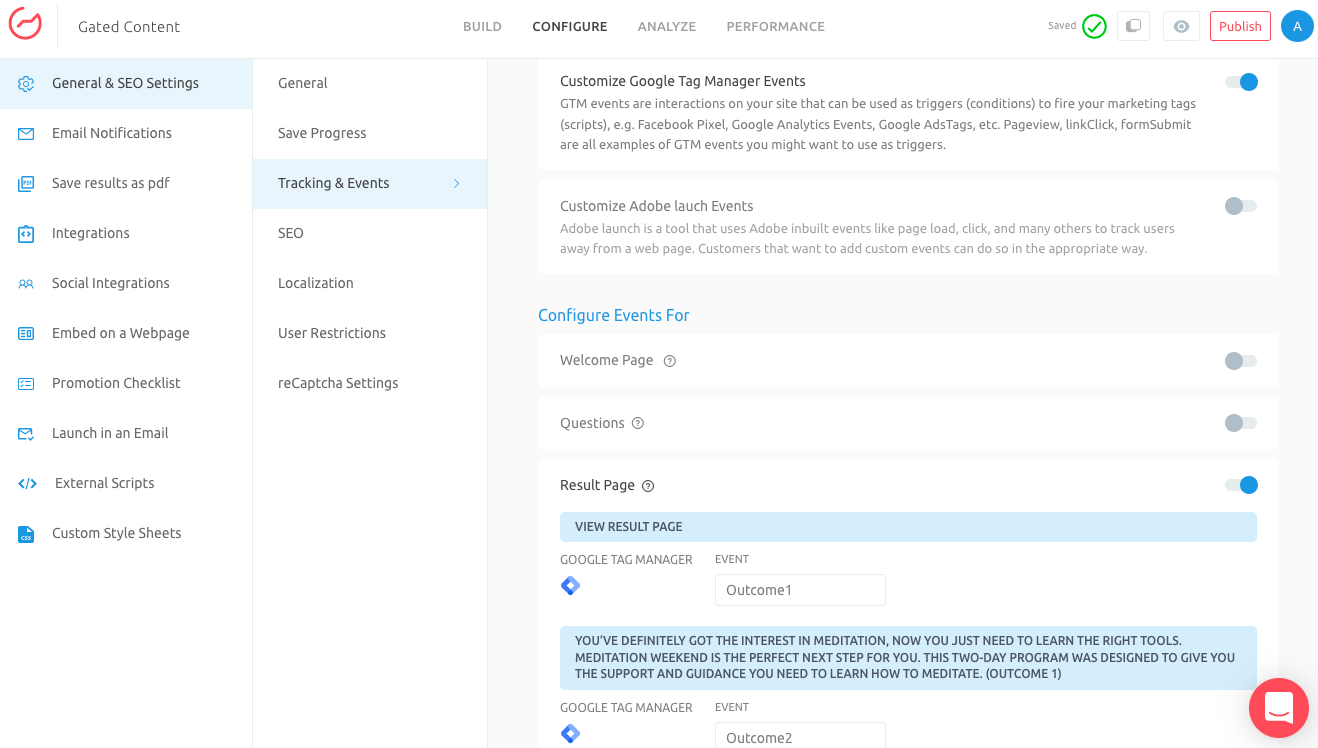
4. Click on Publish to save the changes.
5. Then click on New to add a new Tag.
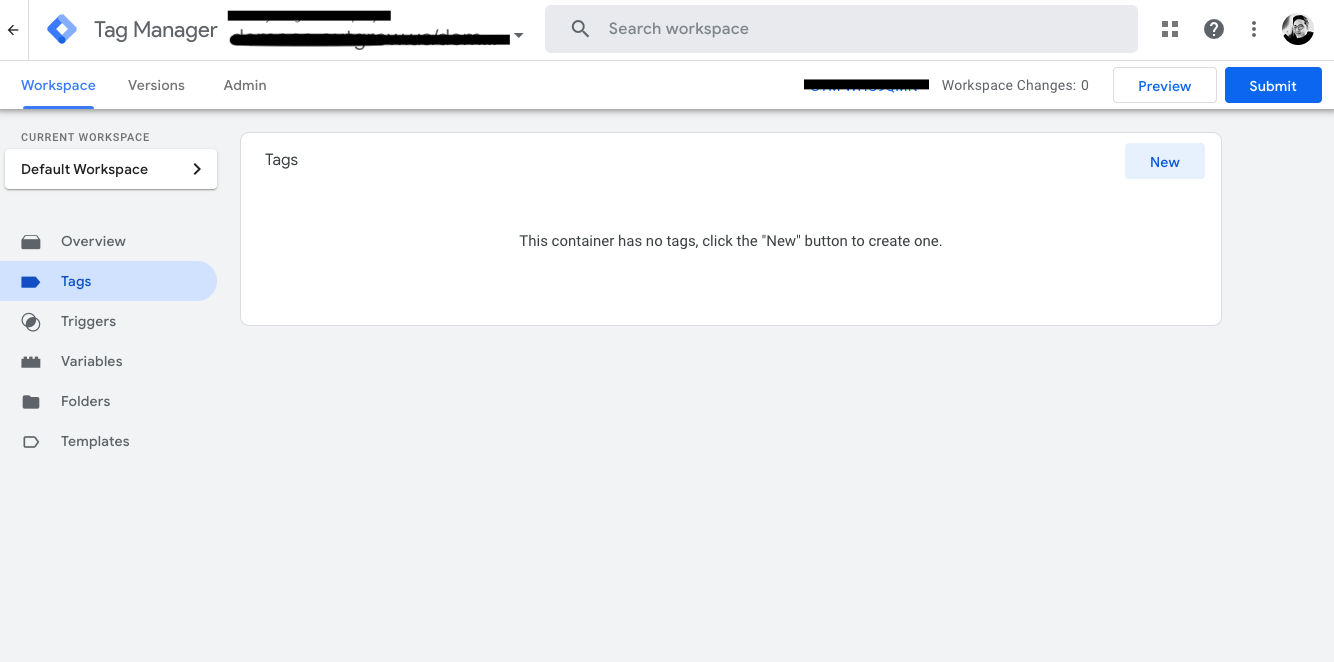
6. Click on the tag icon to add a New Tag.
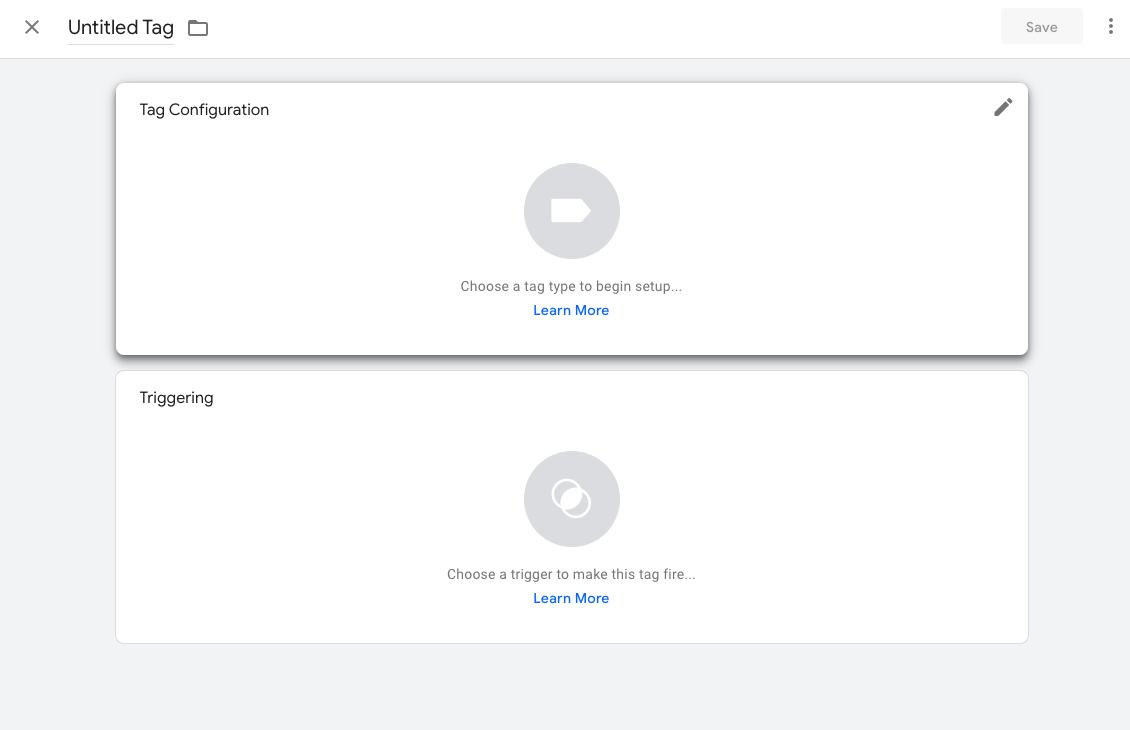
7. Click on Discover more tag types in the Community Template Gallery. Select Linkedin InsightTag 2.0.
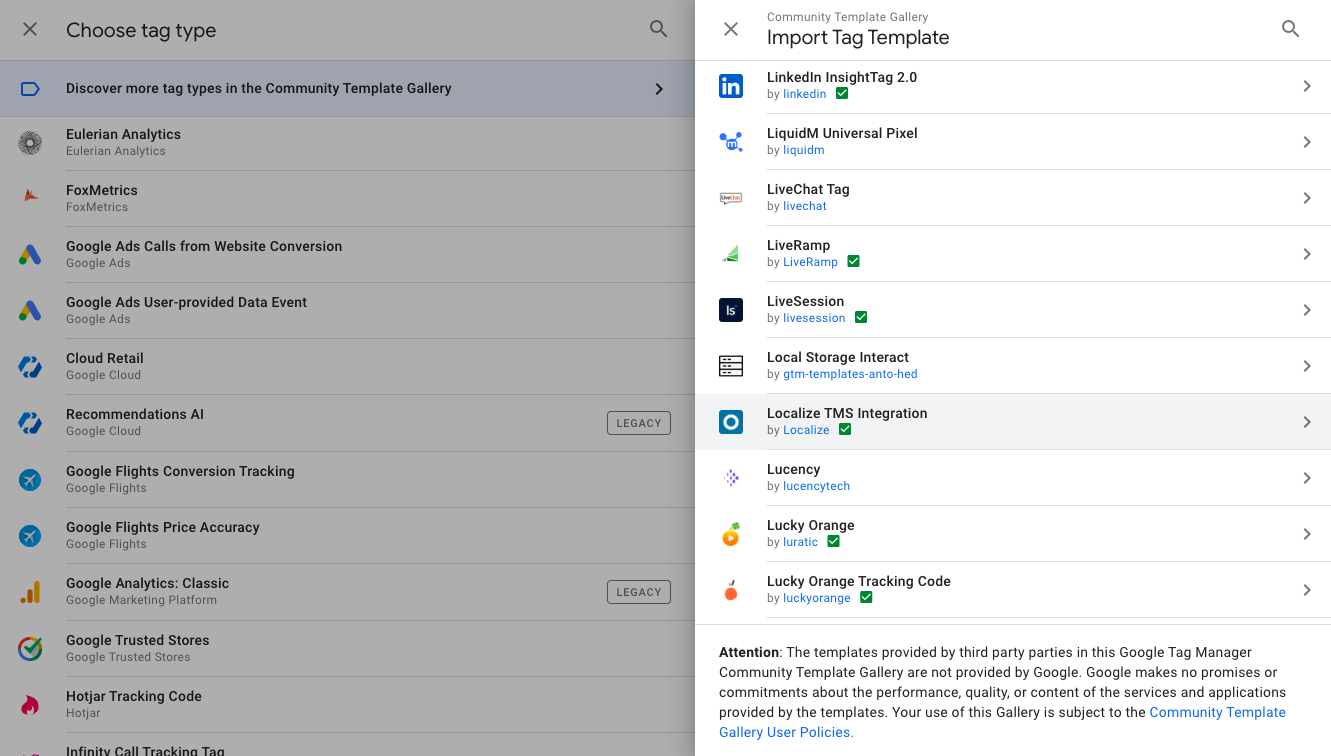
8. In the Tag Configuration section add your Partner ID.
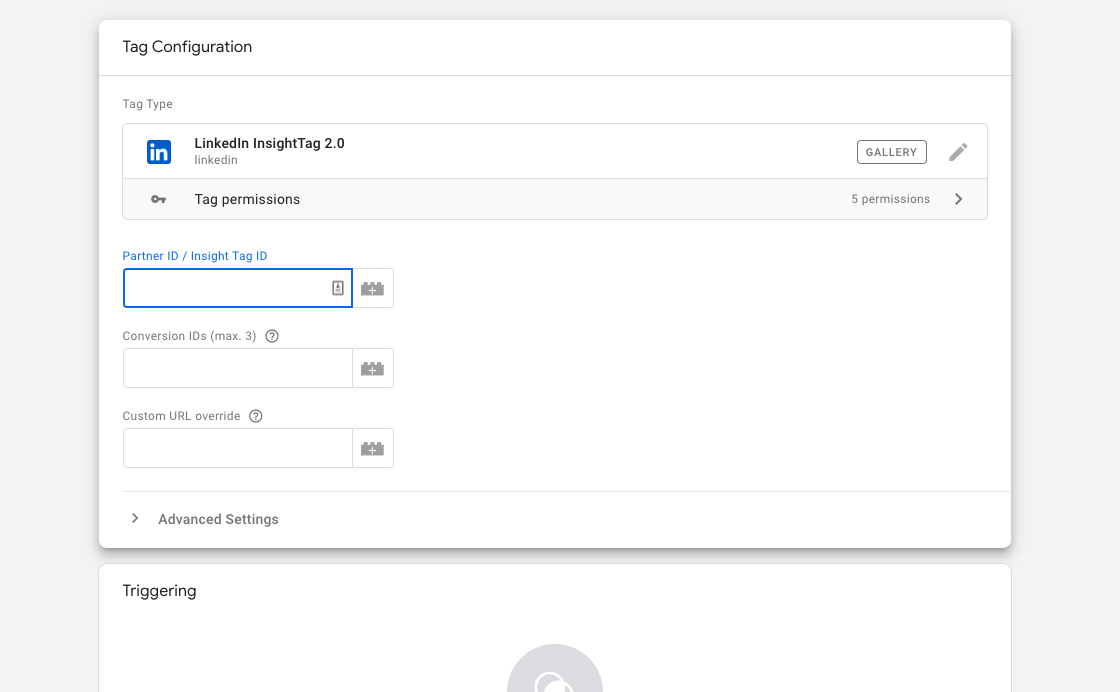
9. Then under Triggering add the Custom Event trigger.
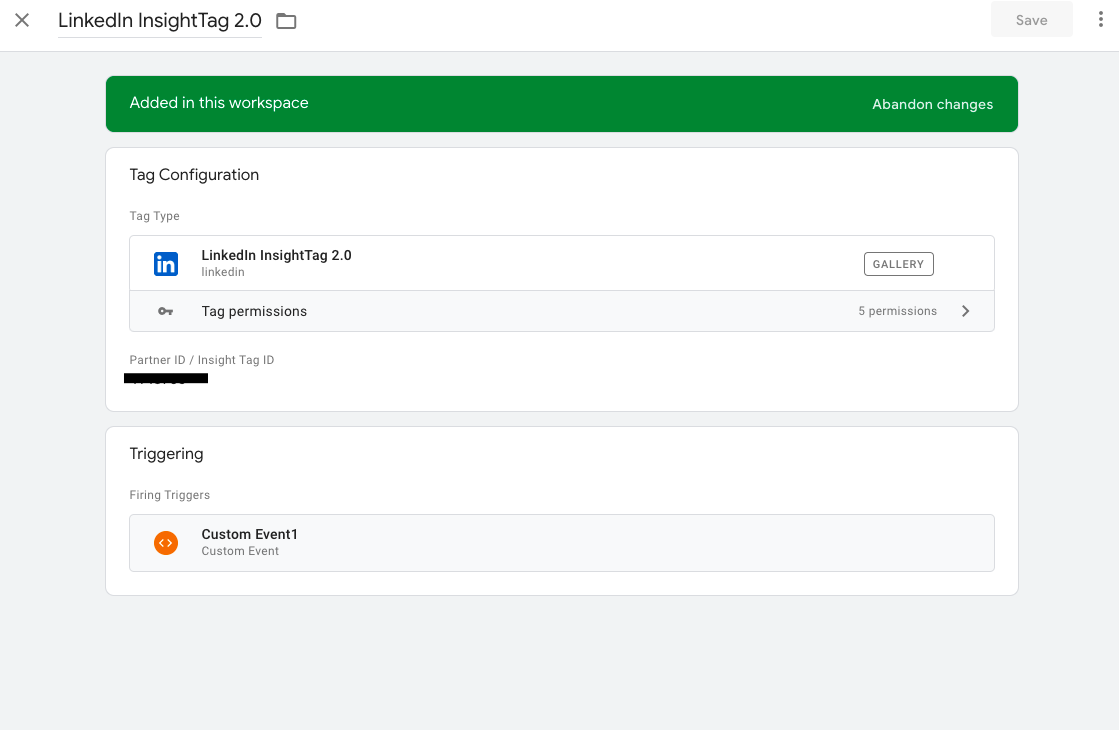
10. For Custom Event we have added the event name as per the event name specified in Outgrow. Then save the changes.
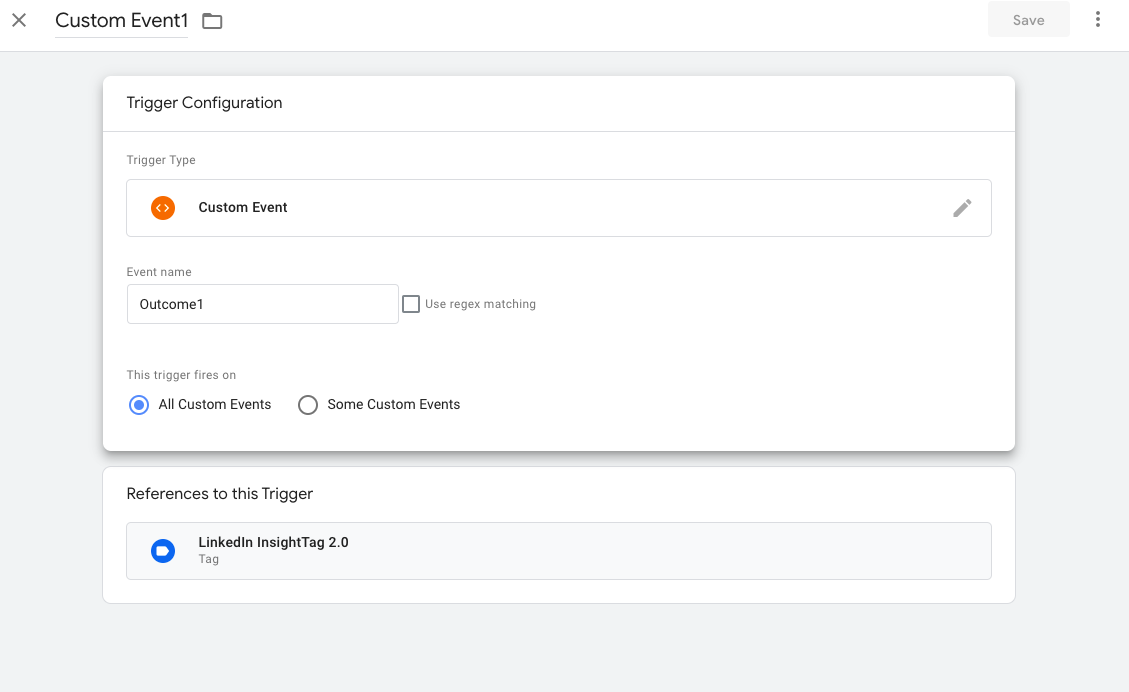
11. Lastly click on Submit to publish the changes.
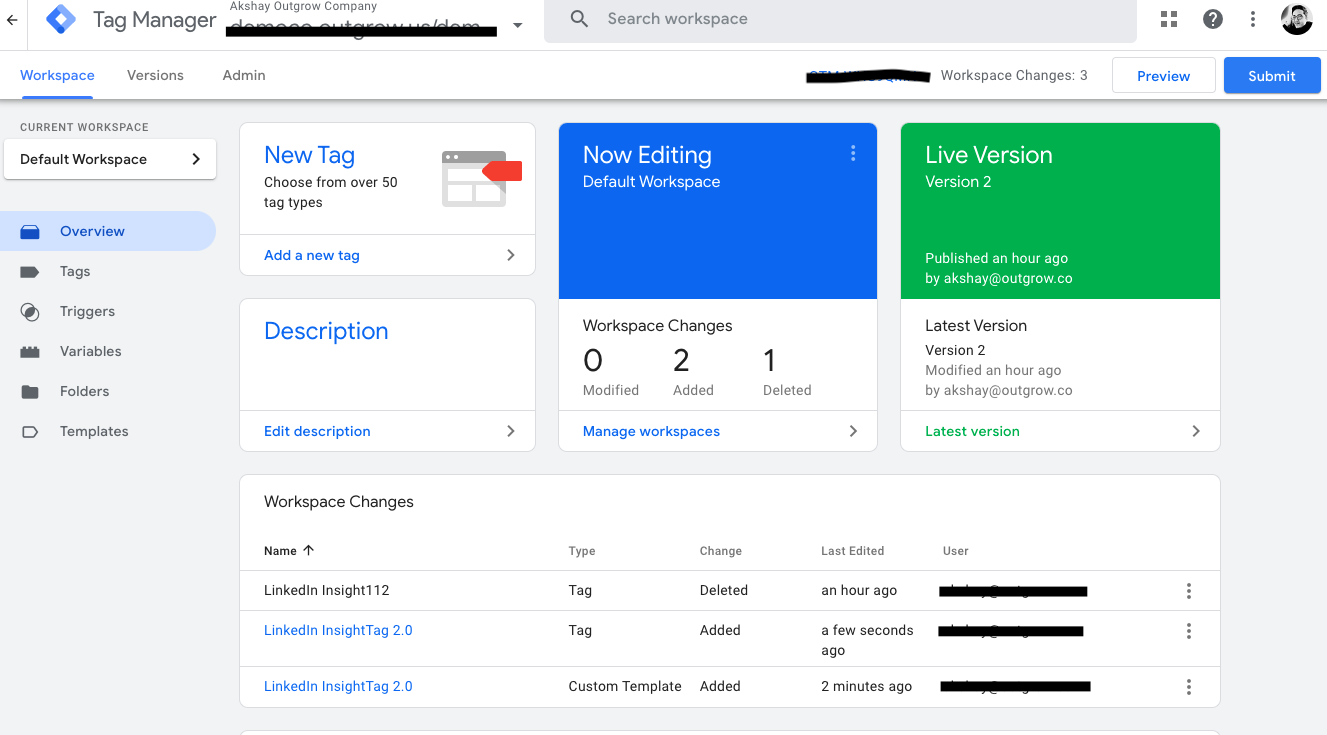
IMPORTANT NOTE
In case you would like to add your Linkedin Insights script to your Outgrow content, you can do so by adding the tracking script in the Custom JavaScript section present under the Configure. For example purposes, here is the script that you will get from your Linkedin account: window.lintrk('track', { conversion_id: YourConversionID });. You need the add the script using the format shown below in Outgrow:
_linkedin_partner_id = "YourConversionID"; window._linkedin_data_partner_ids = window._linkedin_data_partner_ids || []; window._linkedin_data_partner_ids.push(_linkedin_partner_id);
(function(l) { if (!l){window.lintrk = function(a,b){window.lintrk.q.push([a,b])}; window.lintrk.q=[]} var s = document.getElementsByTagName("script")[0]; var b = document.createElement("script"); b.type = "text/javascript";b.async = true; b.src = "https://snap.licdn.com/li.lms-analytics/insight.min.js"; s.parentNode.insertBefore(b, s);})(window.lintrk);
In case you have any further questions or concerns, please feel free to reach out to us either using our Chat feature at the bottom of the page or by sending an email at [email protected] and we will be happy to assist you further.
Updated over 1 year ago