Configuring User Persona In Outgrow
With User Persona, you can now create Dynamic Categories, or Personas, for your audience based on their Preferences and Behaviours. You can assign personas to Questions and Responses and effortlessly group users with shared interests. This lets you craft targeted campaigns, offer tailored recommendations, and establish connections that resonate. From custom content delivery to laser-focused marketing, User Persona empowers you to cater to your audience's needs.
Using this document, you can learn more about configuringYou can learn more about configuring User Personas in your Outgrow account using this document User Personas in your Outgrow account.
What is the advantage of using User Persona in Outgrow
User Personas allow you to understand your data better. Creating and mapping attributes to questions and responses is critical to understanding your consumers and activating your data strategy. User Personas should be used to organise and structure the data collected from your experiences.
Setting up a User Persona in your you can navigate to the Segments section under User Persona to segment audiences using different attributes as the filter account
1. Login to your Outgrow dashboard & click on User Persona tab in the top navigation bar.
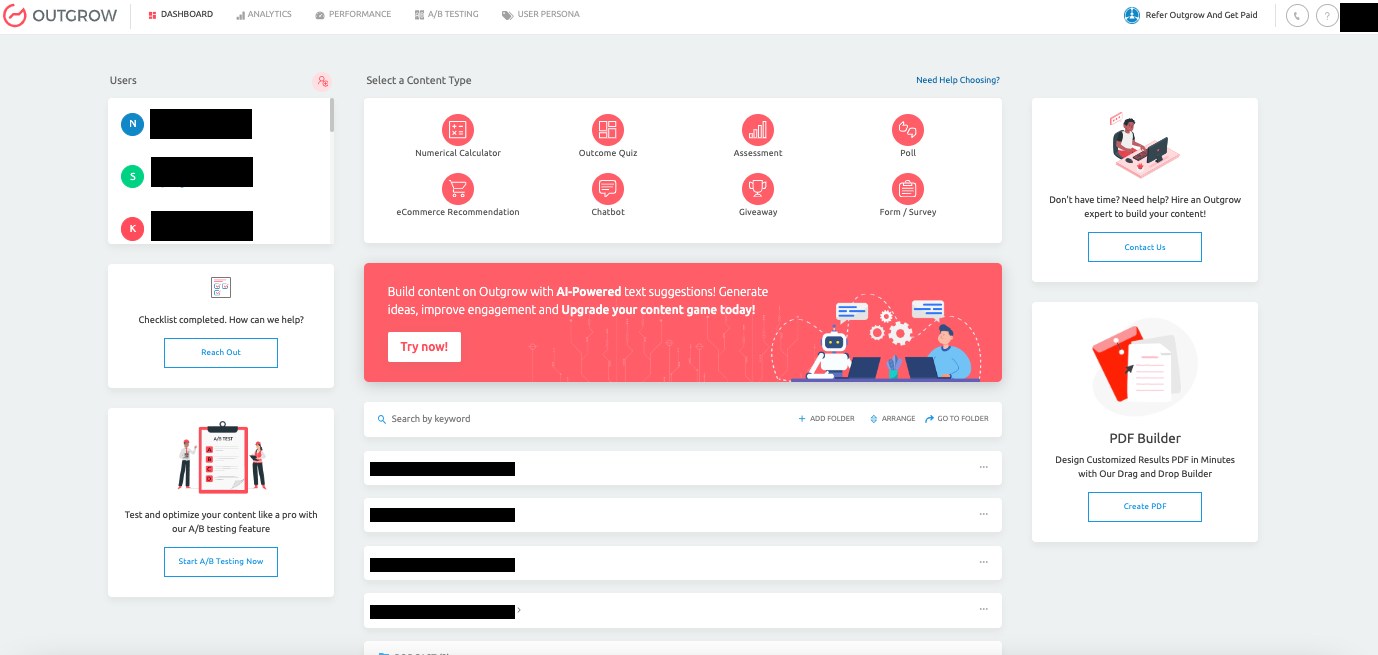
2. In the User Persona section, click on the Create A User Persona button.
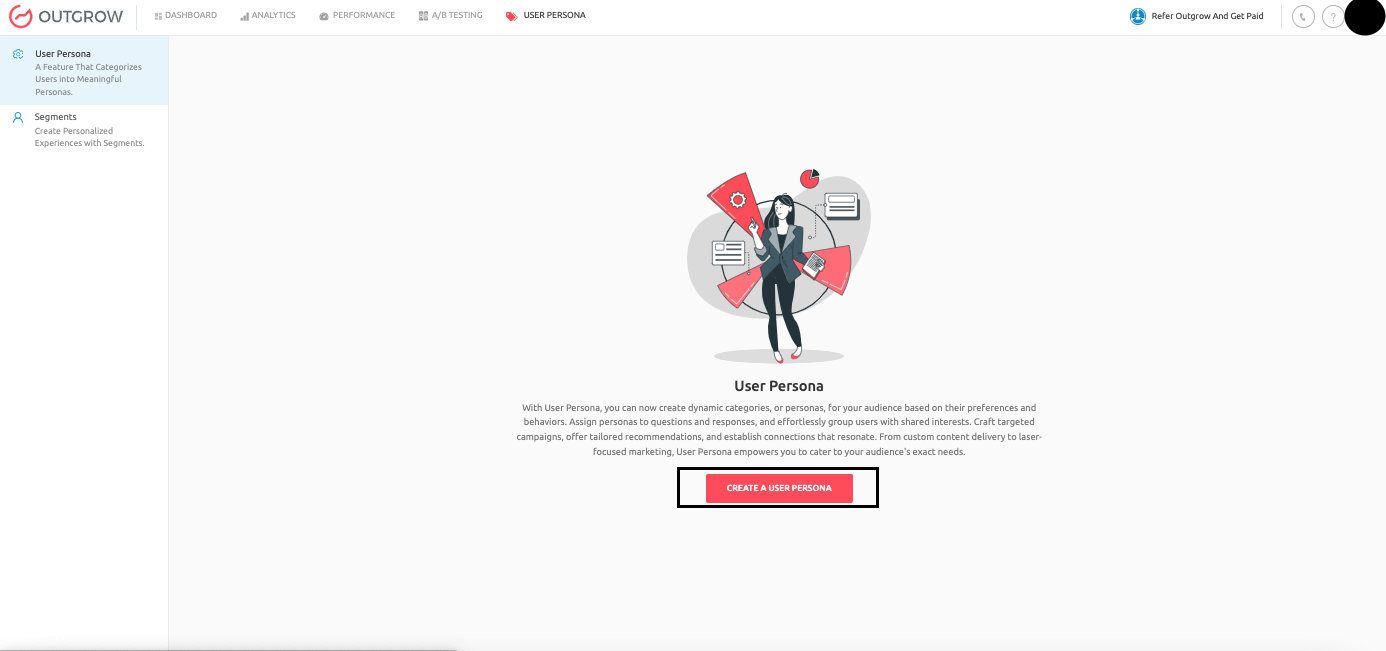
3. You can add the name of the persona as per your requirement and can add attributes that will be mapped with the responses of the respective questions.
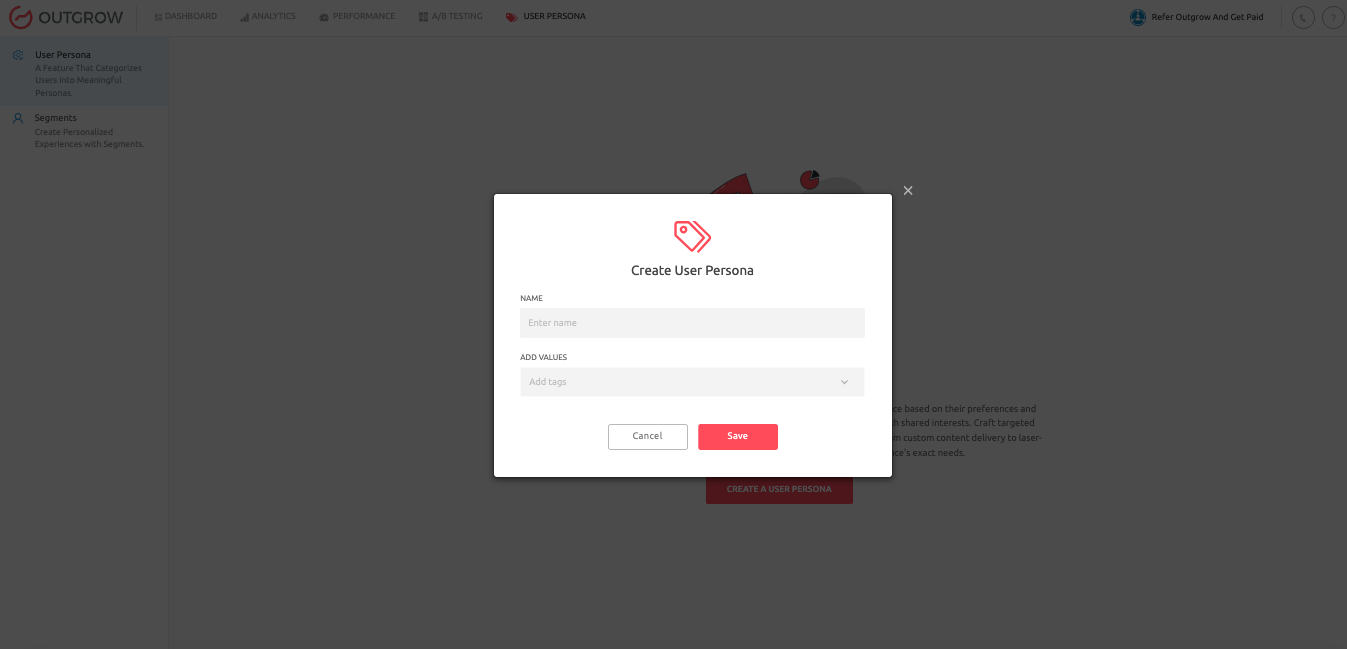
4. In the Add Values field, you can type the name of the attribute and can then click on the Add option to link the attribute with the persona. Make sure you click on Save to save the changes.
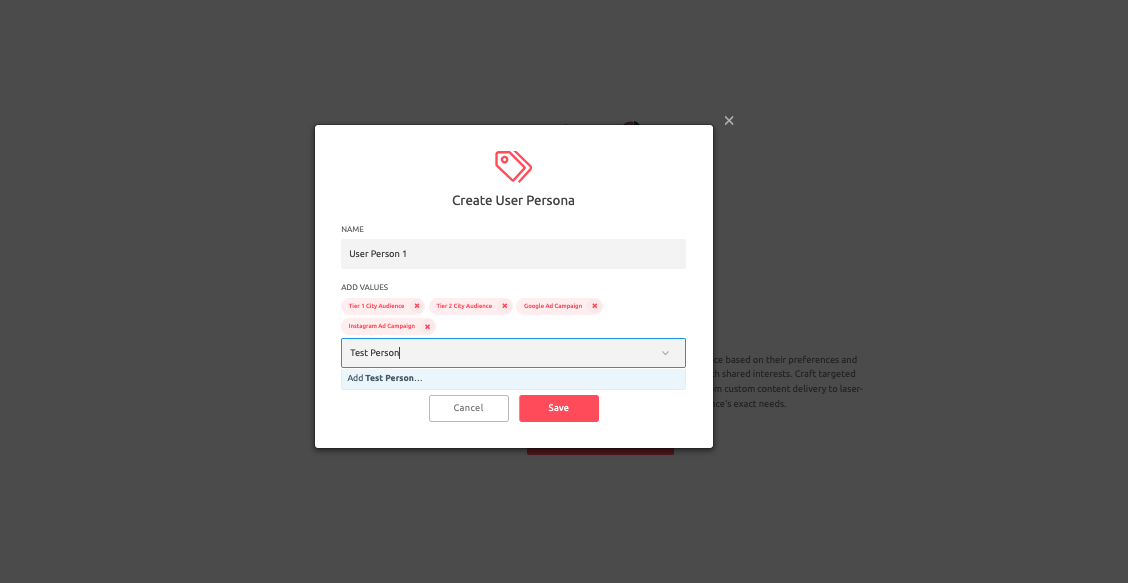
5. Once the User Persona is saved, you can see the list of User Personas created in your account.
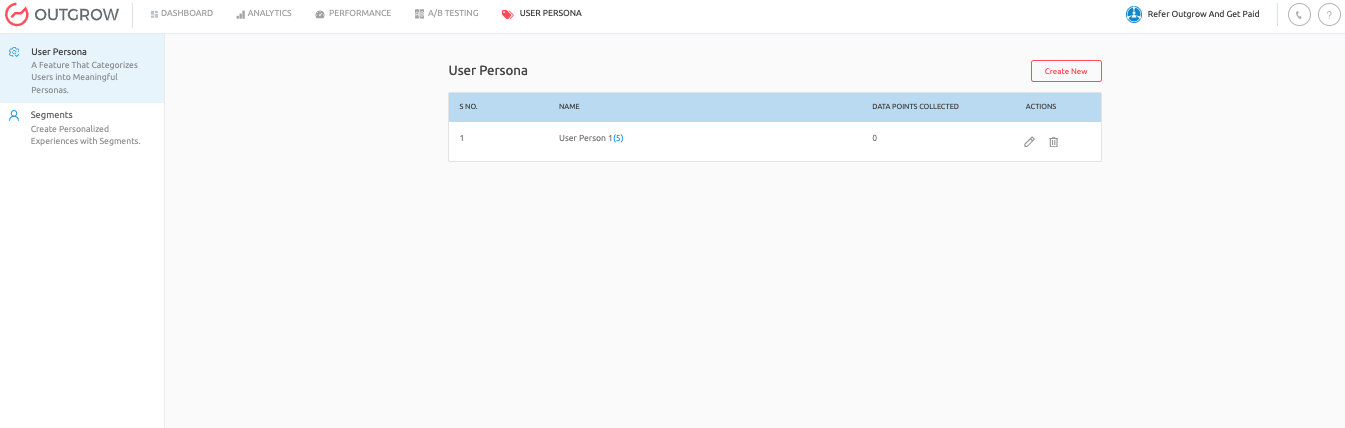
6. In the next step, you can open the respective content in build mode, in which you want to map the attributes with the respective question responses.
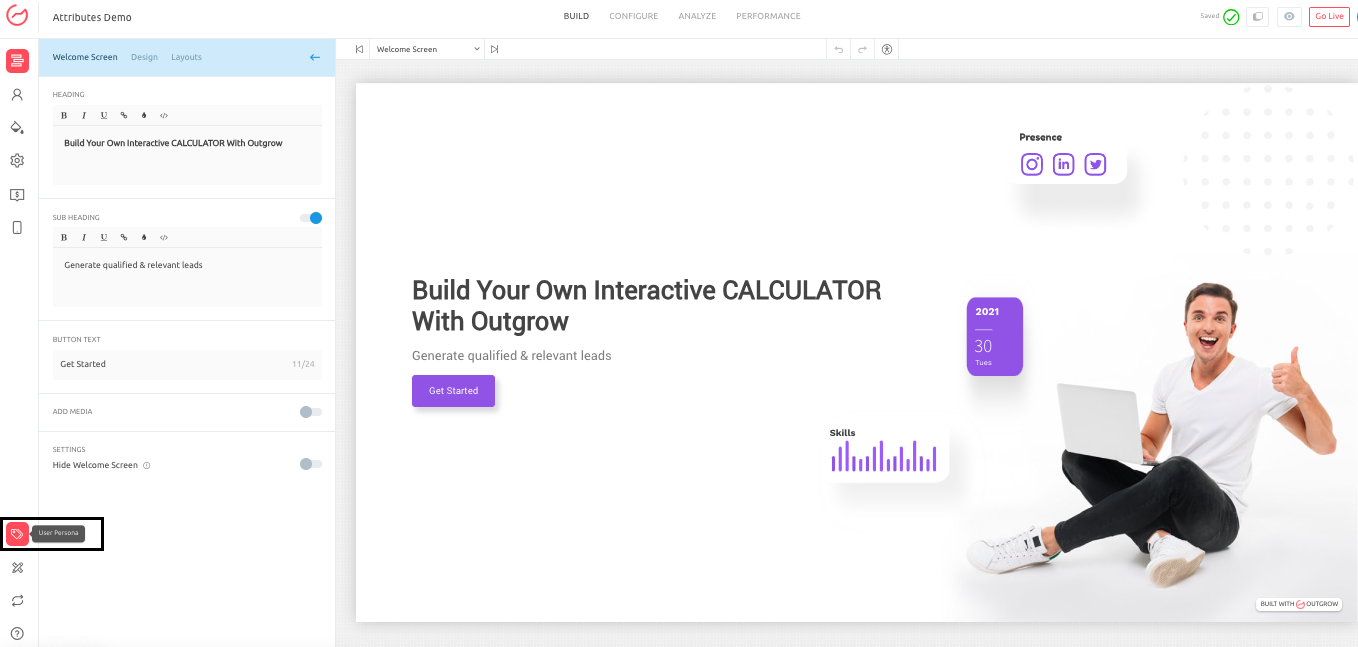
7. For the respective question, you can choose the appropriate persona from the list.
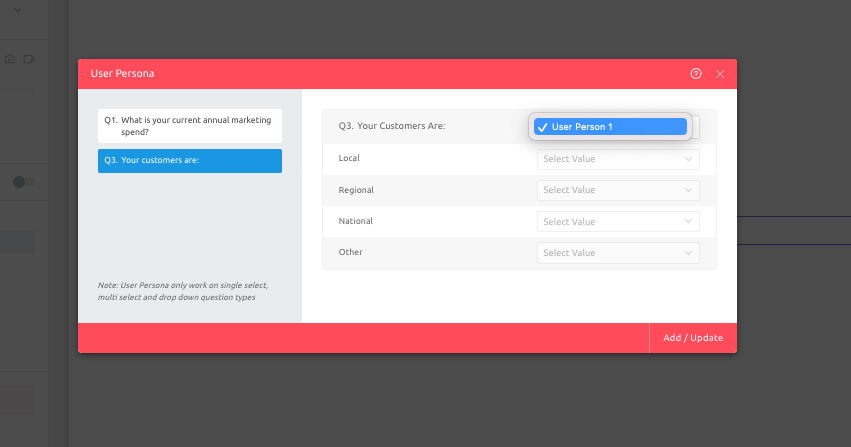
8. Once the respective persona is selected, all the attributes linked with the personas will be available in your content, and you can map the attributes with the respective response values. NOTE: User Persona feature only works for Single Select, Multiple Select & Drop Down style questions.
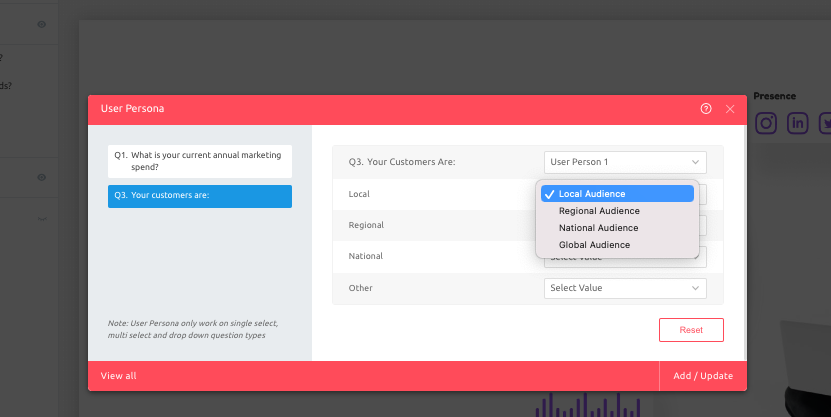
9. Click on Add/Update to save the mapping, and then make sure you publish the changes to save the settings.
Creating Segments under User Persona
The Segments feature lets you group users based on typical personas. By assigning Personas to questions and responses, you can easily craft tailored content, marketing efforts, and user experiences. Enhance engagement by addressing the distinct preferences of each persona group.
1. To segment audiences using different attributes as the filter, you can navigate to the Segments section under User Persona.
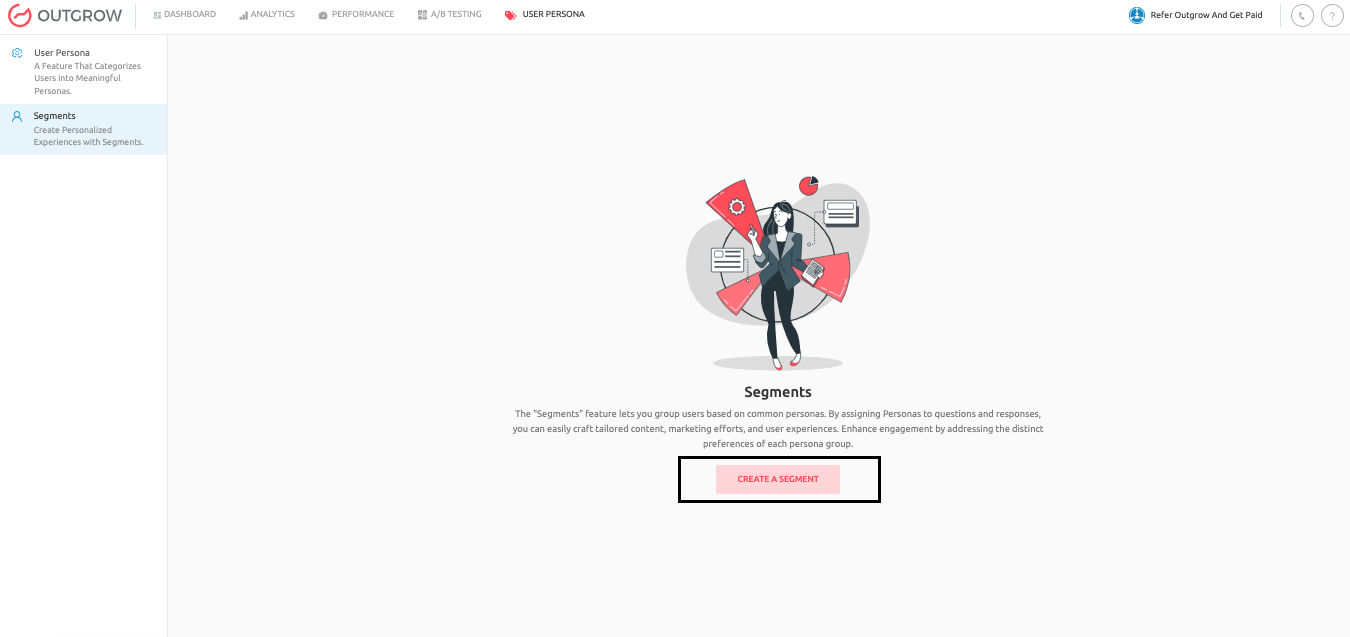
2.Assign a name to your segment, and then select a User Persona from the list, choose the appropriate Operator and then select the Attribute that will be used for filtering the leads. Make sure you click on Save, to save the segment.
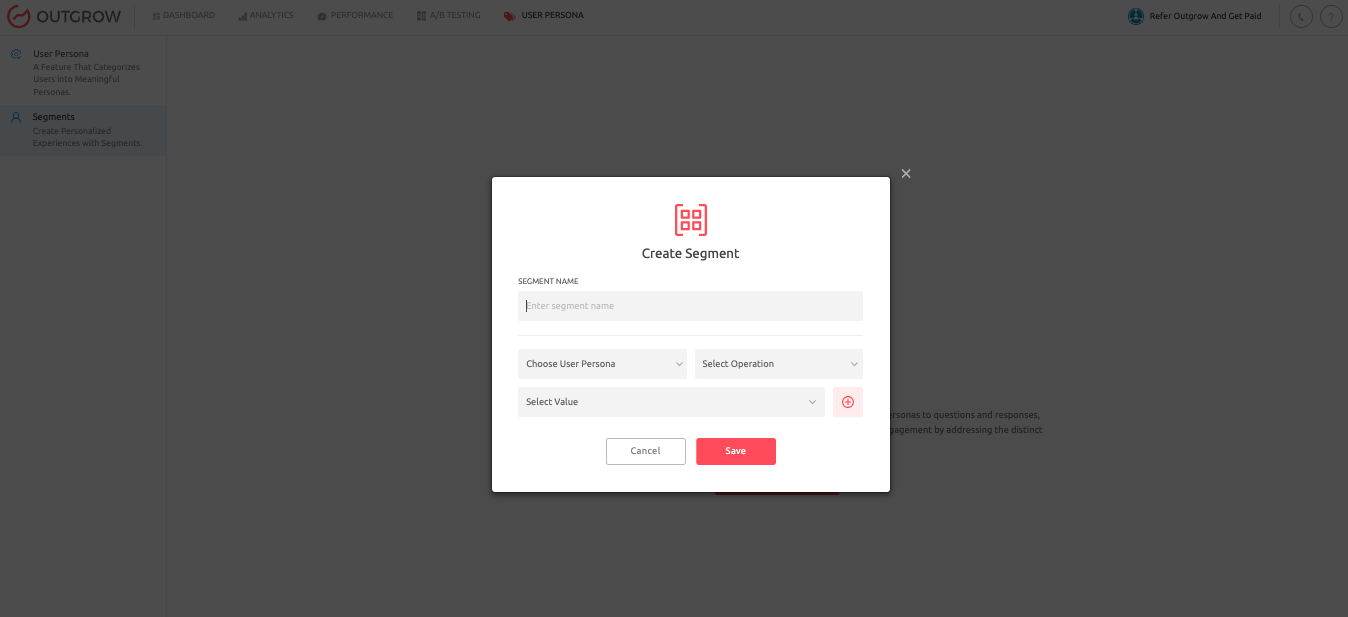
3. Once the segment is created, you can click on Segment Analytics to see the leads that are a part of the segment selected.
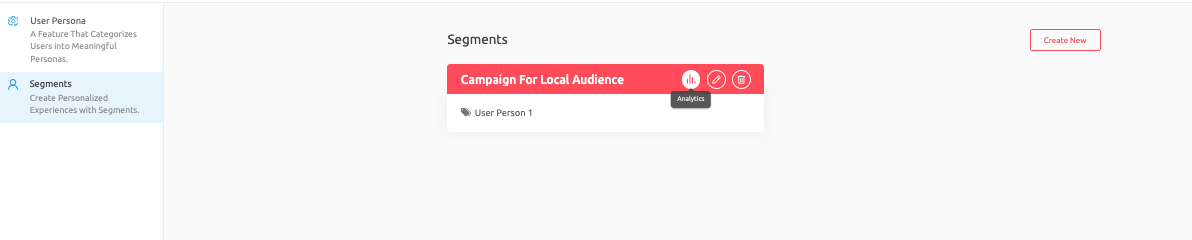
4.While reviewing the Analytics, you can filter the leads using Started, Completed, Leads and Engagements as the filter.
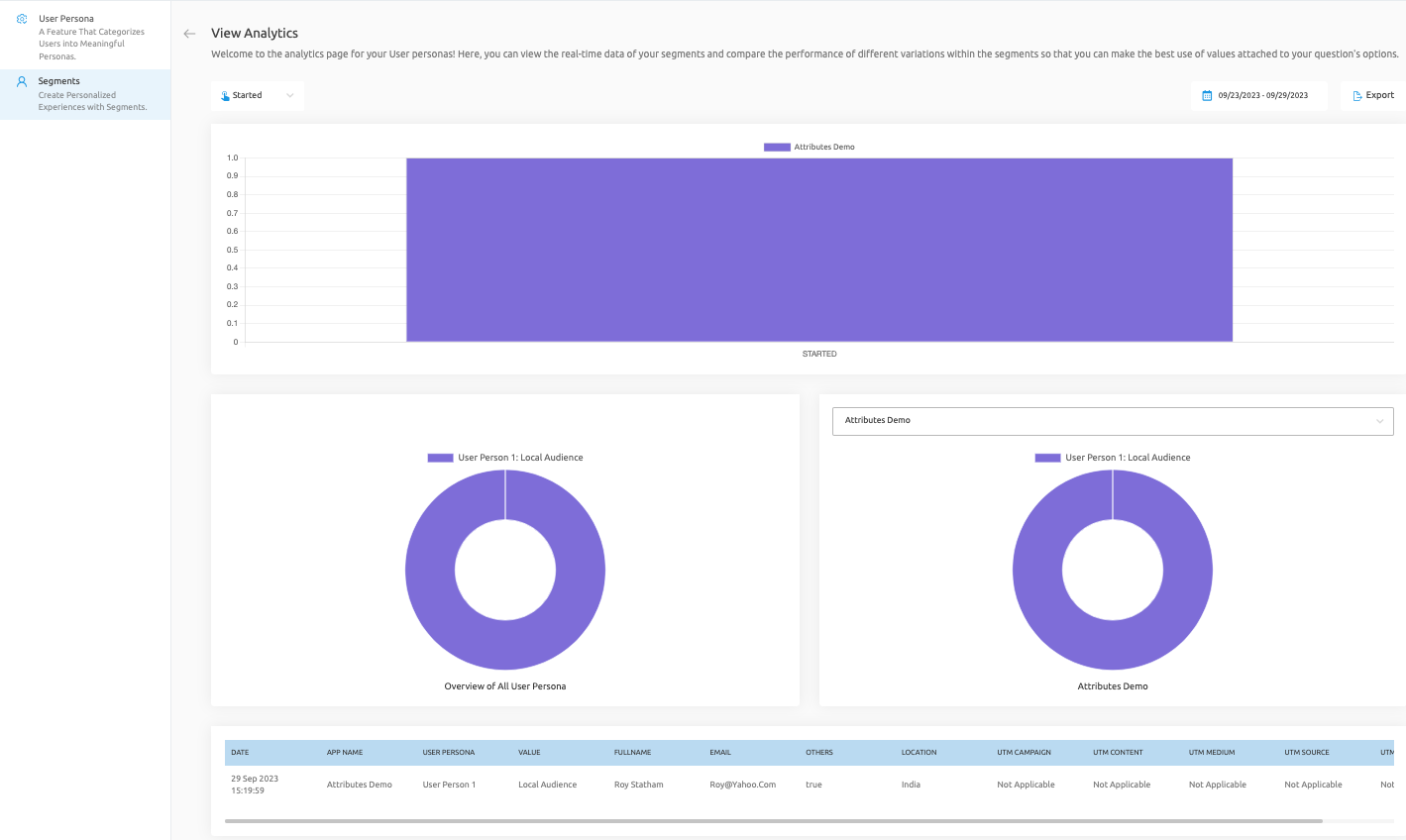
In case you have any further questions or concerns, please feel free to reach out to us either using our Chat feature at the bottom of the page or by sending an email at [email protected] and we will be happy to assist you further.
Updated over 1 year ago