Intercom - Launch A Calculator or Quiz in Intercom
Intercom builds a suite of messaging-first products that all modern internet businesses can use to accelerate growth across the customer lifecycle, from acquisition to engagement, and support. You now have the option to integrate Outgrow with Intercom. This will allow you to quickly collect information from a customer by embedding an Outgrow content piece in an Intercom Messenger window. People will be able to open and complete your Outgrow quiz/calculator/poll from inside the messenger, having a seamless overall experience. You can read more about how to set this up below.
Requirements for embedding an Outgrow piece in Intercom
To embed an Outgrow piece in Intercom, you need to have the following:
A. An Outgrow account with at least one active experience.
B. An Intercom account.
C. A web site to install Intercom Messenger.
Steps involved in setting up the integration
1. To start the process, first, go to the Intercom App store and look for the Outgrow app.
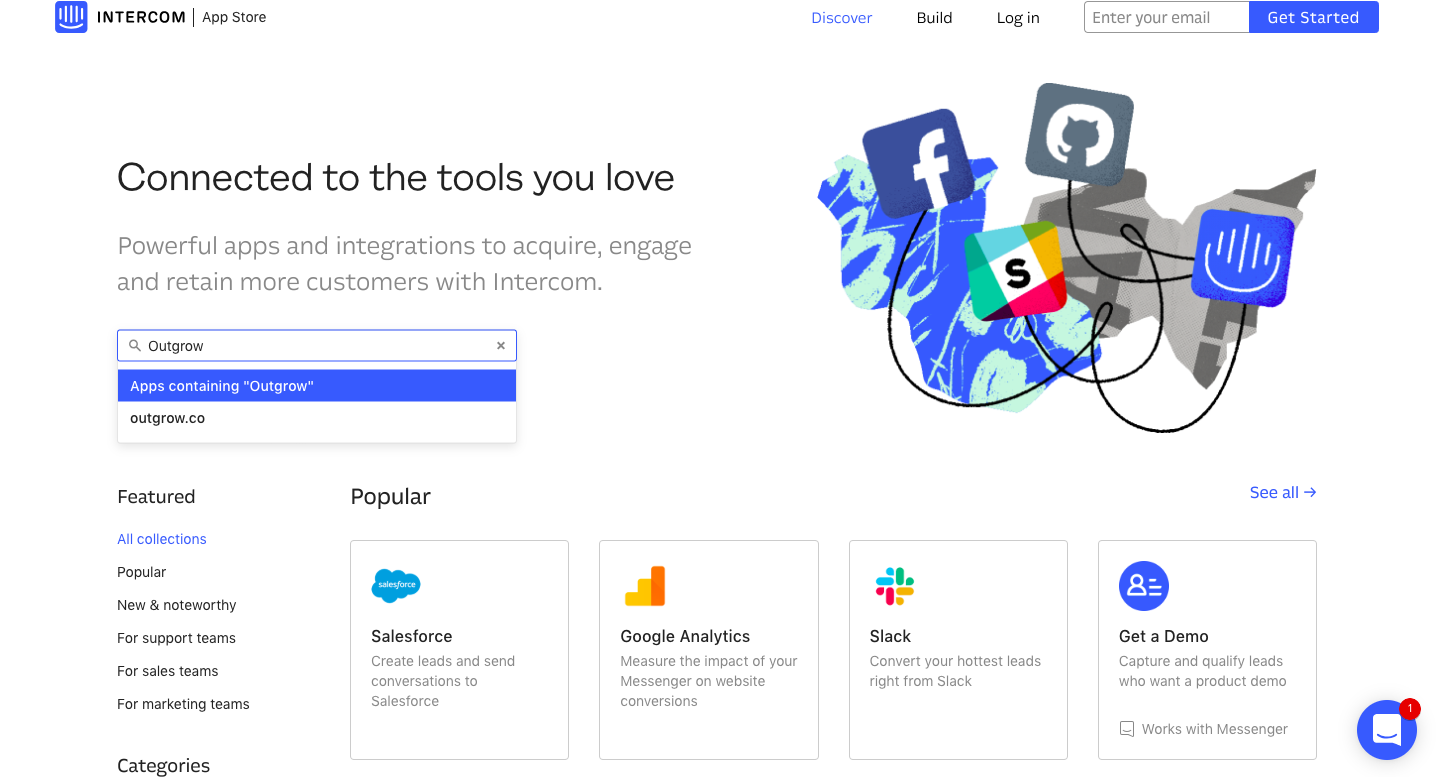
2. Locate the Outgrow app in the app store, and click on the app name to open the install module.
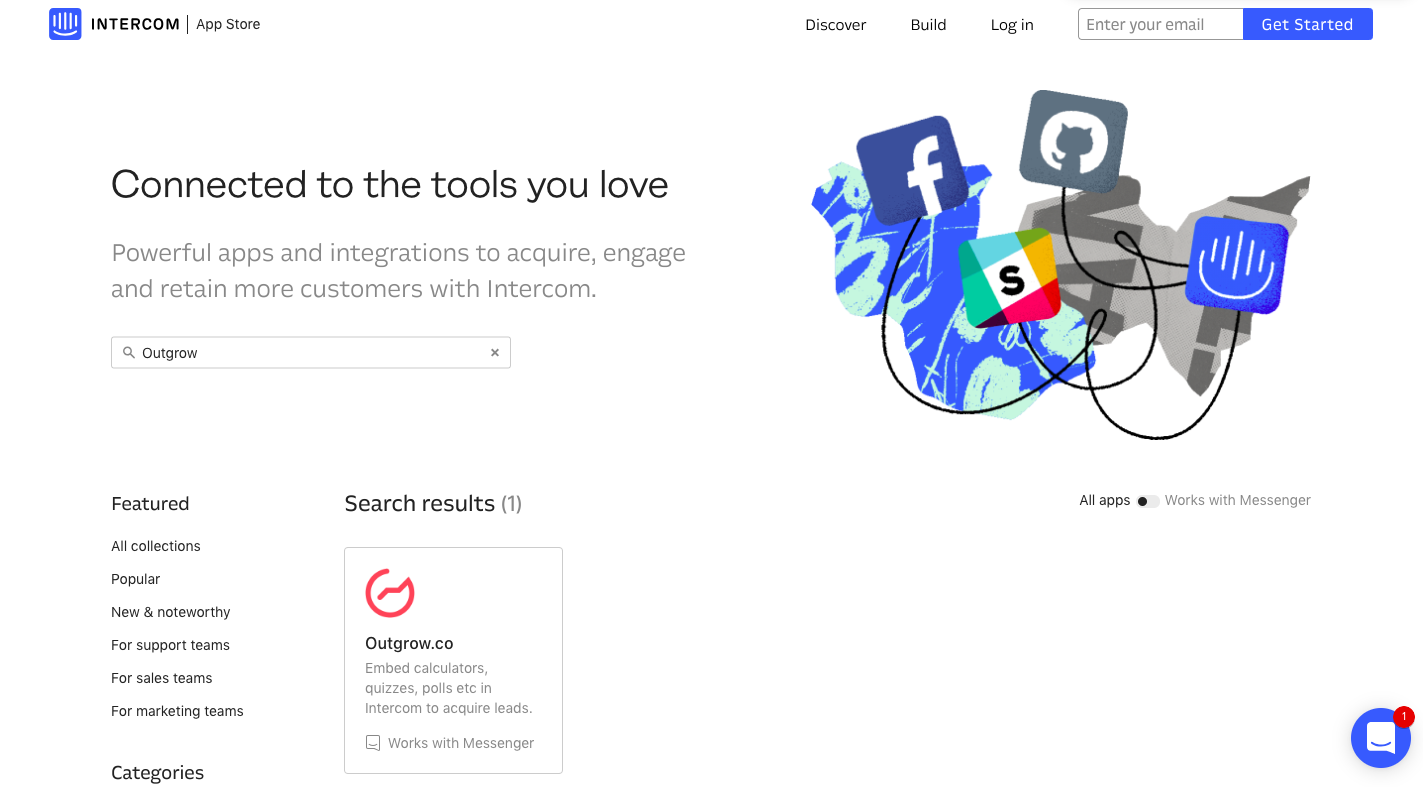
3. Once the install module is open, click on the Install button. NOTE: Please ensure that you are signed into your Intercom account when you click on the install button.
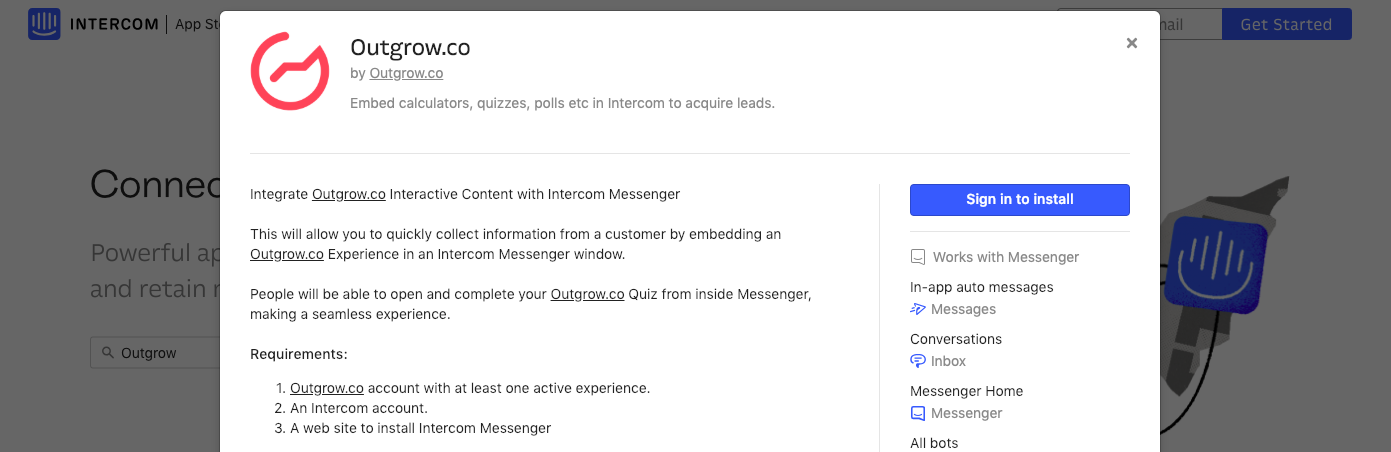
4. Once you have installed the Outgrow app, you can go ahead and add Outgrow to your home apps in Intercom Messenger, so that it automatically appears as soon as a customer opens up the Intercom Messenger window on your site. To do this the first thing that you need to do is to click Messenger and then choose whether you would like to add the app for New Users or Visitors.
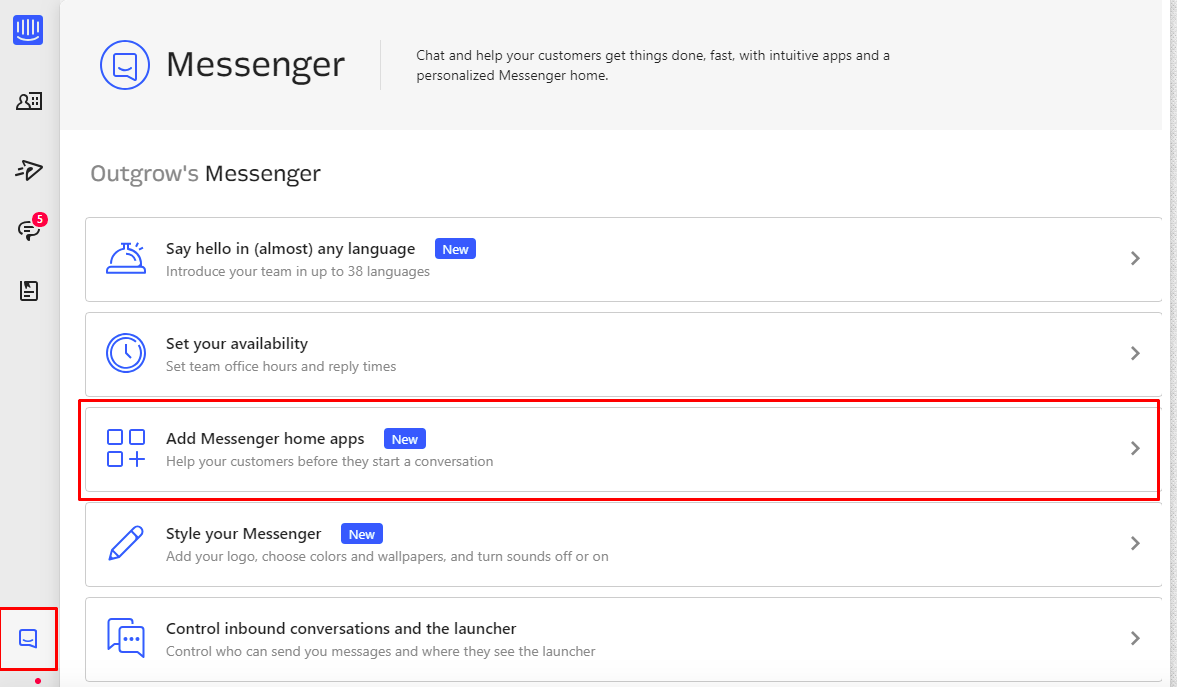
5. In the next by clicking on Add Display Conditions, you can specify whether the app will be shown to a specific group of Users or Visitors.
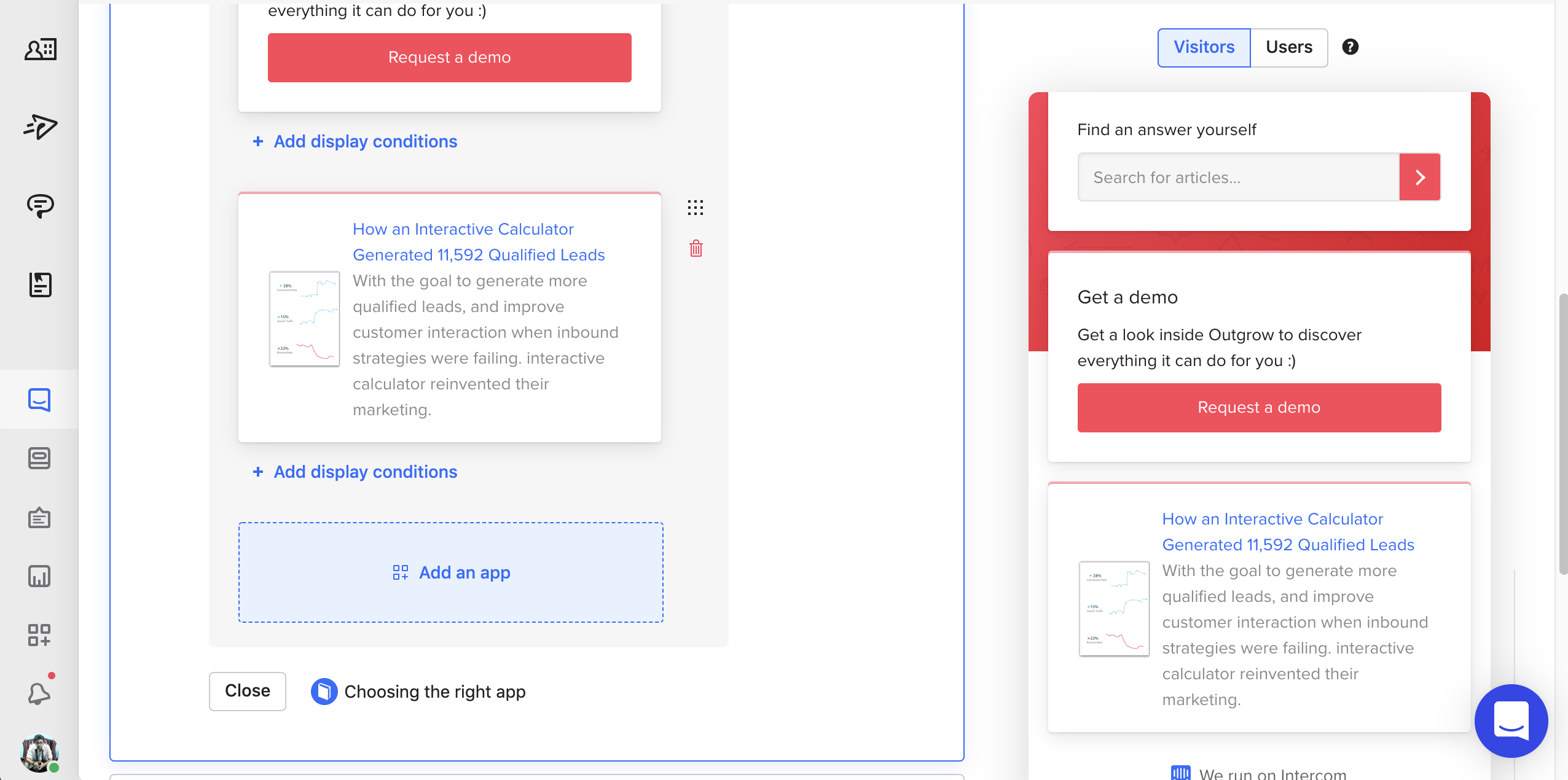
6. Then select the filters for when the app should display. For example, if visitors can subscribe to your newsletter with an app, only show it to those who haven't subscribed already. Here Subscribe To A Newsletter is a Custom Attribute, and you can learn more about different Custom Attributes available in Intercom here.
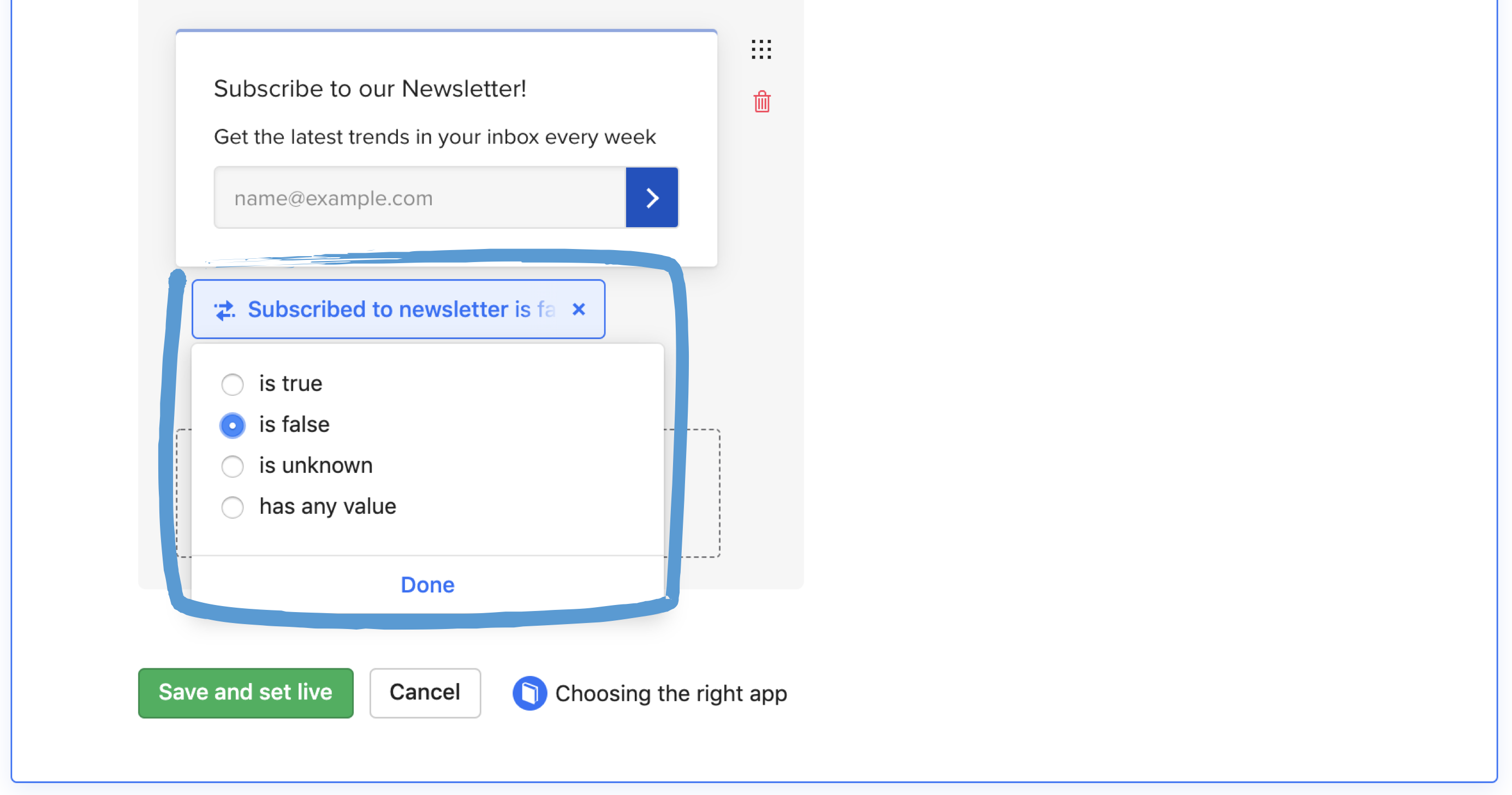
7. In the next section, click on Add An App, and choose the Outgrow.Co app that you installed from Intercom App Store.
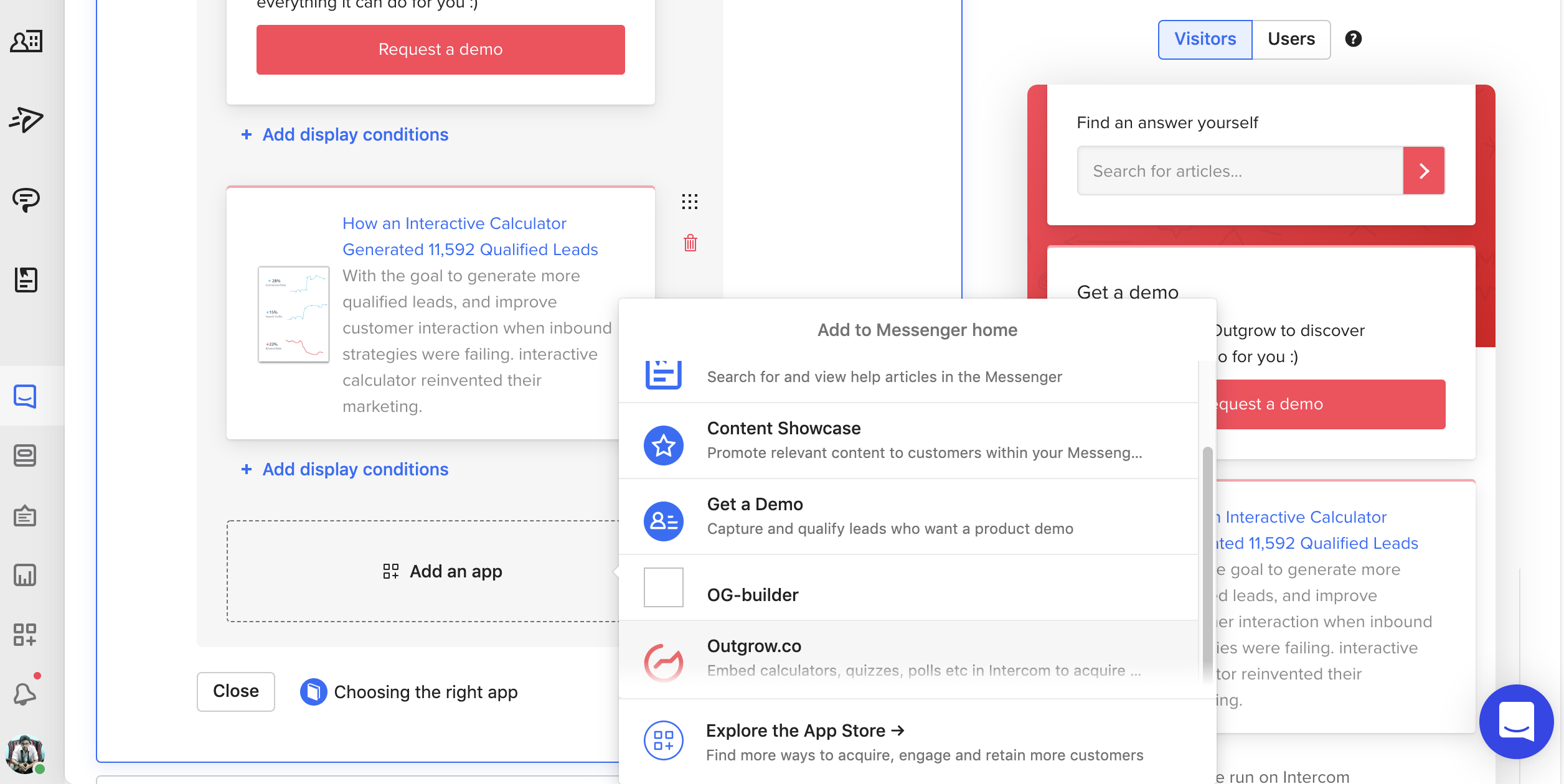
Embedding & using an Outgrow content piece in an active Intercom conversation window
1. Once you have added Outgrow as an app in Intercom, you will be directed to the section where you will be able to see a list of all live Outgrow experiences that you have published in your account. Within this preview window, you can scroll down and choose the respective experience that you would like to embed in the chat.
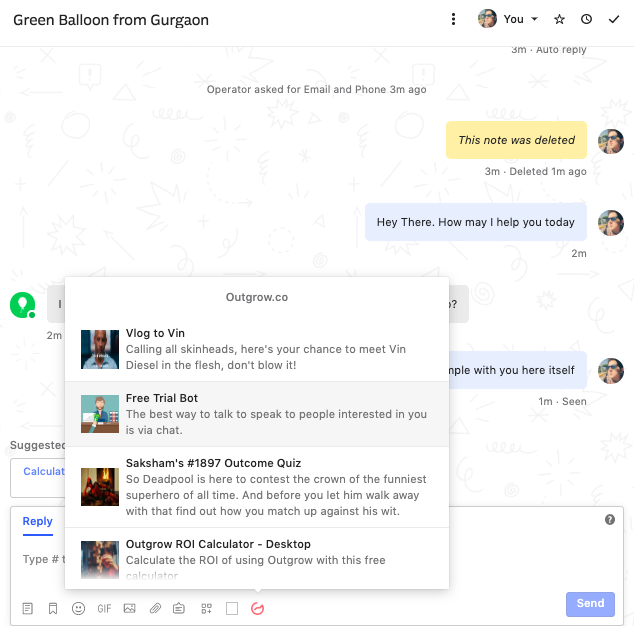
2. Once you have selected the respective content piece (we will use a chatbot here for example), you need to specify the details that your customer/prospect will see in his/her Intercom chat window. Specify the details that will appear in the Intercom Chat window. The details that you need to specify for the content are Title, Description and CTA Button Text. Once you have specified the information, click on Add.
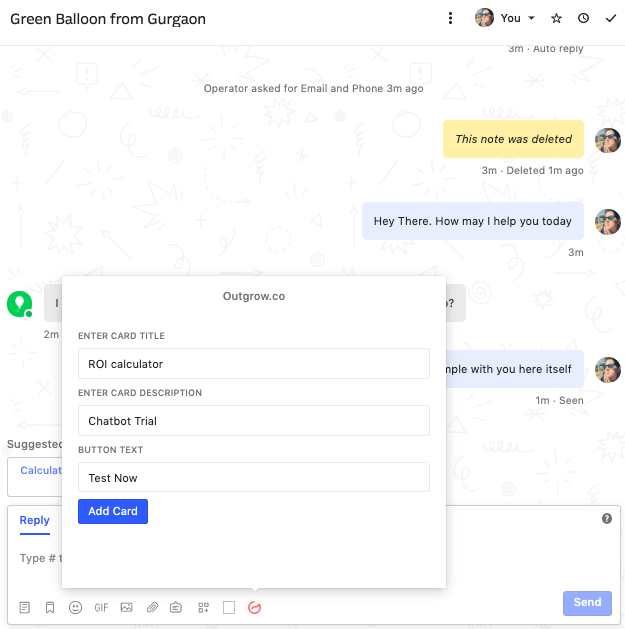
3. Finally, in order to push the content piece in the active conversation window, you need to click on Send.
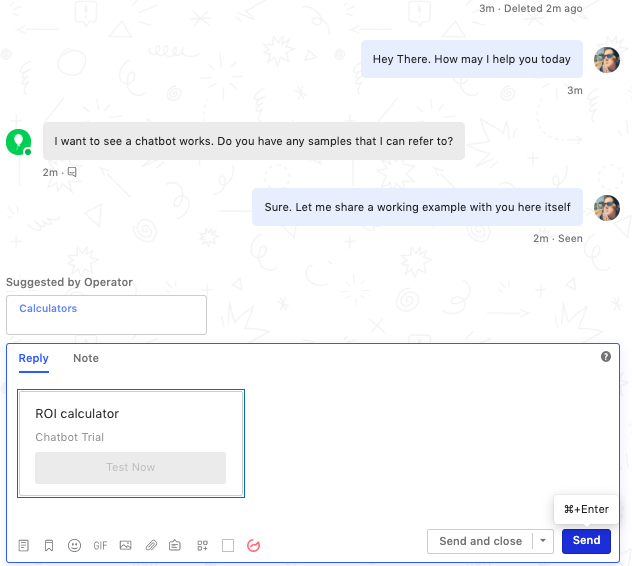
4. Your customer/prospect can click on the CTA button present on the content preview interface (Test Now in this case), to load and start using the content piece within the chat window.
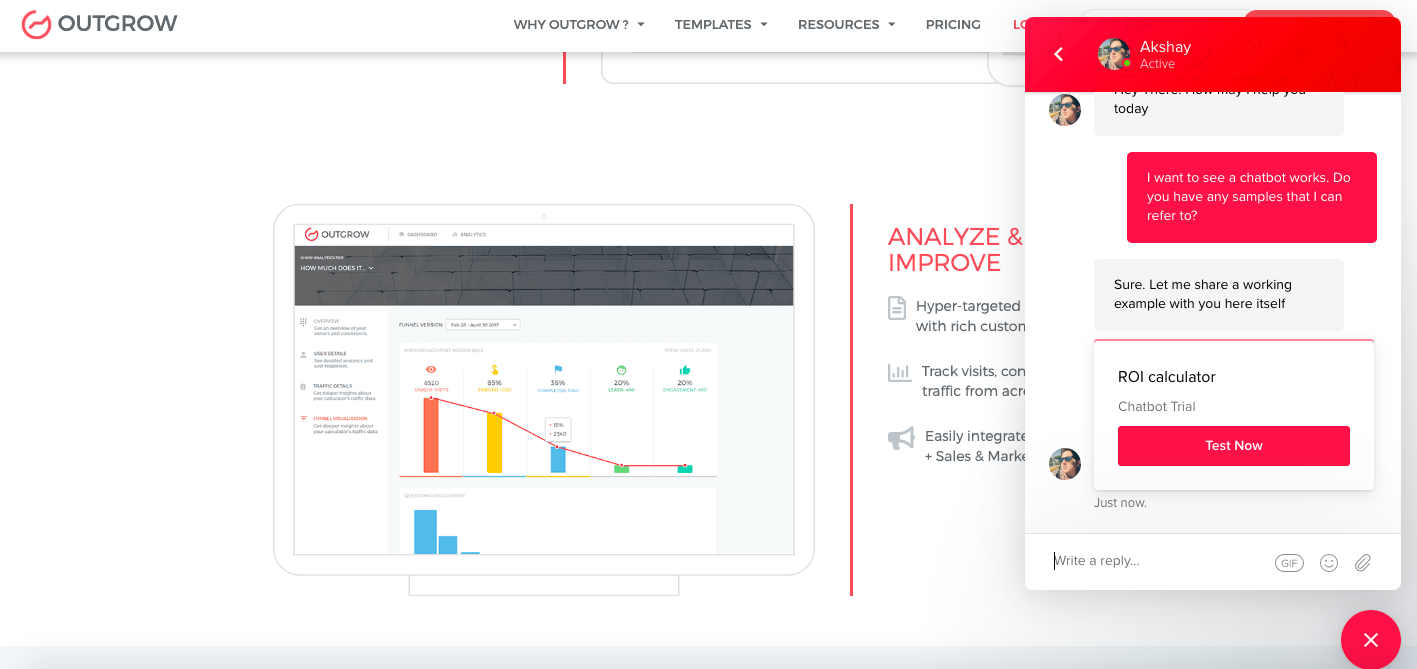
5. One thing we would like to highlight here is that the content will open in full-screen mode within the conversation window. You can refer to the screenshots below, to see how the content will appear once loaded within the chat window:
Example A: Using a chatbot within the Intercom conversation window.

Example B: Using a Calculator/Quiz/Assessment/Poll within the Intercom conversation window.
6. At your end, you will also be able to see the selections made by the user while using the content at your end in Intercom.
In case you have any questions or concerns, feel free to reach out to us using the chat window at the bottom right corner. You can also send us an email at [email protected] and we will be happy to assist you.
Important Notice
These embeds Works With Messenger, In-App Auto Messages (Messages), Conversations (Inbox), Messenger Home (Messenger) and All Bots (Operator).
Updated over 1 year ago