Create a New Contact Or Lead when a Contact is sent from Outgrow
Learn how to integrate your Outgrow Interactive Content with Flexie CRM
For Zapier and Flexie CRM users, who haven't signed up for Outgrow, you can sign up here and follow the instructions below. If you have any questions, please reach out to us via chat on the bottom right of the page.
Here's what you'll need to get started if you choose Zapier:
- an Outgrow account
- a Flexie CRM account
- a Zapier account
Steps:
- Getting your accounts ready
- Connecting your accounts
Getting your accounts ready
To connect your Outgrow account to Flexie CRM, you will need an active Outgrow account and a live content piece. For help getting started with Outgrow, click here. For more information on how to get started with Flexie CRM on Zapier, you can start here.
Connecting your accounts
1. Navigate to the Zapier page where you can set up the Zap between Flexie CRM and Outgrow and click on Connect Outgrow + Flexie CRM button.
2. On the configuration page select the trigger that will be activated when a new lead is submitted in Outgrow.

3. In the next step, you need to connect your Outgrow account with Zapier. In case you have an existing Outgrow account connected with Zapier, you can choose that account, else you can add a new account.

4. To connect a new Outgrow account, you will need to plug in the API key for your account. You'll find the key under the API Key Heading in the Settings section of your Outgrow account.

5. Choose the calculator/quiz/poll/graded quiz that you wish to use from the drop-down.

6. Fetch sample leads from Outgrow to test whether or not the connection is successful.

7. In the next step choose the action that needs to be performed when a new lead is sent to Flexie CRM.
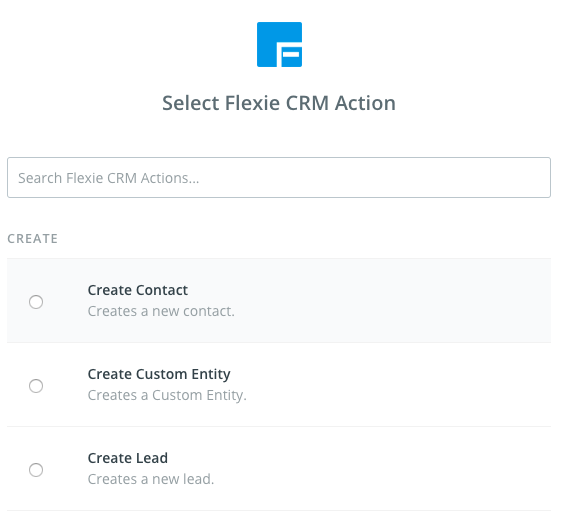
8. To get started with Flexie CRM on Zapier, first, you will need to click to connect your Flexie account to use with your Zap.
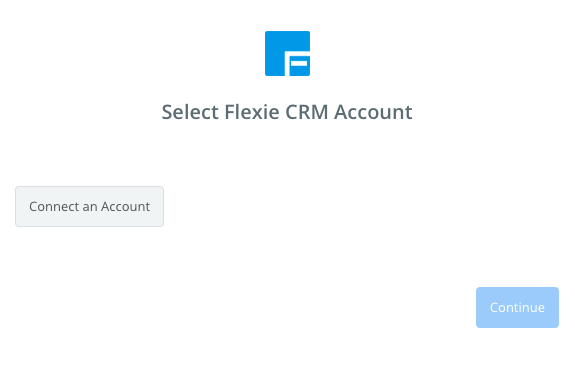
9. Next, you'll be asked to enter your Flexie CRM's API Key.
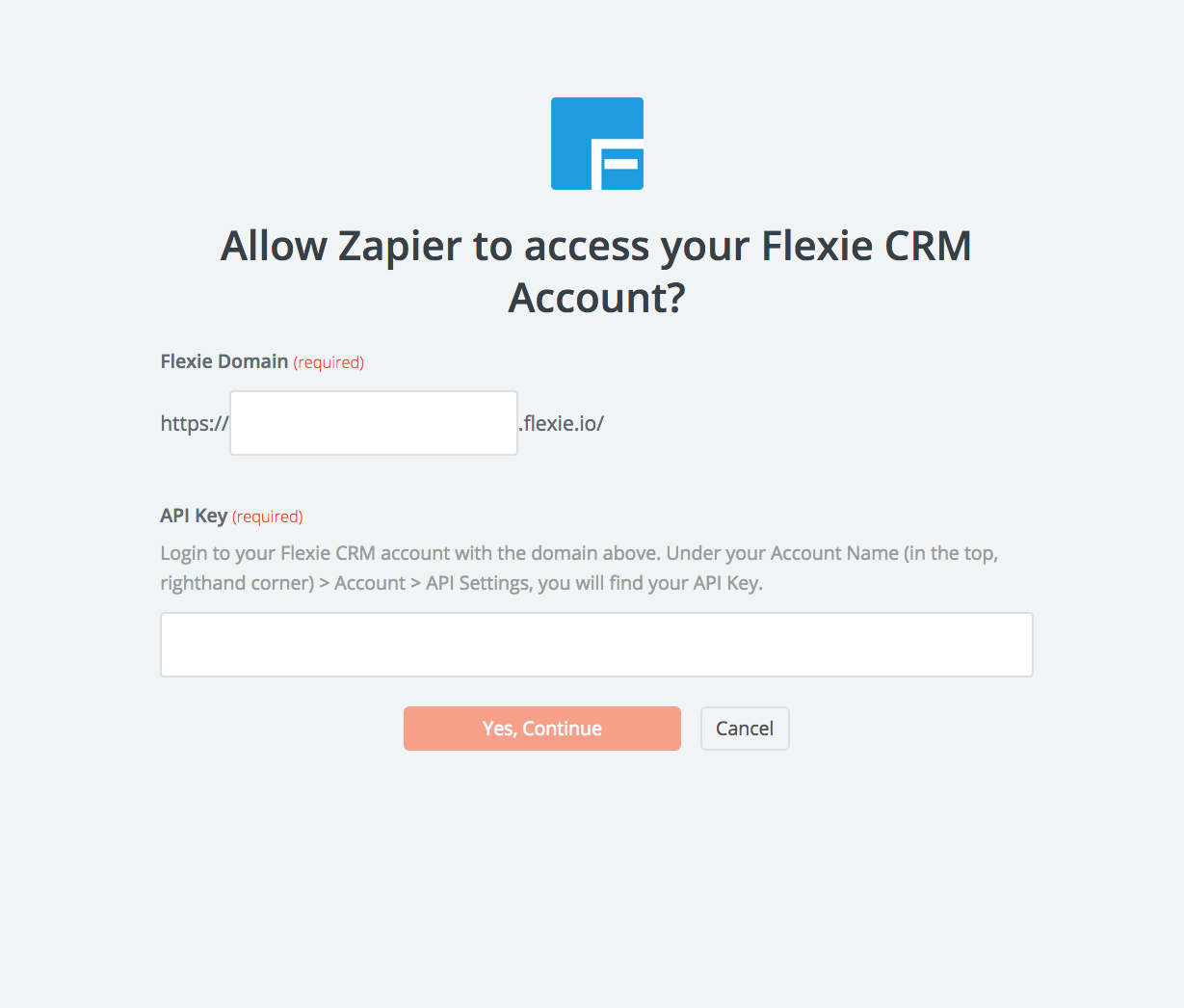
Note: To locate your API Key in your Flexie CRM account, you will have to login into your Flexie CRM account. Click on the Top Right Menu in your account, and then choose the respective account. Click on API Settings on the Left Menu, and then copy API Key or click Generate New Key. Copy the generated API Key to your clipboard, and paste the key back into your Zapier account and then “Continue”.
If all steps were successful your Flexie CRM account will now be successfully connected.
10. Once your account will be linked you can test the connection.
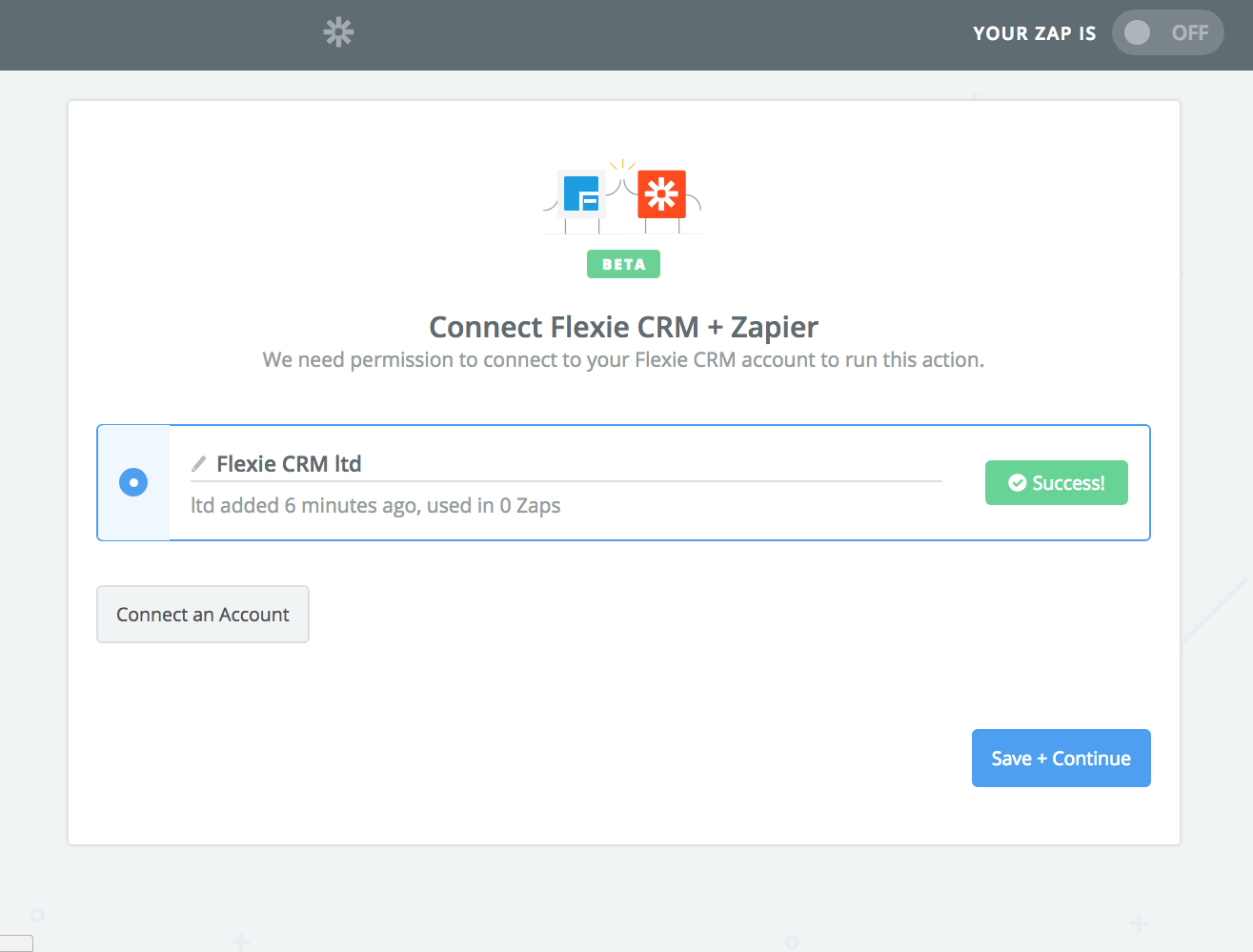
11. In the next field set up the template that you would like to use.
12. Click Save + Continue.
Now, test the Zap to make sure it works. Once you’re satisfied with the results, new entries from your selected Outgrow content piece will automatically get added as a Contacts or Leads in Flexie CRM.
Note: If you ever want to change this Outgrow and Flexie CRM integration, just go to your Zapier dashboard and tweak anything you like.
Updated over 1 year ago