SalesforceIQ Integration: Save new leads from Outgrow in SalesforceIQ
Learn how to integrate your Outgrow calculator or quiz with SalesforceIQ using our Zapier integration.
If you want to create or update the contact info of leads generated through your Outgrow calculator/quiz with SalesforceIQ, you can use our Zapier Integration.
Here's what you'll need to get started if you choose zapier:
- an Outgrow account
- a SalesforceIQ account
- a Zapier account
Steps:
- Getting your accounts ready
- Connecting your accounts
Getting your accounts ready
To connect your Outgrow account to SalesforceIQ, you will need an active Outgrow account, and a live calculator or quiz. For help getting started with Outgrow, click here.
Connecting your accounts
Click here to save new leads from Outgrow as new leads to SalesforceIQ.
1. Choose your Outgrow account from the list of accounts, or connect a new account.z
2. To connect a new Outgrow account you will need to plug-in the API key for your account. You'll find the key under the API Key Heading in the Settings section of your Outgrow account.
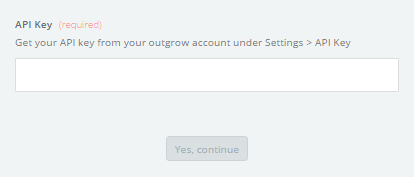
3. Choose the calculator/quiz that you wish to use from the drop-down.

4. To get started you need to select a SalesforceIQ trigger that will be activated once a new lead is added from Outgrow.
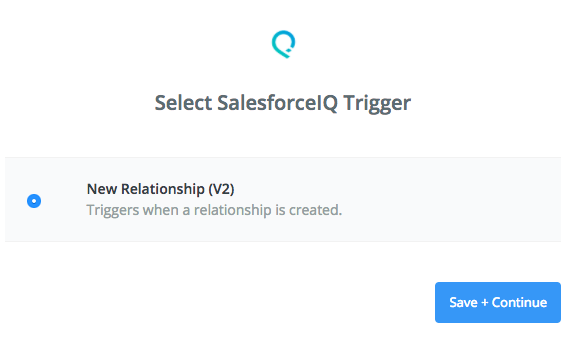
5. Then add a SalesforceIQ account in your Zap.
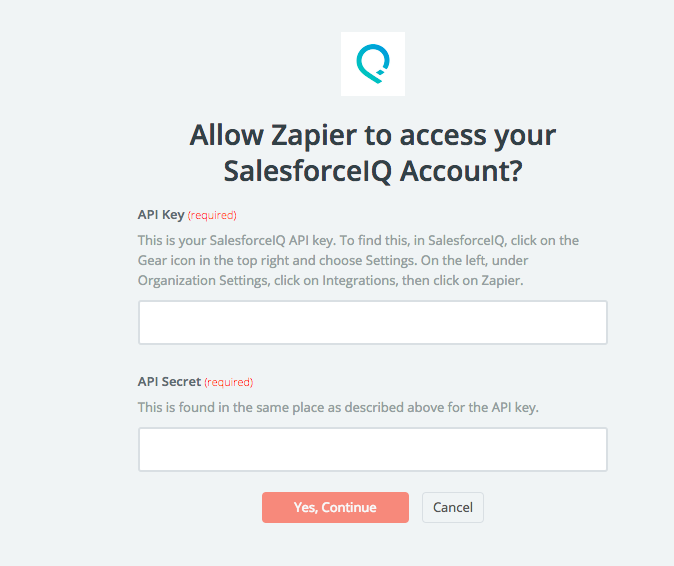
6. Click Save + Continue to test the trigger.
7. Then select what type of action you would like to be activated in SalesforceIQ when a new lead is created in Outgrow.
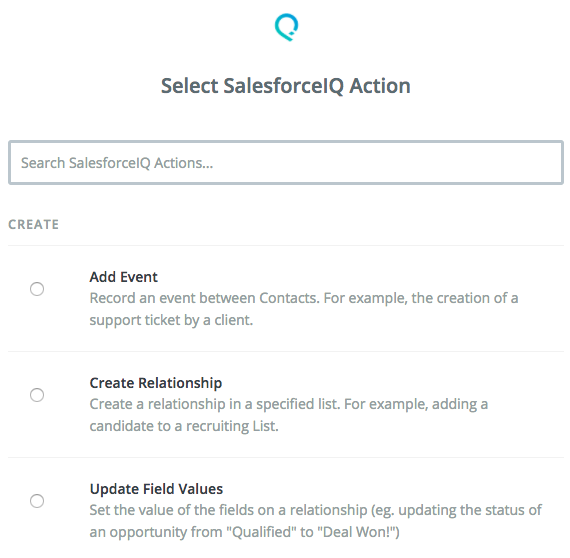
8. Click Save + Test to test the zap.
Once you’re satisfied with the results, new entries from your selected Outgrow calculator or quiz will automatically create a corresponding SalesforceIQ record.
Note: If you ever want to change this Outgrow and SalesforceIQ record integration, just go to your Zapier dashboard and tweak anything you'd like.
Updated over 1 year ago