Setting up eCommerce Quiz in Outgrow Using Products From BigCommerce
BigCommerce helps in developing eCommerce software for businesses around the world. In Outgrow we have an exclusive experience featured on the eCommerce niche and now you have the option to import products from BigCommerce while setting up this experience. You can follow the below-mentioned steps to learn more about how products can be imported from the BigCommerce platform while creating an eCommerce quiz in Outgrow.
Setting up a store in BigCommerce
1. Navigate to the BigCommerce website and click on login at the top.
2. Enter your email address and click on Continue To Store Details to create a new account. Post this step fill in your details to create your own store.
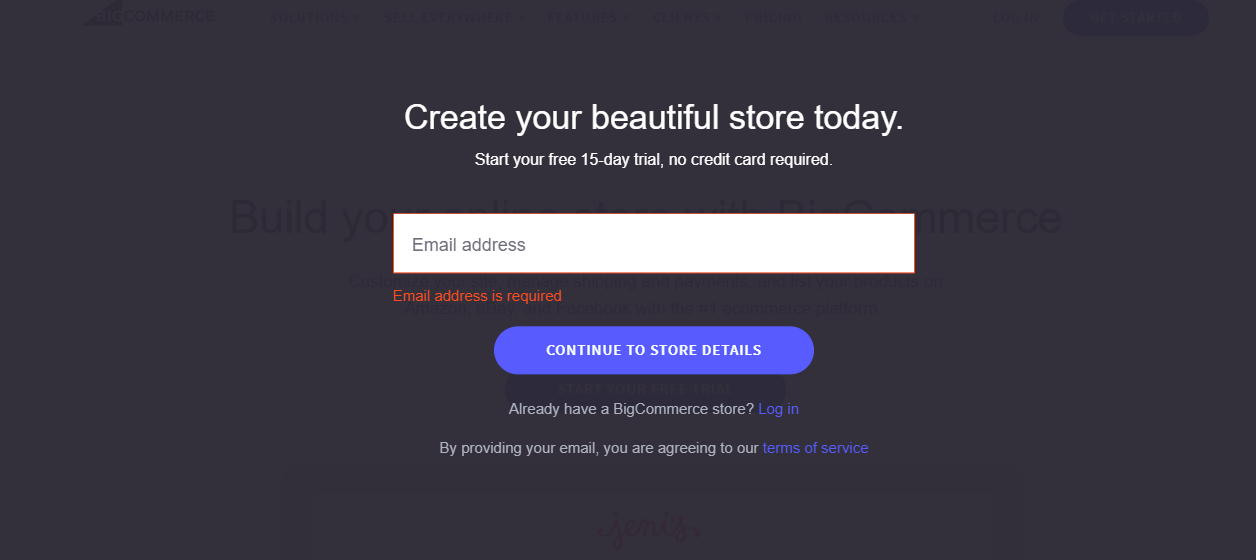
3. Once your store is created click on Advanced Settings in the left side navigation panel.

4. In the next step click on API Account to access the section where you can set up your API account.
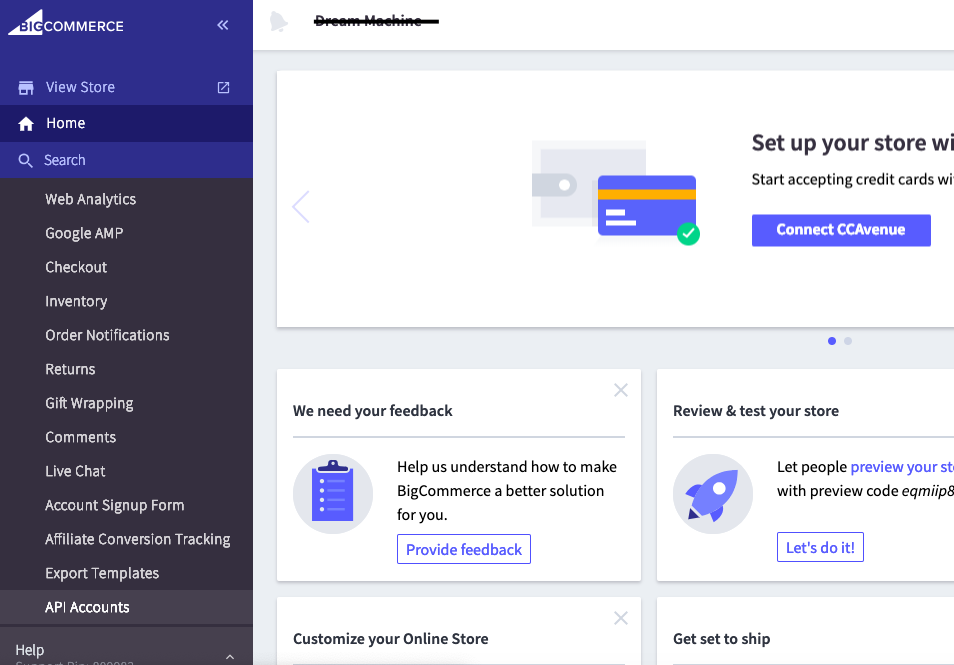
5. Click on Create API Account.
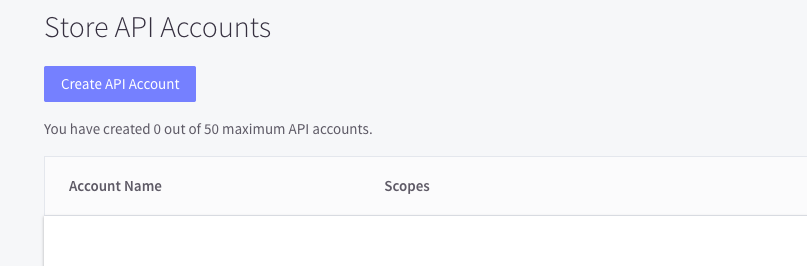
6. Enter the basic details to set up your API account.
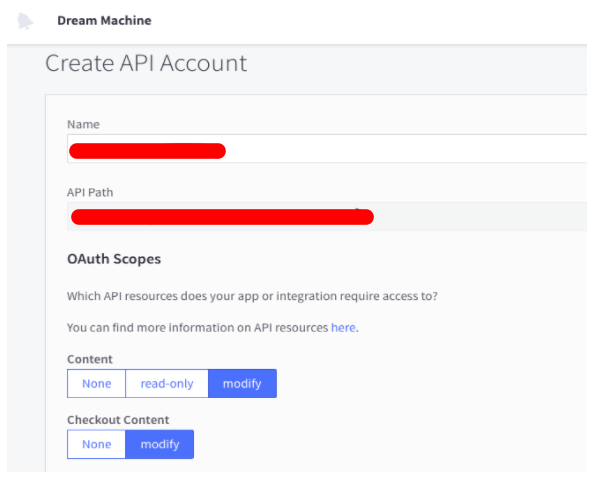
7. Once your API Account will be set up you will see a pop up for BigCommerce API credentials.
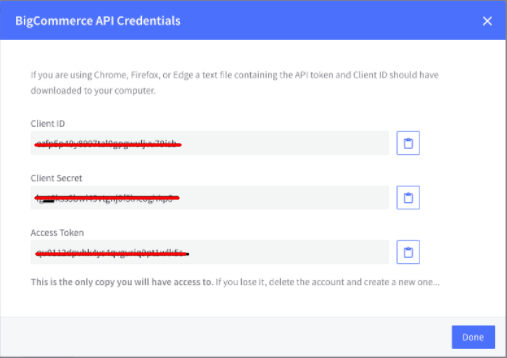
IMPORTANT NOTE: There is no way to re-display this pop-up after you select Done to dismiss it. Make sure you store your credentials before dismissing the popup, either by copying/pasting the contents of each field or by keeping the downloaded .txt file. Otherwise, you will need to repeat all the above steps to generate new credentials.
Setting up an integration between Outgrow and BigCommerce
1. From the builder select the content type as eCommerce quiz.
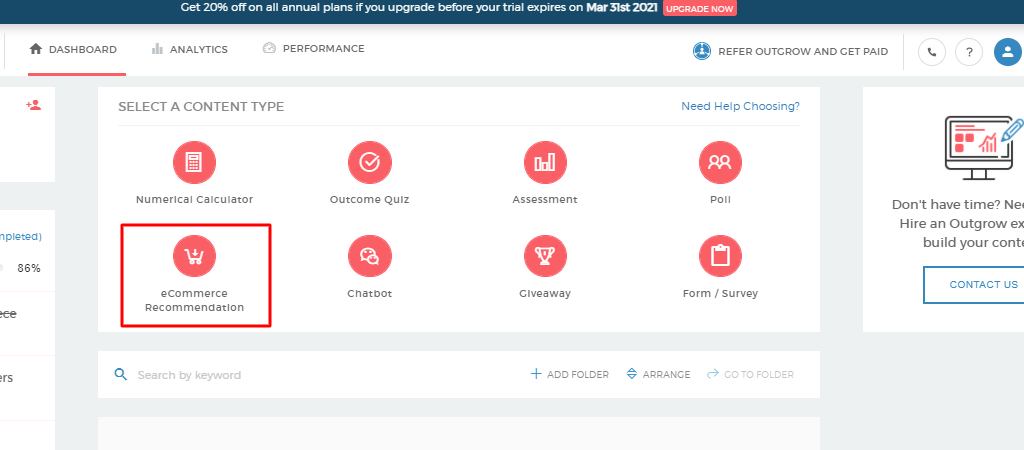
2. On the Add Products page choose BigCommerce platform as the platform from where you will be importing the products.
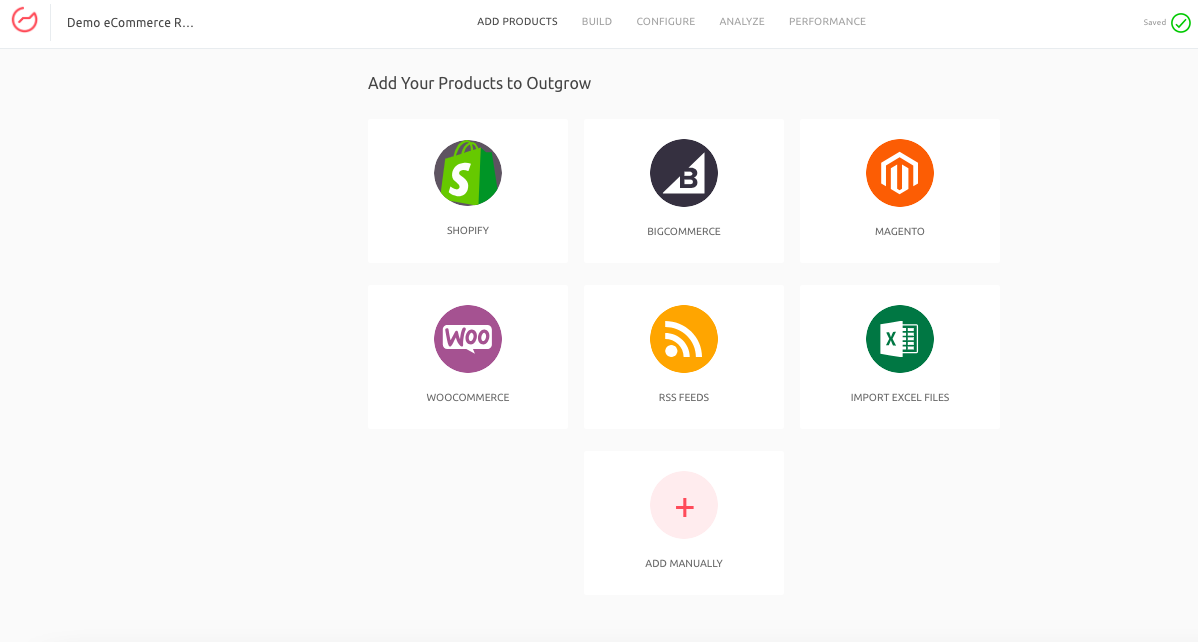
3. Enter your Store-Hash, Client ID and Access Token to set up the integration.
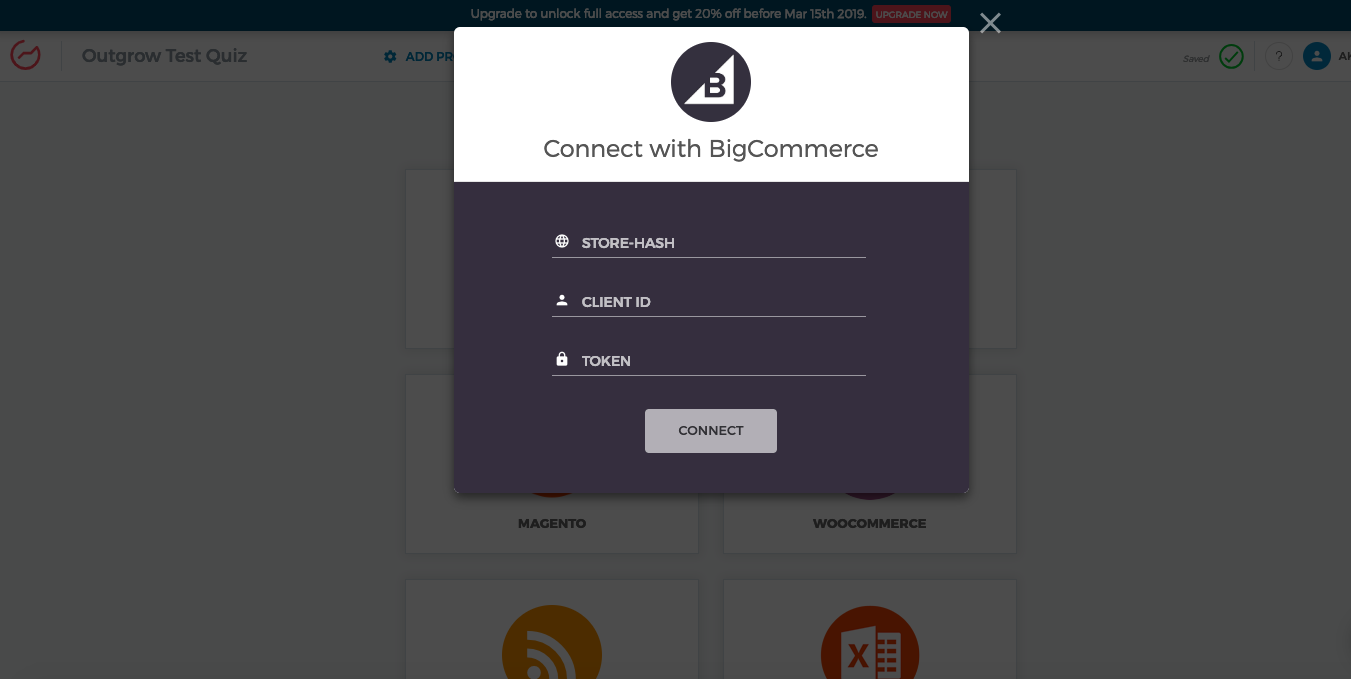
IMPORTANT NOTE: The store hash value can be derived from the API Path URL. An example of this is that if the API Path is api.bigcommerce.com/stores/xxxxxxxxx/v3/, the Store-Hash value will be the xxxxxxxxx value in the URL.
4. Once the integration is configured you will be taken to the section where you can choose the products that you want to import from BigCommerce.
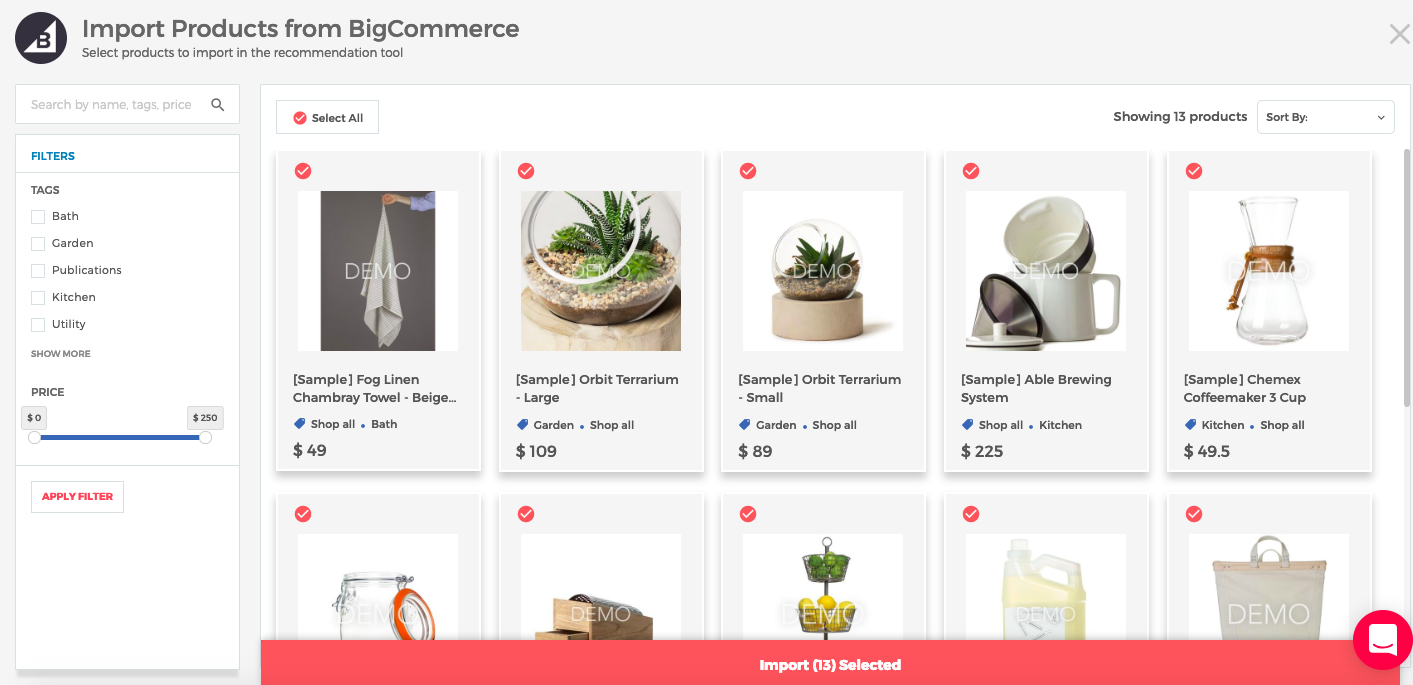
5. Once you have selected the desired products click on Import Selected, to import the products from BigCommerce into Outgrow.
6. Once the products are imported, you will be taken to the build tab where you can continue with setting up the questions, responses etc. Here you can learn more about how to set up questions, outcomes in an eCommerce quiz.
IMPORTANT NOTE
There can be a case where you will notice that post connecting your Outgrow account with your BigCommerce account, no products will be shown while trying to import products from BigCommerce to Outgrow. This can happen even when you have given full access to the API for accessing Carts, Checkouts, Themes and Products.
In this case, you can check your BigCommerce account and ensure that you have access to the required scope to access the actual store. You can check the store scope as shown here.
Feel free to use our chat tool on the bottom right or reach out to us at [email protected] in case you have any questions and our team can help you with a quick solution.
Updated over 1 year ago