Remarkety Integration: Unsubscribe or Add Contacts with Outgrow
Learn how to integrate your Outgrow Interactive Content with Remarkety
For Zapier and Remarkety users, who haven't signed up for Outgrow, you can sign up here and follow the instructions below. If you have any questions, please reach out to us via chat on the bottom right of the page.
If you want to Unsubscribe Contacts or Add Contacts collected using Outgrow to Remarkety, you can use our Zapier Integration.
Here's what you'll need to get started if you choose zapier:
Steps:
- Getting your accounts ready
- Connecting your accounts
Getting your accounts ready
To connect your Outgrow account to Remarkety, you will need an active Outgrow account and a live content piece. For help getting started with Outgrow, click here. For more information on how to get started with Remarkety on Zapier, you can start here.
Connecting your accounts
1. Navigate to the Zapier page where you can set up the Zap between Remarkety and Outgrow and click on Connect Outgrow + Remarkety button.
2. On the configuration page select the trigger that will be activated when a new lead is submitted in Outgrow.
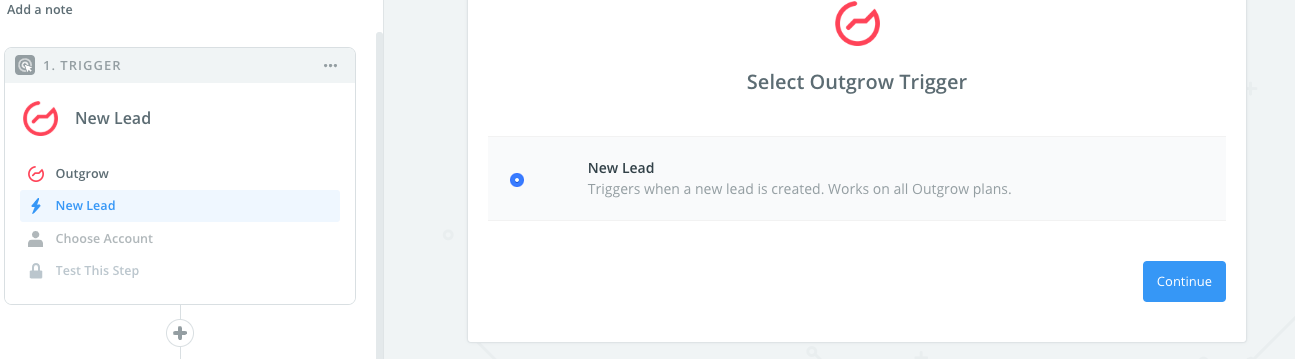
3. In the next step, you need to connect your Outgrow account with Zapier. In case you have an existing Outgrow account connected with Zapier, you can choose that account, else you can add a new account.

4. To connect a new Outgrow account, you will need to plug in the API key for your account. You'll find the key under the API Key Heading in the Settings section of your Outgrow account.

5. Choose the calculator/quiz/poll/graded quiz that you wish to use from the drop-down.

6. Fetch sample leads from Outgrow to test whether or not the connection is successful.

7. In the next step choose the action that needs to be performed when a new lead is sent to Remarkety.
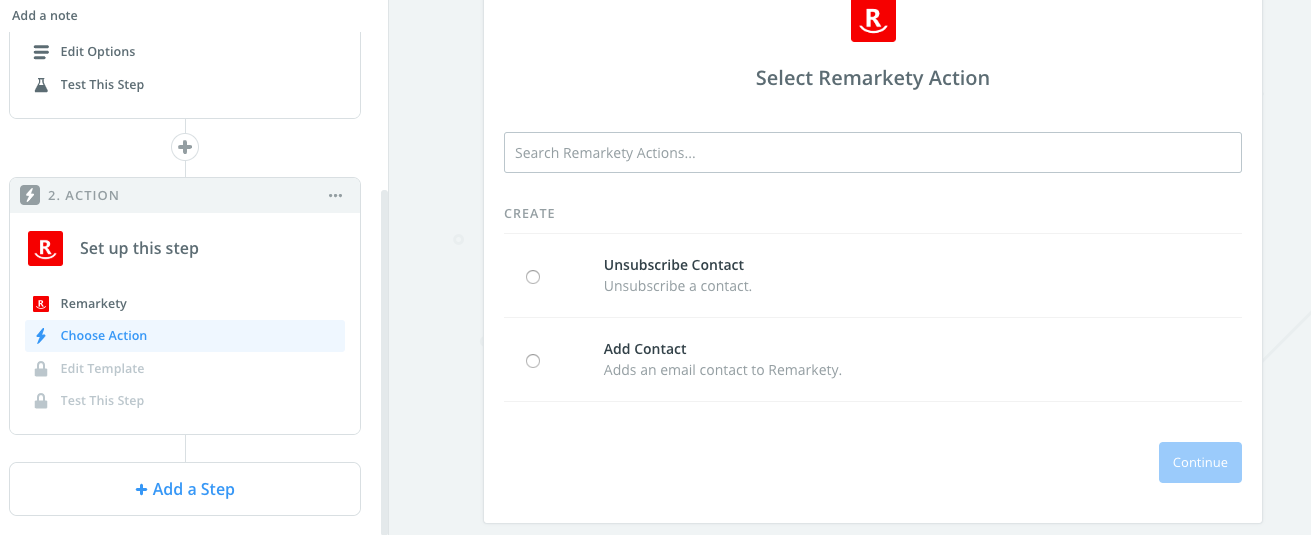
8. To get started with Remarkety on Zapier, first, you will need to click to connect your Remarkety account to use with your Zap.
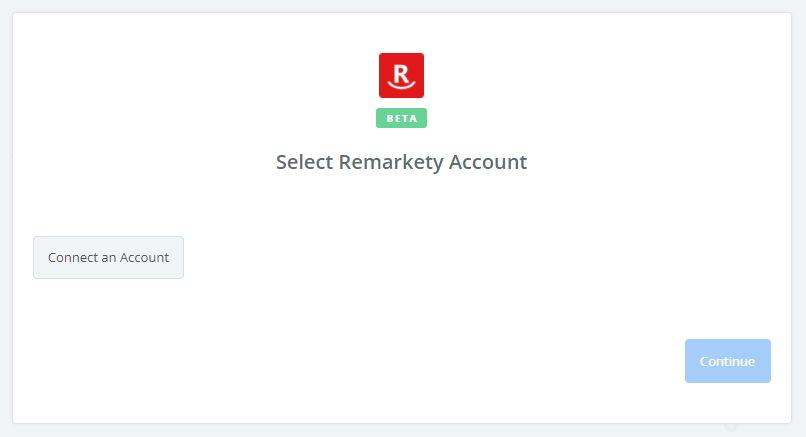
9. Next, you'll be asked to enter your Remarkety API Key and Store ID.
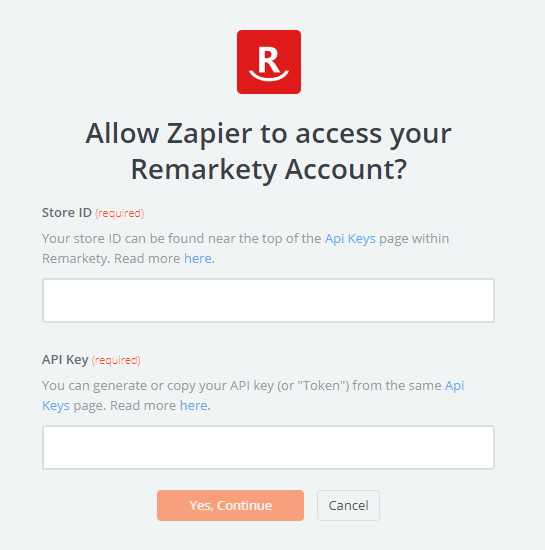
Note: To locate your API Key in your Remarkety account you need to login into Remarkety, and then select Settings and go to API Keys from the left-hand menu. Your Store ID will appear at the top and to generate anAPI Key (or Token), enter Zapier in the Token Note field and click Generate Token. The new token will appear in the token list. This is the token you need for the API Key in Zapier.
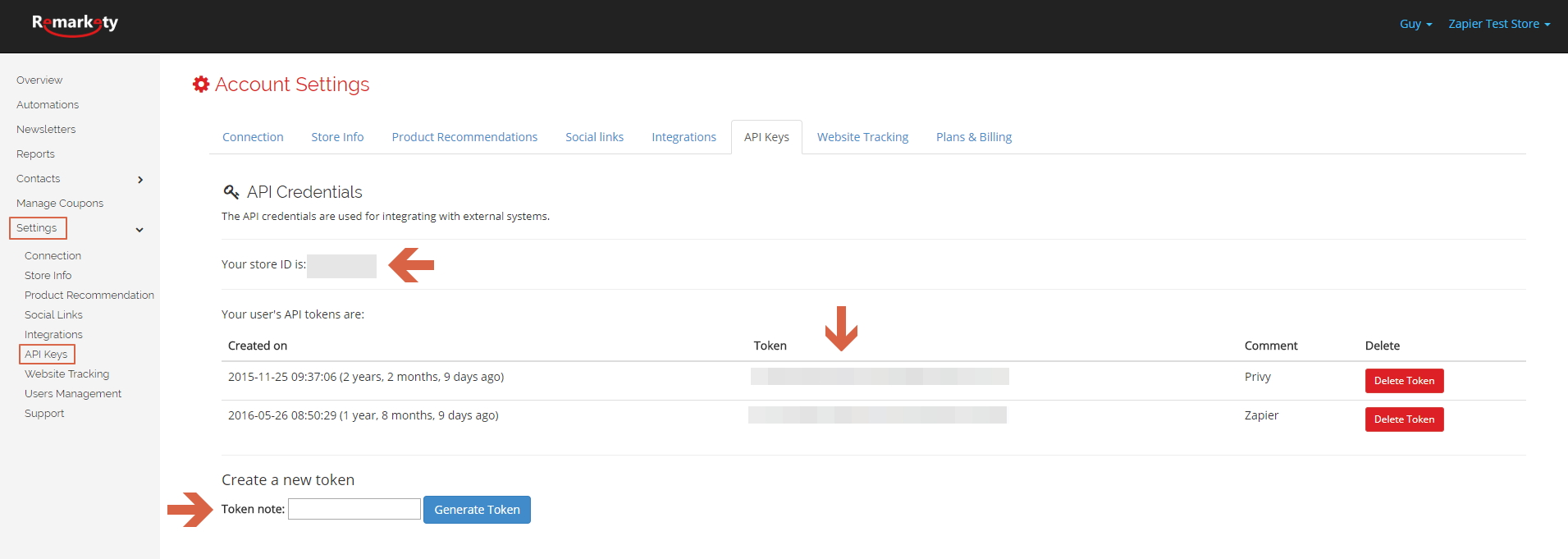
10. Once your account will be linked you can test the connection.
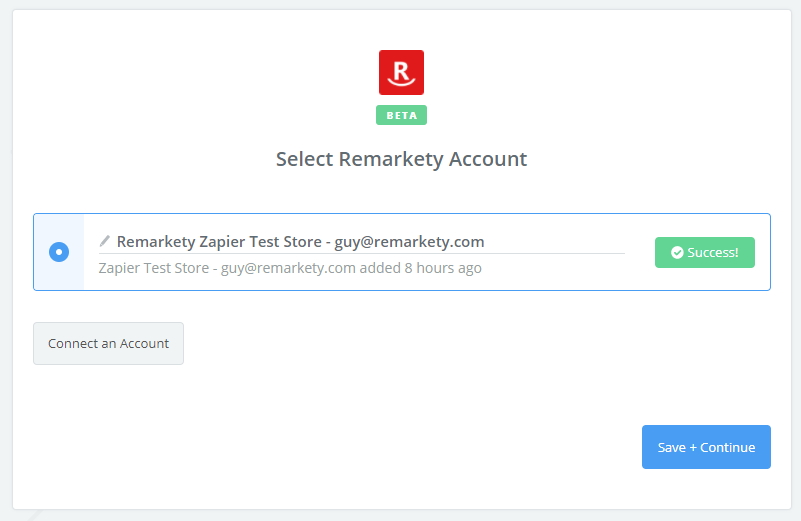
11. In the next field set up the template that you would like to use.
12. Click Save + Continue.
Now, test the Zap to make sure it works. Once you’re satisfied with the results, new entries from your selected Outgrow content piece will automatically get unsubscribed or added to Remarkety depending on the action selected by you.
Note: If you ever want to change this Outgrow and Remarkety integration, just go to your Zapier dashboard and tweak anything you like.
Updated over 1 year ago