Auto Skipping Questions in Outgrow
In Outgrow, you can now set a Countdown Timer for users to respond to specific questions in your content. Using this document, you can learn how to setup Countdown Timer for the questions in your content.
Setting up the Countdown Timer
For using the Countdown Timer feature in Outgrow, here are the steps that you need to follow:
1. When in Build mode, go to the desired question to activate the timer.
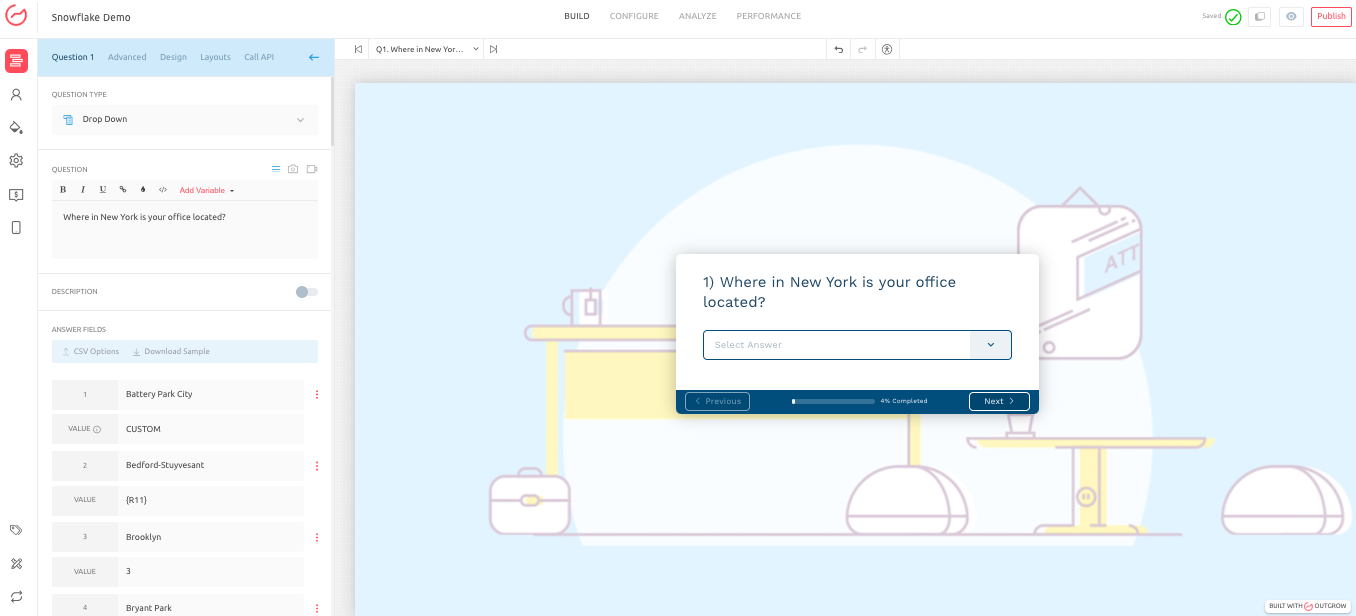
2. In the respective question, go to the Advanced tab, and enable the toggle for "Add Countdown Timer".3
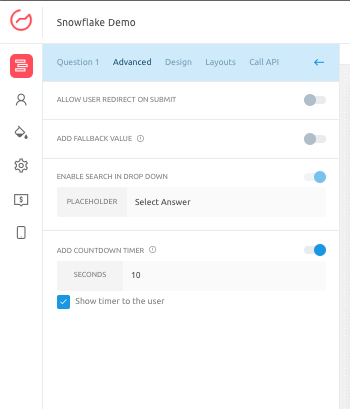
3. You can set a timer as per your need. Make sure you click on Publish to save the changes.
4. Once the changes are published, when the user accesses your live content, the countdown timer will be displayed at the top of your question.
Note: By navigating to the Settings tab in the respective Outgrow content, you can set a timer for the entire content to decide how much time your audience has for the whole experience. When you enable this global timer, any timers set at the question level will be turned off automatically.
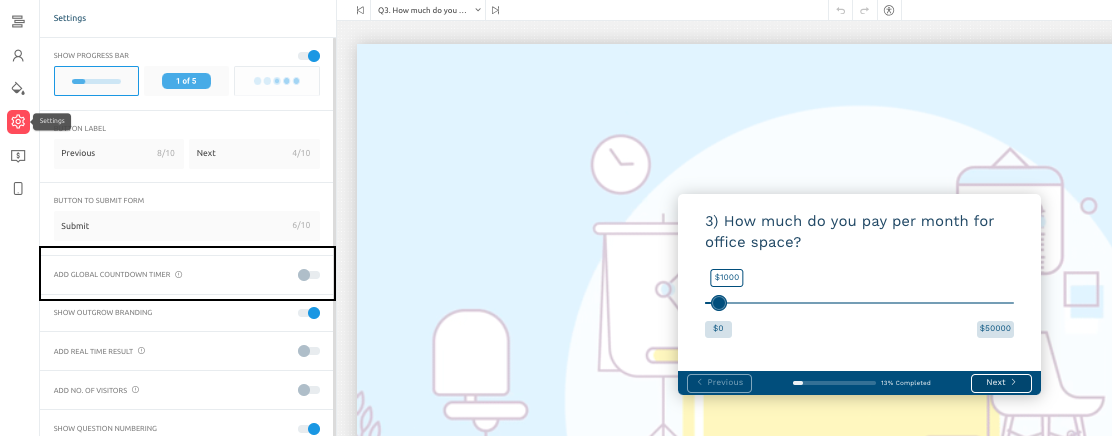
IMPORTANT NOTE
Question level timer related functionality only work in design layouts where only 1 question is displayed on a page.
In case the user does not answer the question within stipulated timeframe, the question will be skipped automatically once the set time is over.
If you have any questions or concerns, please get in touch with us at [email protected], and we will be happy to assist you further.
Updated over 1 year ago