Delivra Integration: Save new leads from Outgrow in Delivra
Learn how to integrate your Outgrow content with Delivra using our Zapier integration.
If you want to create or update the contact info of leads generated through your Outgrow calculator/quiz/polls/assessments with Delivra, you can use our Zapier Integration.
Setup related requirements
Here's what you'll need to get started if you want to set up an integration using Zapier:
An Outgrow account
A Delivra account
A Zapier account
Steps involved while setting up Integration
Mainly there are 2 steps that are involved when it comes to setting up the integration:
Step 1 - Getting your accounts ready
Step 2 - Connecting your accounts
Getting your accounts ready
To connect your Outgrow account to Delivra, you will need an active Outgrow account and a live content piece. For help getting started with Outgrow, click here.
Connecting your accounts
1. Login to your Zapier account and in the dashboard click on Make A Zap.
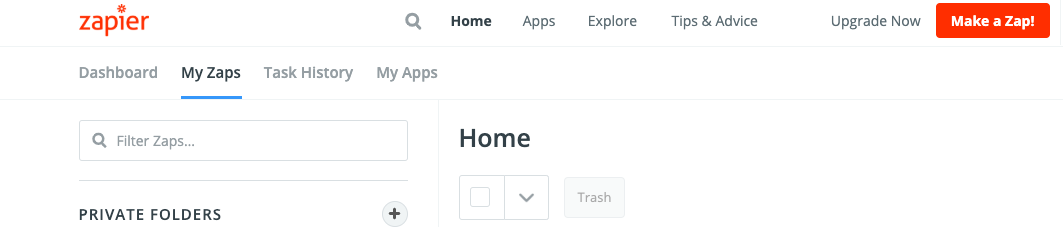
2. Post clicking on Make A Zap, in step 1 choose Outgrow as the app from which the leads will be sent to Delivra.
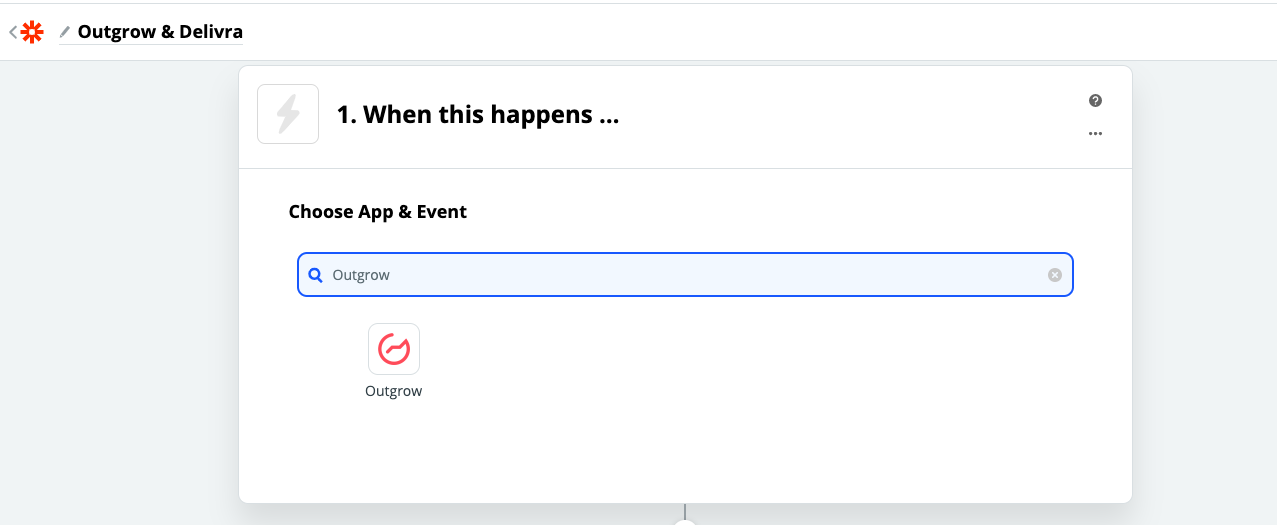
3. In the next step choose the action that will be triggered when a new lead will be submitted in Outgrow.
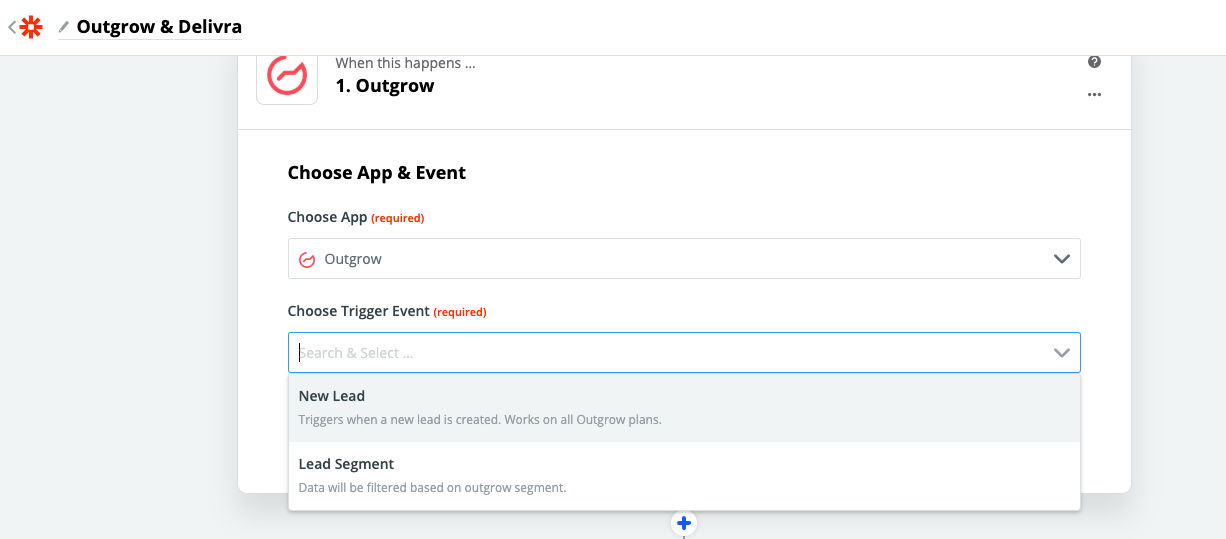
4. In the next step from the drop-down choose your Outgrow account. In case you do not see your account listed click on Add Account. Click on Continue post selecting the account, to move to the next step.
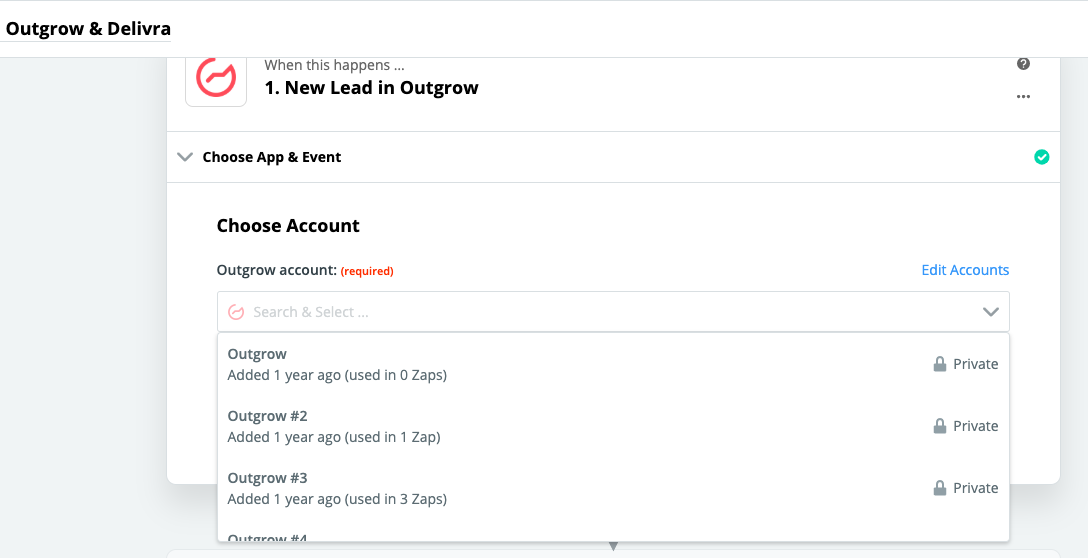
5. Choose the Outgrow content piece from which you will be sending the leads to Delivra from the drop-down. Post selecting the content piece click on Test & Continue, to send a test lead from Outgrow and validate the account.
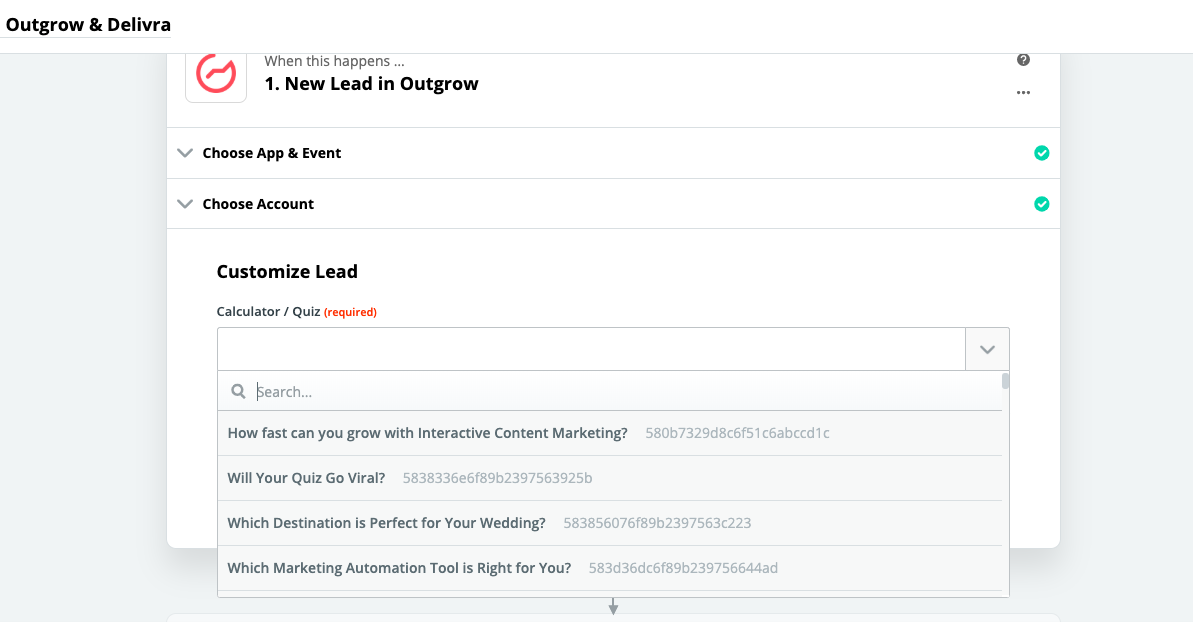
6. In the next step choose Delivra as the application to which the leads will be pushed to from Outgrow.
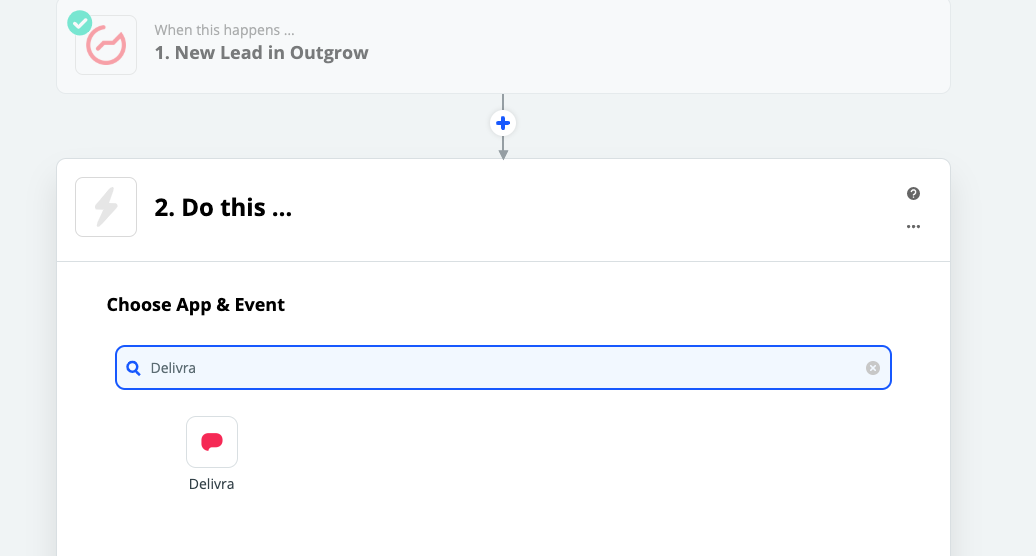
7. To get started you need to select a Delivra trigger that will be activated once a new lead is added from Outgrow.
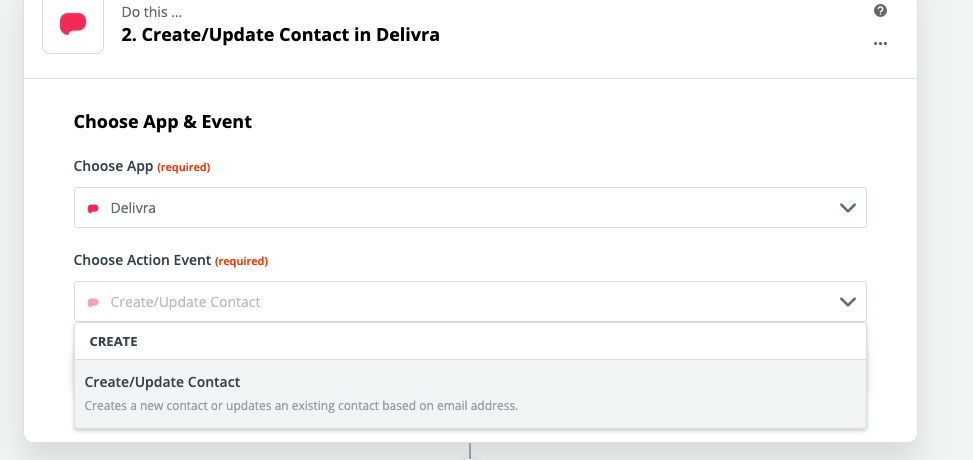
8. In the next step sign in to your respective Delivra account, where the leads will be added.
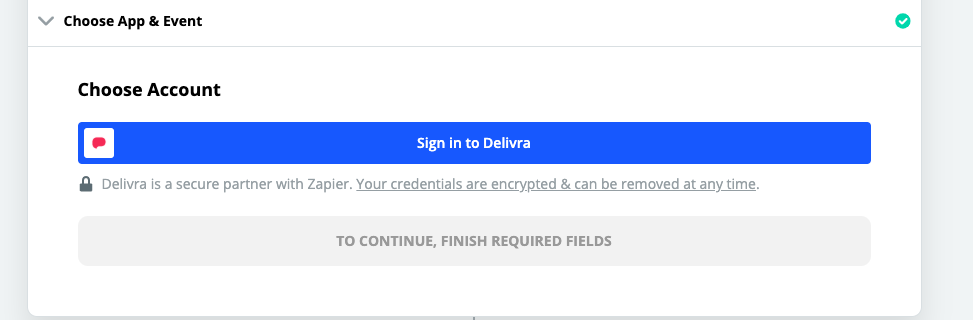
9. To login to your Delivra account, you need to specify your Email Address, Password and Account Name. Click on Yes Continue post adding the details, to validate your Delivra account.
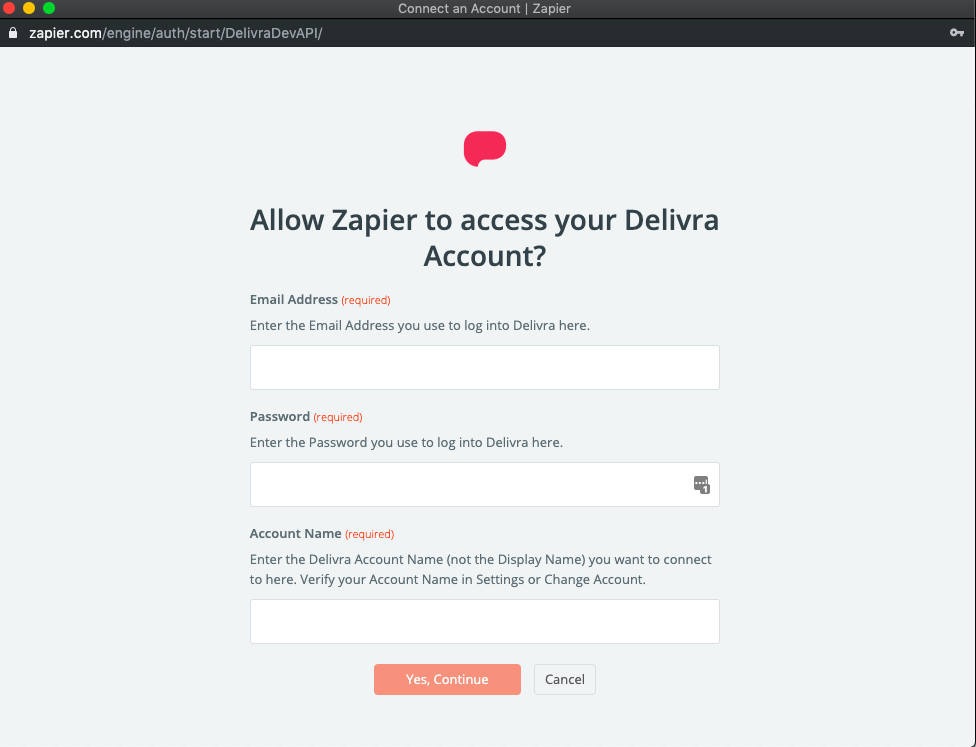
10. On the next screen click on Continue and map the required fields in Delivra with your respective Outgrow fields.
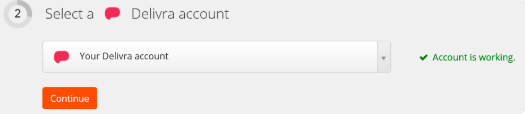
11. Click Test & Continue so that a lead can be sent from Outgrow to Delivra to test the Zap.
Once you’re satisfied with the results, new entries from your selected Outgrow calculator or quiz will automatically create a corresponding Delivra record.
Note: If you ever want to change this Outgrow and Delivra record integration, just go to your Zapier dashboard and tweak anything you'd like.
Updated over 1 year ago