Postmark Integration: Send Emails to Contacts Using Outgrow
Learn how to integrate your Outgrow Interactive Content with Postmark
For Zapier and Postmark users, who haven't signed up for Outgrow, you can sign up here and follow the instructions below. If you have any questions, please reach out to us via chat on the bottom right of the page.
If you want to send email using Postmark to the contacts whose details you have collected using Outgrow, you can use our Zapier Integration.
Here's what you'll need to get started if you choose zapier:
Steps:
- Getting your accounts ready
- Connecting your accounts
Getting your accounts ready
To connect your Outgrow account to Postmark, you will need an active Outgrow account and a live content piece. For help getting started with Outgrow, click here. For more information on how to get started with Postmark on Zapier, you can start here.
Connecting your accounts
1. Navigate to the Zapier page where you can set up the Zap between Postmark and Outgrow and click on Connect Outgrow + Postmark button.
2. On the configuration page select the trigger that will be activated when a new lead is submitted in Outgrow.
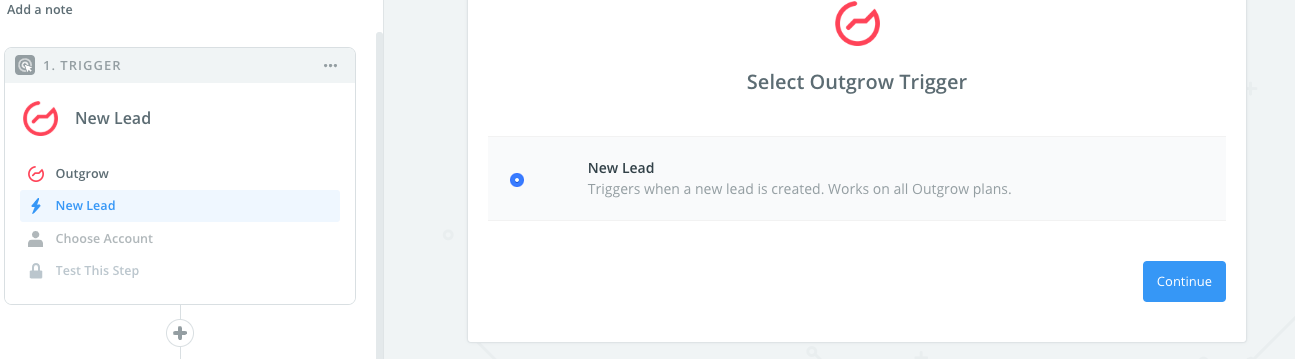
3. In the next step, you need to connect your Outgrow account with Zapier. In case you have an existing Outgrow account connected with Zapier, you can choose that account, else you can add a new account.

4. To connect a new Outgrow account, you will need to plug in the API key for your account. You'll find the key under the API Key Heading in the Settings section of your Outgrow account.

5. Choose the calculator/quiz/poll/graded quiz that you wish to use from the drop-down.

6. Fetch sample leads from Outgrow to test whether or not the connection is successful.

7. In the next step choose the action that needs to be performed when a new lead is sent to Postmark.
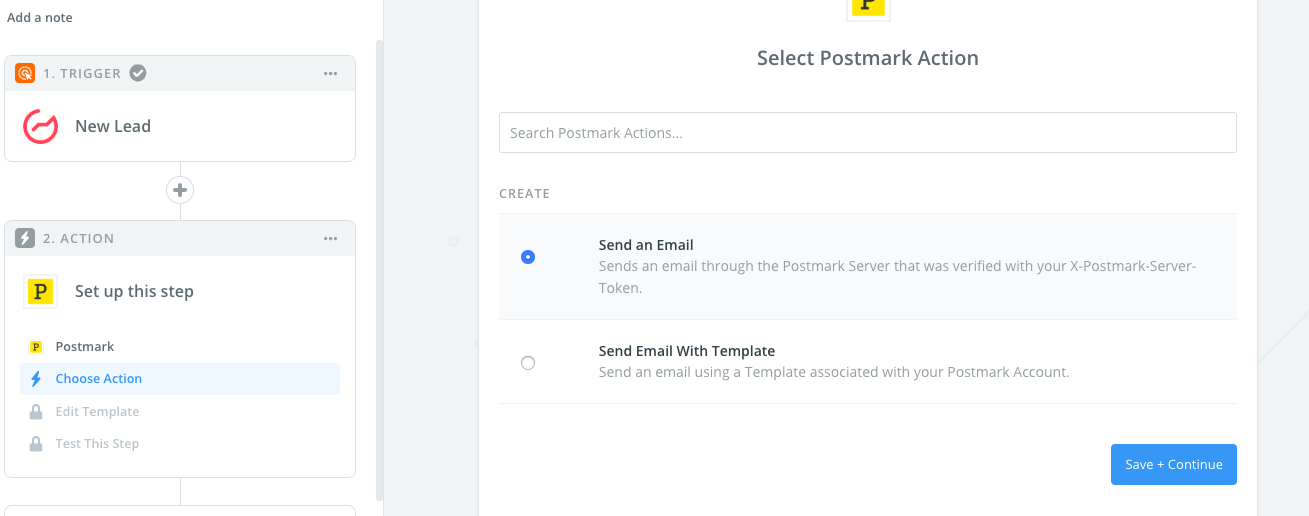
8. To get started with Postmark on Zapier, first, you will need to click to connect your Postmark account to use with your Zap.
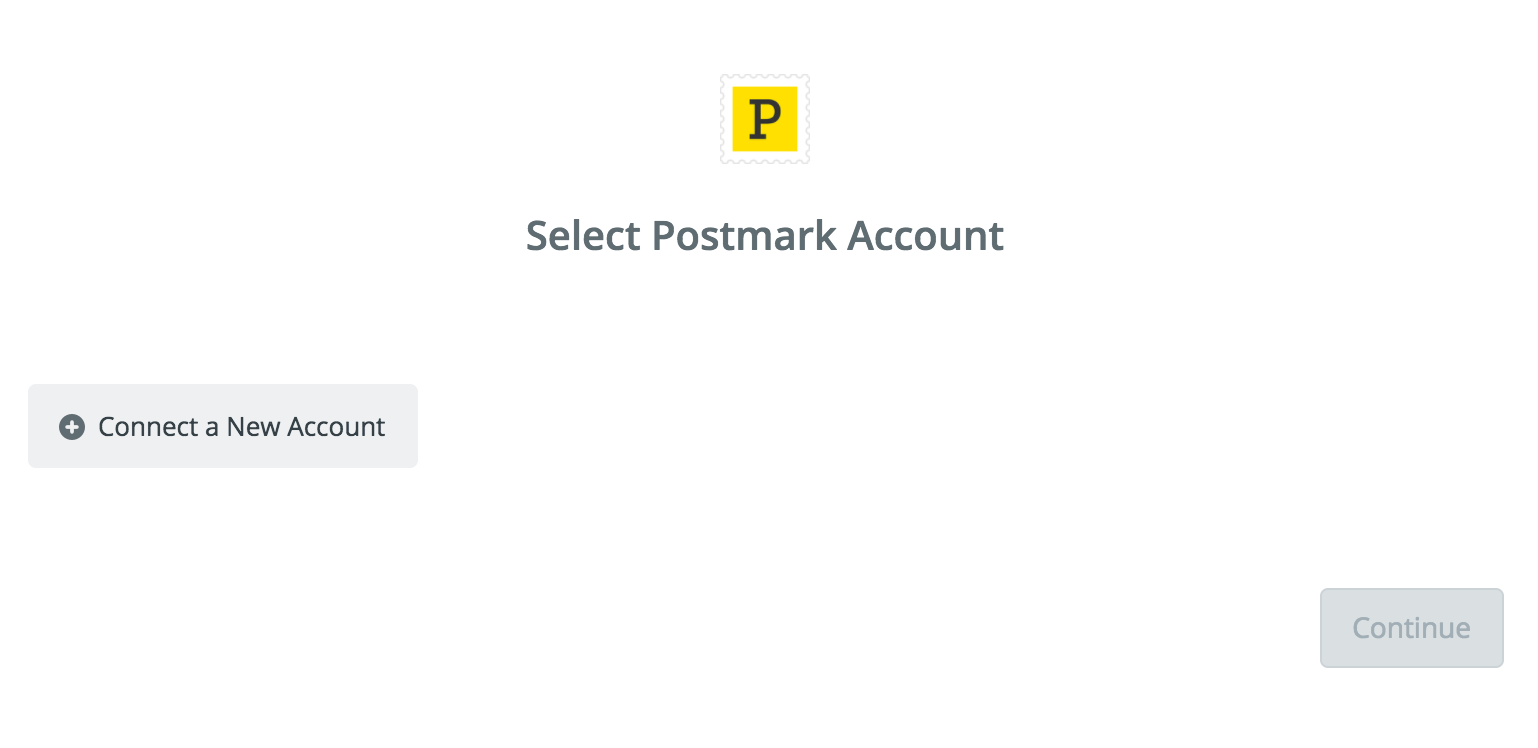
9. Next, you'll be asked to enter your X-Postmark-Server-Token.
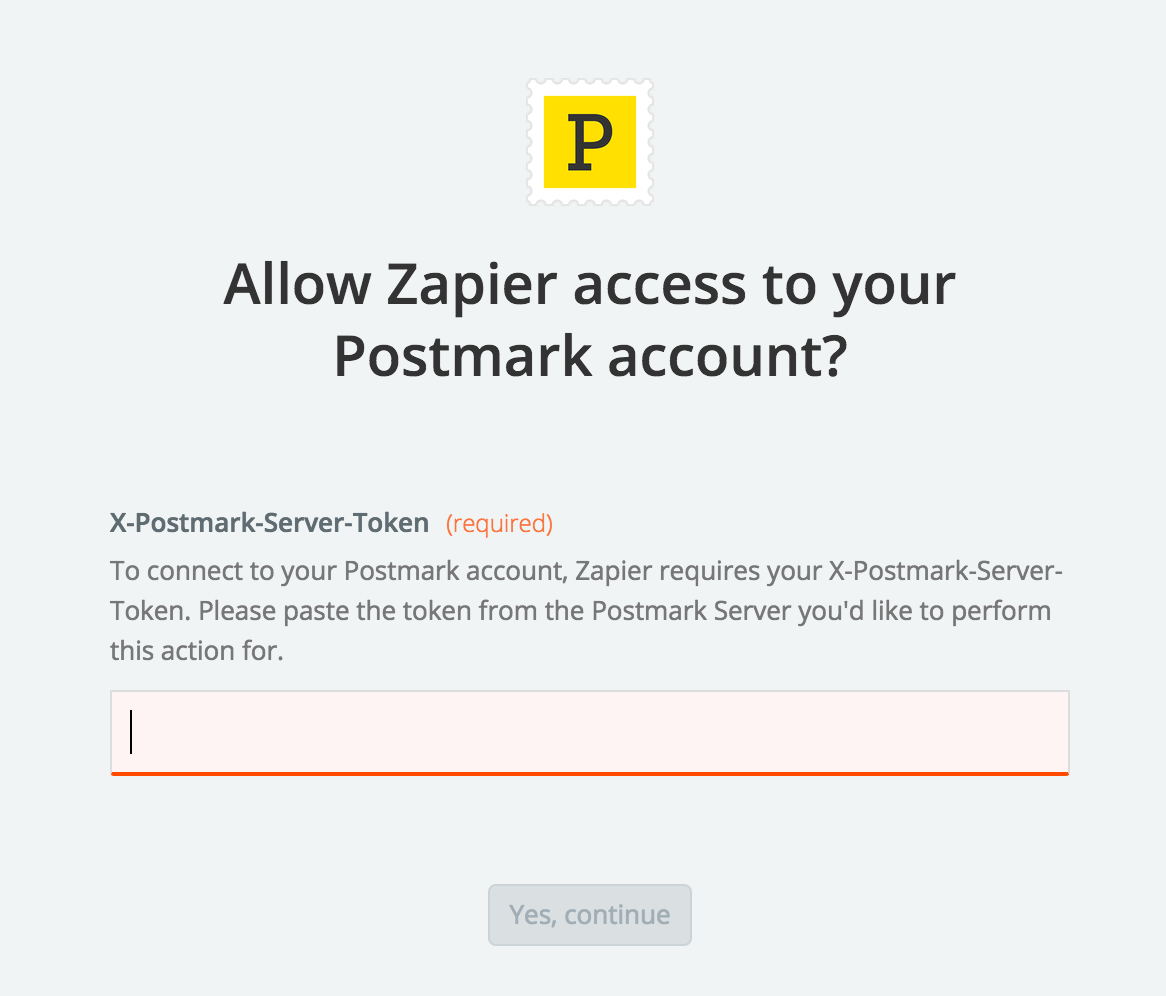
Note: To locate your X-Postmark-Server-Token in your account, login to your Postmark account and select the server you want to connect to Zapier. Then you need to click the "Credentials" tab on the next page that shows and copy the Server API token to your clipboard. Paste your token back into your Zapier account and then “Continue”. If your server token was entered correctly your Postmark account will now be successfully connected. You can now use this account with Zapier.
10. Once your account will be linked you can test the connection.
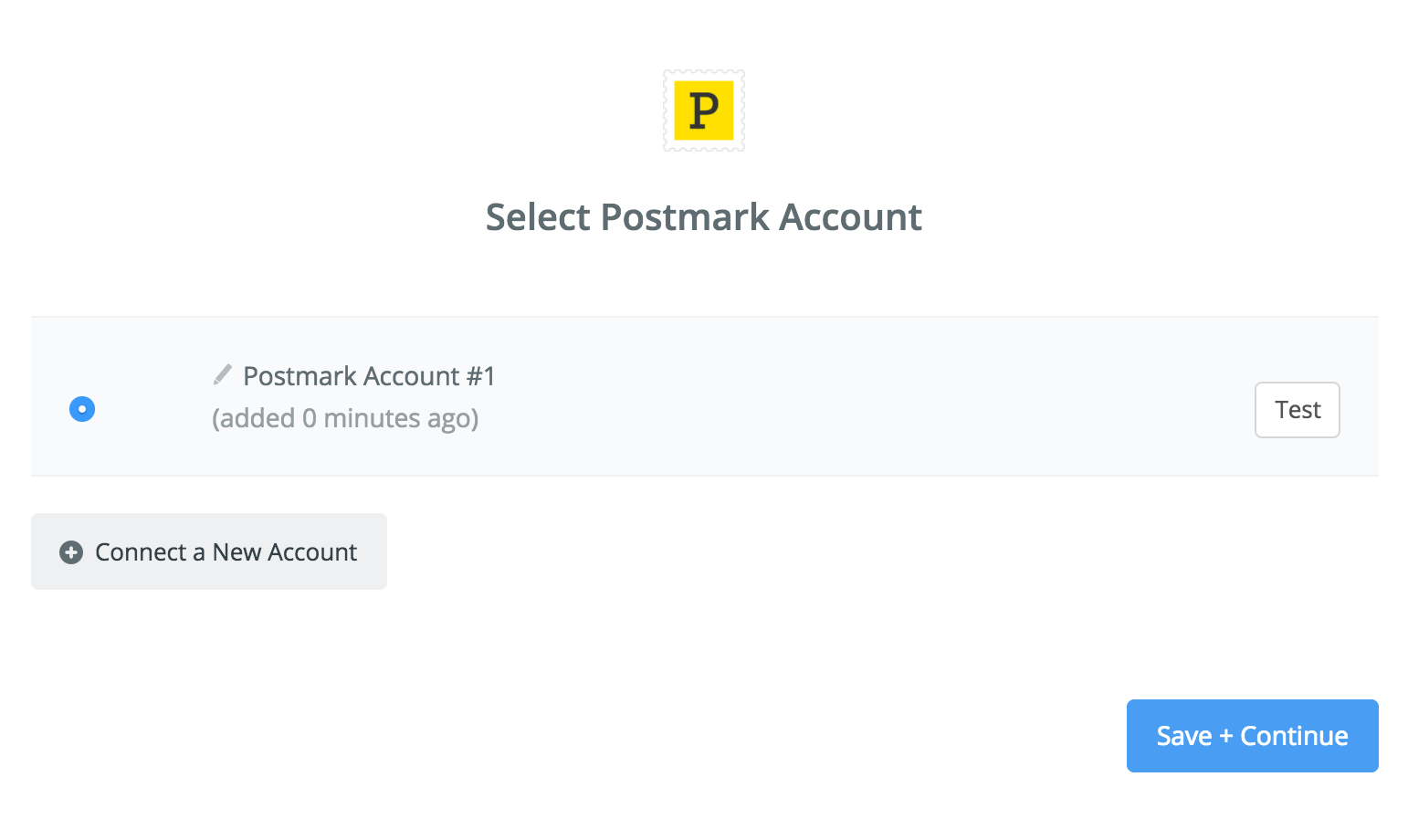
11. In the next field set up the template that you would like to use.
12. Click Save + Continue.
Now, test the Zap to make sure it works. Once you’re satisfied with the results, new entries from your selected Outgrow calculator or quiz will automatically trigger an email to the collected contact using Postmark.
Note: If you ever want to change this Outgrow and Postmark integration, just go to your Zapier dashboard and tweak anything you like.
Updated over 1 year ago