Configuring Delivery Schedule for Error Notification Emails
In Outgrow, you now have the option to configure the schedule for delivery of Error Notification emails. By Error Notification email, we refer to the emails triggered when a lead collected using Outgrow fails to sync with the CRM / MAT used by our client.
How to configure the delivery schedule in Outgrow
To configure the schedule for triggering notification emails in Outgrow, here are the steps that you need to follow:
1. Login to your Outgrow account, and once you are in the Outgrow dashboard, click on your name in the top right corner to open the navigation menu.
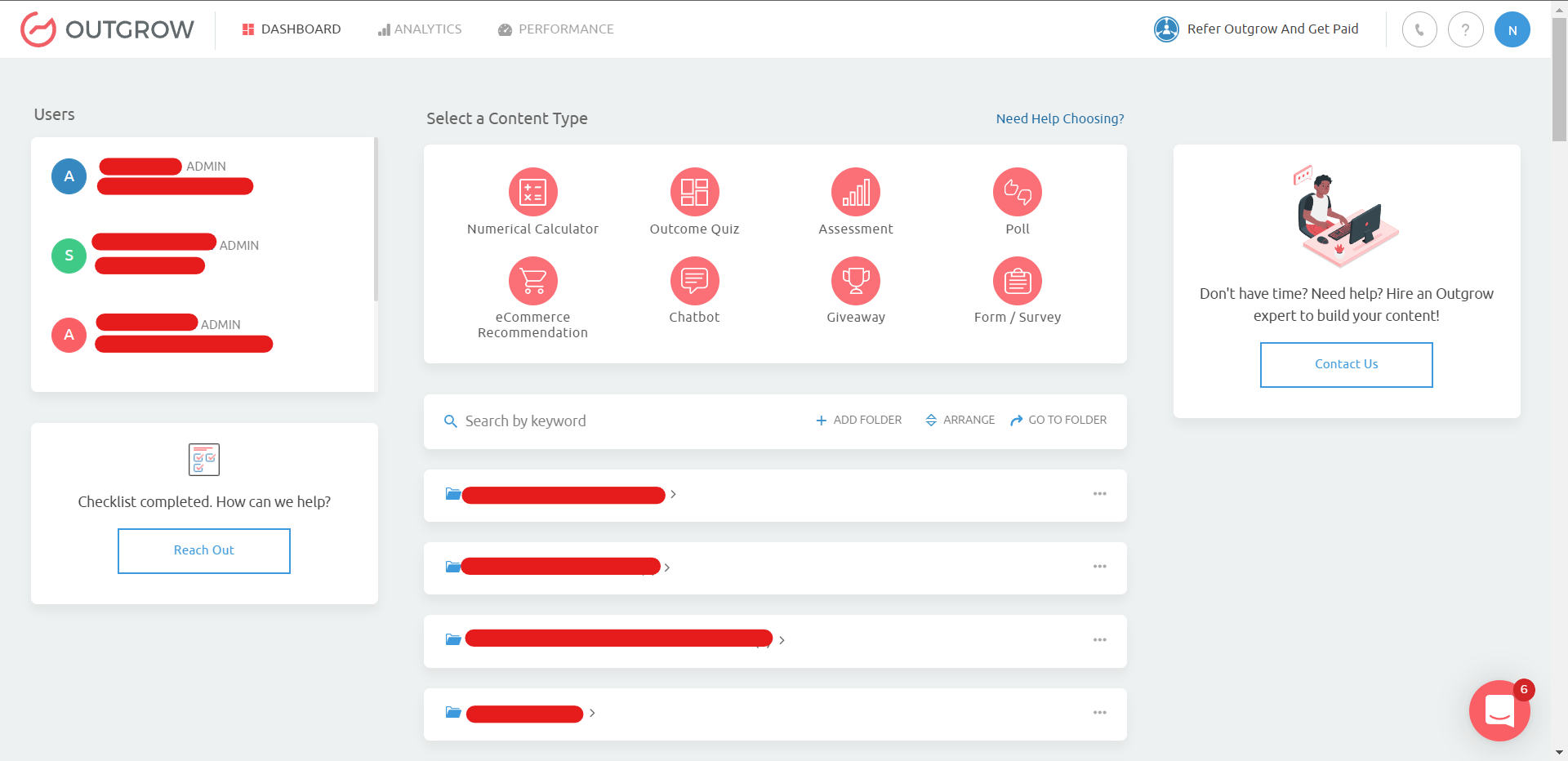
2. In the Navigation menu, click on Billings & Settings.
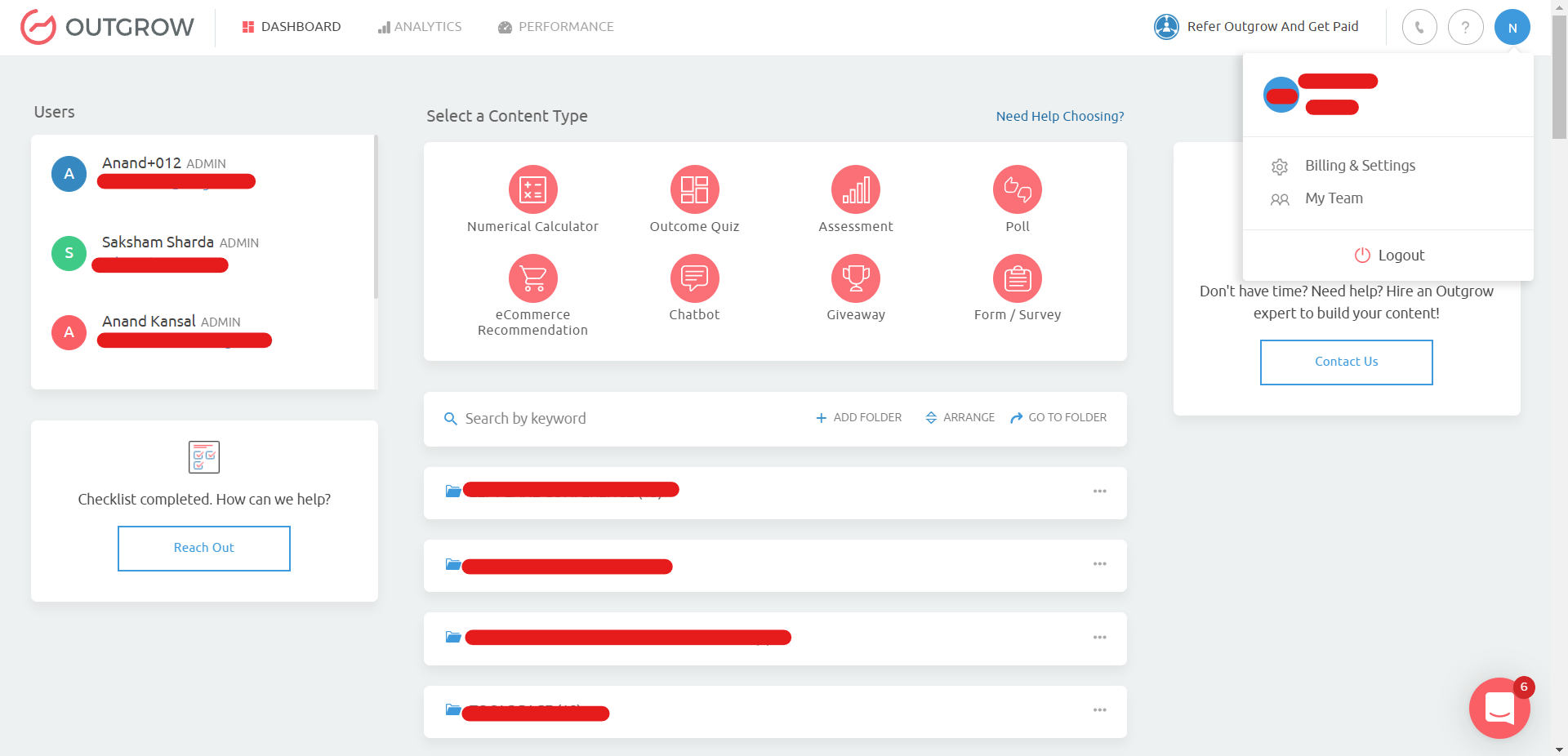
3. Under the Settings tab, navigate to Email Settings and click on Email Notifications sub-tab.
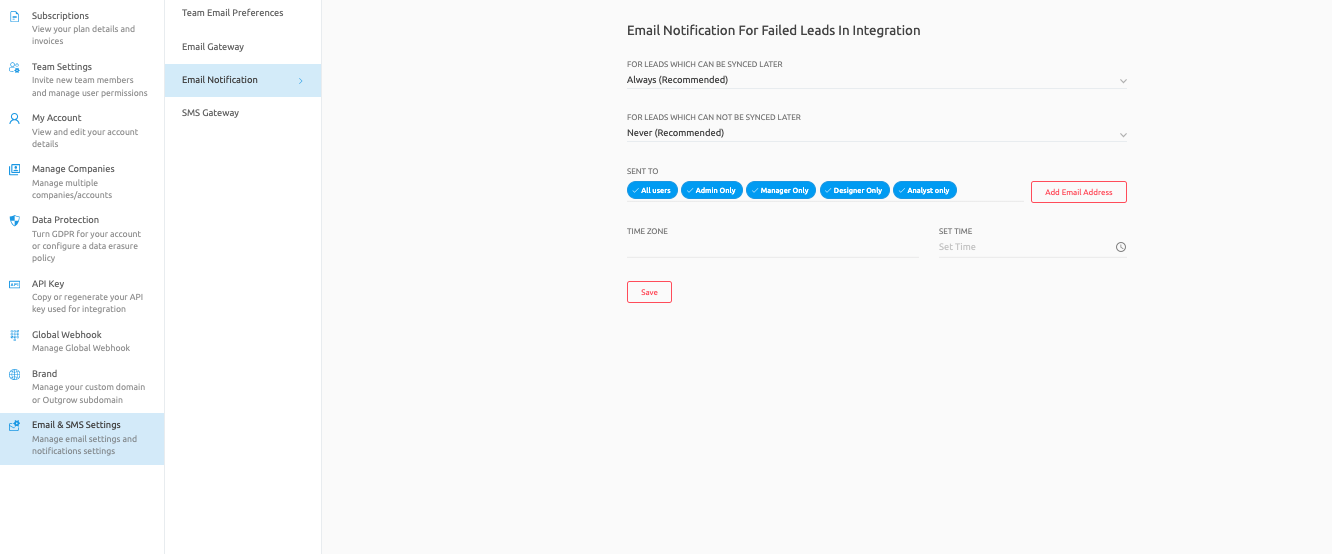
4. Under Email Notifications, you can choose the trigger for notification emails for leads that failed to sync but can be synced later. Options are Daily, Immediately, or Never.
5. Under the Email Notifications section, you can choose that for the leads which failed to sync currently but cannot be synced in the future as well, should the notification email be triggered Daily, Immediately or Never.
6. After setting up the frequency for email triggers, you can select which users will receive the notification emails. You have the option to send emails to all users within a specific user role or to all users within the system. You can also choose to send email notifications to a specific group of users by clicking on "Add Email Address".
7. Lastly, you can specify the timezone and time at which you want the email to be triggered.
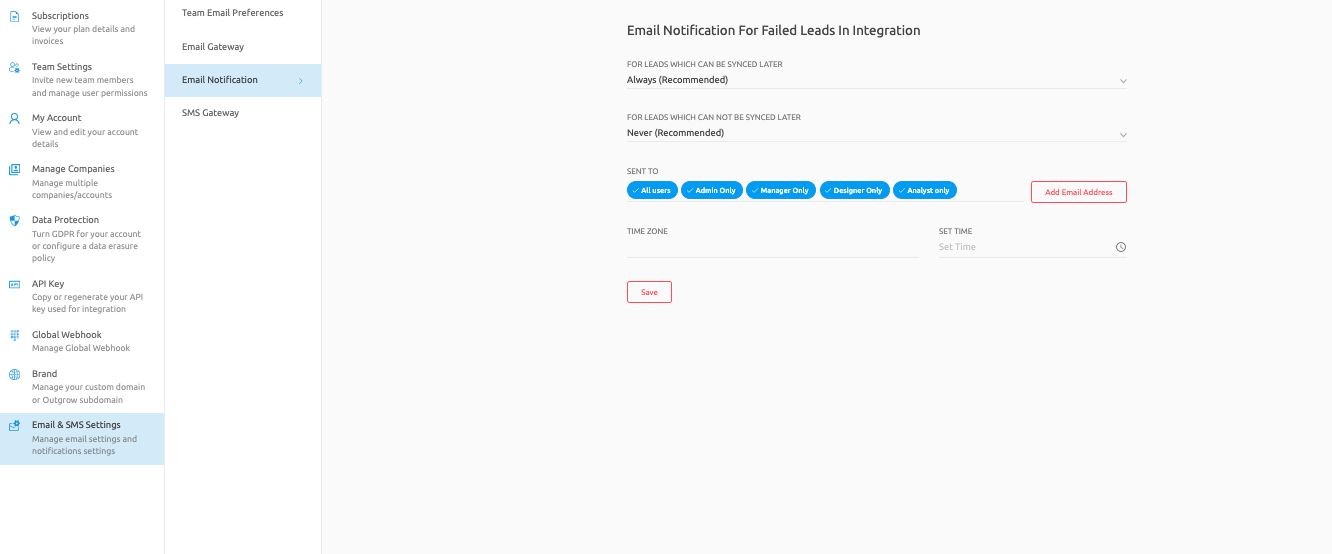
In case you have any questions or concerns, feel free to reach out to us at [email protected] and we will be happy to assist you further.
Updated over 1 year ago